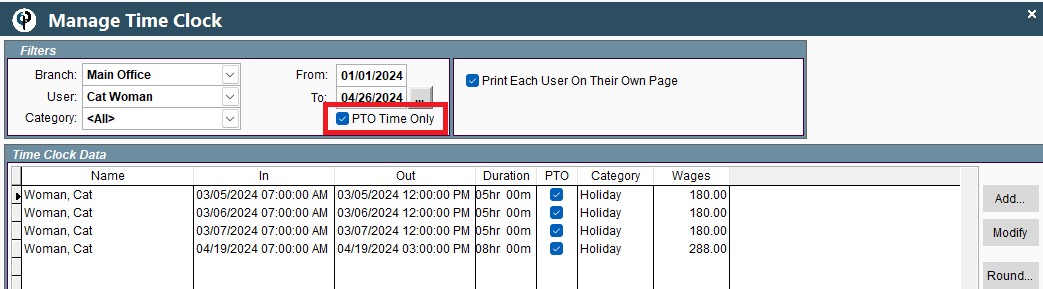Manage Clock in/Clock out data for individuals or create bulk time records for multiple employees.
Clock In/Out Data Only on Desktop
Click Add to create a clock in record for an individual user.
.png)
Bulk Time Record that shows on the scheduler
You can specify holidays and have them blocked out on the scheduler.
Click Add-> Bulk Create Time Record-> Fill out the form, selecting all the users the holiday applies to.
Just make sure the checkbox on the bottom labeled ‘Also Set Schedule’ is checked and vacation or holiday is selected
One more thing, make sure the hours you enter are for the paid time off
(ie thanksgiving, etc) as this does create a PTO record for them as well as showing the holiday on the schedule.
.png)
.png)
If it is an unpaid holiday uncheck the Paid Time Off box. Holiday pay versus regular paid time off can be tracked by using the category.
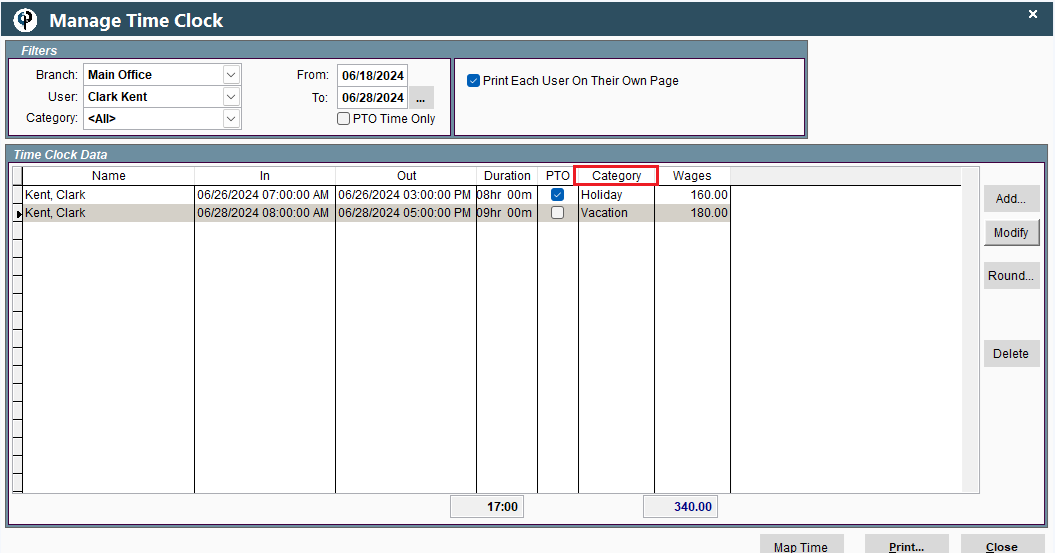
Modify a Clock in record to change time, approve timecard, mark as PTO or Distribute time.
.png)
Round Time
Time must be manually rounded in CenPoint.
Round time on the Clock in/out screen by clicking the 'Round' button and selecting an option.
.png)
Clock In/Out Data Only on Portal
Click Add to create a clock in record for an individual user.
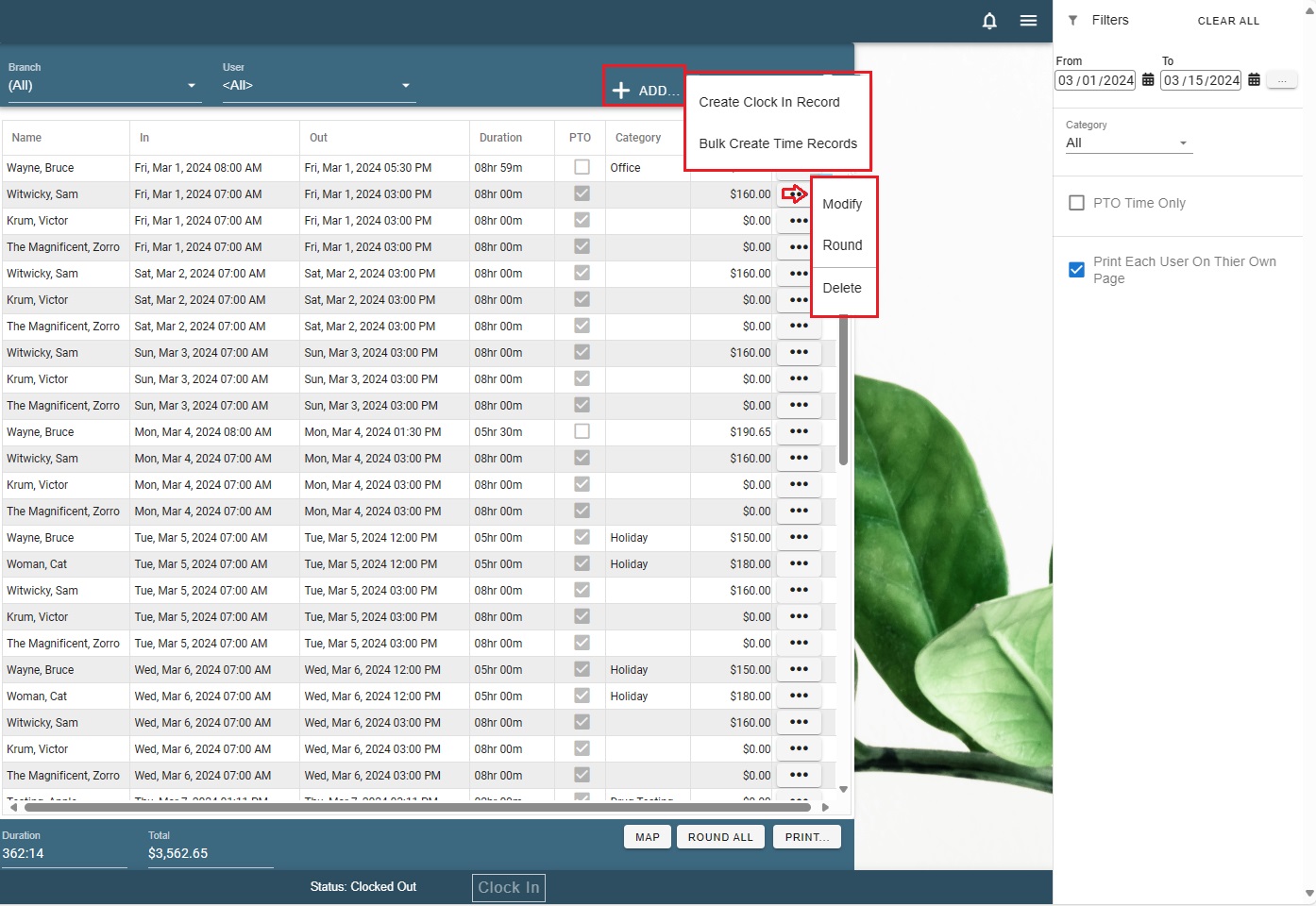
Bulk Time Record that shows on the scheduler
You can specify holidays and have them blocked out on the scheduler.
Click Add-> Bulk Create Time Record-> Fill out the form, selecting all the users the holiday applies to.
Just make sure the checkbox on the bottom labeled ‘Also Set Schedule’ is checked and vacation or holiday is selected
One more thing, make sure the hours you enter are for the paid time off
(ie thanksgiving, etc) as this does create a PTO record for them as well as showing the holiday on the schedule.
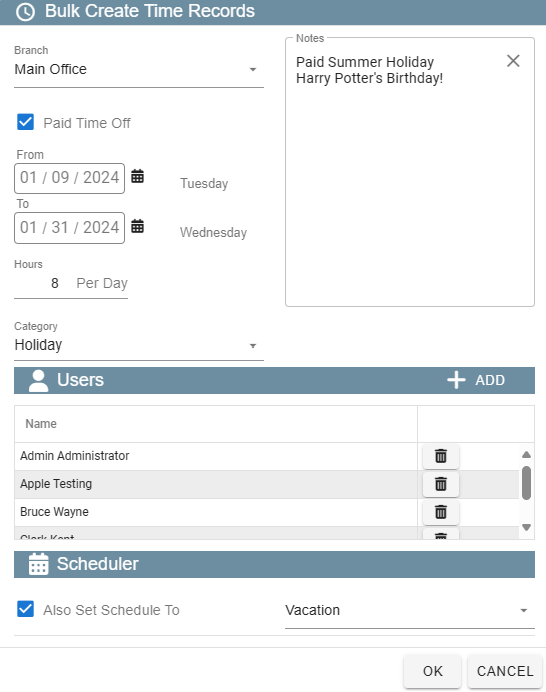
Modify a Clock in record to change time, approve timecard, mark as PTO or Distribute time.
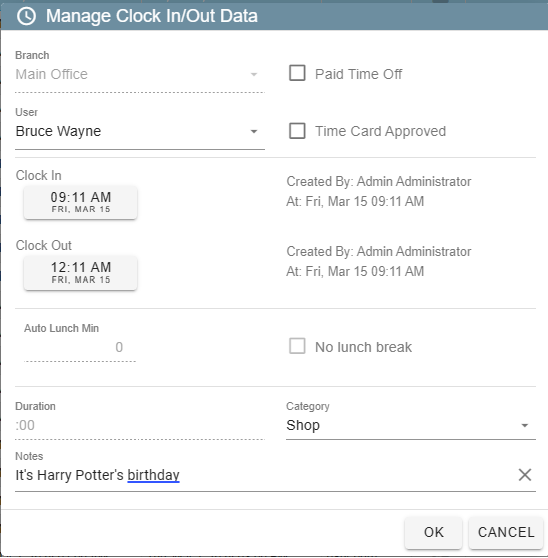
Round Time
Time must be manually rounded in CenPoint.
Round time on the Clock in/out screen by clicking the 'Round' button and selecting an option.
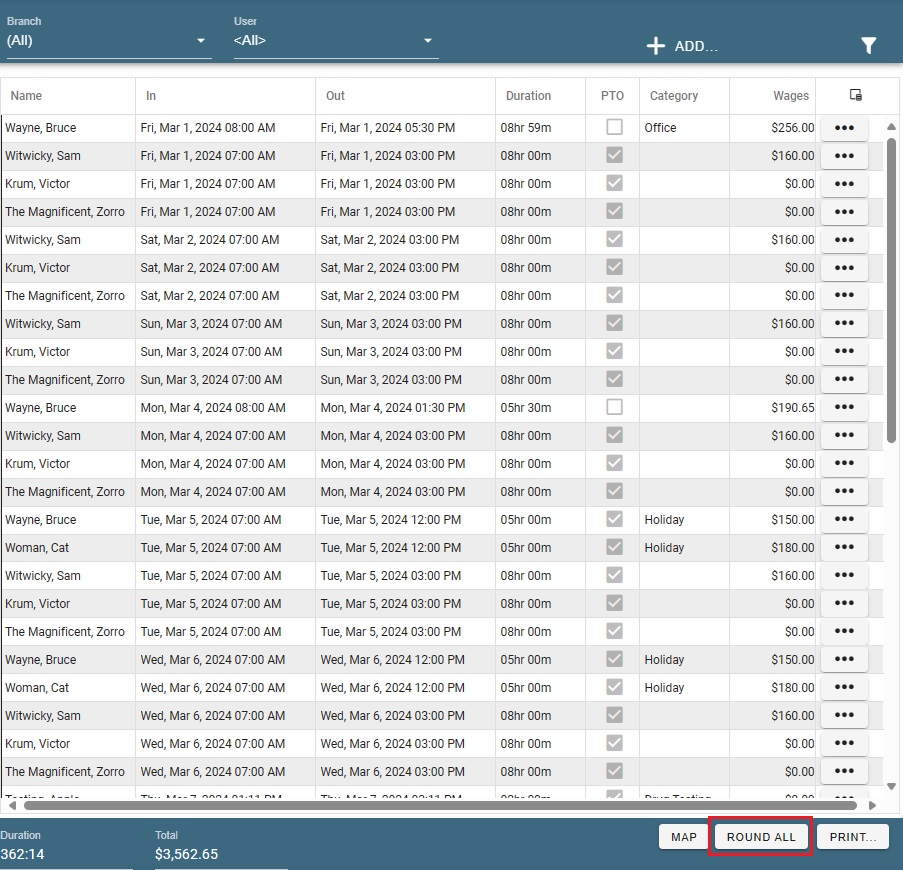
Track PTO(Paid Time Off) Used
Go to Reports→Time Card and Payroll→ Clock in/out data only
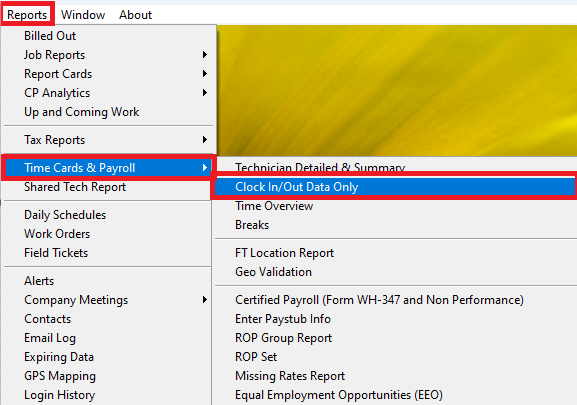
On the manage time clock screen choose PTO time only and adjust the date range etc.
This can also be printed out as a report.