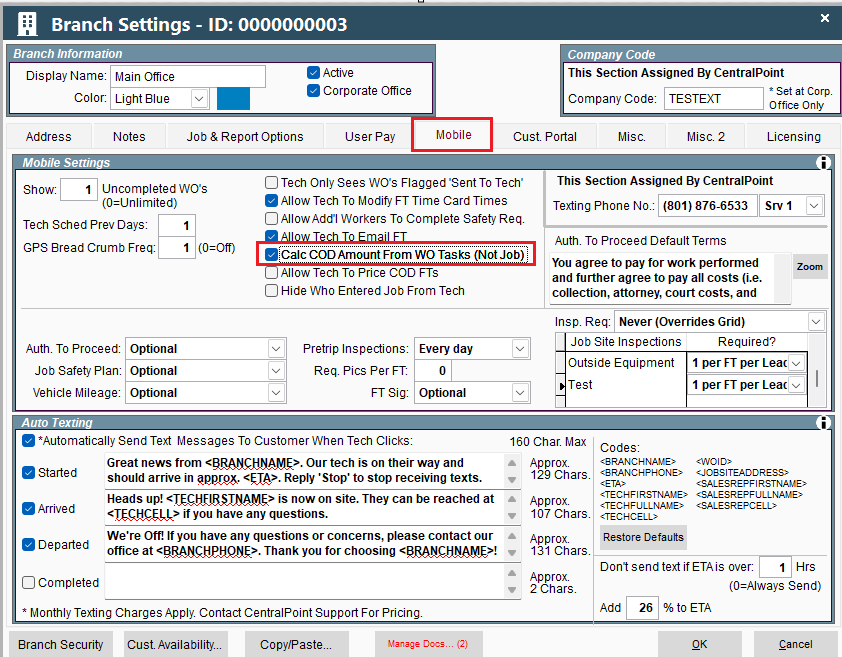Note
To process Credit Cards in CenPoint you must first Set up CC Processing Account
Collect a COD payment in the field.
Mark a Job as COD by going to the Add’l Info tab and select COD in the Terms section.
Once a job has been marked as COD, the mobile app will allow for a payment in the field.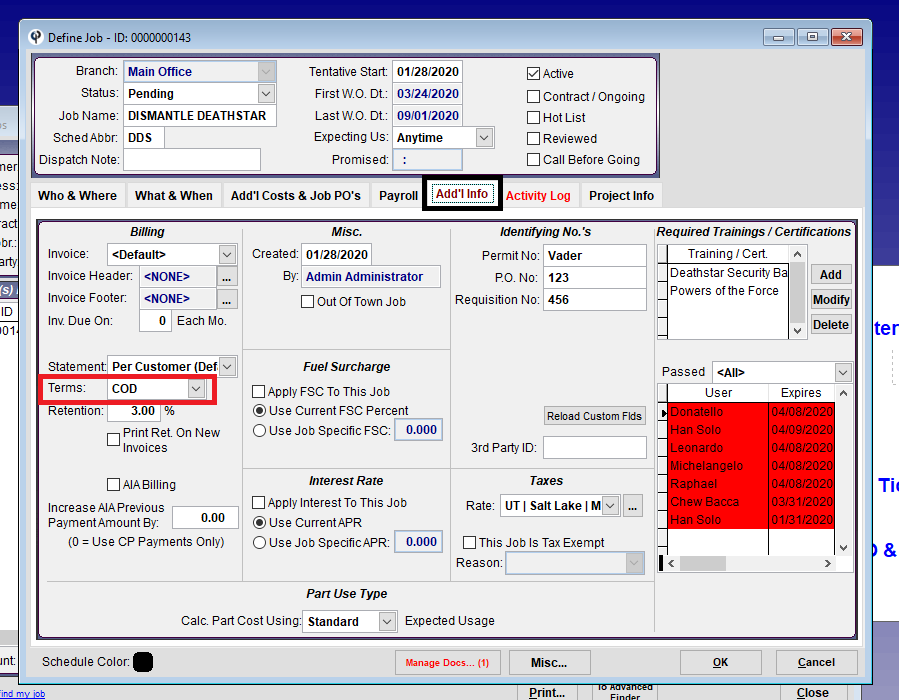
When the tech starts on the Work Order they will see that this is a COD job and the amount.
.png)
Once in the Field Ticket at the bottom of the Field Ticket, there will be 2 options to collect payment.
COD Pay Now
Customer Sign
.png)
Option 1 Pay Now: launches a pay screen allowing your technician to take the payment on their devise.
.png)
Option 2 Customer Signature: you text a link to the customer’s phone number.
.png)
The customer will receive a text with a link similar to this.
.png)
After they click the link, it will bring them to a page that has the Pay Now option.
.png)
When the customer clicks the pay now button, this screen will display, allowing them to enter their credit card information.
.png)
Note that the technician cannot change the dollar amount, but there is a refresh button they can click, if the office has just made updates to the price.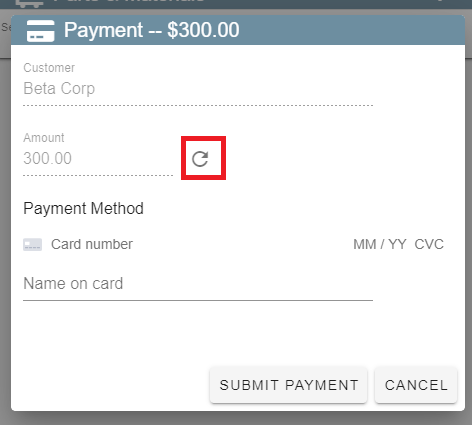
c. If the COD amount has not been set, the COD PAY NOW button will display call office instead of the price.
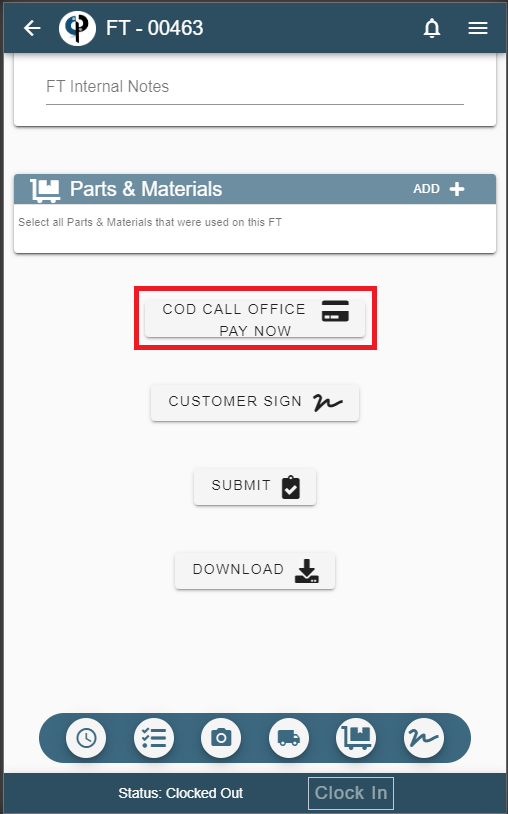
The technician will only be given the option to call the office, but once they do, and a price has been entered by the office, they can click the refresh button to load the newly entered price.
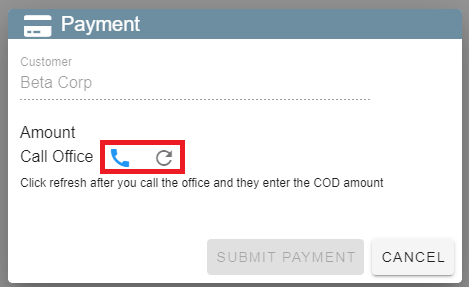
FAQ
I marked the job as COD but it’s not showing up for the technician?
Your terms may not be marked as a COD term. Go to File→List Management→Terms
Choose the COD option or add it if you do not have one, then make sure the ‘This is a COD term’ box is checked.
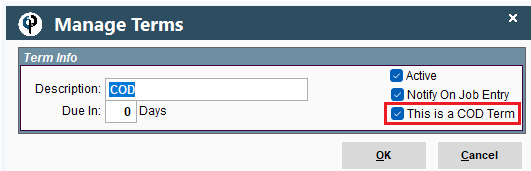
The COD amount is the job amount and not the Work Order?
Go to File→Company Branch→Mobile Tab→ Check the ‘Calc COD Amount From WO Tasks(not Job)’ box