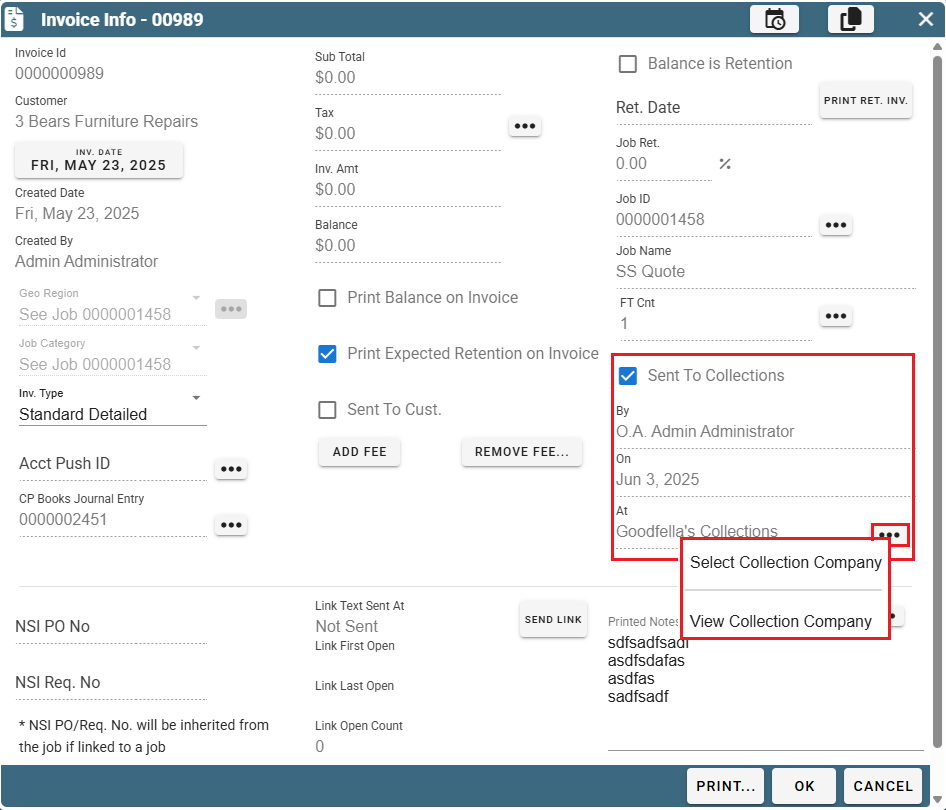Collection Companies on Desktop
Add/Edit A Collection Company on Desktop
Keep a list of Collection Companies go to File-> List Management-> Quotes, Jobs, & Invoices -> Collection Companies
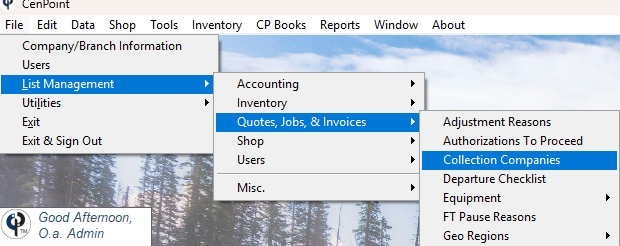
Click 'Add New' to create a new collection company.
Select an existing Collection company and click 'Modify' to edit it.
To have this collection company appear on the list of available options make sure the 'Active' box in the upper right corner is checked when you are editing its information. .png)
Mark Invoice as "Sent to Collections" on Desktop
Click on "Invoices" to open the Find Invoice window. Select your invoice and then Click on "Invoice Info"
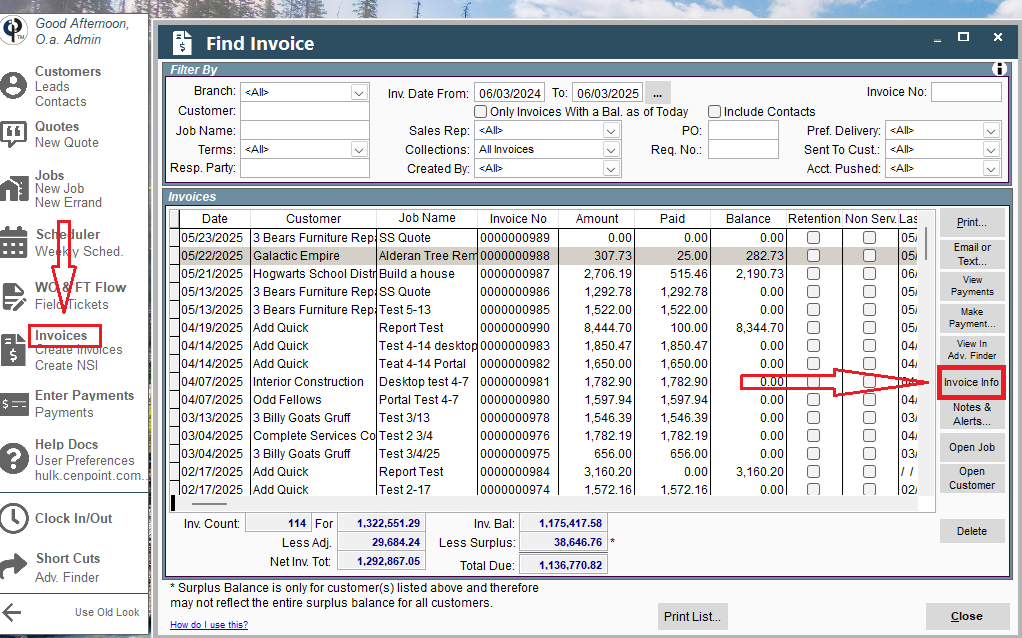
Upon clicking the checkmark to say "Sent To Collections" a window will pop up prompting you to select a Collection Company.
Simply double click on the company you desire or click the Add to add another company.
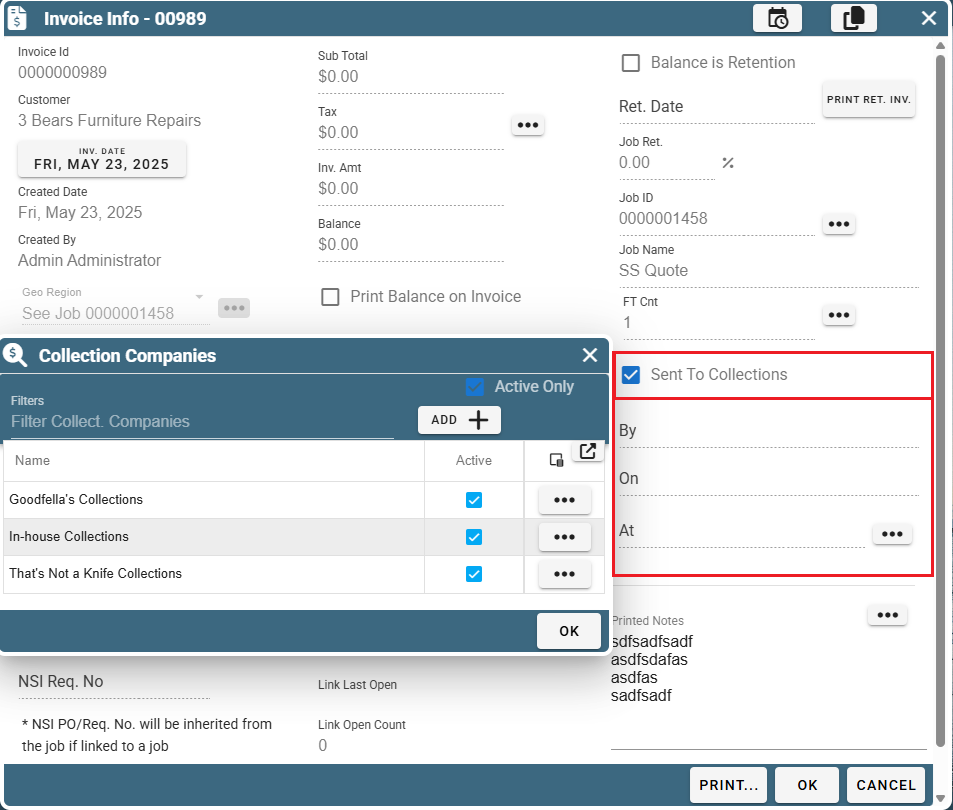
If you wish to change which collection company this will be sent to, simply click the Ellipsis next to the company's name and click "Select Collection Company"
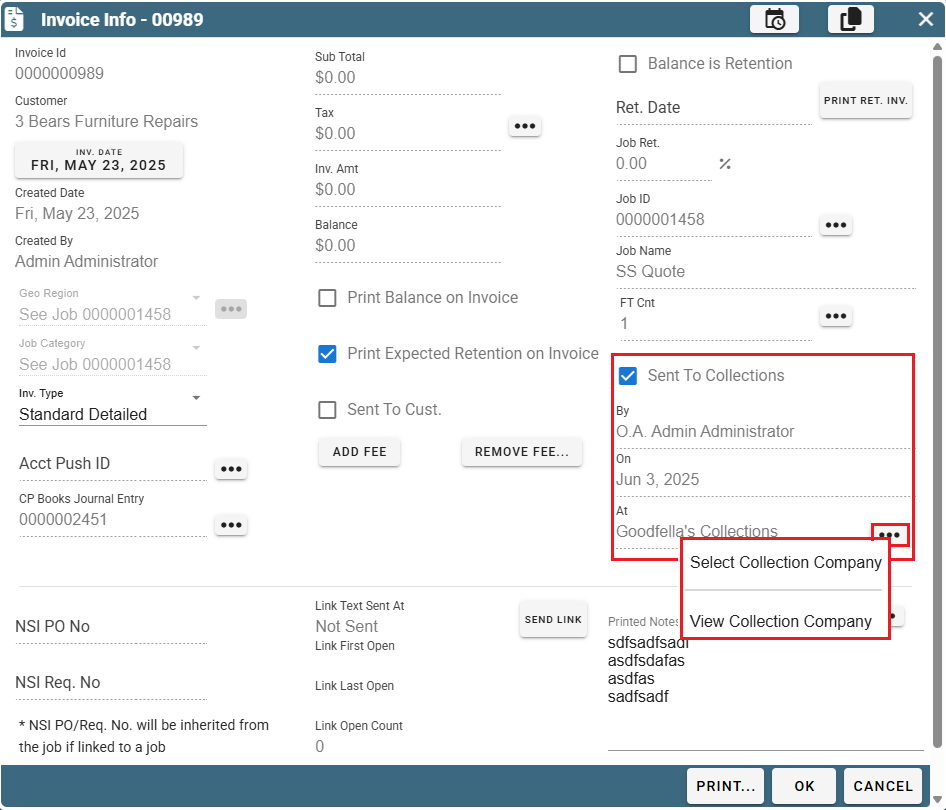
Collection Companies on Portal
Add/Edit A Collection Company on Portal
To edit a list of Collection Companies, go to More-> List Management-> Quotes, Jobs, & Invoices -> Collection Companies
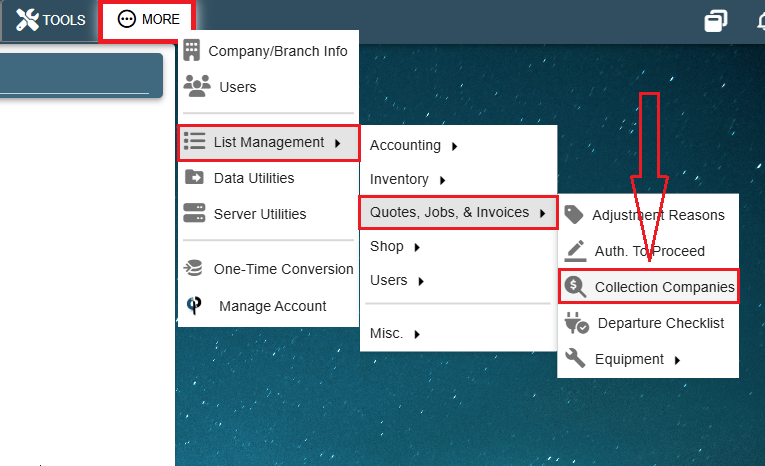
The Collection Companies Window will appear.
Click the "Add" button to create a new collection company option.
Click the Ellipsis -> Modify or Delete to edit an existing collection company.
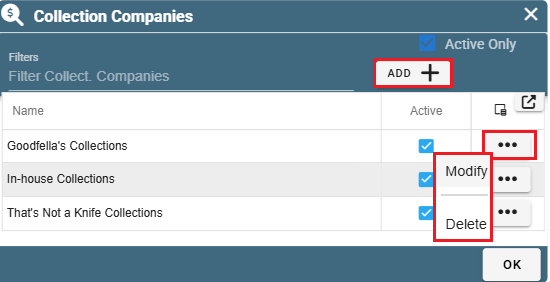
This window will appear when you click Add or Modify.
Input the company name, address, and any notes you'd like about the company.
To have this company show up on the list of options, make sure the 'Active' checkbox is clicked.
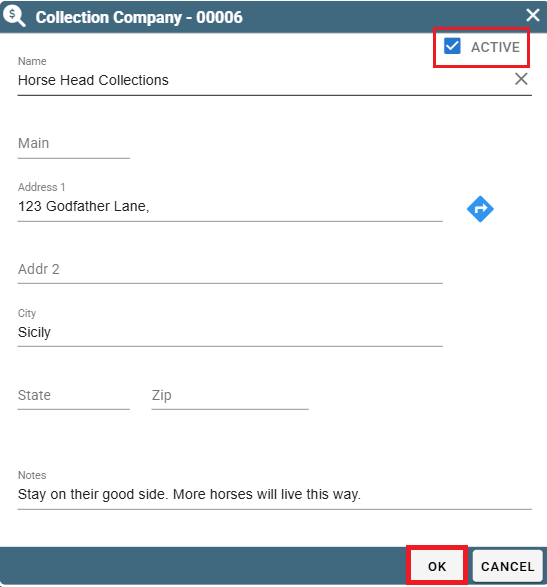
Mark Invoice as "Sent to Collections" on Portal
Open the "Invoice Info" screen by clicking on Invoices -> Ellipsis of your invoice -> Invoice Info
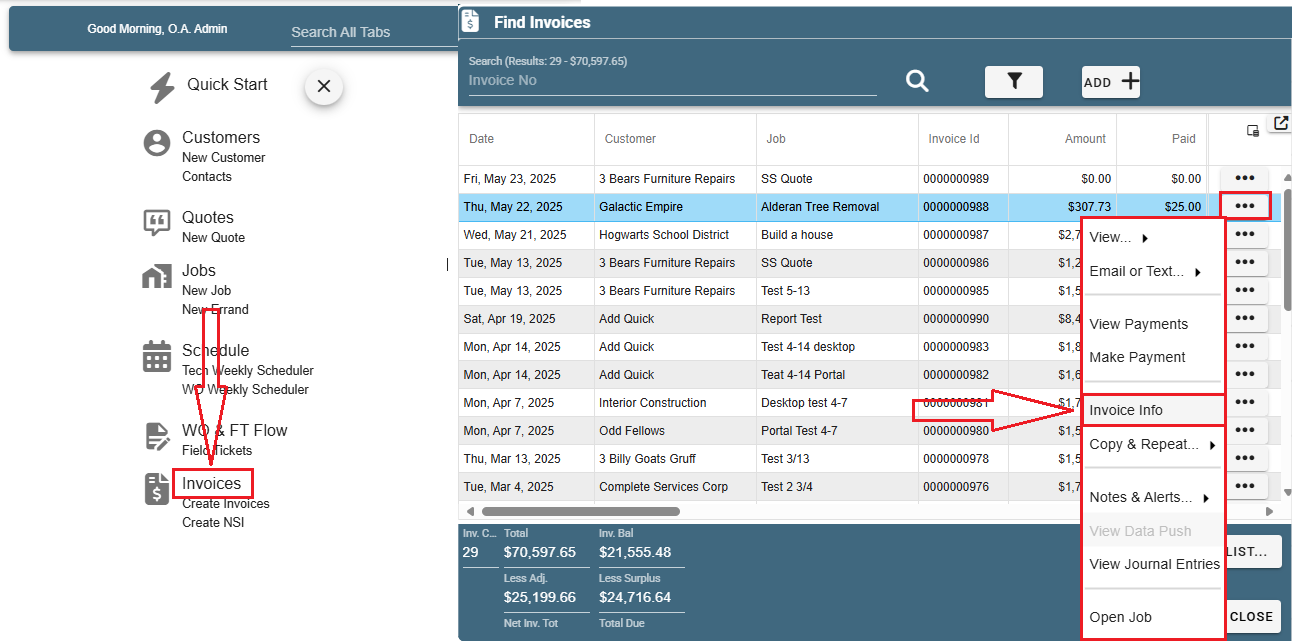
Click the checkmark "Sent To Collections". A window will pop up prompting you to select a Collection Company.
Simply double click on the company you desire or click the Add to add another company.
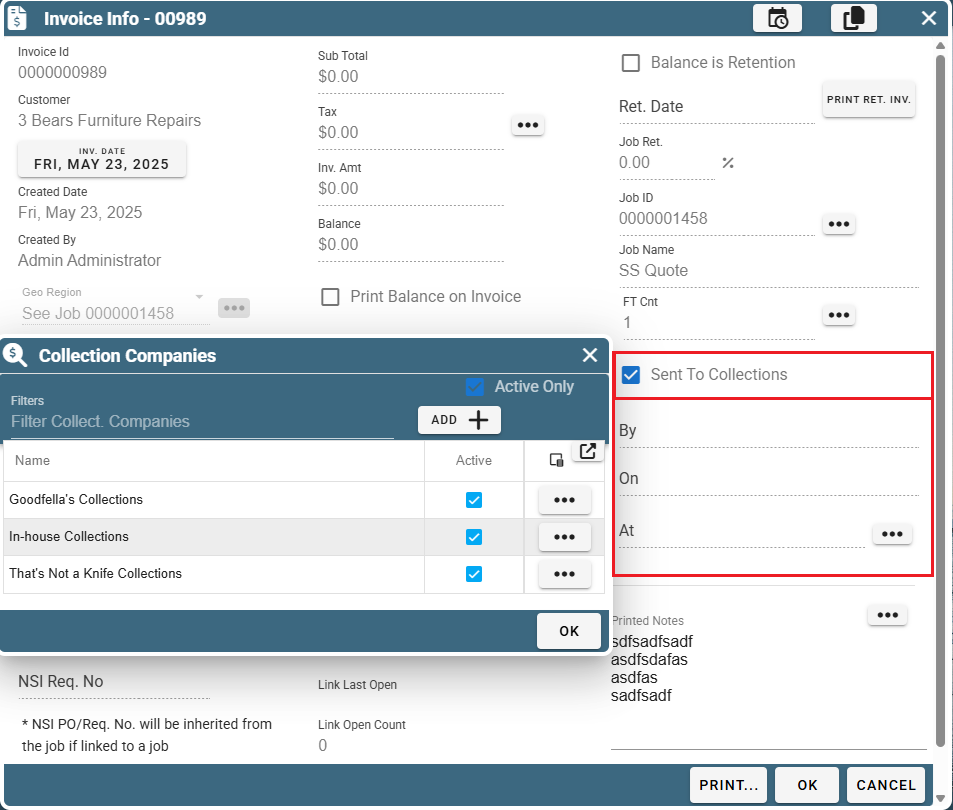
If you wish to change which collection company this will be sent to, simply click the Ellipsis next to the company's name and click "Select Collection Company"