If multiple Companies are bidding for one Job, you may need to send almost identical quotes to each of them. Avoid repetitive Entry by . . .
Copying a Quote - This creates a second identical quote with only the customer and contacts missing.
Linking Quotes - Linked Quotes are all for the Same Job, once one is converted to a Job, the others become irrelevant, and are 'deactivated.'
Linked Quote Overview
Linked Quotes: A linked quote in CenPoint is when multiple quotes are associated with the same job, allowing different parties to submit bids. When one quote is accepted and converted into the job, all other linked quotes are automatically deactivated.
Copy/Linking Quotes on Desktop
Open your quote and go to the “Linked Quotes” tab.
Click the “Copy Or Link…” button and select the “Copy and Link to New Quote” option.
.png)
Notice that there are 4 options here. If you Link two quotes together, when one of them is converted to a job, the other is deactivated. If you copy a quote, a second quote will be created with all the same information, but with a different customer.
A window will appear allowing you to select the new Customer
.png)
Note that you will need to select "Prepared For" on the next screen.
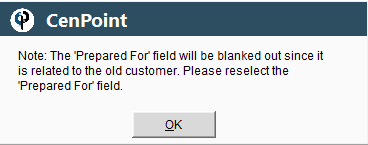
On the new Quote fill in the “Prepared For” field and make any other changes needed.
.png)
Copy/Linking Quotes on Portal
Open your quote and go to the “Linked Quotes” tab.
Click the “Copy Or Link…” button and select the “Copy and Link to New Quote” option.
.png)
Notice that there are 4 options here. If you Link two quotes together, when one of them is converted to a job, the other is deactivated. If you copy a quote, a second quote will be created with all the same information, but a different customer.
A window will appear allowing you to select the new Customer.
.png)
Your new, freshly copied quote should appear.
NOTE: The “Prepared For” field will be empty.
Please fill in the “Prepared For” field and make any other desired changes to your new quote.
.png)