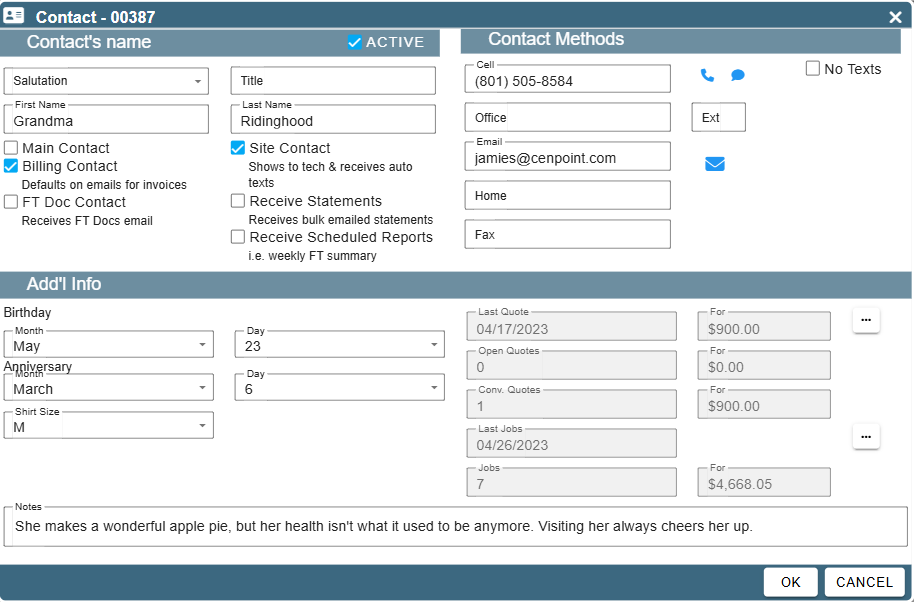This article will cover:
Quote Alerts
Quote Follow up
Quote Alerts and Follow Ups on Desktop
Quote Alerts on Desktop
Set Up Quote Alerts on Desktop
To receive an alert when a Quote is opened or signed, go to File → Company Branch
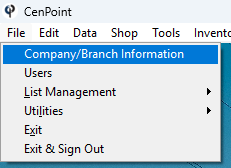
Select your Branch and click “Modify”
.png)
Go to the Customer Portal tab. Under the “Links” section there will be a dropdown menu to choose when you’d like to receive alerts about your quotes.
.png)
*If you would like to change the Quote Signature Message you would also adjust that on this screen.
See Customer Viewing Quote Stats. on Desktop
On the Quote under eSigned you will be able to see when and how many times a customer viewed the Quote.
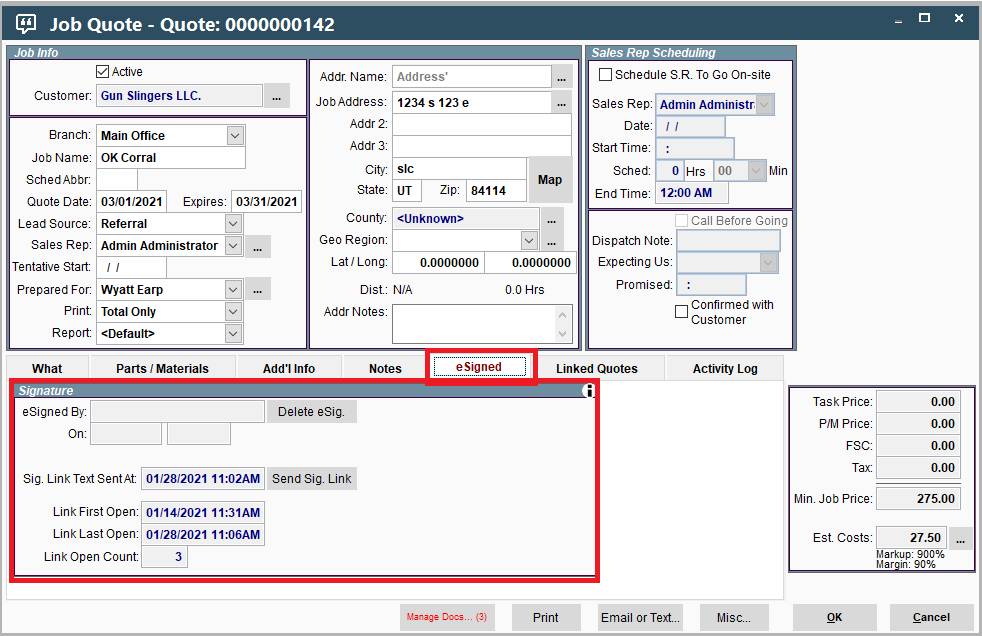
Schedule an Alert for a Quote on Desktop
Click the Misc. button at the bottom of the page to schedule an alert for this Quote.
Select from the dropdown list of who to assign the Alert to, and notes, date and time,
or use the ellipsis next to date to choose from a predefined list.
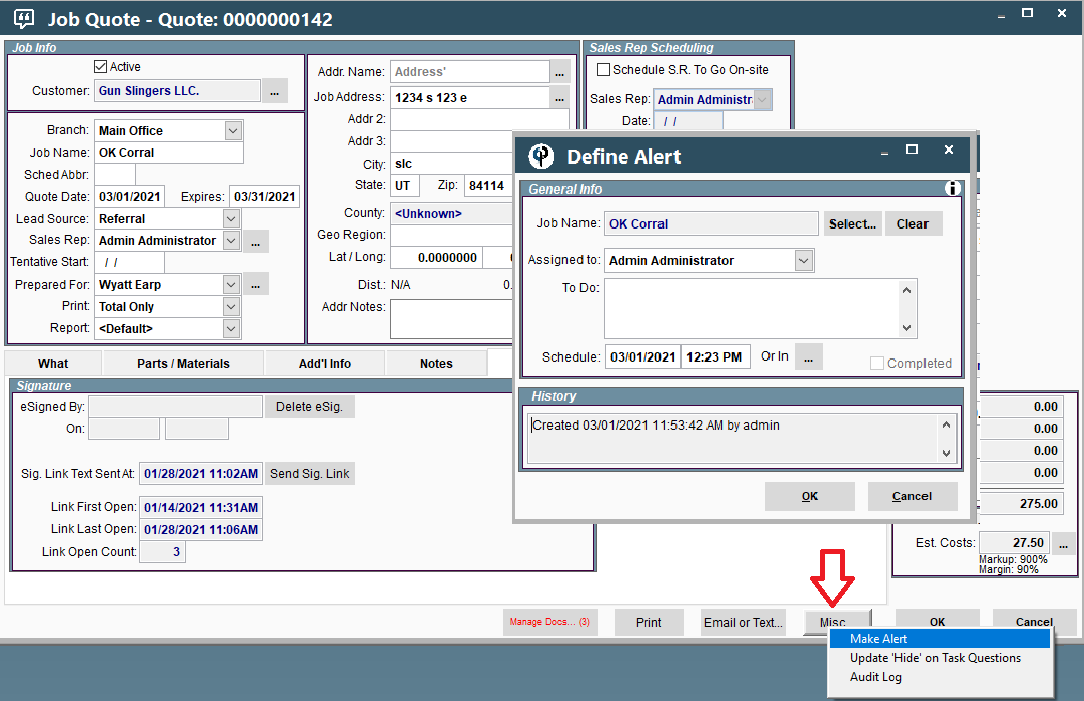
Quote Follow Up on Desktop
Activity Log and Alerts on Desktop
On the Quote screen click on the Activity Log tab to see the alerts and notes associated with this Quote.
Then to schedule a follow up reminder click the "Add" button to schedule an alert.
(This can also be done by clicking the Misc. button as described in the step above)
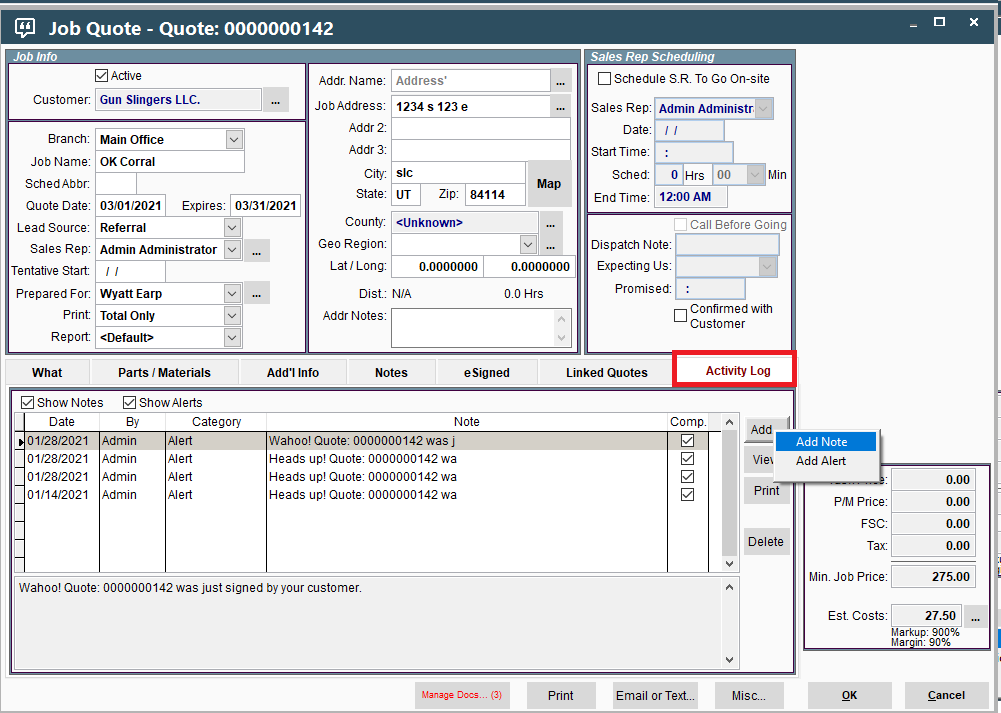
Add A Contact’s Personal Information on Desktop.
Another way to follow up or make contact with customers is to keep note of some details about them.
Start by opening your Customer and Selecting/Modifying a contact.
On this screen you can see different things this contact was involved in. For example, you can see the Last Quote they received, any existing Open Quotes or Conv. Quotes, the Last Job you did with them, and total Jobs done with this contact.
There is a section for some personal information to make your customer interactions more personal.
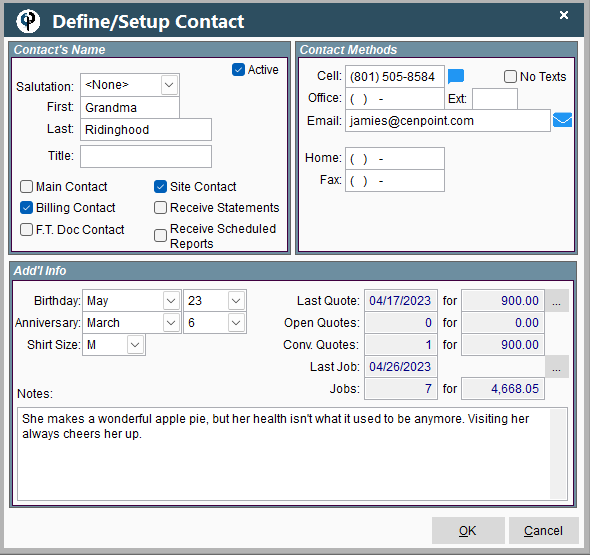
Quote Alerts and Follow Ups on Portal
Quote Alerts on Portal
Set Up Quote Alerts on Portal
To receive an alert when a Quote is opened or signed, go to More → Company Branch.png)
Find your branch, click on the Ellipsis → Modify
.png)
Go to the Customer Portal tab. Under the “Links” section there will be a dropdown menu to choose when you’d like to receive alerts about your quotes.
.png)
*If you would like to change the Quote Signature Message you would also adjust that on this screen.
See Customer Viewing Quote Stats. on Portal
On the Quote under eSigned you will be able to see when and how many times a customer viewed the Quote.
.png)
Schedule an Alert for a Quote on Portal
Click the Misc. button at the bottom of the page to schedule an alert for this Quote.
Select from the dropdown list of who to assign the Alert to, and notes, date and time.
or use the ellipsis next to date to choose from a predefined list.
.png)
Quote Follow Up on Portal
Activity Log and Alerts on Portal
On the Quote screen click on the Activity Log tab to see the alerts and notes associated with this Quote.
Then to schedule a follow up reminder click the "Add" button to schedule an alert.
(This can also be done by clicking the Misc. button as described in the step above)
.png)
Add A Contact’s Personal Information on Portal.
Another way to follow up or make contact with customers is to keep note of some details about them.
Start by opening your Customer and Selecting/Modifying a contact.
On this screen you can see different things this contact was involved in. For example, you can see the Last Quote they received, any existing Open Quotes or Conv. Quotes, the Last Job you did with them, and total Jobs done with this contact.
There is a section for some personal information to make your customer interactions more personal.