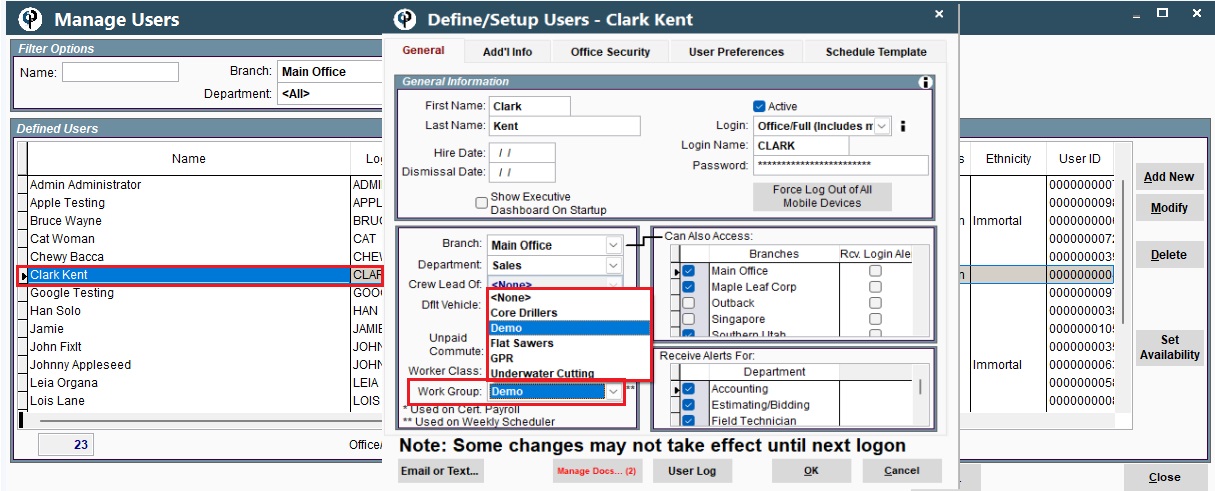We have several drag and drop schedulers in CenPoint to meet your needs. These videos cover our Work Order Scheduler, Tech. Scheduling - Horizontal & Vertial, Monthly View, and Equipment Scheduling.
Part 1: Scheduler
Define Our Shop
Scheduler -> You can change the branch -> To manage the branch groupings, Click three dots next to the branch box -> To create a grouping, Click Add New -> Check the branch you want and give it a name -> Close
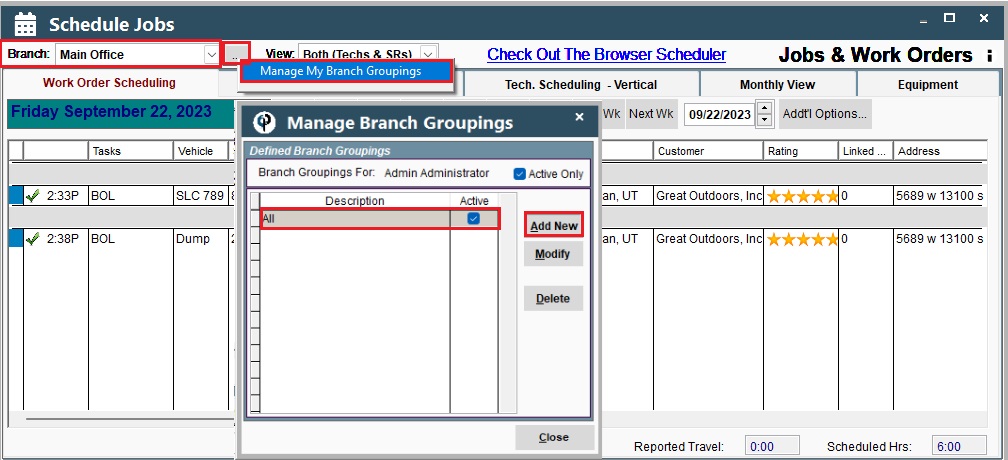
*The Branches are color coordinated. If you click Legend, it will tell you what all the different colors mean
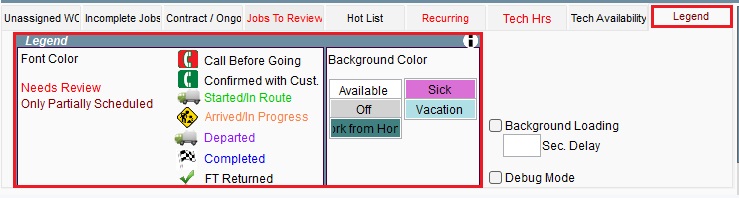
Tech. Scheduling - Horizontal / Vertical
Click Horizontal and you will get this below view:
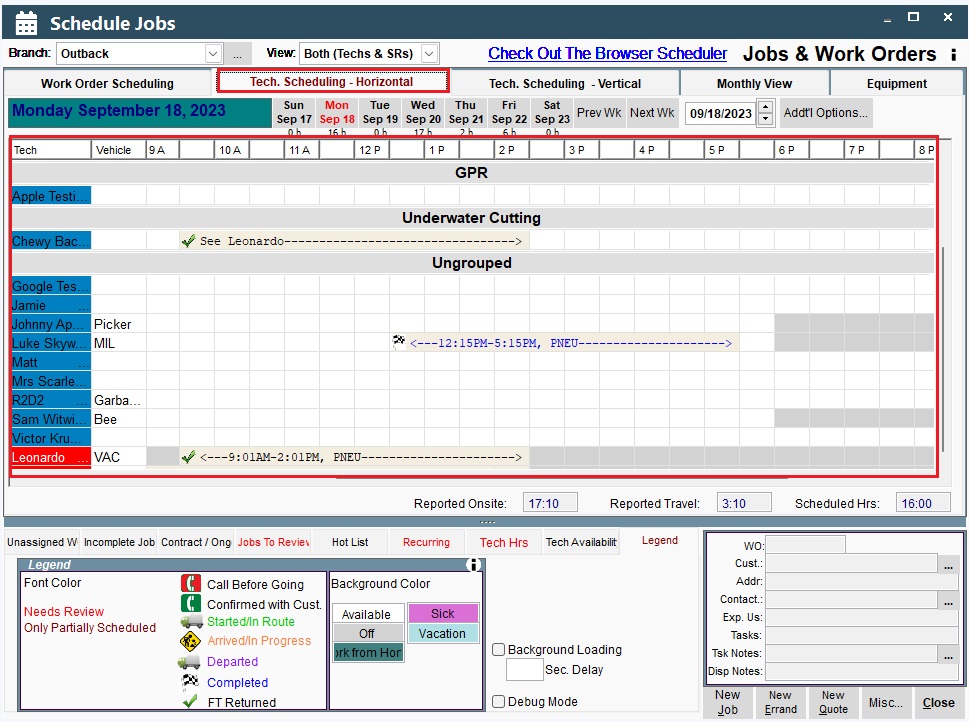
Click Vertical and you will get this below view:
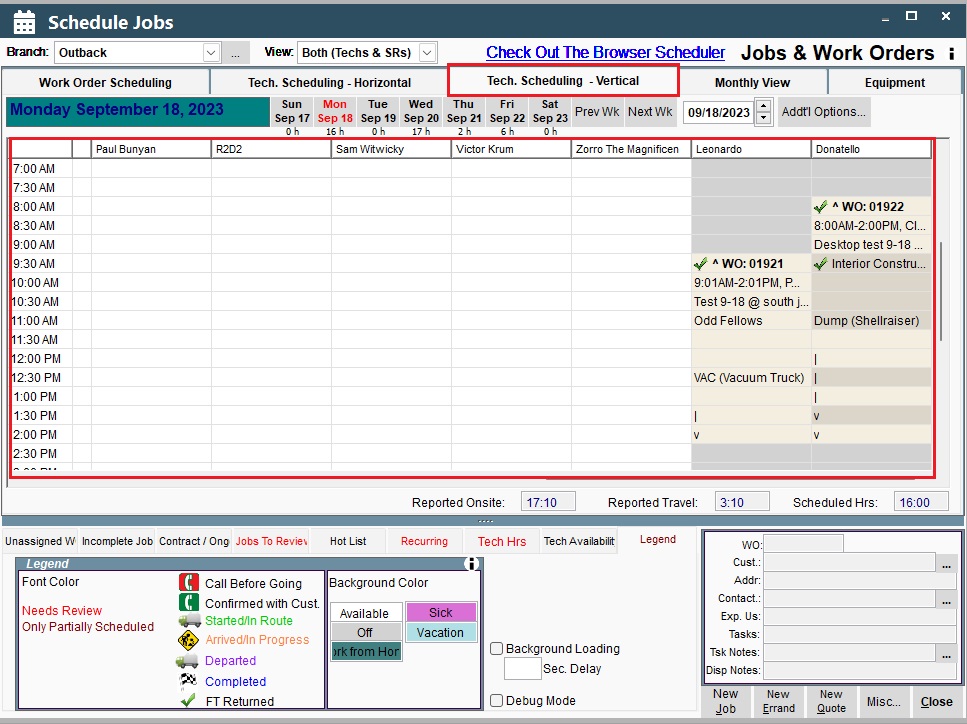
Drag and Drop. Reassign Tech
You can drag and drop to any time you want to reassign. You can also drag from incomplete job or unassigned jobs and assign to someone. The highlighted pink spaces mean the user is not scheduled to work.
To make them available, Right Click on the name -> Click User availability -> Type in a new time
Other option when you click right click on the tech is to add a user log entry. Log is a place to record anything about this user
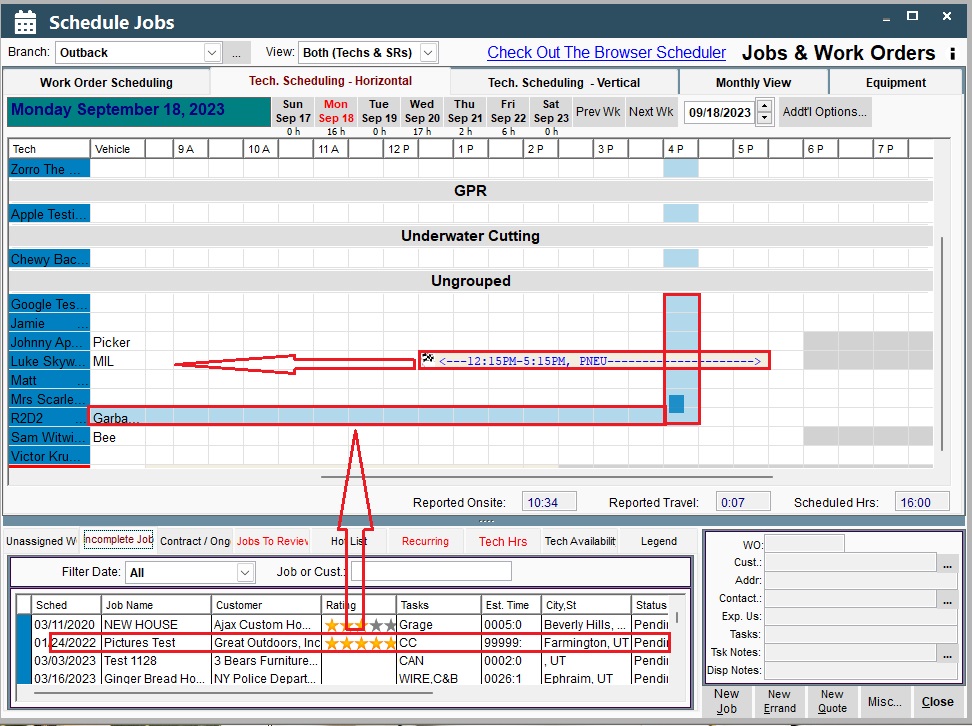
Part 2: Scheduler
More on Schedule
*You can view monthly schedule on CenPoint. You can also go to previous or next month. On the schedule, there is total of work orders scheduled and hours
*You can also look at your equipment scheduled when it's scheduled to go out.
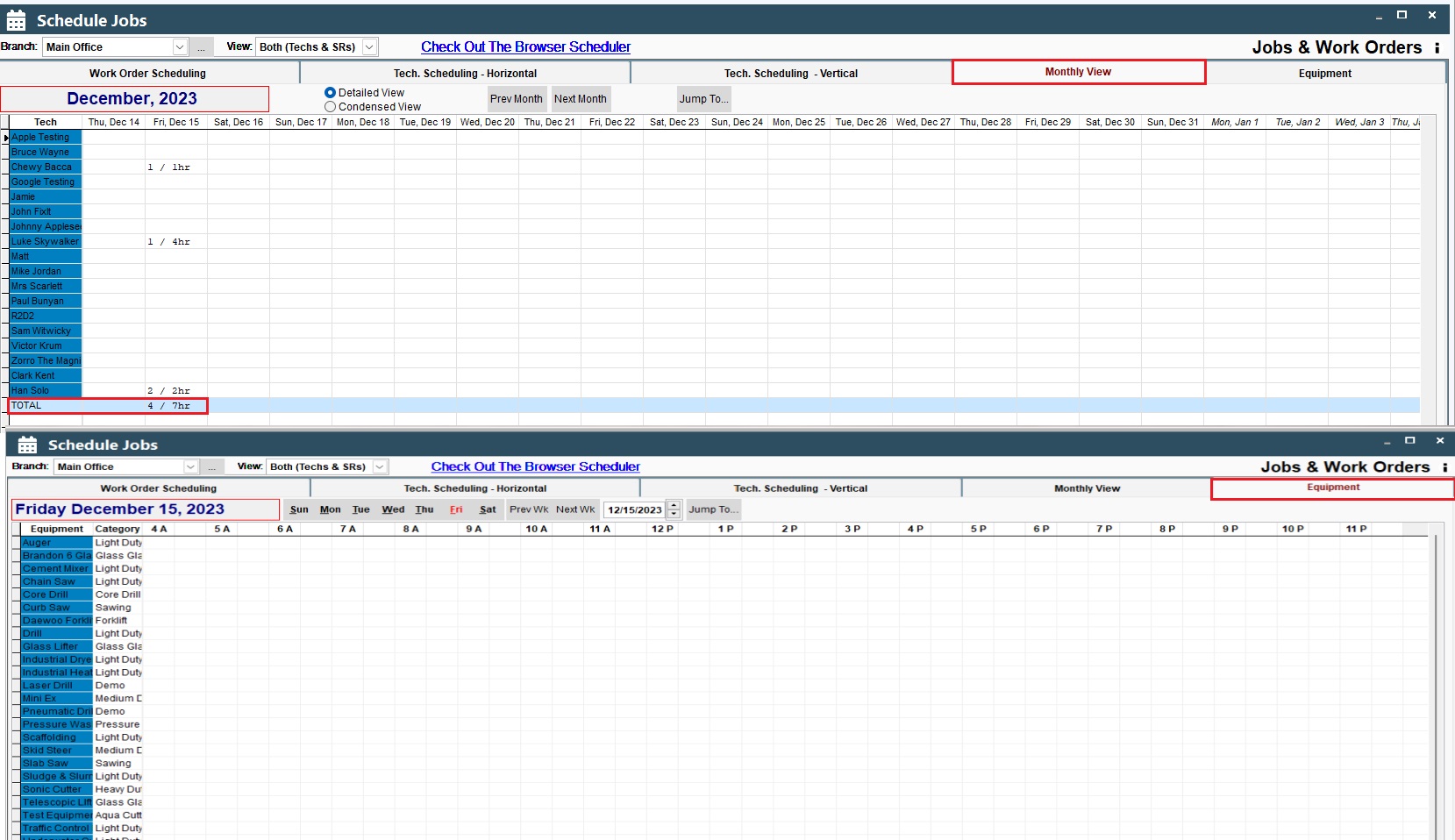
Set Status To: Right-click on the Lead Tech, there are many options to set. If you click Started/in Route, it will change the color and get a little picture of truck signifying that you're driving to the job
Set Status To: Right-click and say set status to "arrived/In progress". Tou will see a change color again and now the picture of the men working signifying that guys on the site that are working on this job
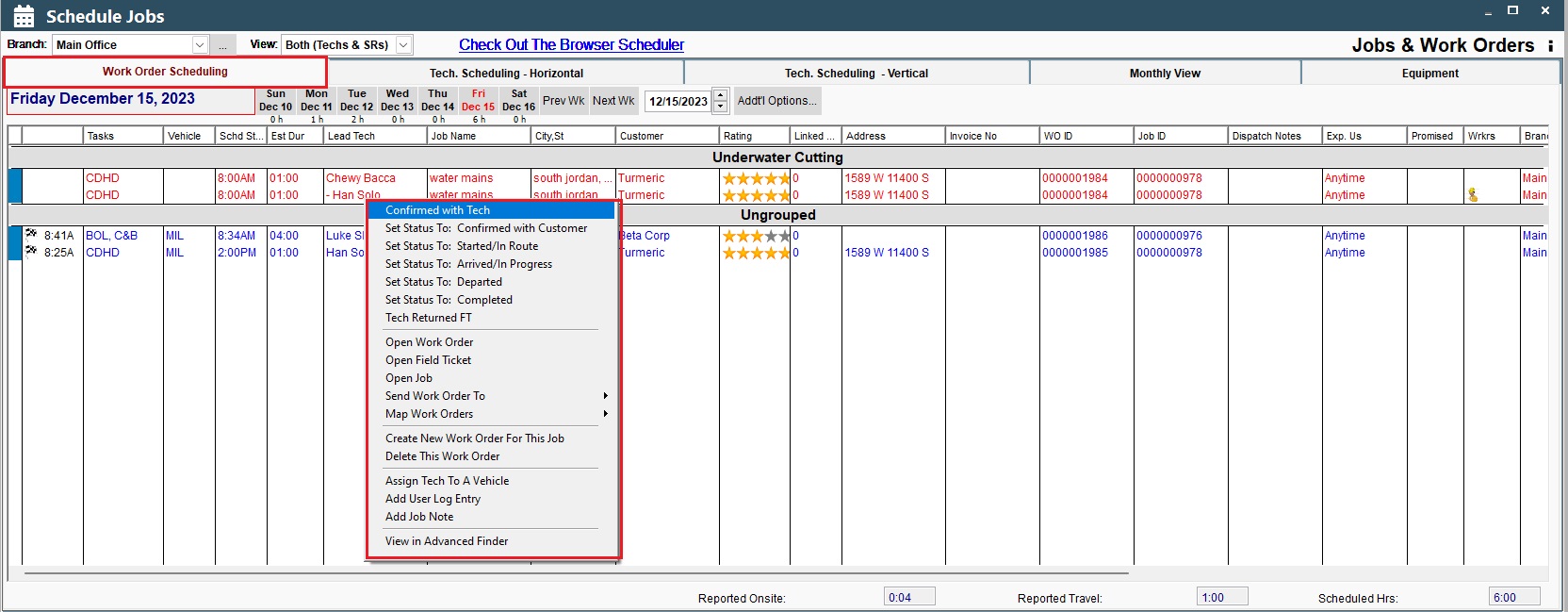
Work Groups
If you want to group your technicians inside the CenPoint, start going to File -> List Management -> Work Groups
You can define different work groups here. Add New -> Name the Group
*User can only be assigned to one work group
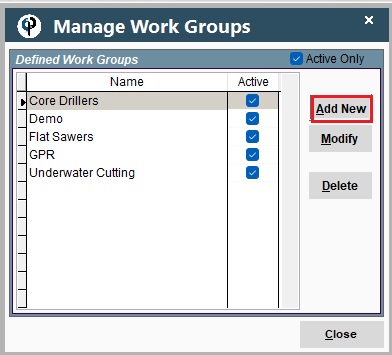
File -> Users -> Select the user and double click -> Change the work group
*You can also drag and drop between groups