Note on Modifying a Payment
Due to the nature of pushing payments to accounting software, we are not able to make changes to a payment without deleting and recreating it.
Summary
1. In your Accounting Software, delete the Payment.
2. In CenPoint, delete the record of the Payment being Pushed (this unlocks the payment so it can be deleted)
3. In CenPoint, delete the Payment.
1. Go into your Accounting Software and delete the Payment! ***DON'T FORGET THIS STEP***
2. Delete the Data Push
a. Go to CP Books → Payments → Payment History Report
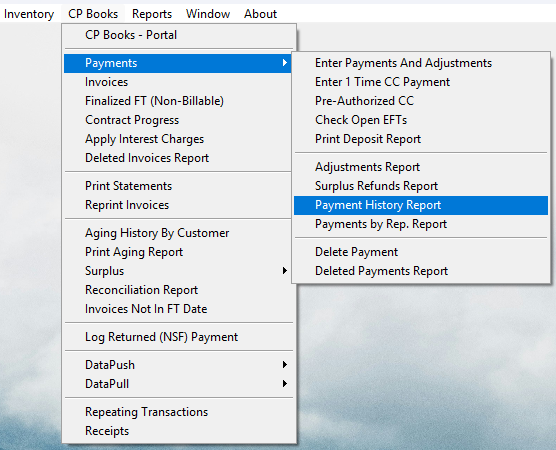
b. Select the correct entry.
You may have entered 1 large payment, which applied to many invoices.
If this is the case, you would need to delete and recreate the entire payment.
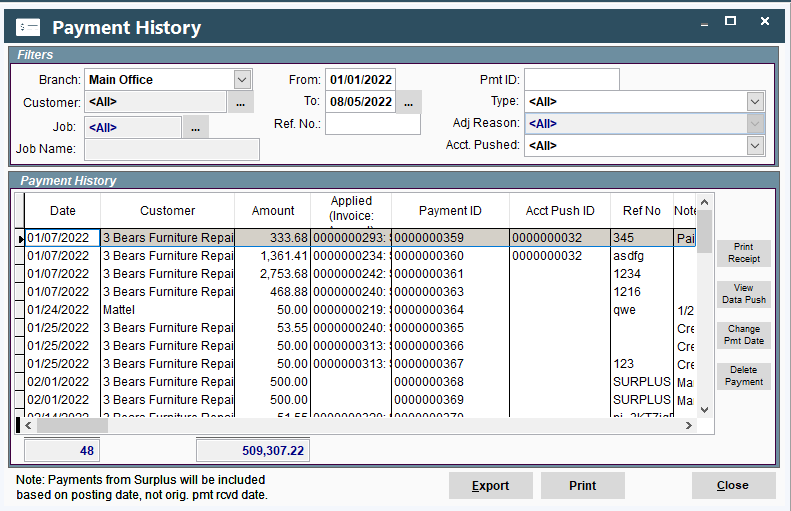
c. Select 'View Data Push'
.png)
d. The screen that opens is displaying the 'push record' of this payment.
Delete this record by right clicking on the 'Push Id' and selecting Delete Push.
.png)
e. Click Delete if you want to proceed and enter your CenPoint password, click Proceed.
.png)
.png)
The Push has been deleted. But... you must manually delete the push in your accounting software.
Once the push has been deleted you can now delete the payment.
.png)
.png)
3. Delete the Payment.
a. Go to CP Books → Payments → Payment History Report
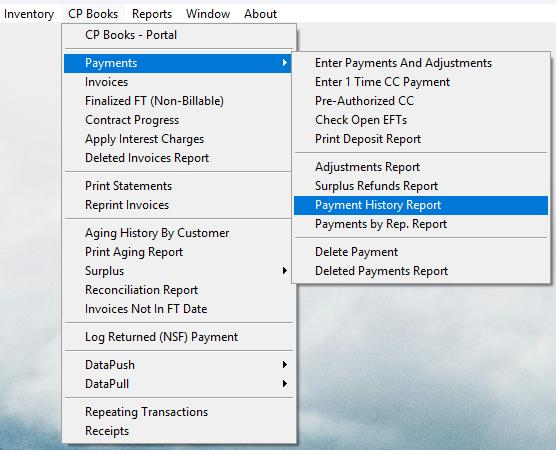
b. Select the correct entry and click Delete Payment..png)
.png)
Congratulations your payment is now deleted!