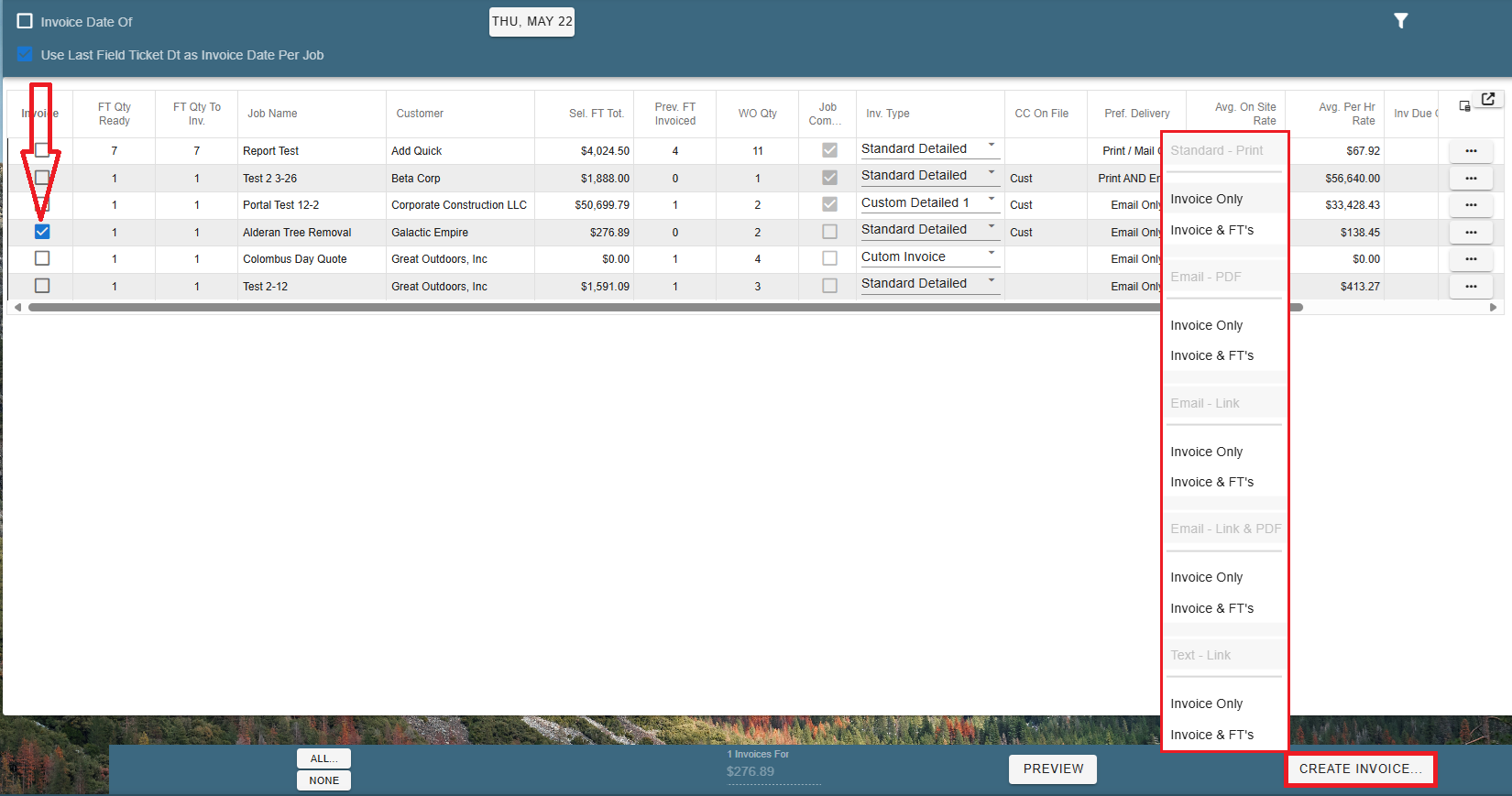Part One: Calculating COD from Work Order Tasks under Minimum Job Charge
Part Two: Calculating COD using the Minimum Job Charge
Overview
There are two ways to calculate COD (Collect On Delivery)
1. Calculate COD Amount from Work Order Tasks
This is where the price is calculated off of the Tasks in the Work Order, not from a Job price. This means that if your Tasks in one Work Order magically add up to a price of zero dollars, your invoice for that Work Order/Field Ticket would charge the customer zero dollars.
2. Calculate COD with a Minimum Job Charge
This allows you to set a minimum price for all jobs.
This means that if the tasks cost less than your minimum price, the customer would still be charged that base rate and warnings will appear when you try to create an invoice to allow you the option of altering the price to match your Minimum Job Charge.
Calculate COD on Desktop
Calculate COD amount from Work Order Tasks (Not the Job Pricing) on Desktop
To use this option, go to File -> Company Branch Information
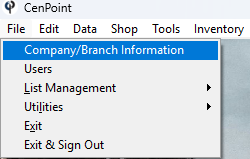
Double click your branch or select said branch and click Modify
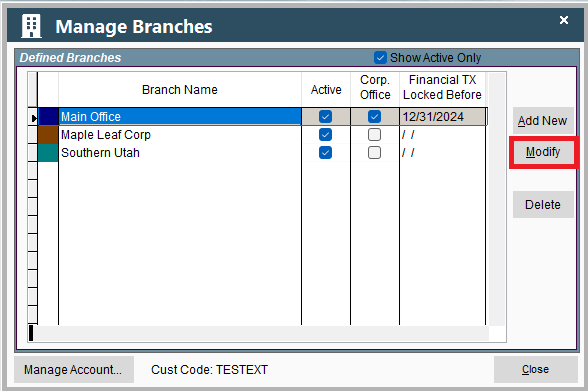
This will open a window in Portal so don't worry if it looks different than the rest of Desktop.
Navigate to the Mobile Settings (Tech View) tab and check the box labeled "Calc COD amount from Work Order Tasks (not Job)"
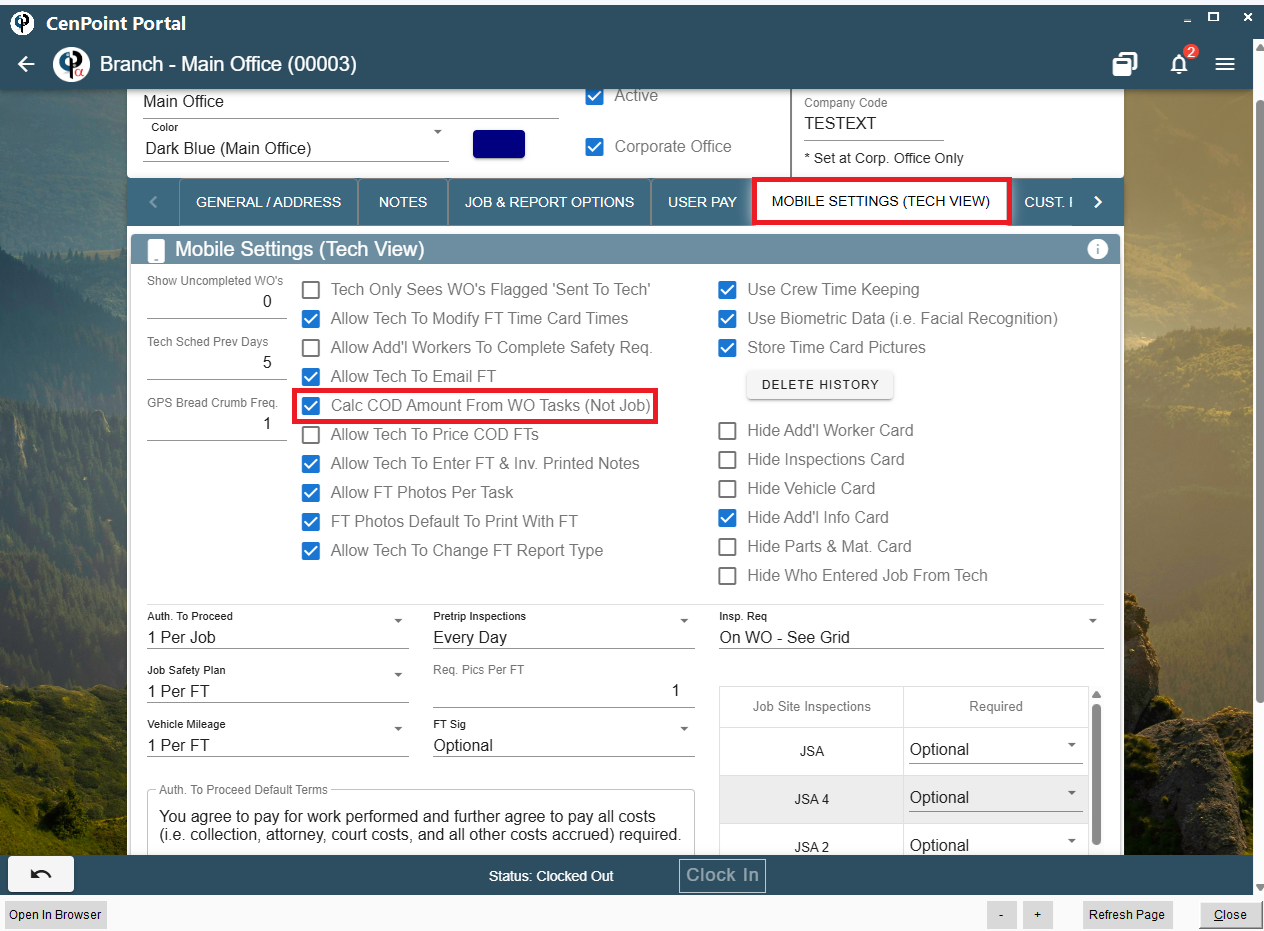
The technician will see the COD amount displayed on the Work Order, and Field Ticket at the top and additionally at the bottom near the customer signature.
Remember that this price will be the cost of the Tasks listed in the Work Order.
Tech View
This displays the Task price, not a Job Minimum price.
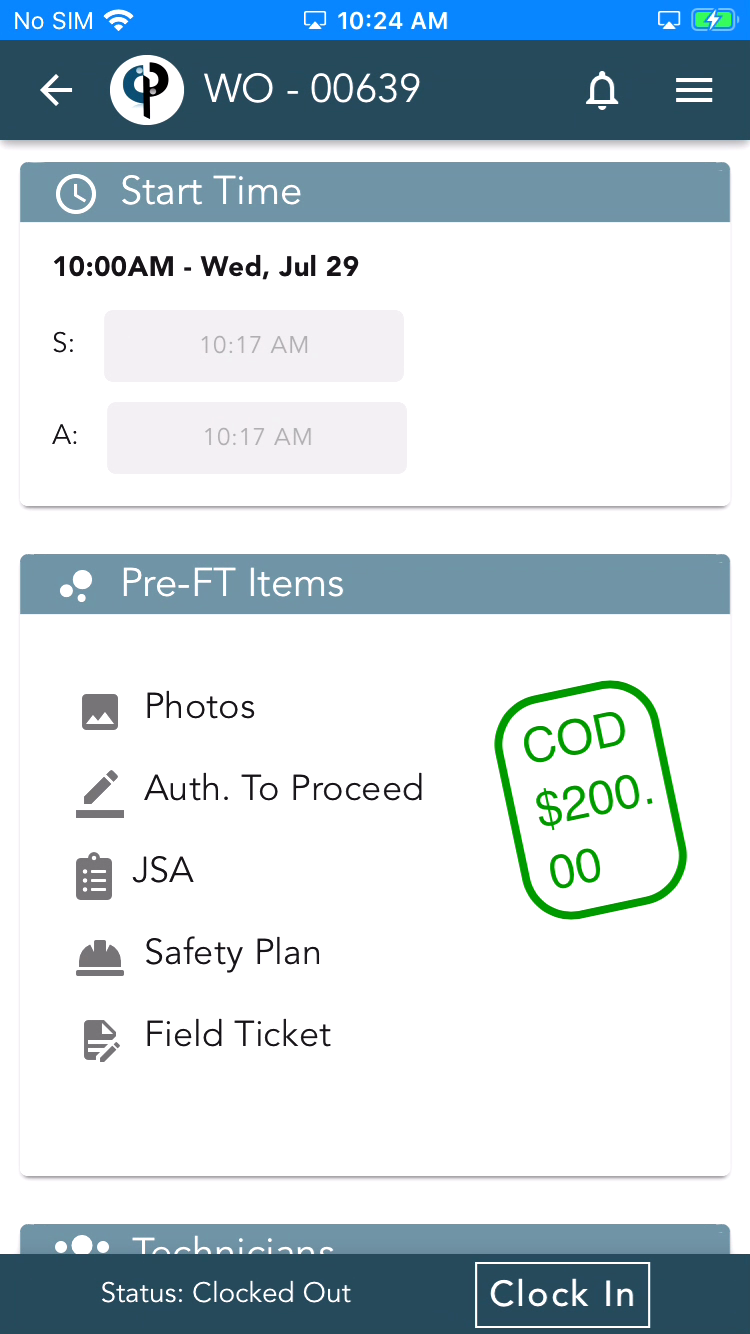
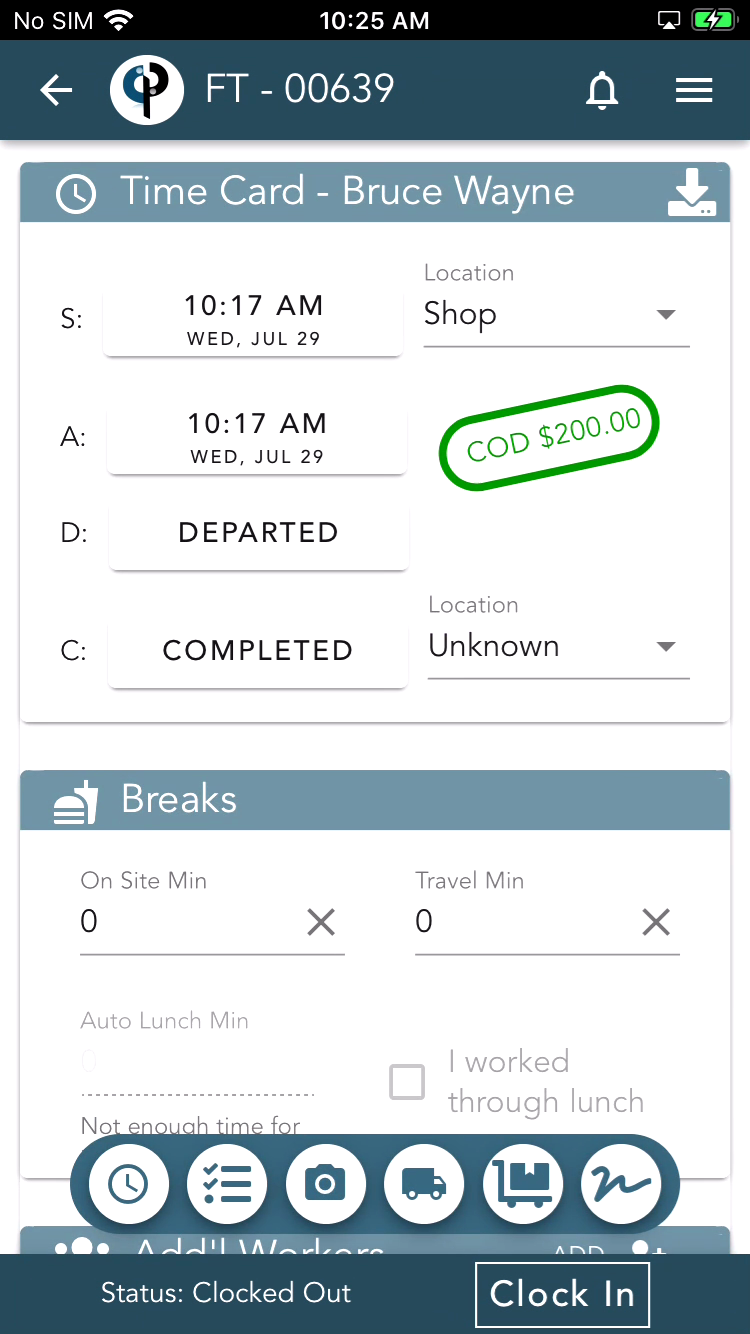
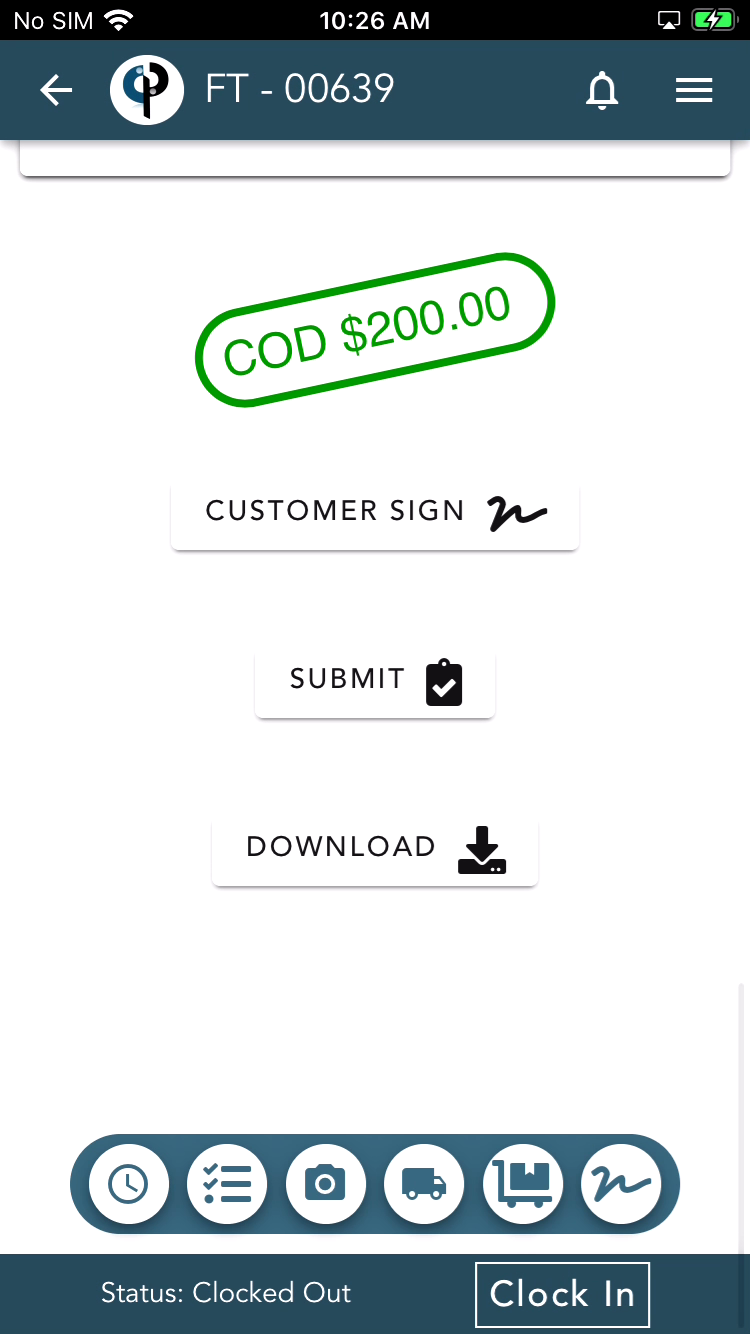
Customers will also see the COD amount displayed in the customer signature section when signing on the device or by receiving a text link.
.png)
Calculate COD with Minimum Job Charge on Desktop
An option is available under Company Branch settings to charge either the Minimum Job Charge or charge the amount from the Work Order Tasks.
Minimum job charge is found under File->Company Branch Information
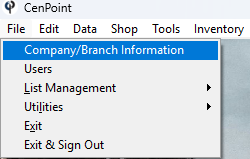
Select your branch and click Modify
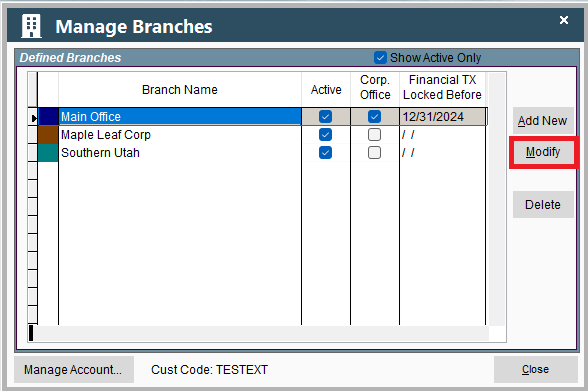
This will open a window in Portal so don't worry if it looks different than the rest of Desktop.
Go to the Address Tab and input your Minimum Job Charge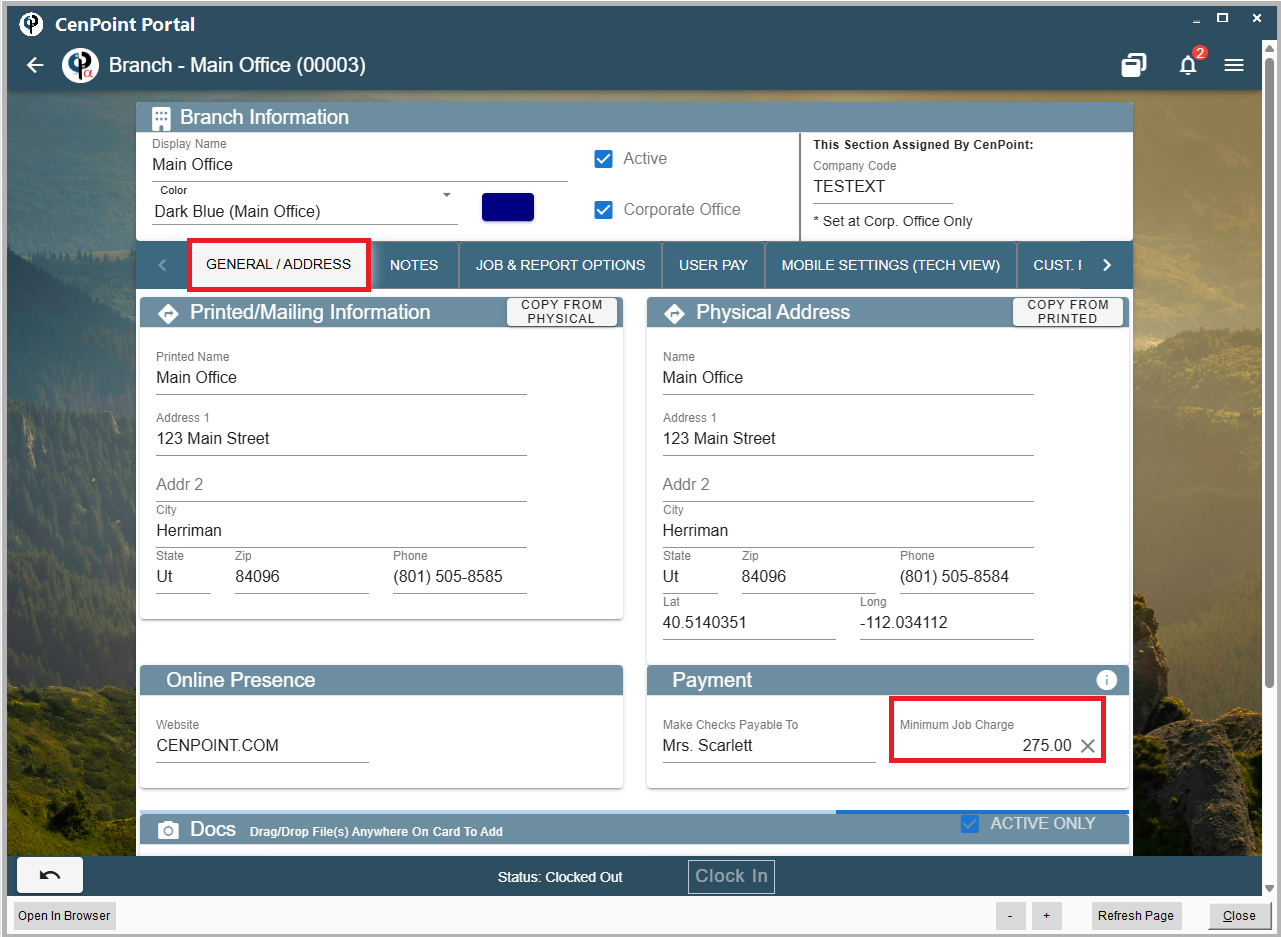
Next go to the Mobile Settings (Tech View) tab
Verify that the "Calc COD Amount From WO Tasks (Not Job)" box is unchecked.
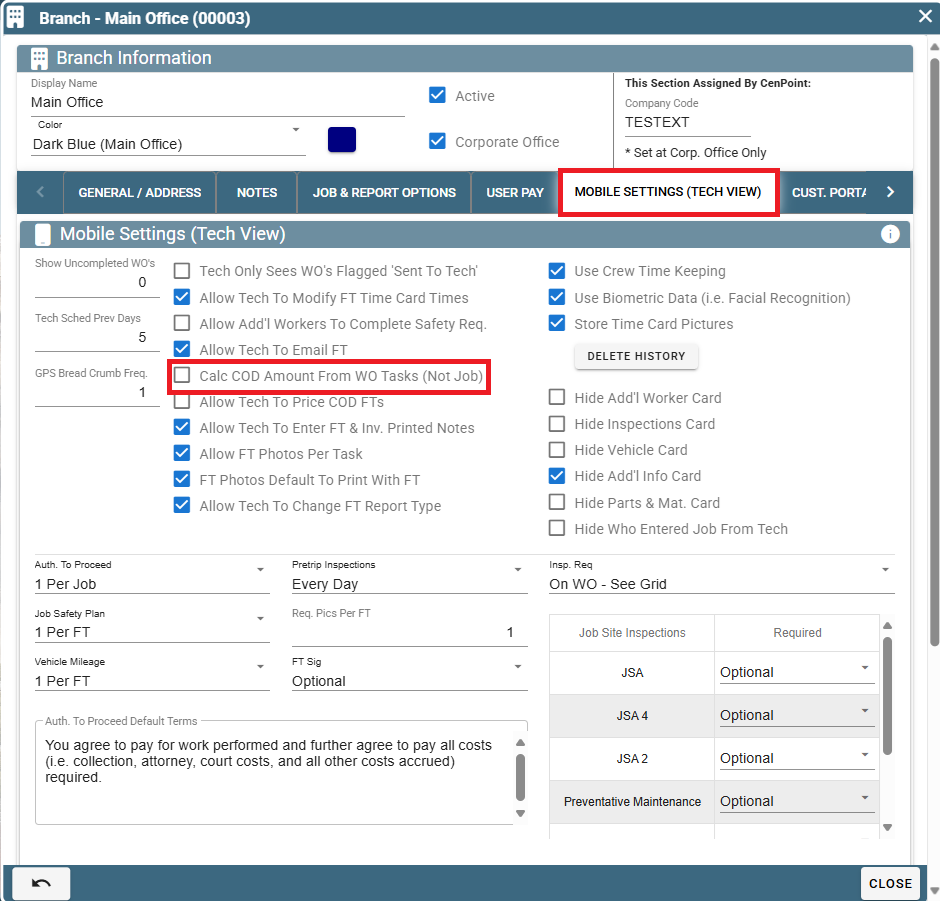
This ensures that when applicable the minimum Job Charge will be applied instead of calculating prices off of the tasks on the Work order.
If your company has a Minimum Job Charge, and the Work Order tasks cost is less than the set Minimum Job Charge, the quote will display the Minimum Job Charge price.
More information can be found here: https://help.cenpoint.com/docs/minimum-job-charge
Tech View
The technician will see the COD amount displayed on the Work Order, and Field Ticket at the top and additionally at the bottom near the customer signature.
The amount displayed is either the Minimum Job Charge or the Task Price, whichever is greater.
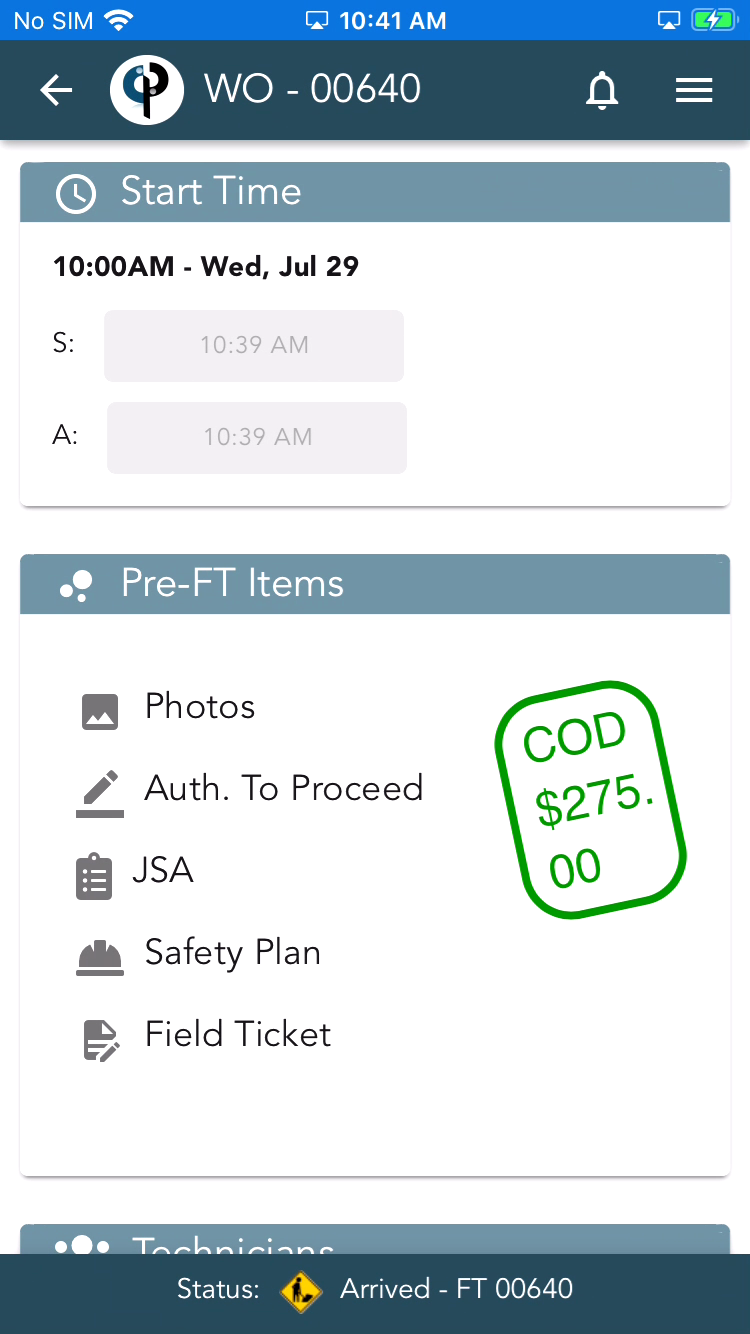
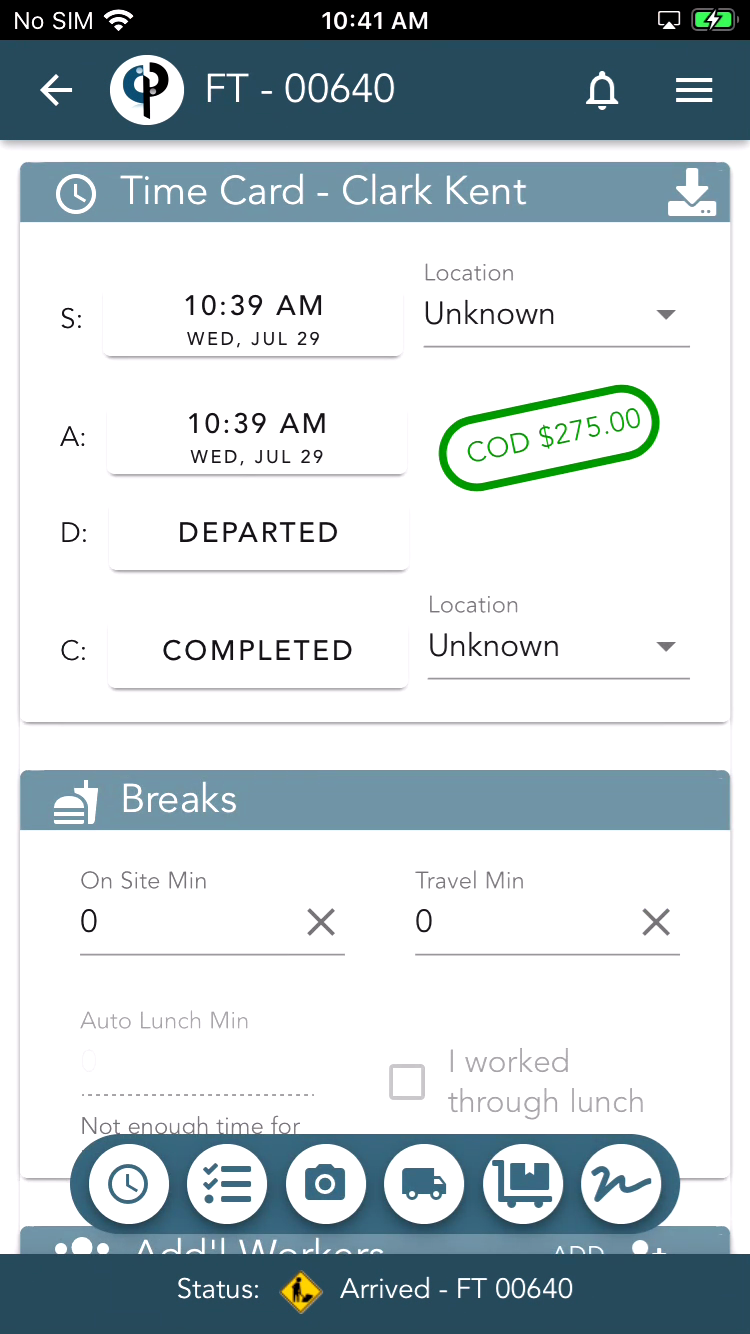
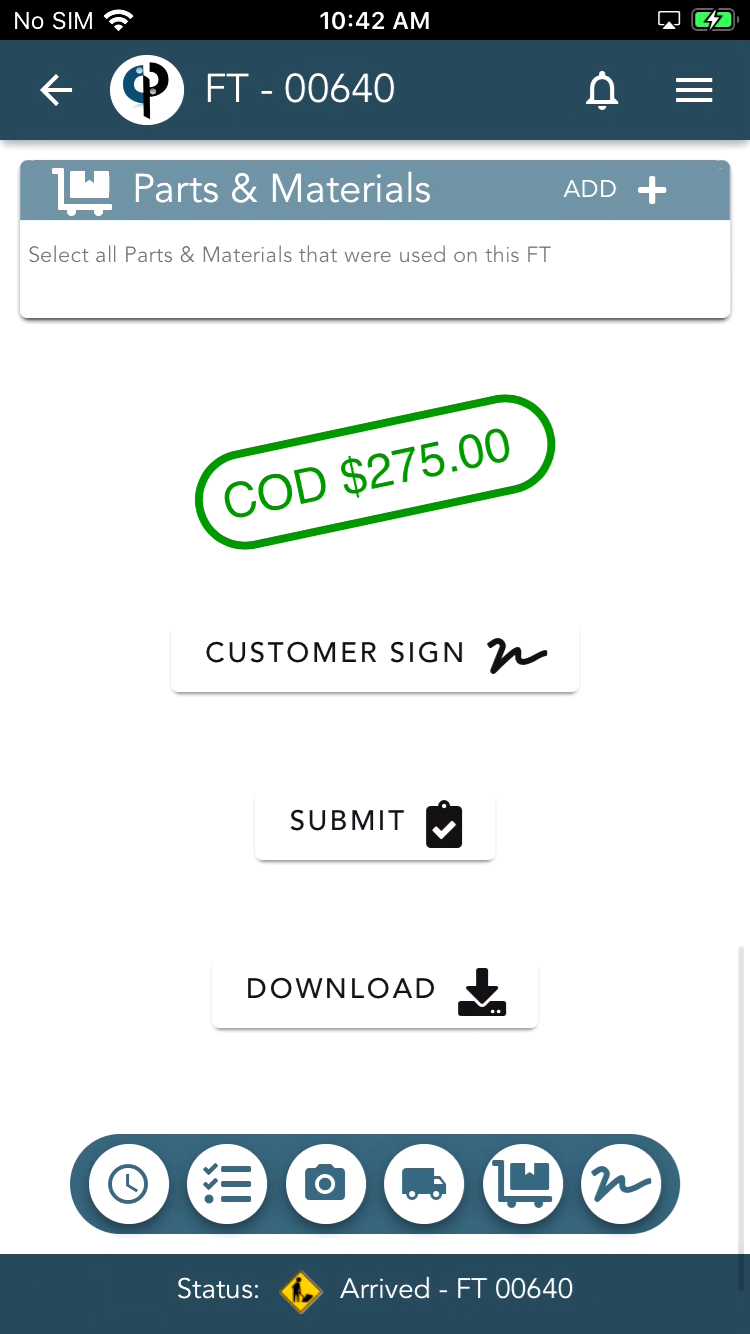
The customer will also see the COD amount displayed on the customer signature section by signing on the device or by receiving a text link.
.png)
Invoice Creation When Price is below Minimum Job Charge on Desktop
When you create an invoice, you will receive a message box notifying you if the price is below the Minimum Job Charge.
This notice will appear even if you have checked the "Calc COD Amount From WO Tasks" box to override the Minimum Job Charge.
The Field Ticket total column will also be highlighted red.
Note: You will only be prompted on the first Field Ticket that is invoiced for that job, due to incremental invoicing.
If you wish to correct your invoice to reflect the Minimum Job Price, click "Cancel" and go to "View FT's"
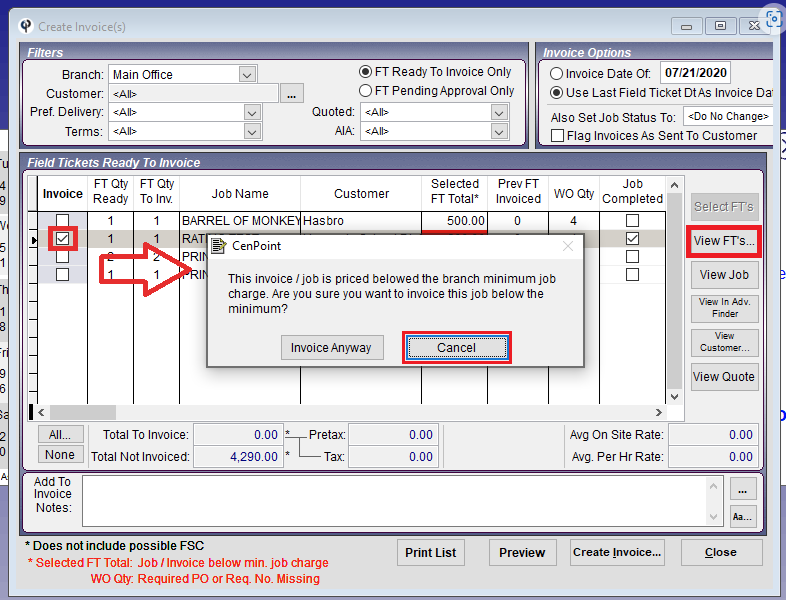
If you select "View FT's" you can reprice the Field Ticket to reflect the Job Minimum Charge.
You could also leave a note stating the reason for the price change.
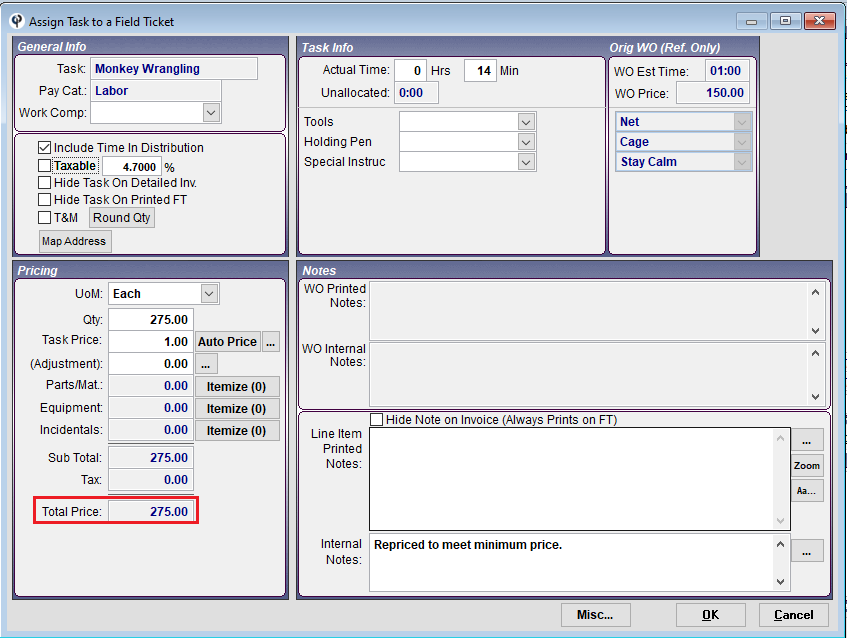
Then create the invoice with your altered amount.
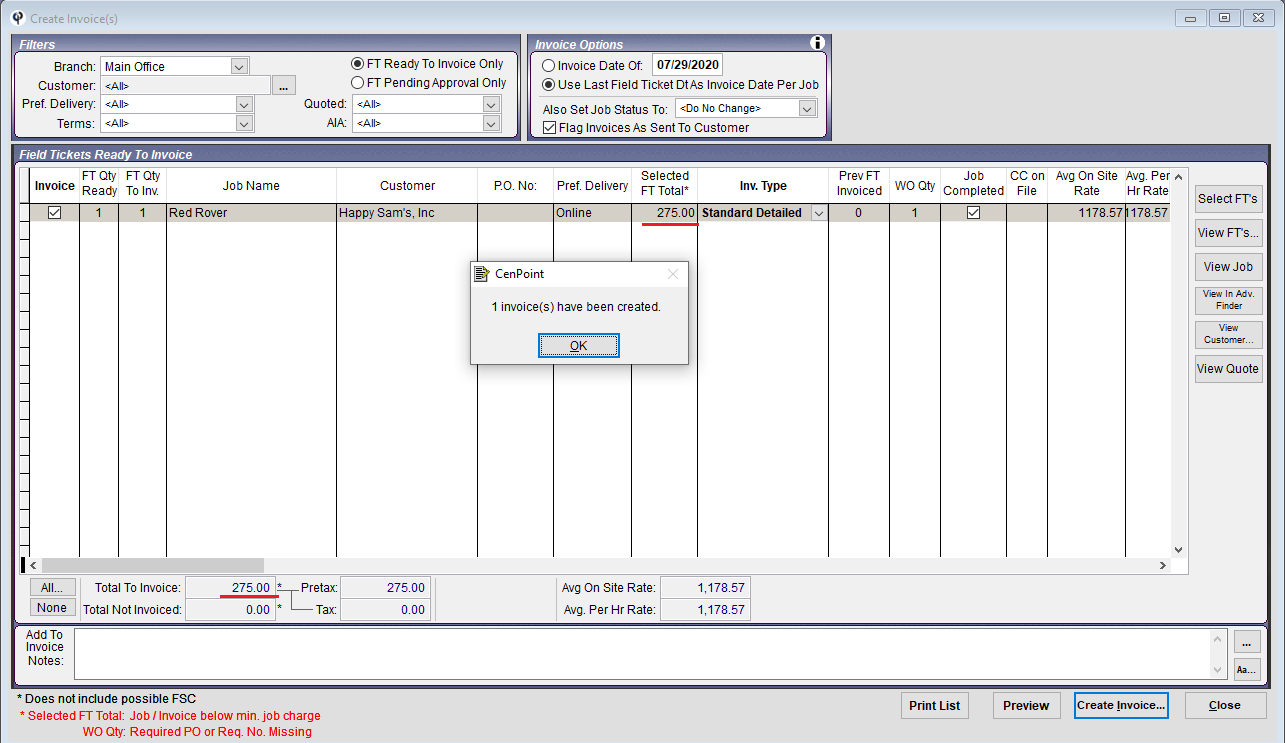
Calculate COD on Portal
Calculate COD amount from Work Order Tasks (Not the Job Pricing) on Desktop
To use this option, go to More->Company Branch Information
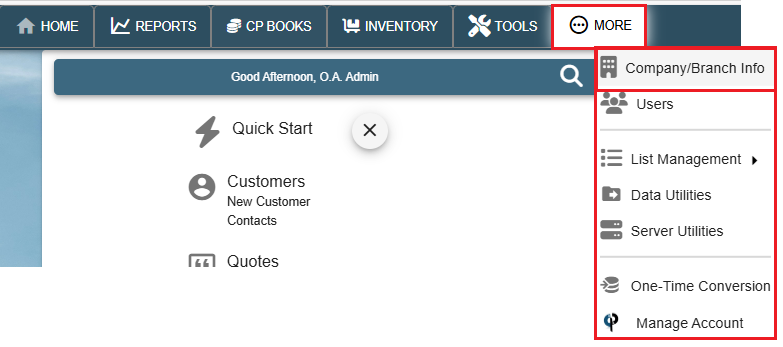
Double click on your branch or click the Ellipsis and select Modify
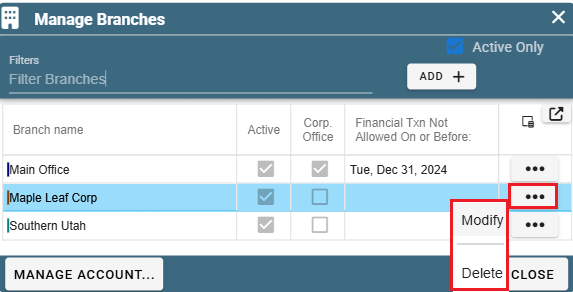
Navigate to the Mobile Settings (Tech View) tab and check the box labeled "Calc COD amount from Work Order Tasks (not Job)"
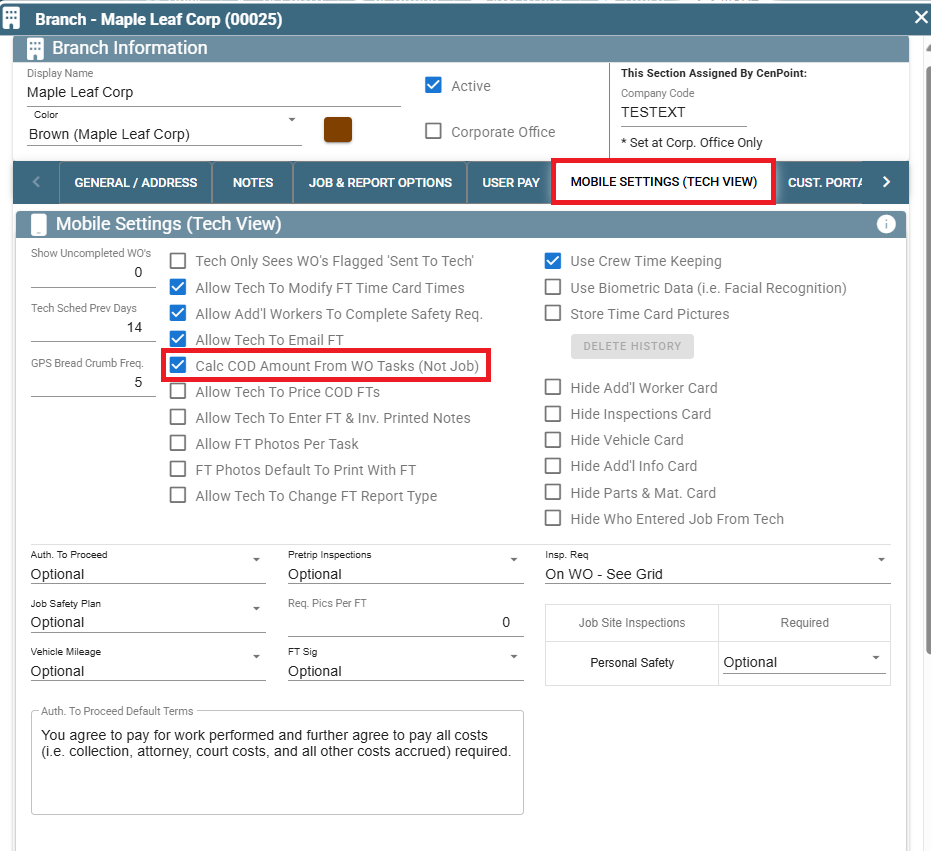
The technician will see the COD amount displayed on the Work Order, and Field Ticket at the top and additionally at the bottom near the customer signature.
Remember that this price will be the sum of the cost of the Tasks listed in the Work Order.
Tech View
This displays the Task price, not a Job Minimum price.
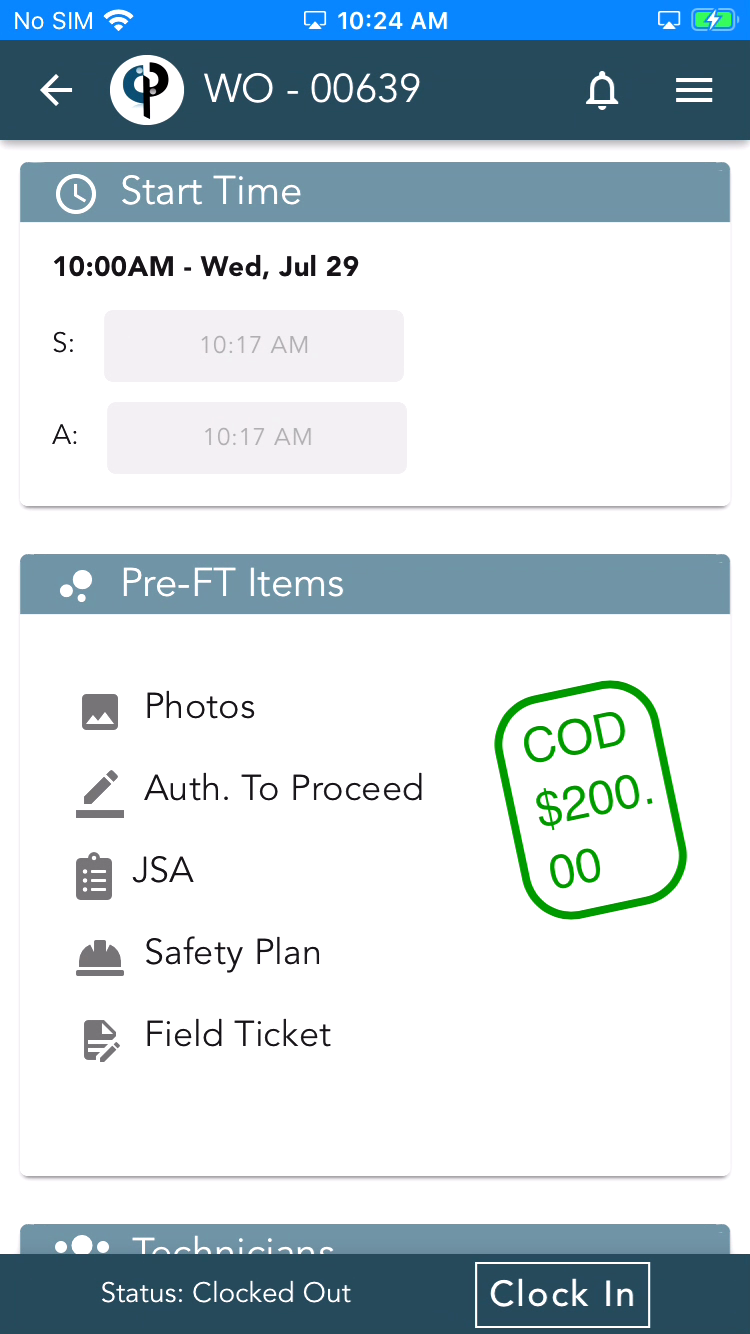
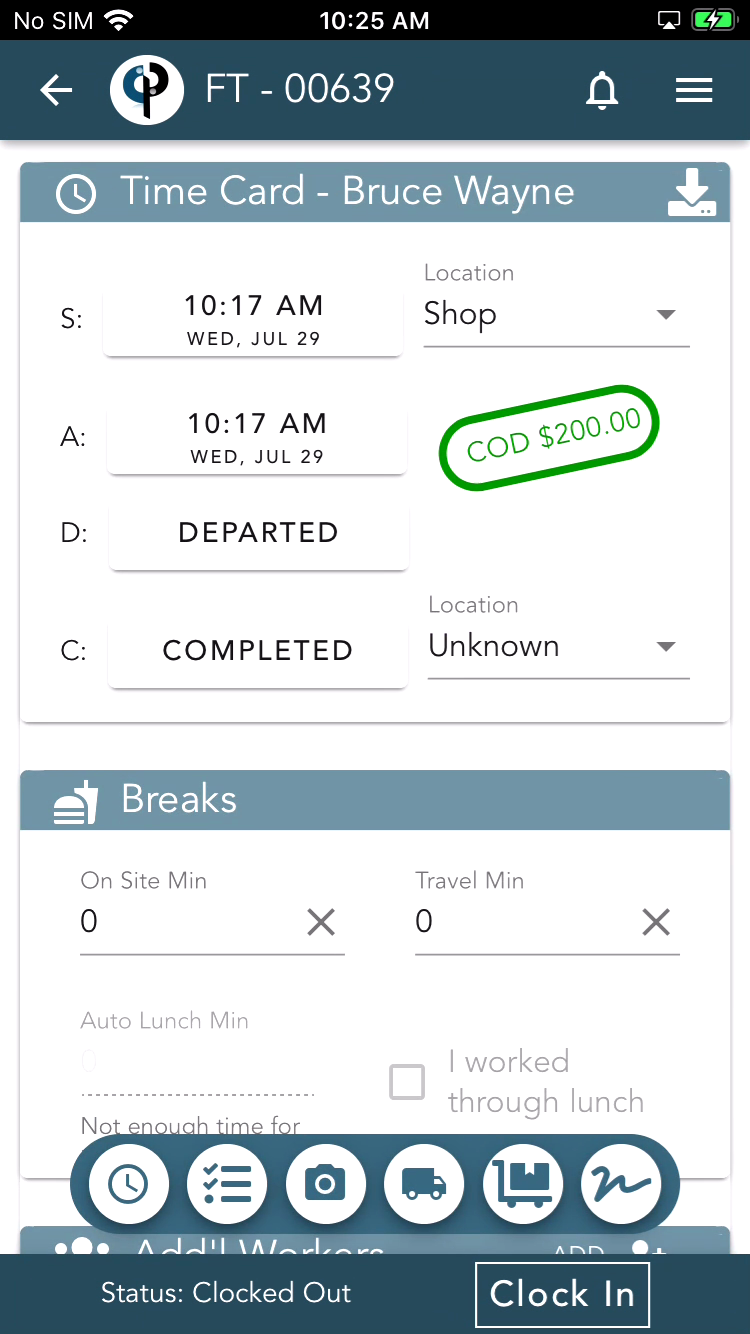
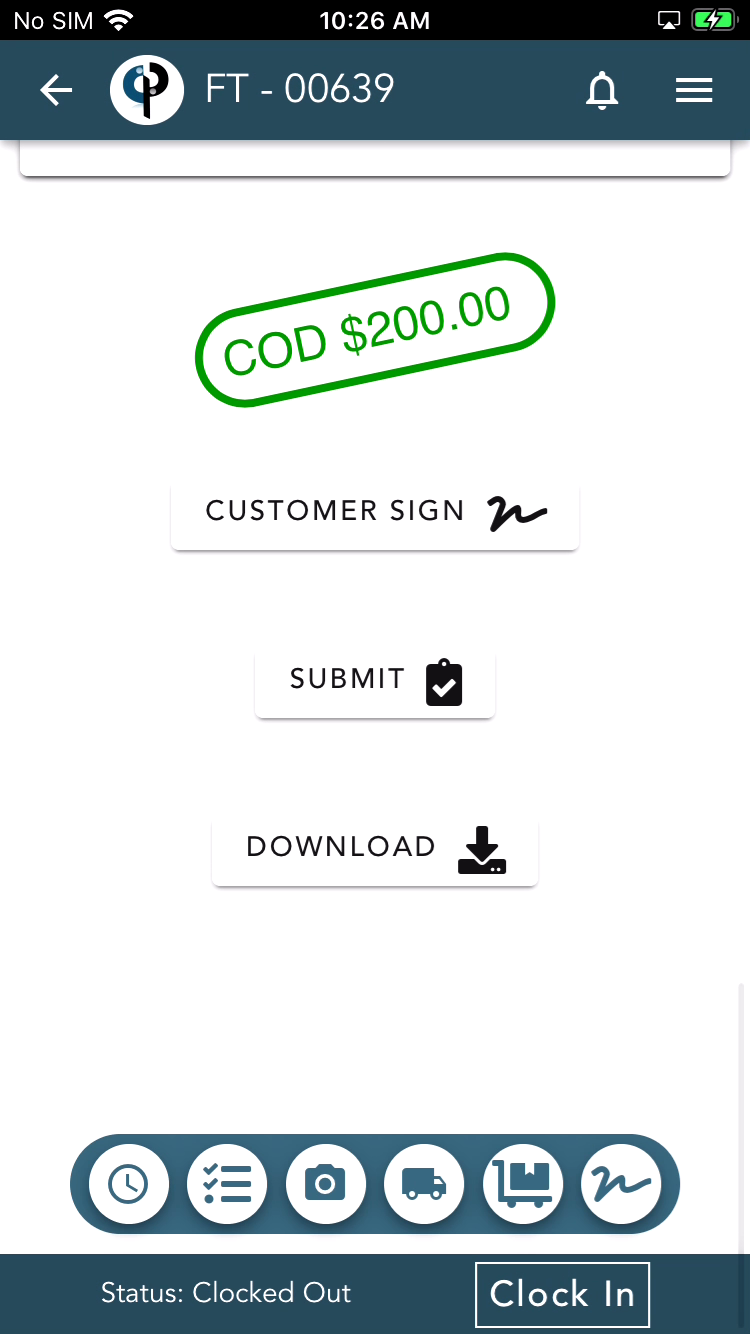
Customers will also see the COD amount displayed in the customer signature section when signing on the device or by receiving a text link.
.png)
Calculate COD amount with Minimum Job Charge on Portal
To use this option, go to More->Company Branch Information
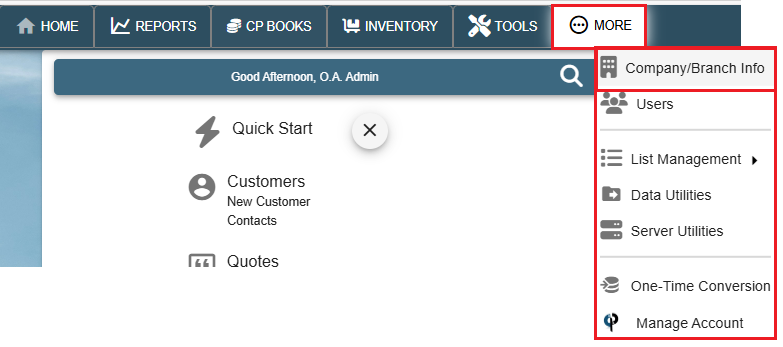
Double click on your branch or click the Ellipsis and select Modify
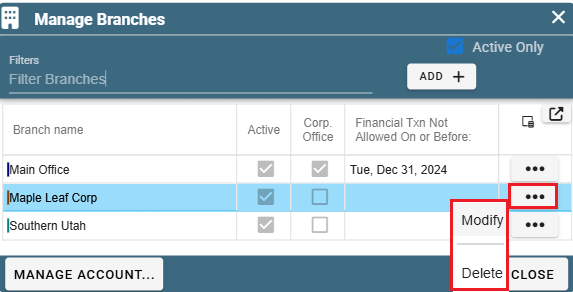
Navigate to the "General/Address" tab and input your Minimum Job Charge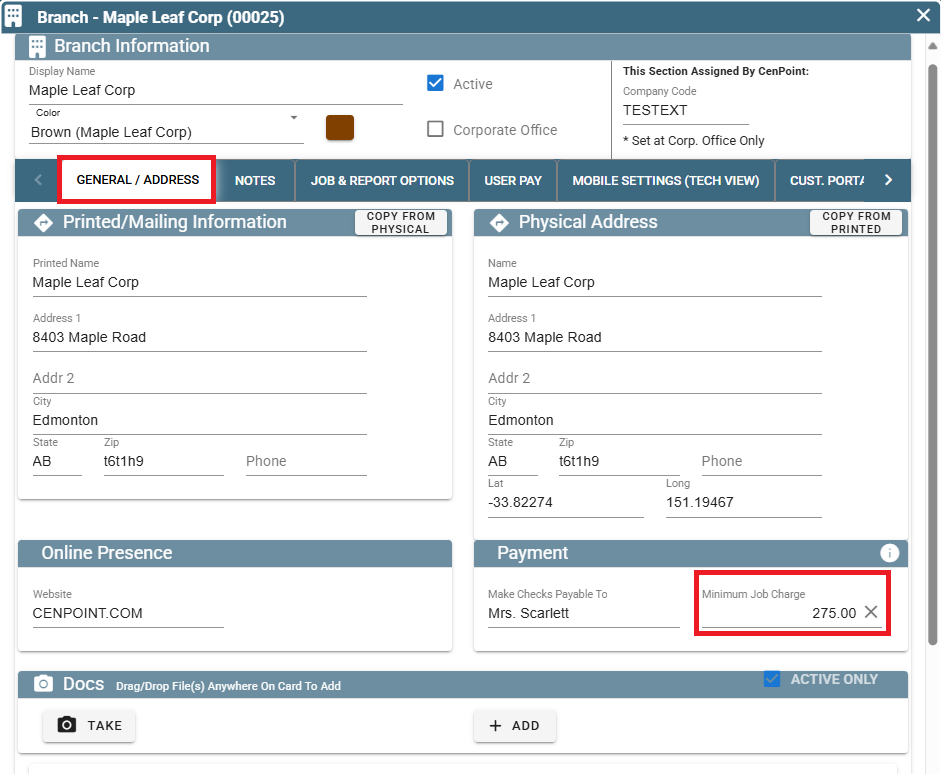
Next go to the Mobile Settings (Tech View) tab
Verify that the "Calc COD Amount From WO Tasks (Not Job)" box is unchecked.
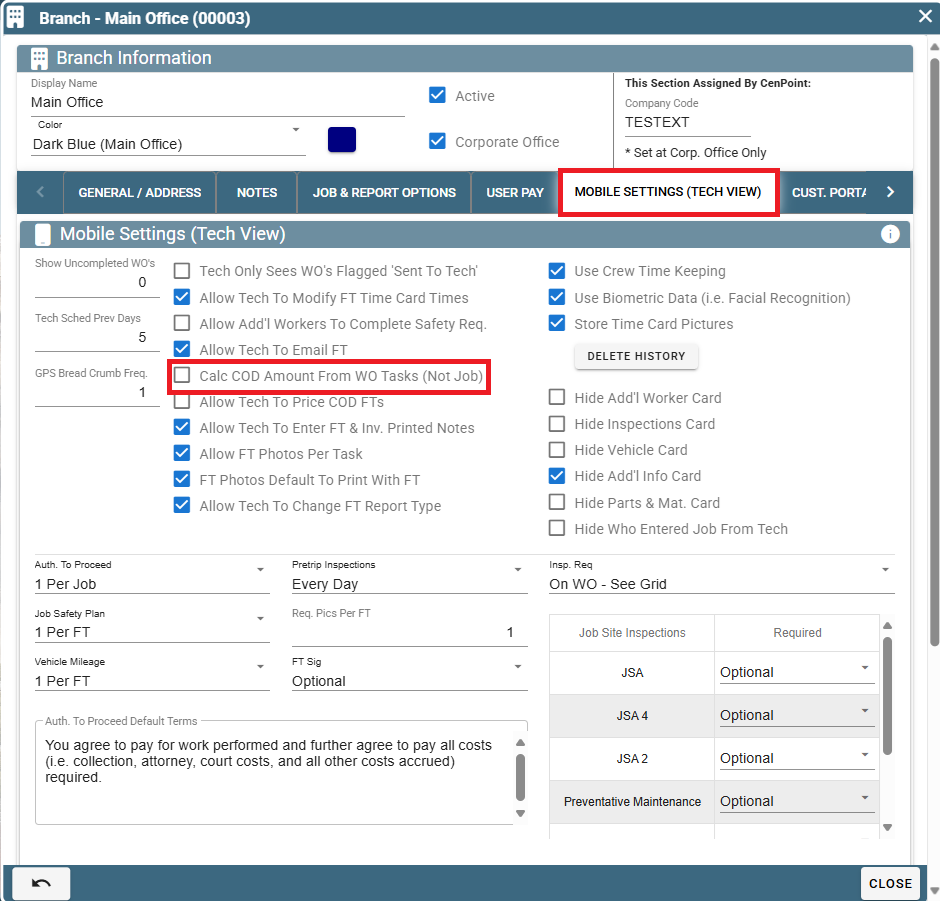
This ensures that when applicable the minimum Job Charge will be applied instead of calculating prices off of the tasks on the Work order.
If your company has a Minimum Job Charge, and the Work Order tasks cost is less than the set Minimum Job Charge, the quote will display the Minimum Job Charge price.
More information can be found here: https://help.cenpoint.com/docs/minimum-job-charge
Tech View
The technician will see the COD amount displayed on the Work Order, and Field Ticket at the top and additionally at the bottom near the customer signature.
The amount displayed is either the Minimum Job Charge or the Task Price, whichever is greater.
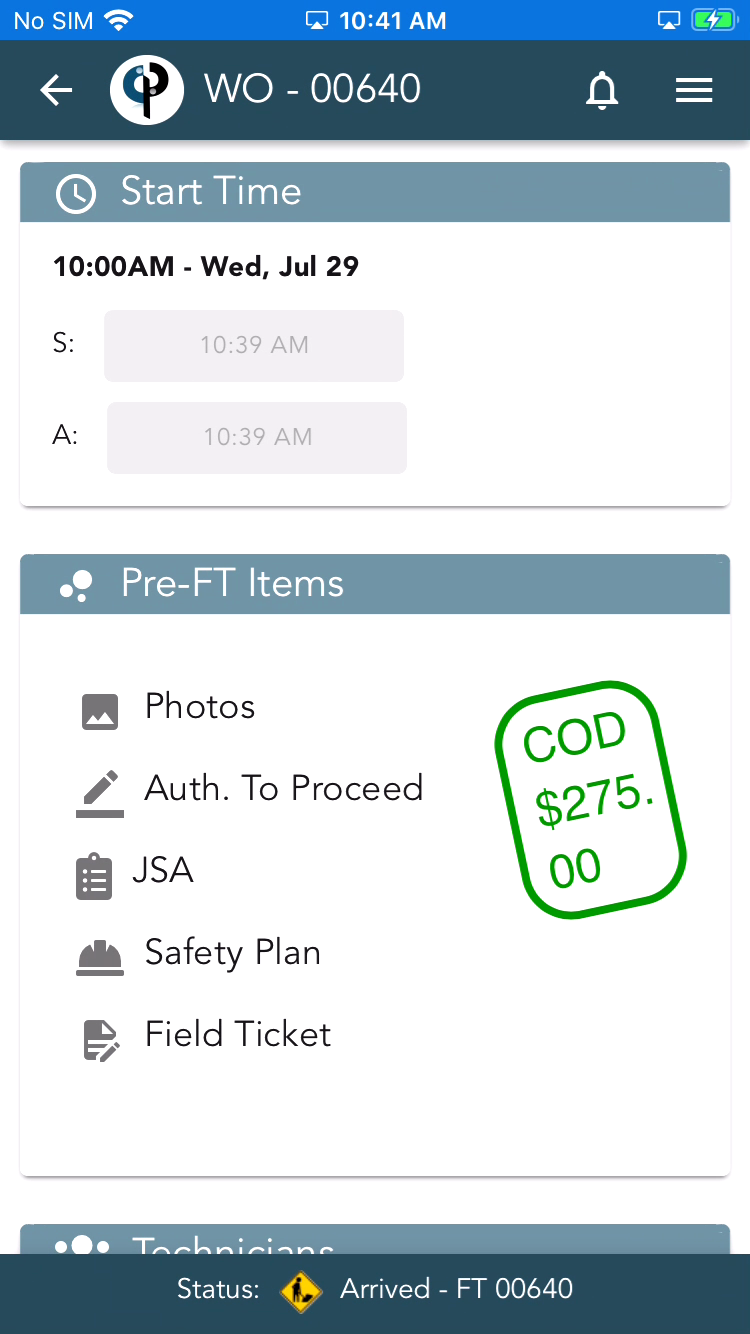
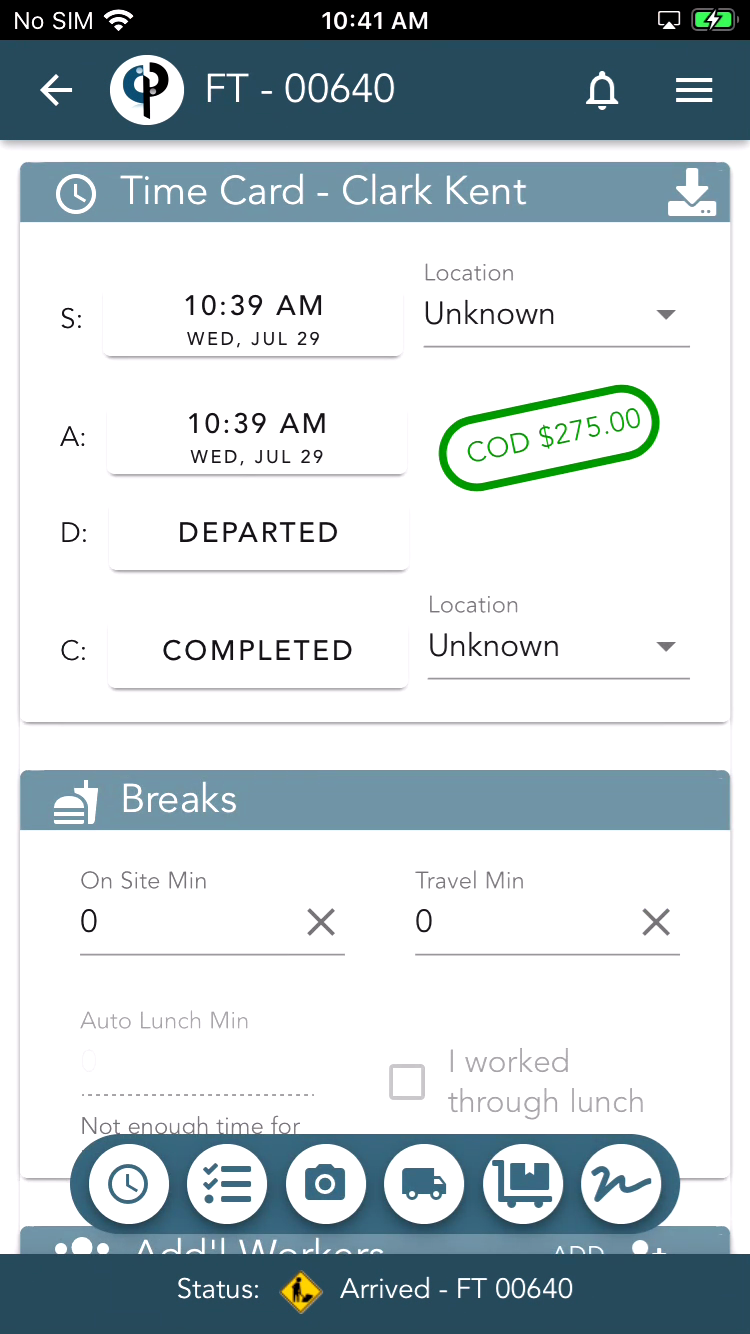
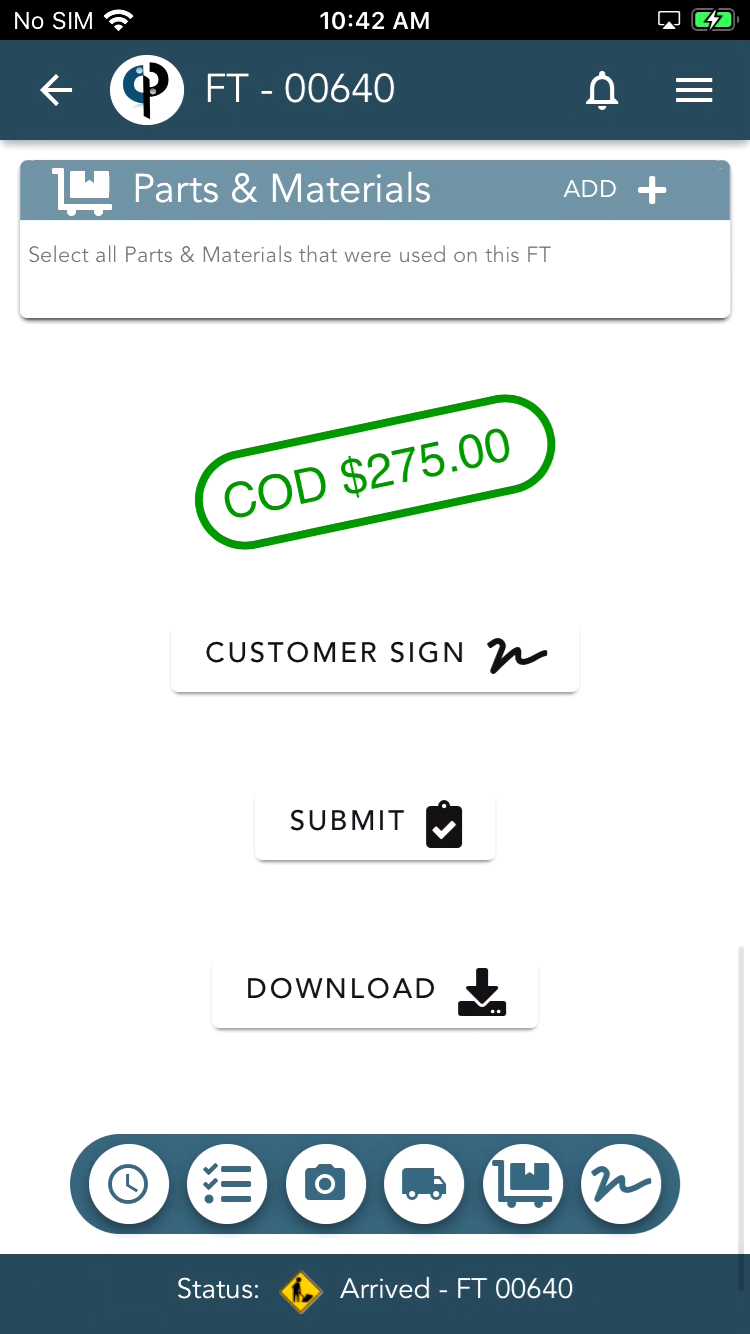
The customer will also see the COD amount displayed on the customer signature section by signing on the device or by receiving a text link.
.png)
Invoice Creation when Price is below Minimum Job Charge on Portal
Upon clicking the checkbox to create an invoice, you will receive a message box notifying you if the price is below the Minimum Job Charge.
This notice will appear even if you have checked the "Calc COD Amount From WO Tasks" box to override the Minimum Job Charge.
Note: You will only be prompted on the first Field Ticket that is invoiced for that job, due to incremental invoicing.
If you wish to correct your invoice to reflect the Minimum Job Price, click "Cancel", click on the ellipsis on the Job and select "View FT's" and find your chosen Field Ticket.
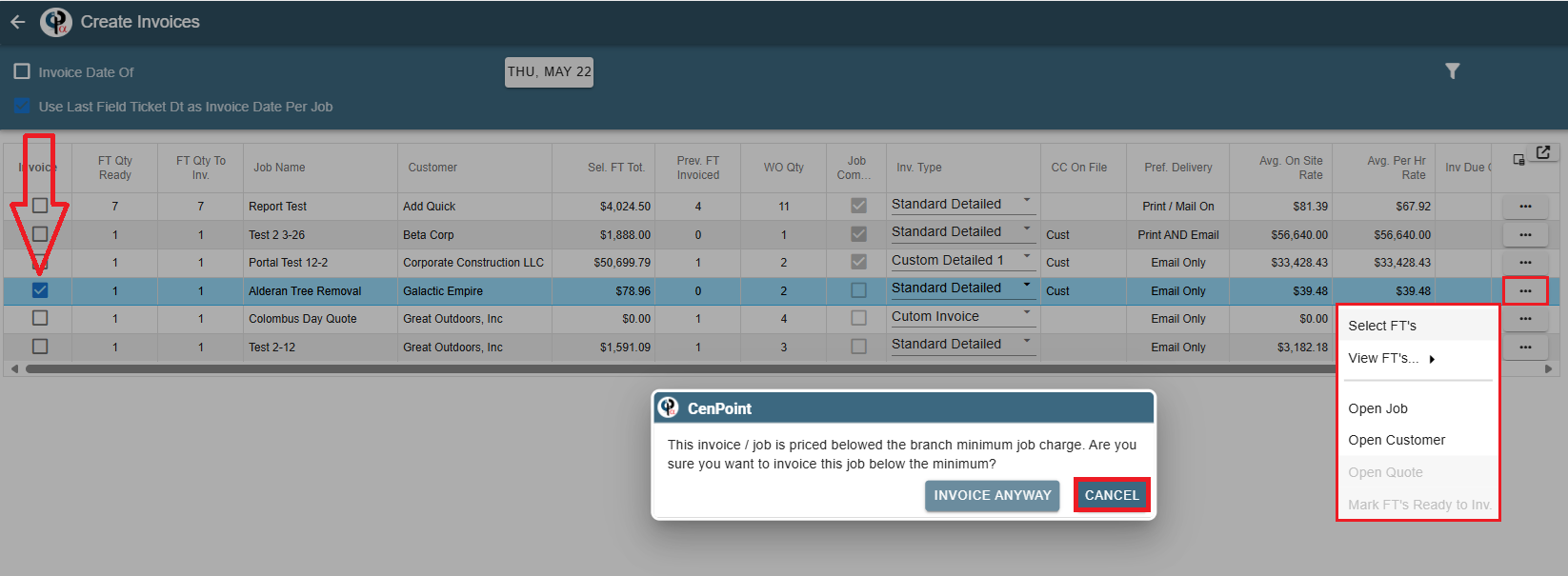
From there you can alter the price of the Tasks attached to that field ticket and then create the new invoice
Inside the Field Ticket simply double click on the task or click the ellipsis and select Modify
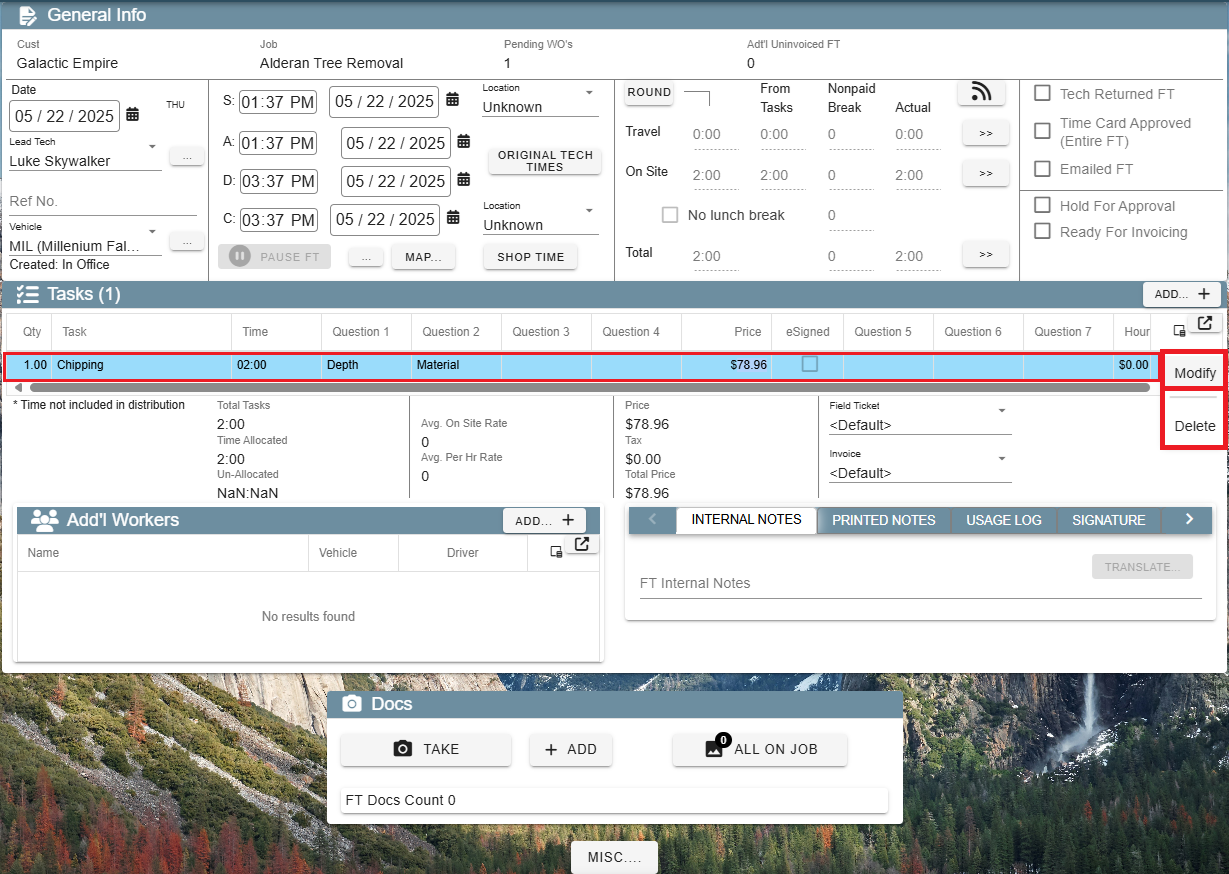
That will open up the task and you can alter the price and click OK.
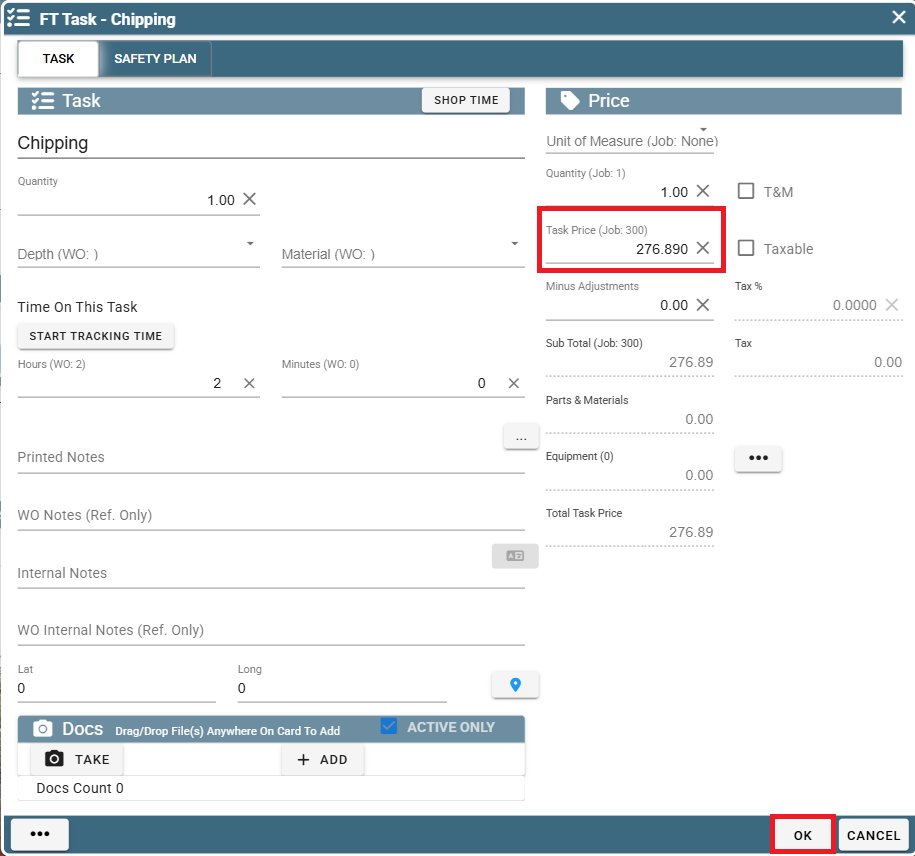
Then you can go back and create your invoice