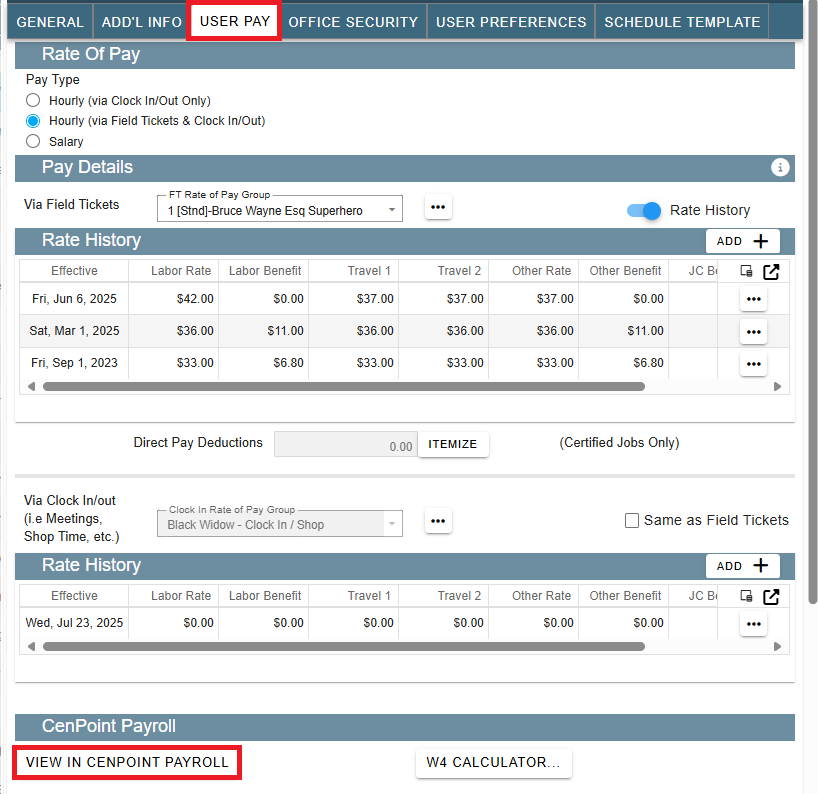This article will walk you through the process of setting up CenPoint Payroll
IMPORTANT NOTE: Any changes made in CenPoint Payroll WILL NOT be pushed/reflected in CenPoint. However, any changes to your employees made in CenPoint WILL be pushed/reflected in CenPoint Payroll.
CenPoint Payroll acts a little differently than CenPoint. The flow of data is one-way. Information goes from CenPoint → CenPoint Payroll.
To Setup the CenPoint Payroll integration, go to your
Company / Branch Info
Select User Pay Tab
Scroll to the Payroll API Integration
Select CenPoint Payroll from the drop-down list
Click the link that says “Integrated Payroll Sign up (CenPoint Payroll)”. Please fill out and submit the form that will appear.
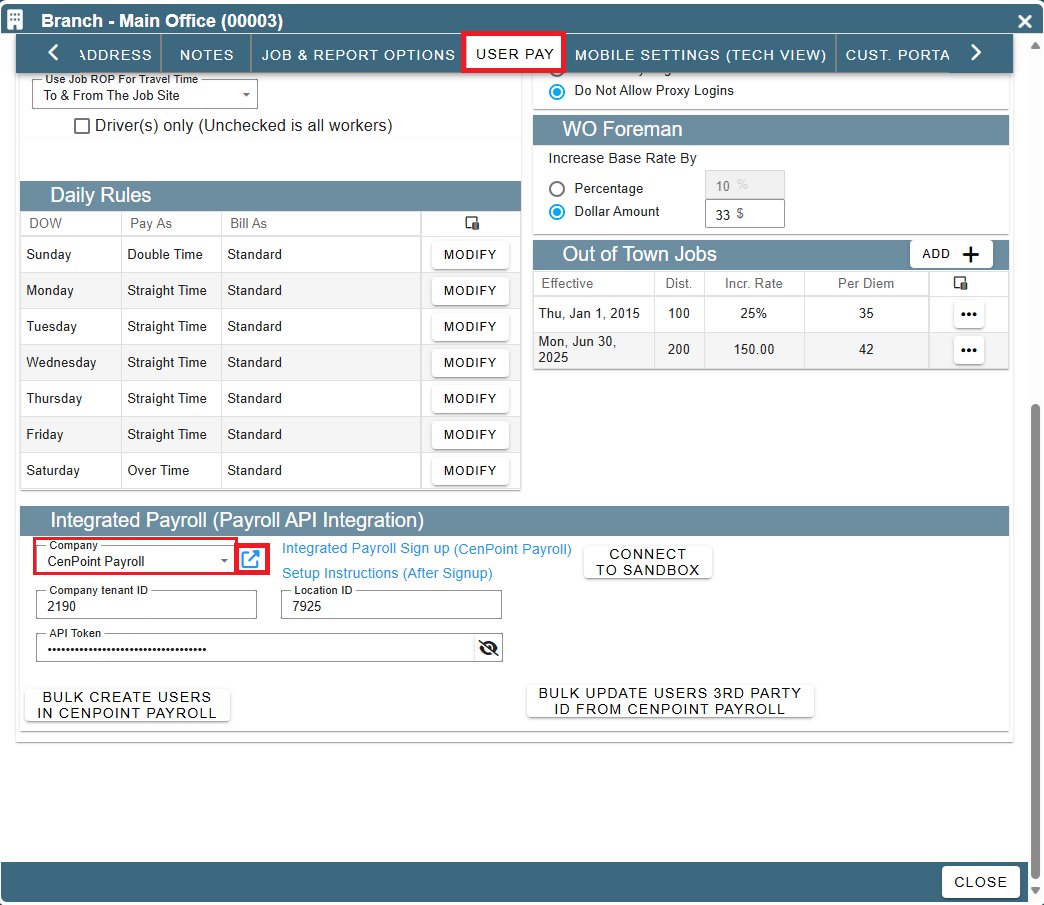
There are 2 options to add users to CenPoint Payroll: Bulk Create or Add 1 at a time
Option 1: Bulk Create
In Branch Settings → User Pay Tab scroll down to the Integrated Payroll section and click “Bulk Create Users in CenPoint Payroll” to have a profile created in CenPoint Payroll for each of your users.
*Once a user is created in CenPoint Payroll, CenPoint will not create a duplicate. This means you can click "Bulk Create Users In CenPoint Payroll" whenever you need to add a new user without the risk of duplicates.
.png)
A popup will appear confirming that you wish to bulk create users in CenPoint Payroll. Click “Bulk Create” to continue.
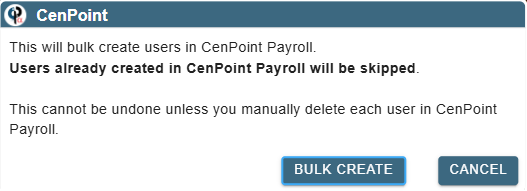
A new popup will appear asking if this is the initial setup.
If you click ‘Yes’ you will have the chance to download an excel file with the new user’s information. A new window will appear allowing you to upload that excel file and finish uploading your new users.
If you click “No, Push New Hires Directly” than the process will automatically push your new hires to CenPoint Payroll.
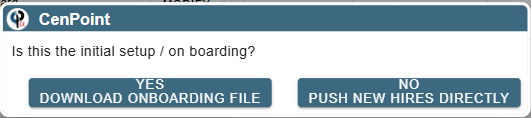
You will receive both a popup and an email saying that the user(s) have been created in CenPoint Payroll but that more information is needed.
Click on Continue Setup and you will be redirected to CP Payroll to complete the users set up.
The message may also say that certain fields still need to be entered for some users. Please enter in the necessary information in CenPoint and then click the “Bulk Create Users in CenPoint Payroll” button again.
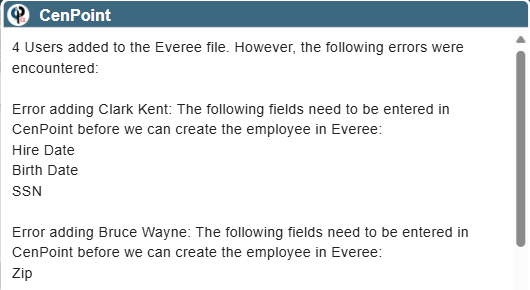
It may be a long popup. At the bottom it will have the option for you to copy to clipboard and fill out more information in CenPoint Payroll.
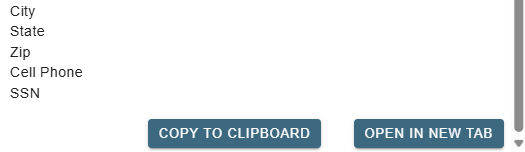
The email will look something like this:
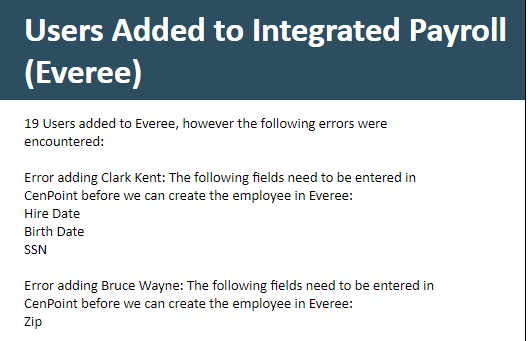
Option 2
You can also create an individual user in CP Payroll by going to the user in CenPoint → User Pay Tab → Integrated Payroll section
Click Create User in CenPoint Payroll
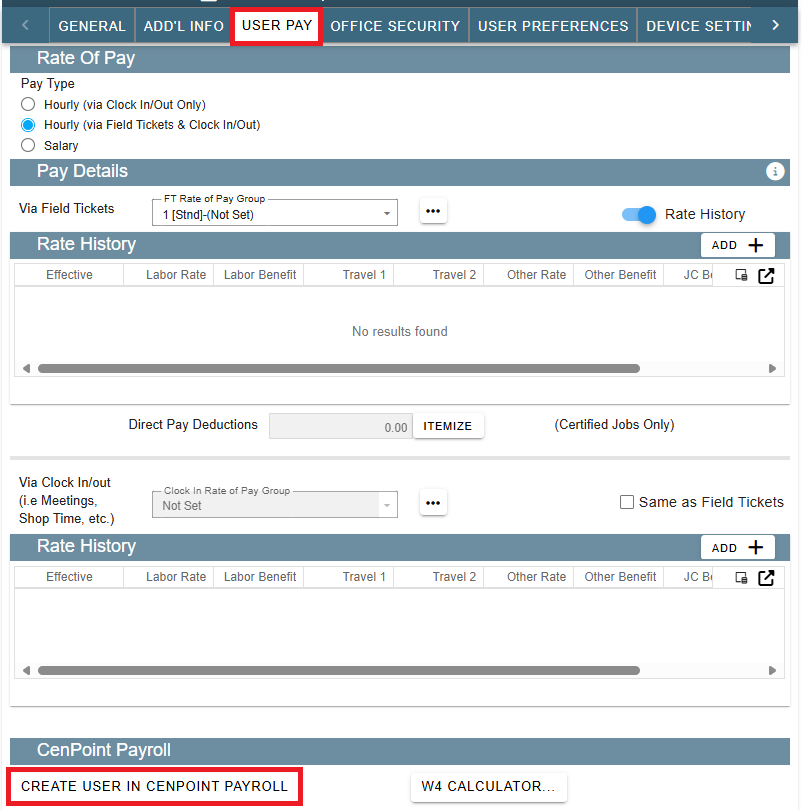
You will receive a message that the user has been created in CP Payroll, but more information is needed.
Click on Continue Setup and you will be redirected to CP Payroll to complete the users set up.
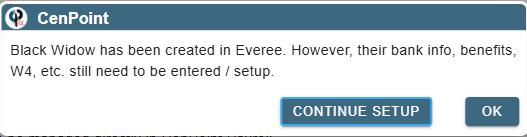
After a user is set up in CP Payroll, you can click "View in CenPoint Payroll" under the user in CenPoint to be redirected to their profile in CenPoint Payroll.