Article Description:
This article will walk you through how to upload payroll (and deductions calculated by CenPoint if needed). Time and rates should already be reviewed/approved in CenPoint before doing this.
Inside of CenPoint, go to: Reports → Time Cards & Payroll → Review Tech Time
Make sure you are looking at the correct pay week and all times are approved.
Click on Export… → For All Techs (or Current Tech) → More Options → Everee Push (Integrated Payroll)
.png)
Inside of CenPoint, go to Reports → Time Cards & Payroll → CenPoint Payroll
Sign in to your CenPoint Payroll account. Note: This is currently available only through Portal. (One is unable to access it on the Desktop)
Upload Deductions (Optional)
Note: This step only applies if CenPoint is calculating gross deductions for you for something more complicated than CP Payroll can handle. If this is the case, CenPoint will calculate the gross deductions you have specified for each user and that will be reflected in the user’s net pay. You are still responsible for cutting a check to where those deductions go (i.e. Union Dues, write a check to the union)
Inside of CenPoint Payroll:
Click On Payments → Create Payment
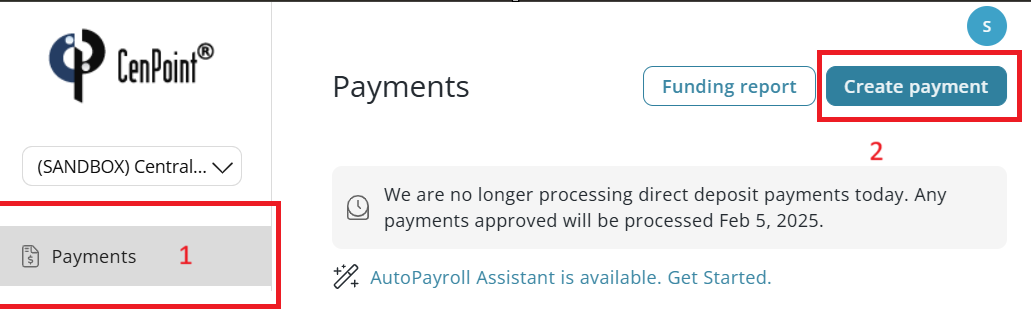
Fill in the information as follows (description can change if you want)
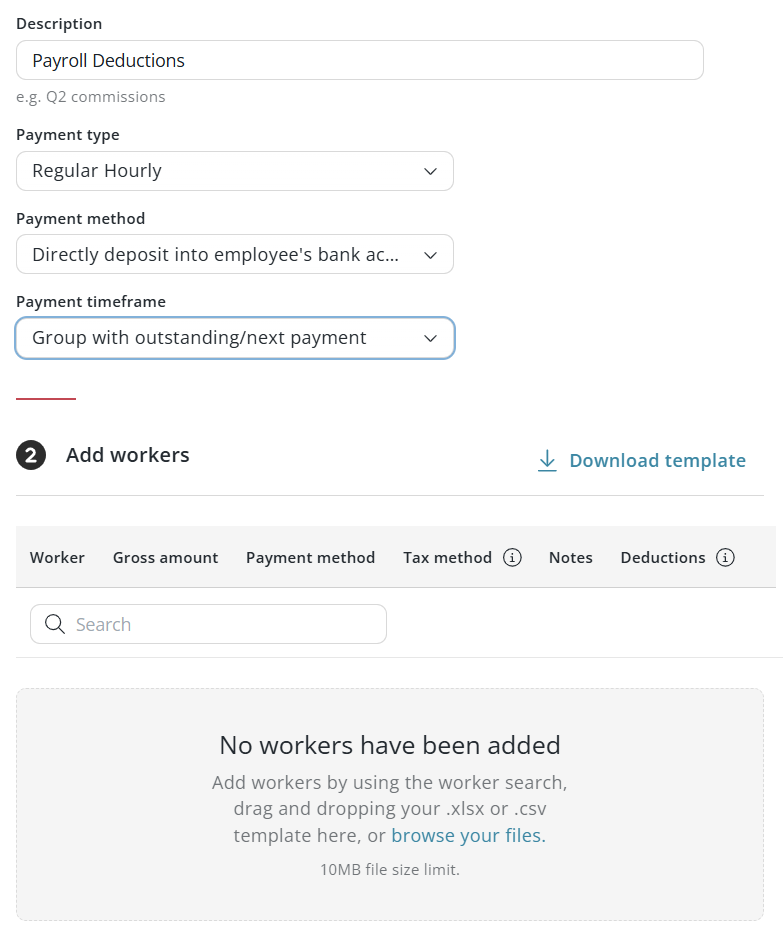
Browse to or Drag and drop the Payroll_Deductions_20250127_20250202.xlsx you downloaded earlier.
Click On Create Payment
Process Payroll
Process Payroll
Click on Payments on the left again and then review your payroll. Click ‘Process’ and use the following steps on each payment you would like to make.
.png)
The ‘Total to fund’ amount is what will be taken out of the account to make this payment. Note: Please make sure you have sufficient funds in this account before finishing processing this payment.
(Optional) Click ‘View Details’ to see a report with a greater breakdown of information about this payment.
Click ‘Approve’ to finish processing this payment.
.png)