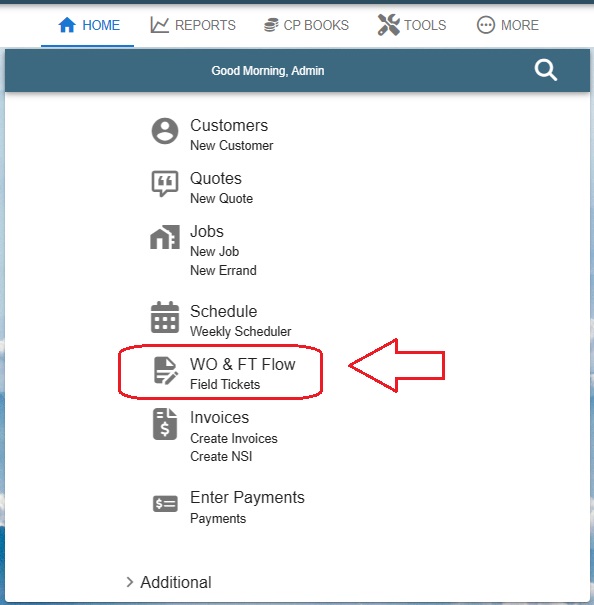Where is pre-existing Field Ticket?
The Work Order (WO) & Field Ticket (FT) Flow feature provides users with a comprehensive view of all work orders and field tickets within the system. Here's a breakdown of its functionality:
Accessing WO & FT Flow: Simply click on the "WO & FT Flow" option within the Home Page to access all existing work orders and field tickets.
Search Bar: Located at the top of the page, users can input keywords to quickly find specific work orders or field tickets.
- Detailed Filter Box: Positioned on the right side of the page, this filter box offers more advanced filtering options for precise searches.
Additional Actions via Ellipsis (Three Dots): Clicking on the ellipsis icon associated with each work order or field ticket opens a menu with various options:
- Open FT: Opens the selected field ticket for detailed viewing and editing.
- Open Work Order: Allows users to access and manage the details of the chosen work order.
- Open Job: If relevant, this option opens the associated job linked to the selected work order or field ticket.
- Open Quote: If applicable, users can navigate to the associated quote related to the selected item.
- Delete FT: Permanently removes the selected field ticket from the system.
- Delete WO: Similar to deleting a field ticket, this option deletes the chosen work order.
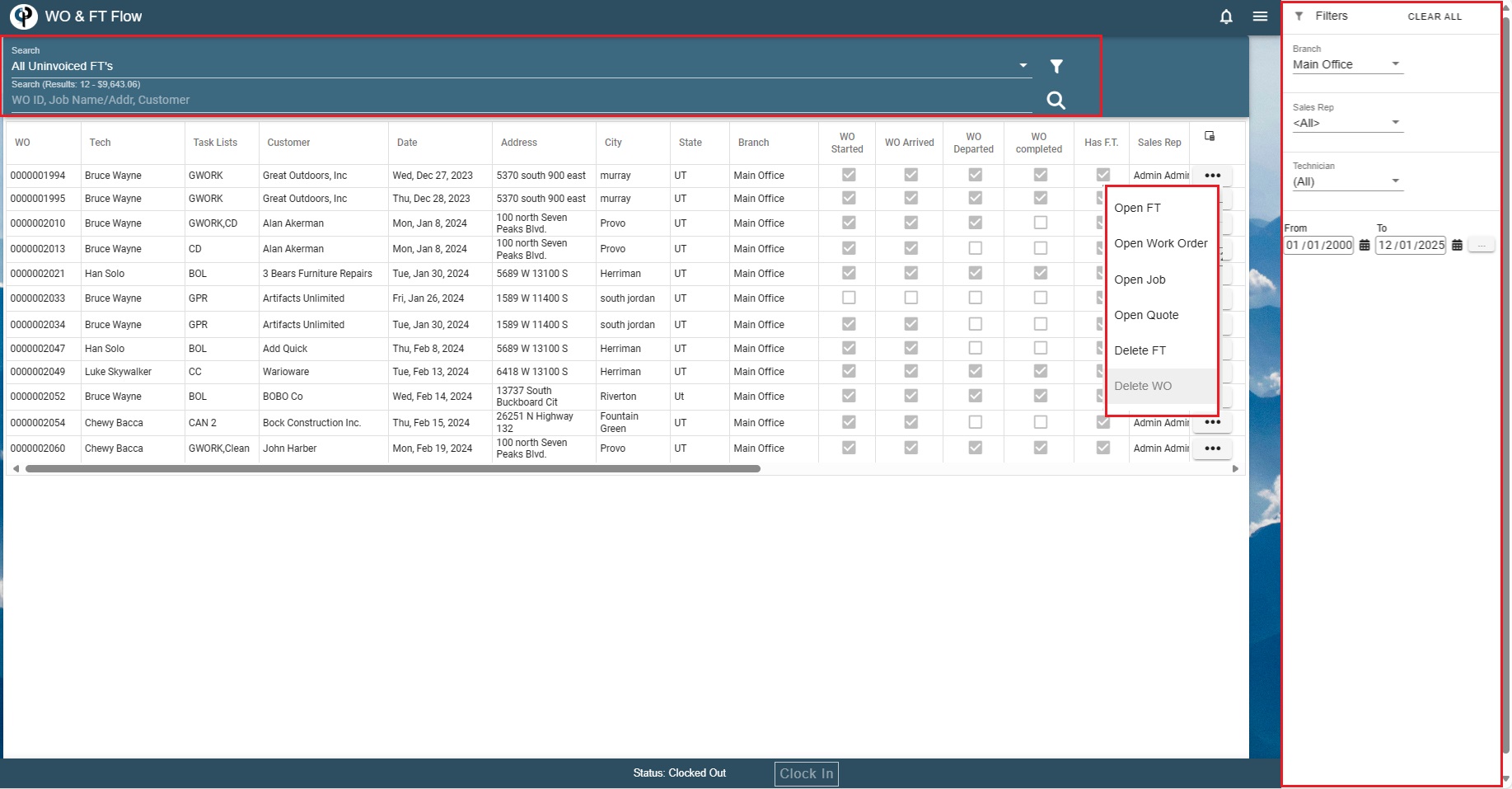
Open Field Ticket
You can view and edit the field ticket.
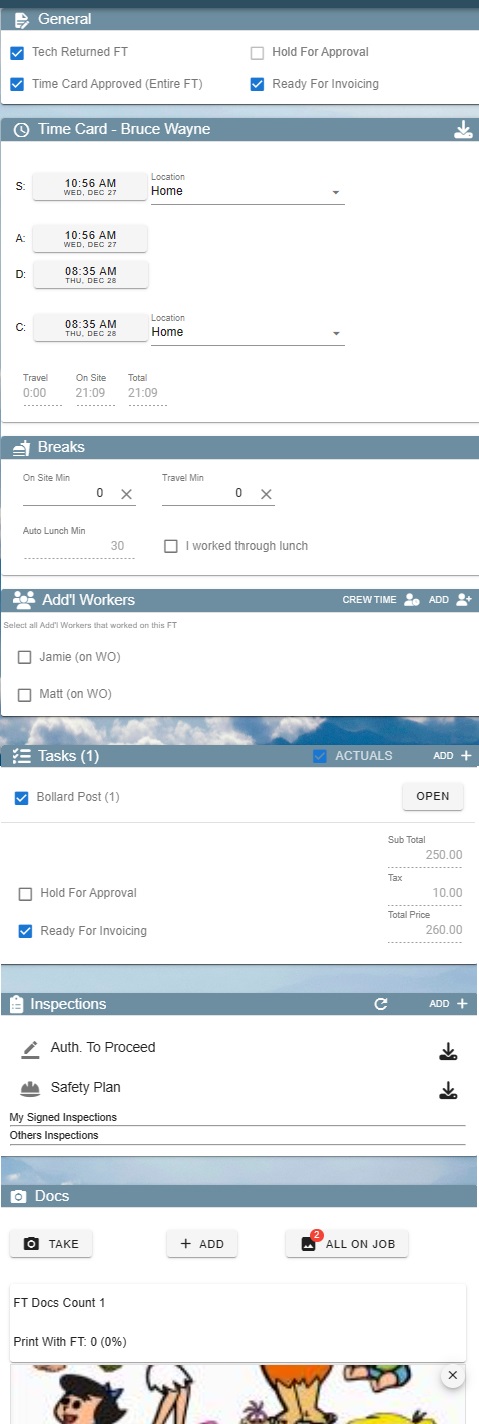
Open Work Order
You can view and edit the work order.
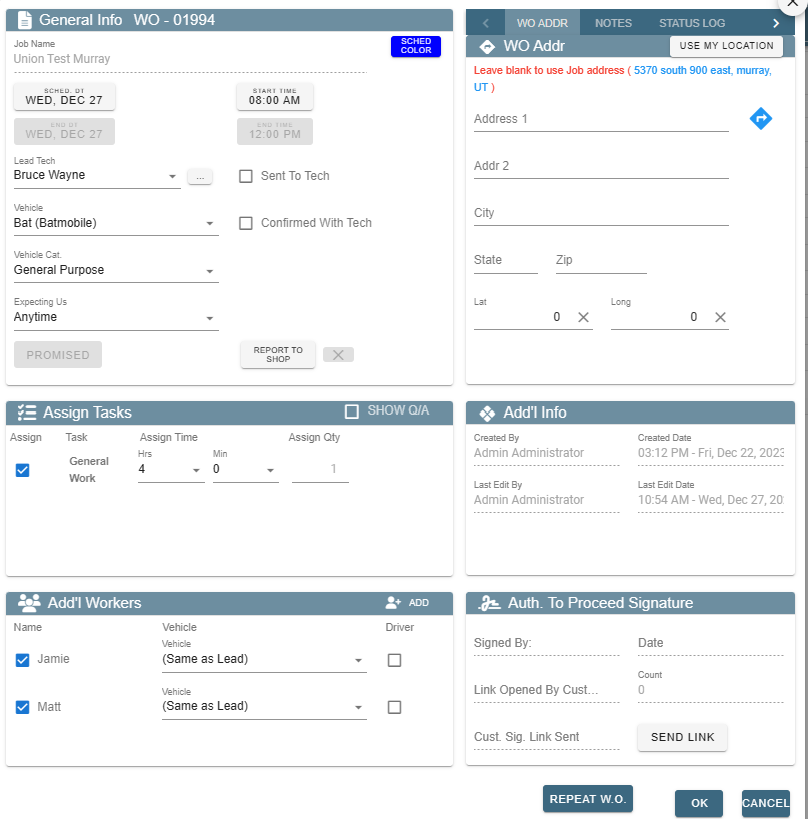
Click Field Tickets to find only Field Tickets
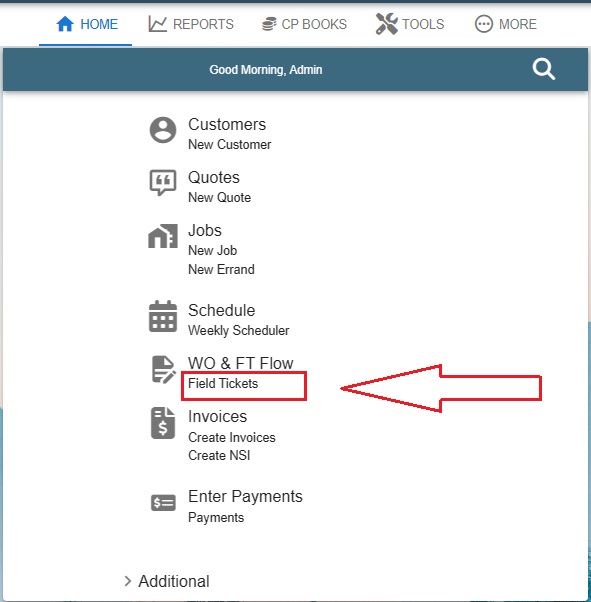
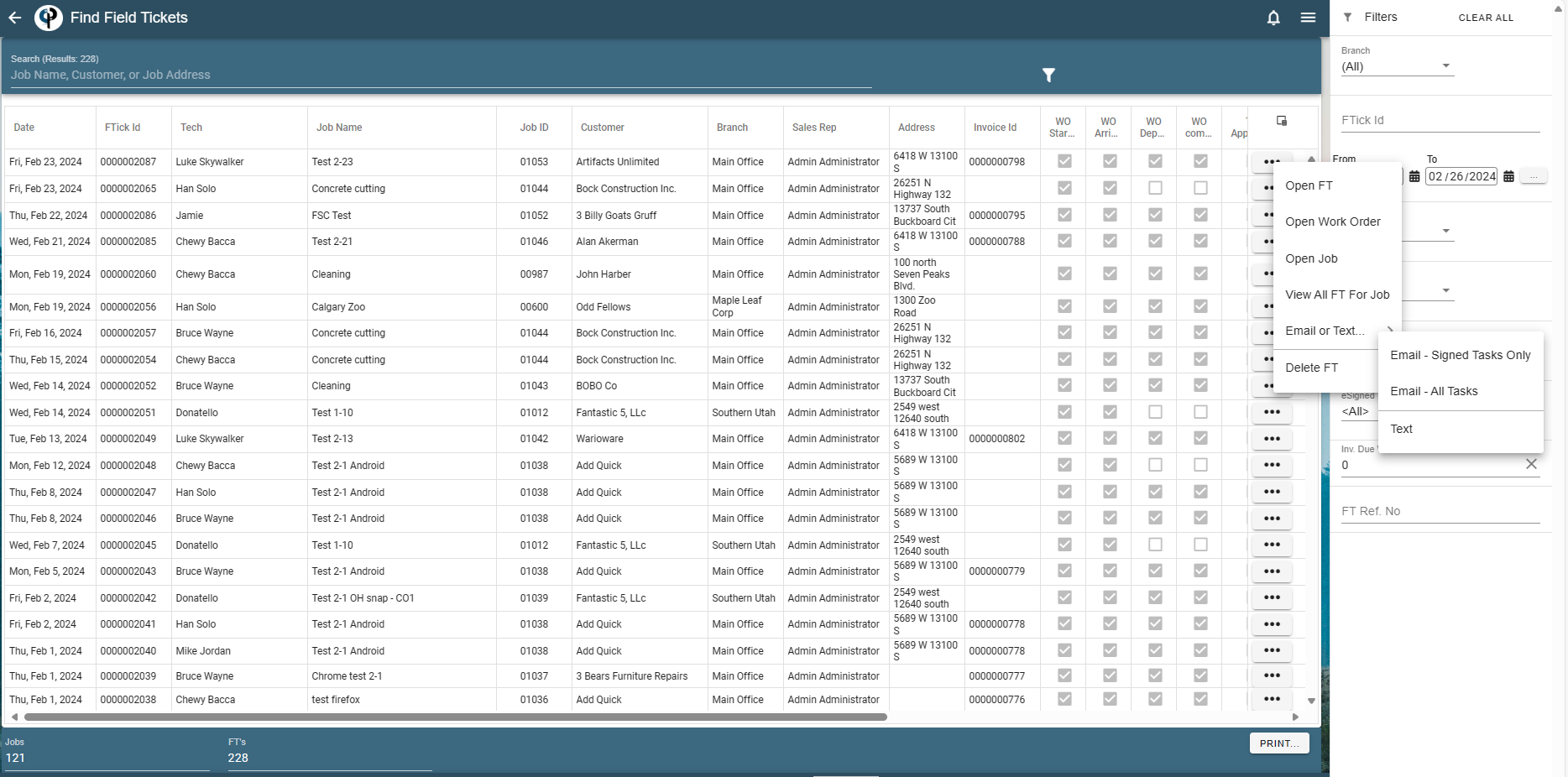
Create a new Field Ticket
Go to Schedule -> Choose the Work Order and click on it -> select Field Ticket to create
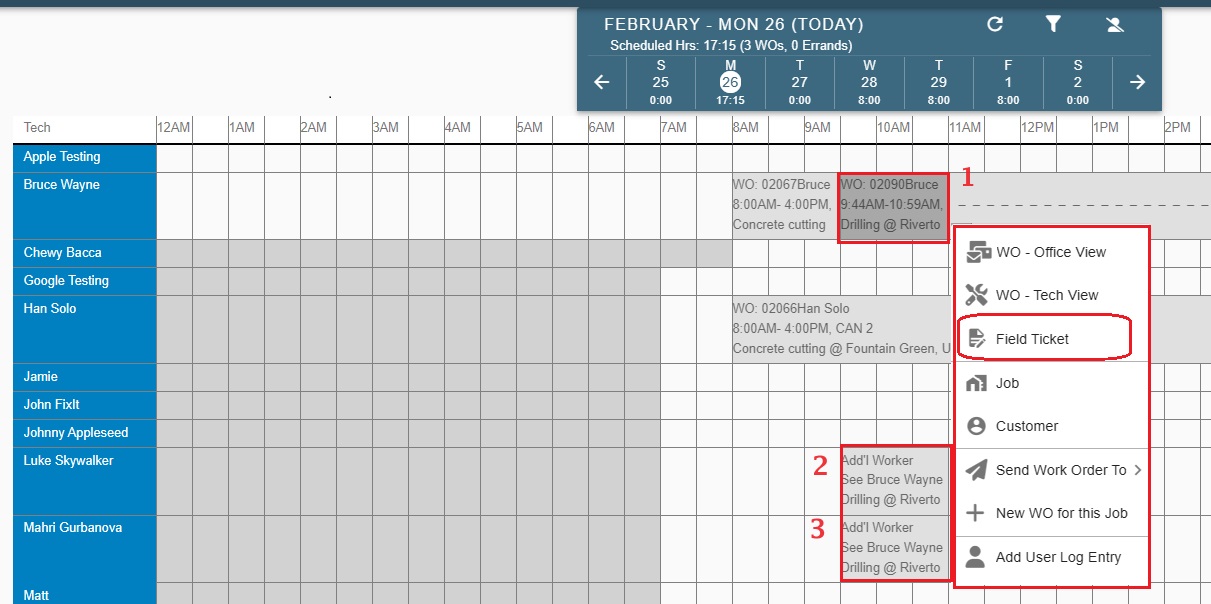
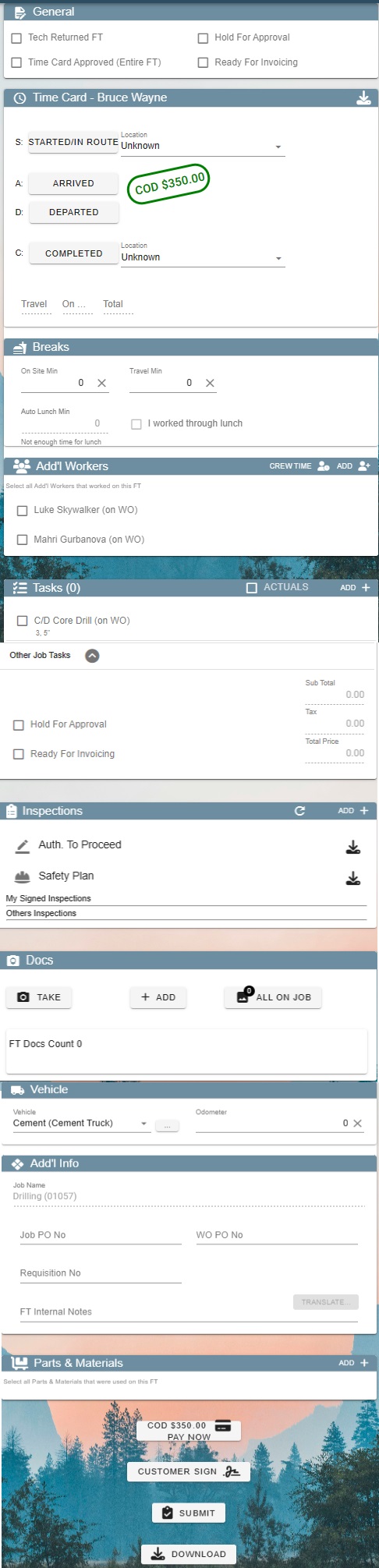
Field Tickets and Work Orders cannot be retrieved once deleted!