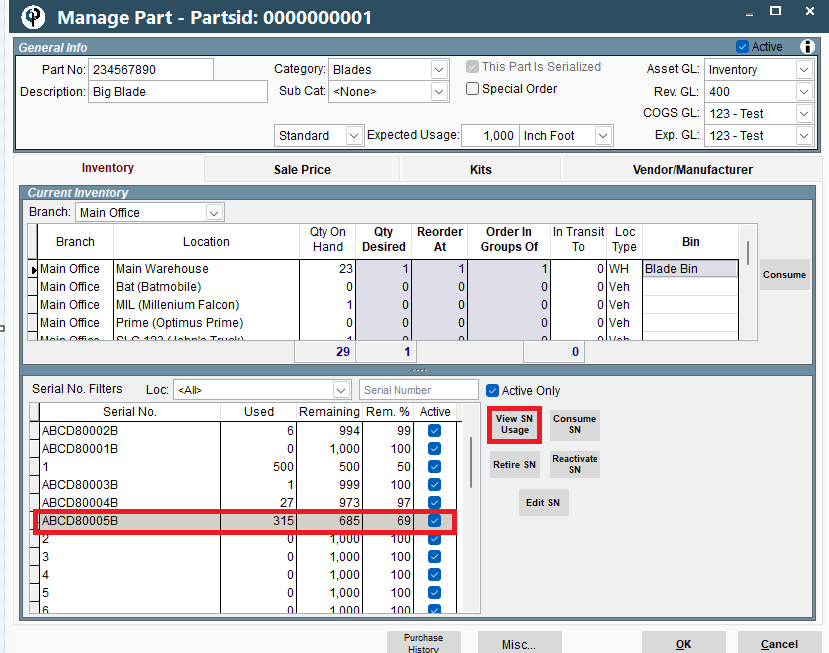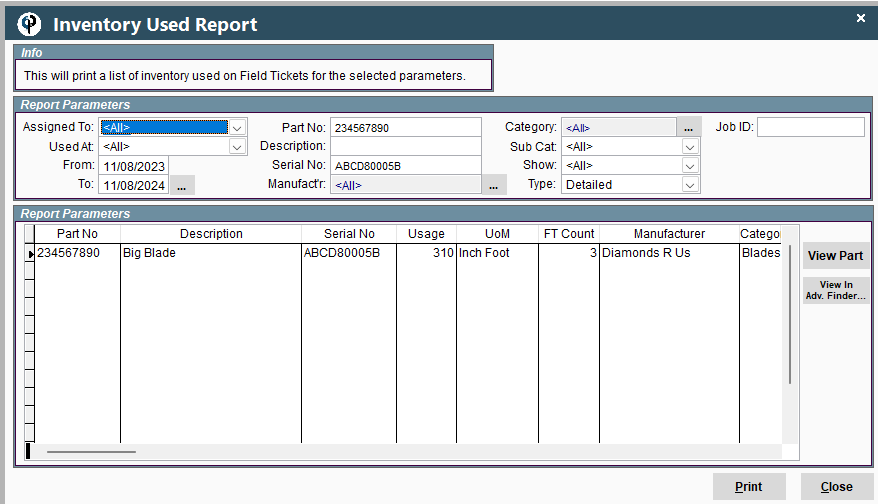Recording the Usage of the Inventory Out on the Job Site
Once you have your inventory set up, you can add parts needed for a specific task.
Go to File→List Mangement→ Task Options→Tasks→Modify Task
Click the Required Items tab→ and ‘Add’ your parts and materials for that task.
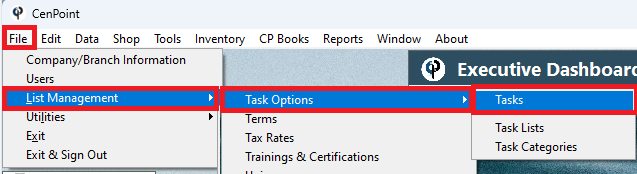
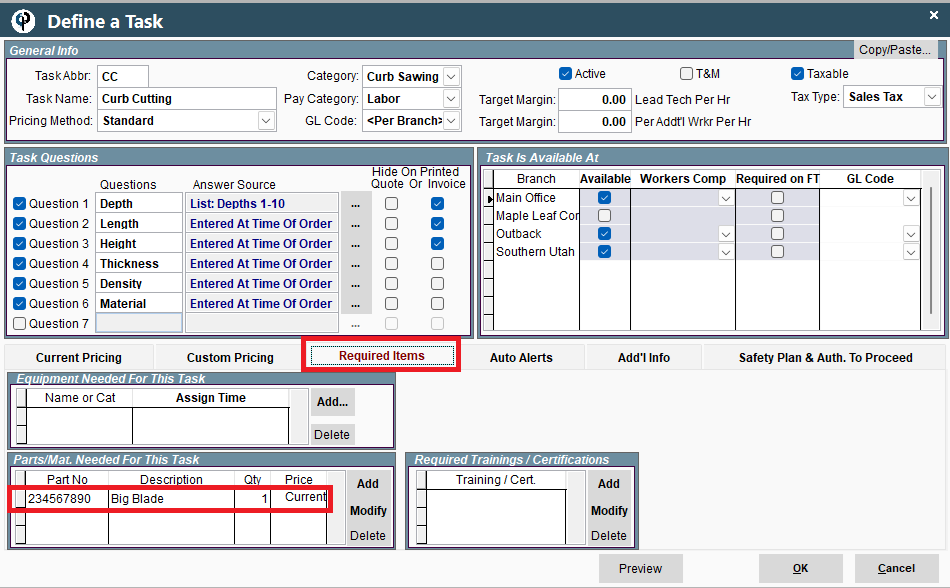
On the Field Ticket for the tech, they can add parts and materials. It can be added on the task by clicking the ellipsis and selecting adding parts and materials.
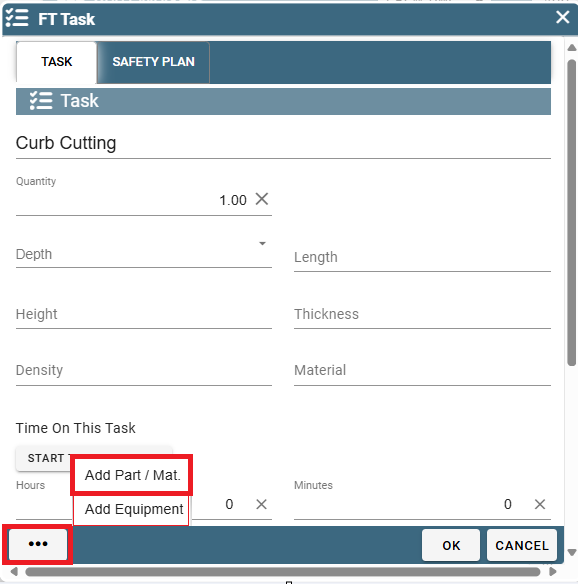
Then select the part location, the part and if the part is serialized a serial number will need to be selected.
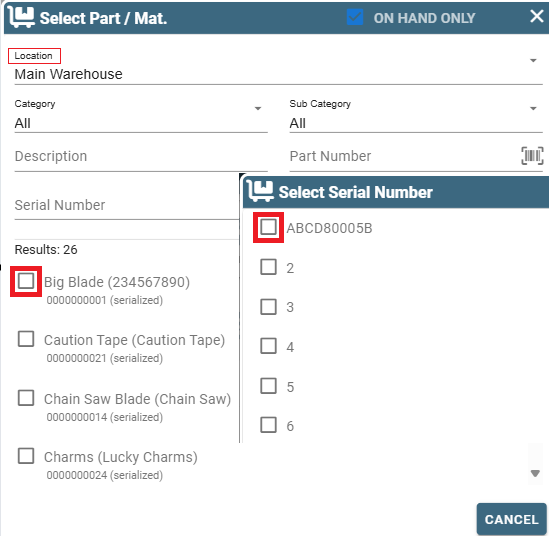
Once the part is selected add the quantity or the questions set on this task.
This parts usage is measured in inch/feet so on this task 100-inch feet were used on this blade.
When added on the task the part is automatically associated with the task.
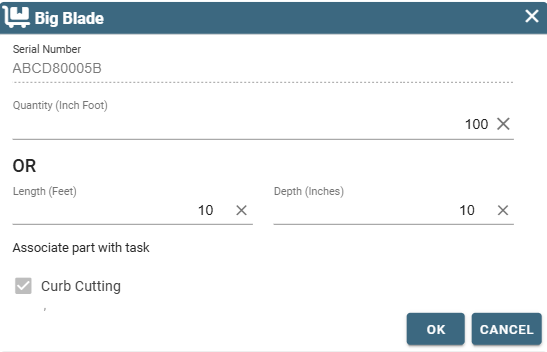
Parts can also be added or viewed by the tech at the bottom of the Field Ticket in the Parts and Materials section.
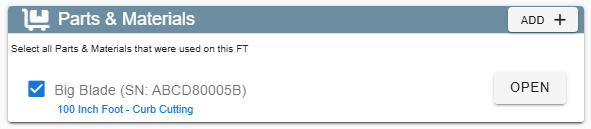
When pricing a Field Ticket, when you open the task you will see there is a part or material that needs to be itemized.
Click on Itemize
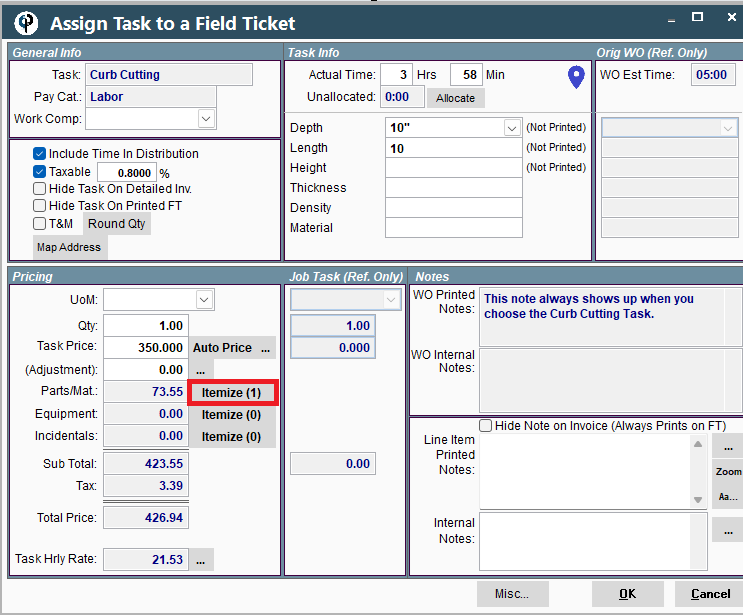
You can then have the part/material billable and or taxable. In our case we are billing 73.55 as we are charging for 110-inch feet used of the blade.
You can add additional parts and materials by clicking ‘Add New’
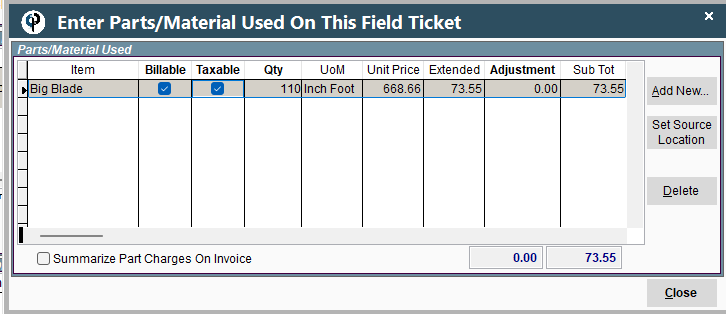
The parts and Materials price is now added to the task price.
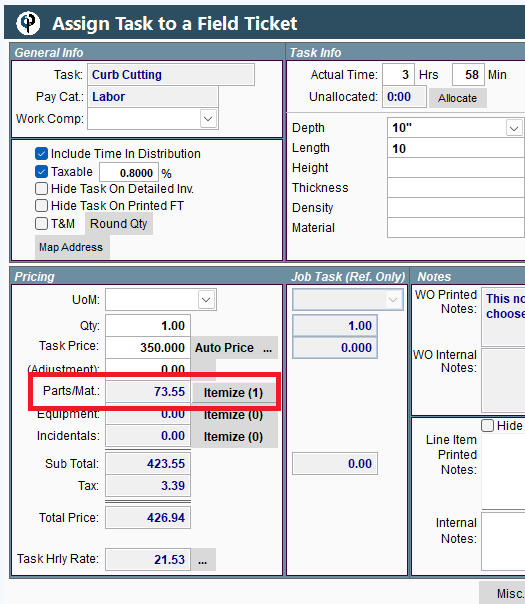
If you add a task to a Field Ticket after it has been completed by a tech and there is a part/material associated with it,
the itemize button will be red. This means more information is needed.
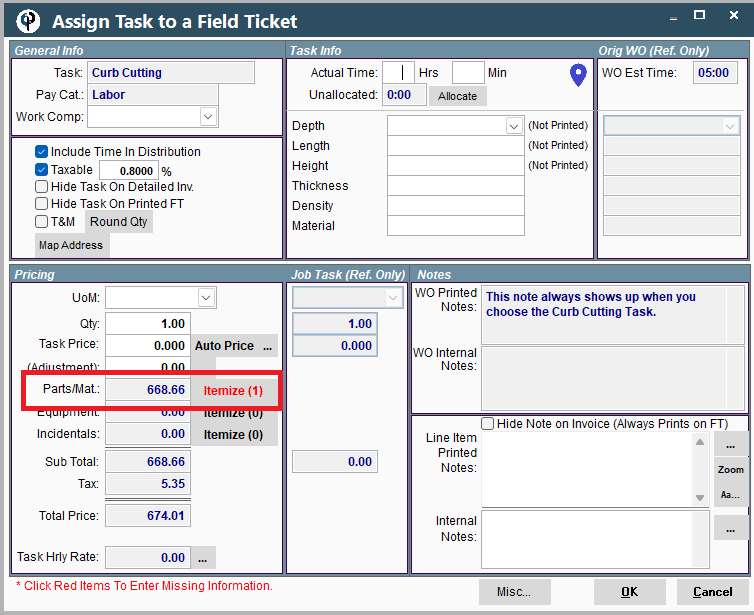
The part is missing the source location, set the source location and click close.
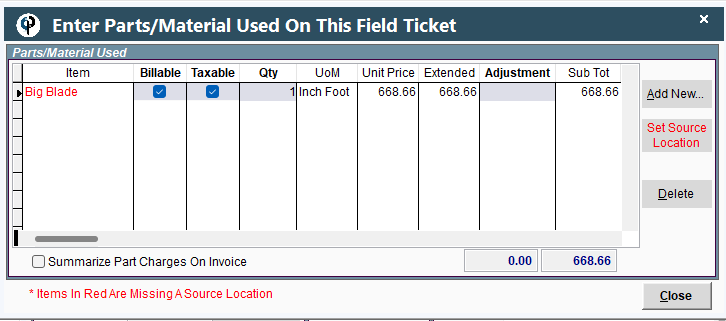
Now that you are adding parts and materials you can track the usage on the Inventory Used Report or by looking at expected usage using the serial number.
The Inventory Usage Report is found under Inventory→Reports→Inventory Used Report
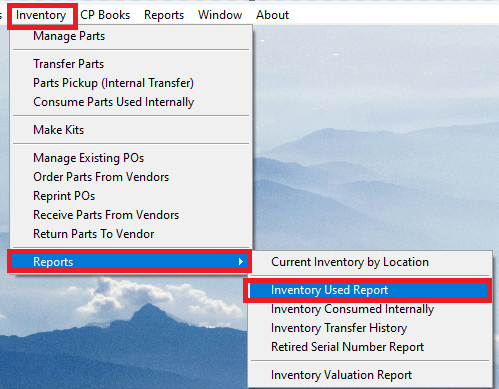
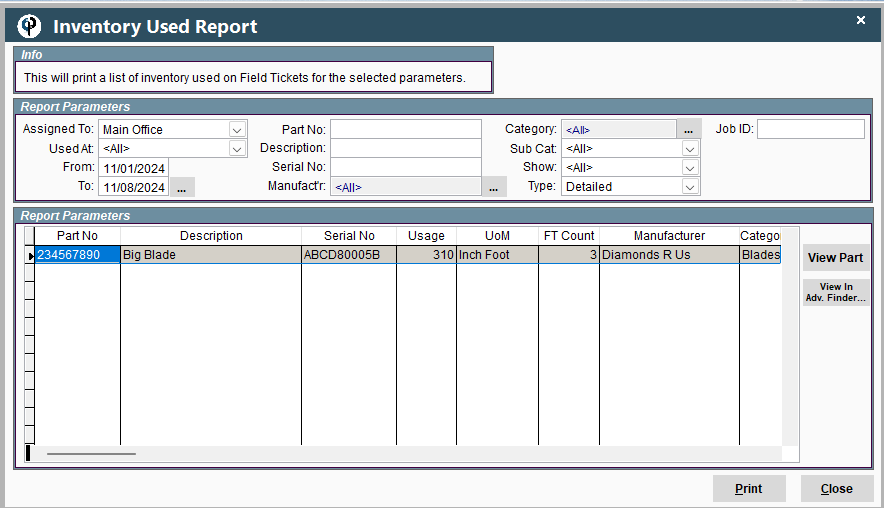
Tt Track usage by serial number go to the Part→ Select the Serial Number→ click View S/N Usage