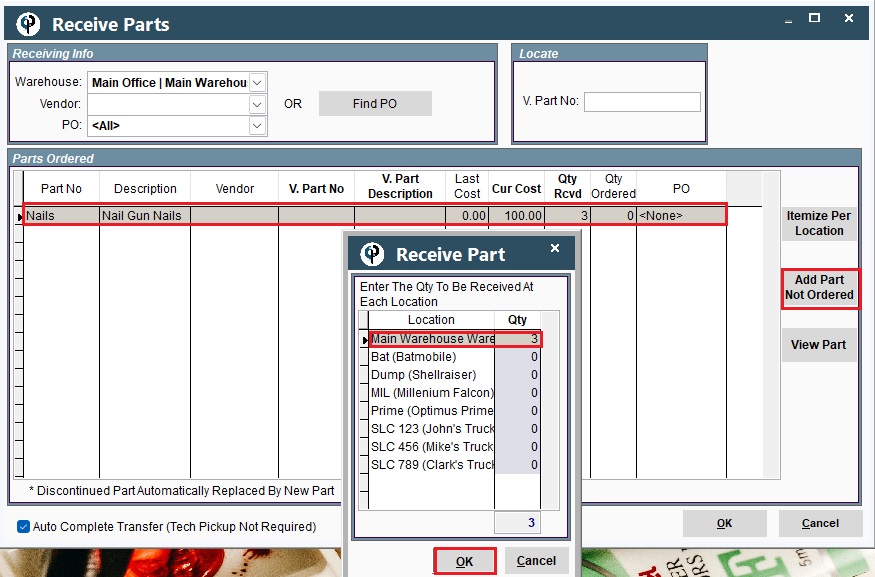To receive parts you must first a have a Purchase Order.
Use the following link to learn how to create a Purchase Order:https://help.cenpoint.com/docs/order-parts
Go to Inventory-> Manage Existing PO's
.jpg)
Select the Warehouse, Vendor and PO or click Find PO
.jpg)
Select PO and Choose View PO
.jpg)
Click on Receive Parts, click in the 'Qty Rcv' field, then choose where the part will be received and click OK
.jpg)
Once the part has been received the PO will be marked as closed.
The part should be updated on the parts finder screen.
.jpg)
Reprint the PO by going to Inventory-> Reprint PO
.png)
Add Part Not Ordered or To Set Up the Beginning Inventory
Inventory -> Receive Parts From Vendors -> Click Add Part Not Ordered -> Highlight one of them -> Click Select (You will see it on Receive Parts) -> Put the Current Price -> Update the Qty Rcvd -> Click OK