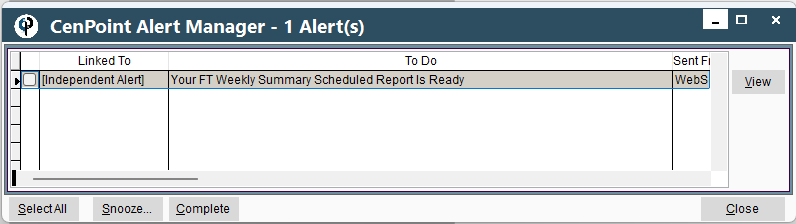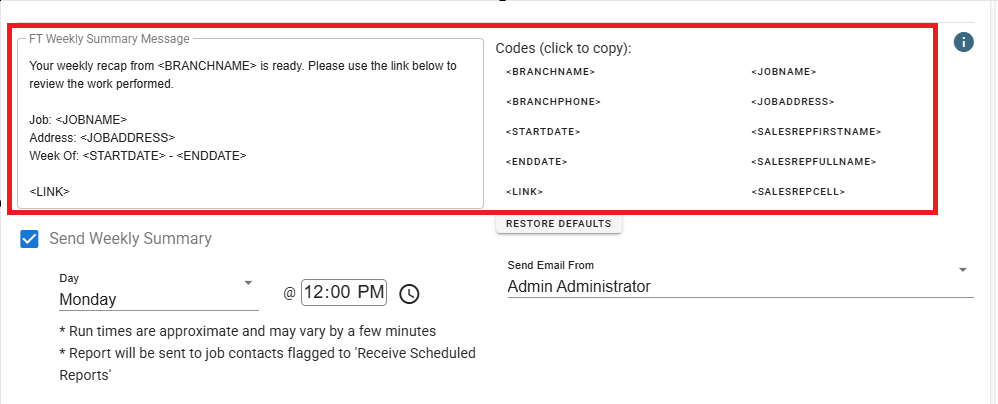Start by going to Company Branch settings->Modify your branch-> go to the Customer Portal tab-> scroll down until you see FT Weekly Summary
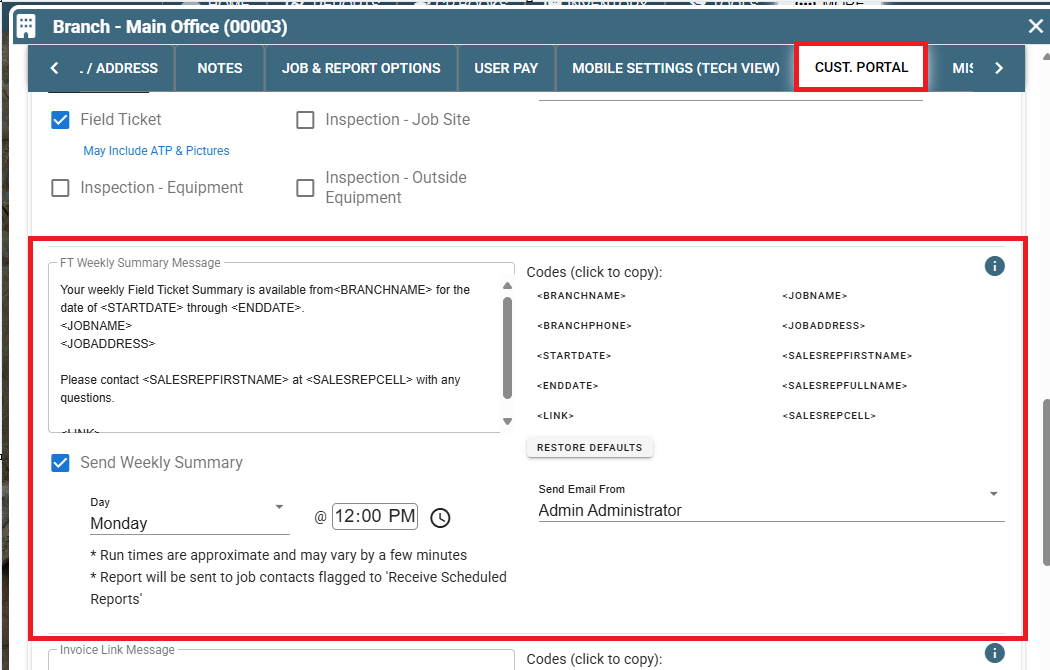
Create your own customized message to be sent to your customer. Use the codes to have CenPoint autofill information for you.
Or, if you're in a hurry (or just really impressed), go ahead and use the dazzling default example we so thoughtfully provided
Turn on the Send weekly summary by checking the box
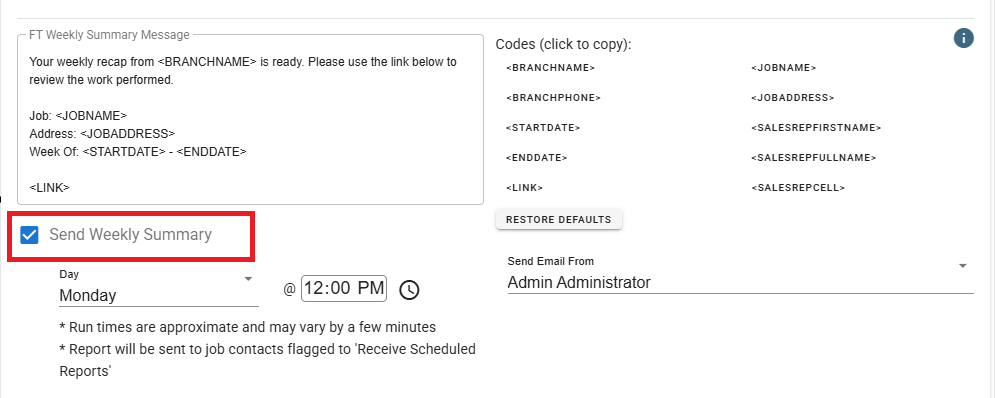
Choose the day and time you would like the Ft weekly summary to go out. Note: it will always send the previous week.
Example: you choose Friday May 2nd to send the summary out; it will send out the summaries for the week of April 21st -April 25th, not the week you are in.
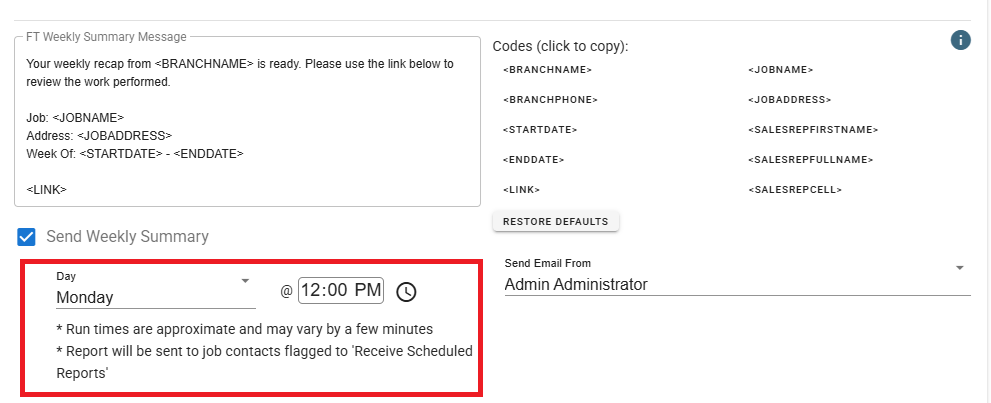
Select who the email will come from. Whoever is chosen to have the emails sent from will also receive an email confirming the summary was emailed.
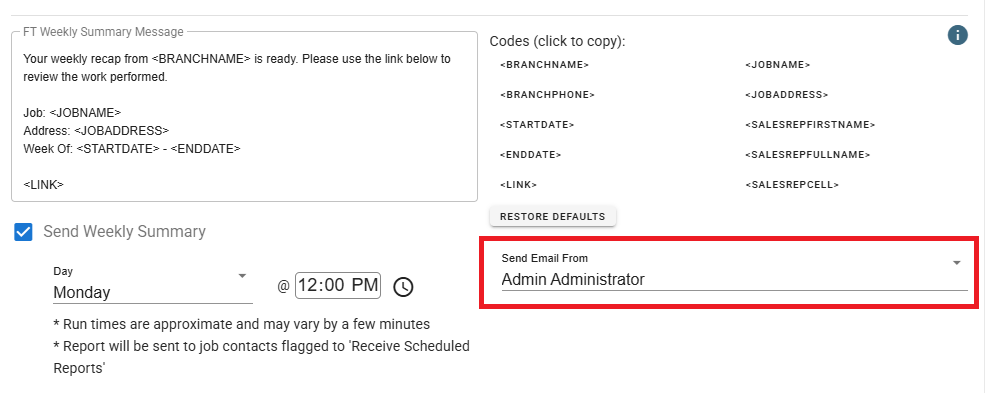
Now that you've enabled the FT weekly summary in the branch settings, the next step is to specify the recipients.
Modify a customer contact on the Job or Add a new contact.
You will need to select the contact on the job who is going to be receiving the Field Ticket Weekly Summary as this could change per job ie... like a site contact.
One or more contacts can be selected to receive the Field Ticket Weekly Summary report.
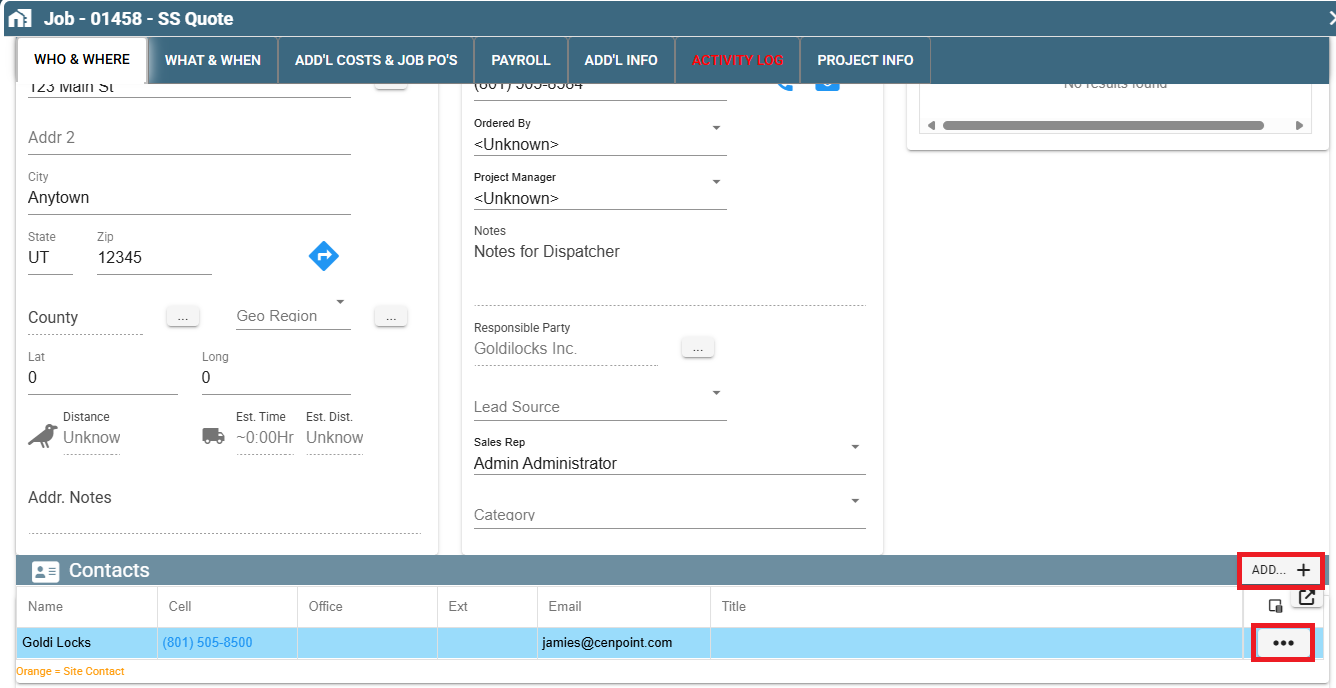
Check the box Receive Scheduled Reports and make sure they have a valid email address, click OK to save.
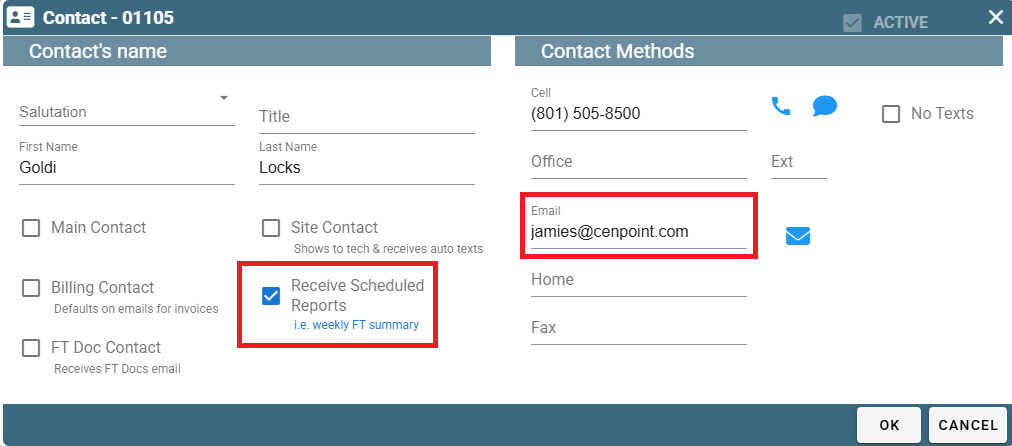
*The contact(s) that will receive the Weekly Field Ticket Summary can also be updated through the customer screen, but you will still need to add them on the job.
When the scheduled date and time arrive, the Field Ticket Weekly Summary will be sent to the contact(s) designated for the job.
The contact(s) will receive an email with a link similar to this:
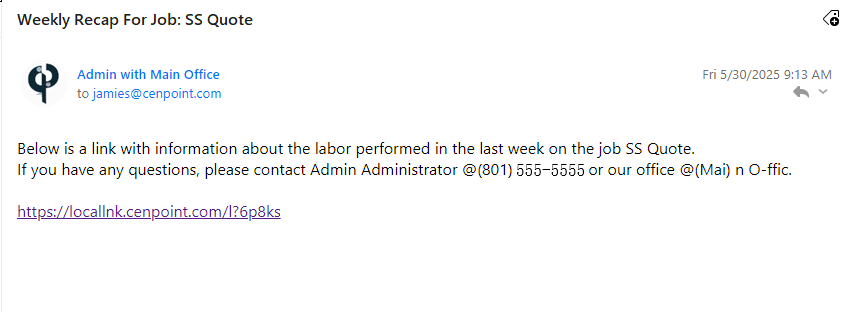
The contact(s) will then be able to click on the link and see a page similar to this one:
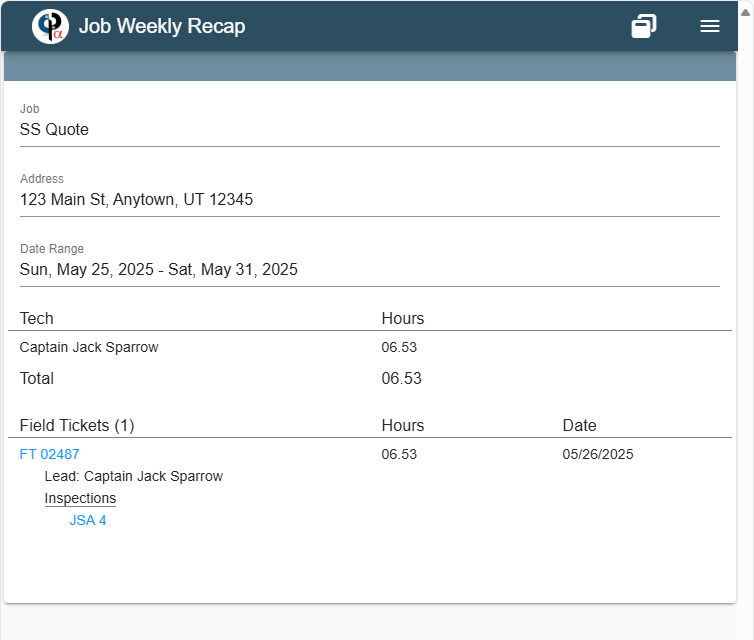
*Anything in blue is a hyperlink to the open/download the Field Ticket or Inspection.
Field Tickets must be marked Tech Returned Field Ticket and Time Card Approved in order to show up of the FT Weekly Summary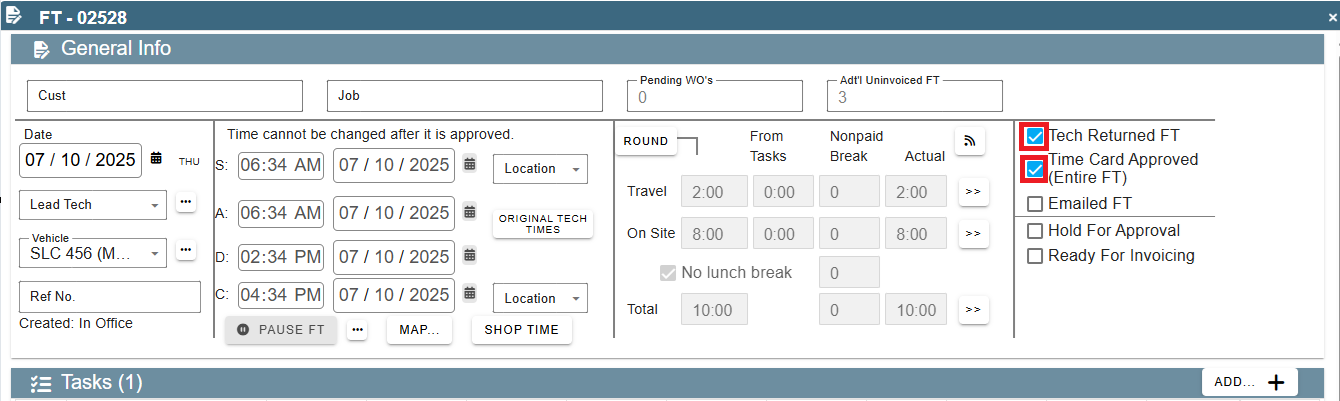
The designated contact within your company responsible for sending emails will also receive an alert and an email confirming that the report has been sent.
The email will contain a link to the report as well as a PDF report of what was sent.
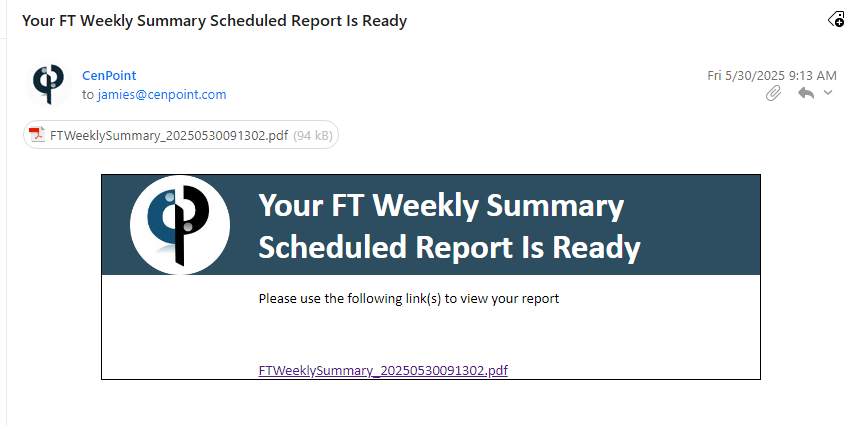
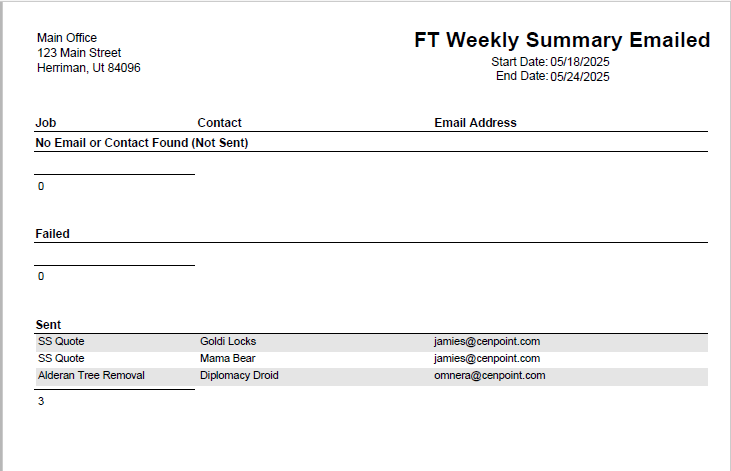
The designated contact within your company will also receive an alert within CenPoint confirming the report has been sent.