Techs can now pause a Field Ticket and come back to it later that day
Once technicians are on a Field Ticket, they can pause it by selecting the "Pause FT" option.
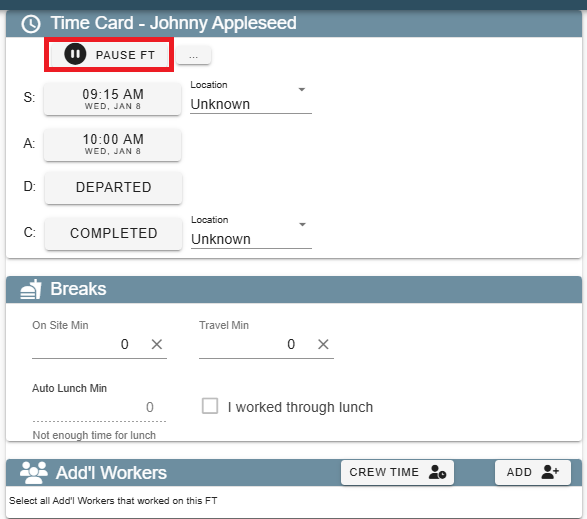
Once "Pause FT" is clicked, a new window will appear, allowing technicians to choose a reason from the dropdown list and then click the pause button.
If your company permits technicians to adjust time on a Field Ticket, they will also have the option to modify the time if needed.
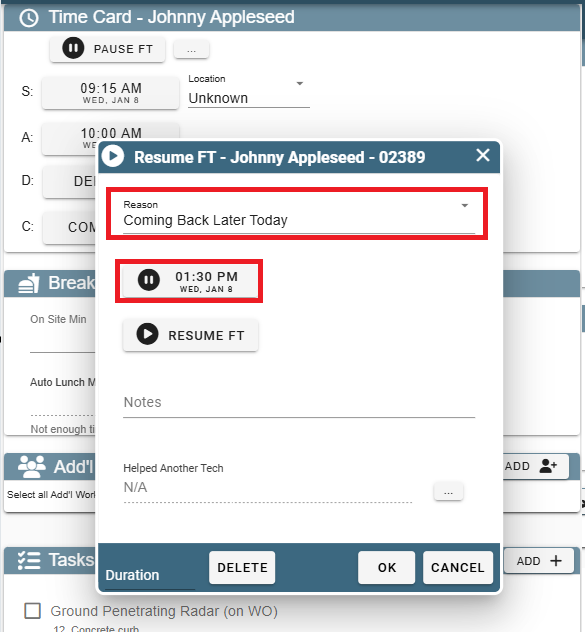
After a Field Ticket is paused, the button will change to "Resume FT." Click the ellipsis to view the time it was paused, as well as any previous pauses, if applicable.
There is no limit to the number of times a Field Ticket can be paused.
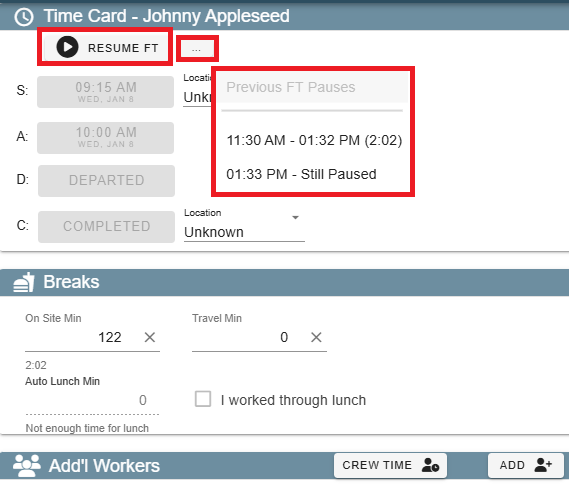
The 'pause' time will be added as an onsite break to the field ticket
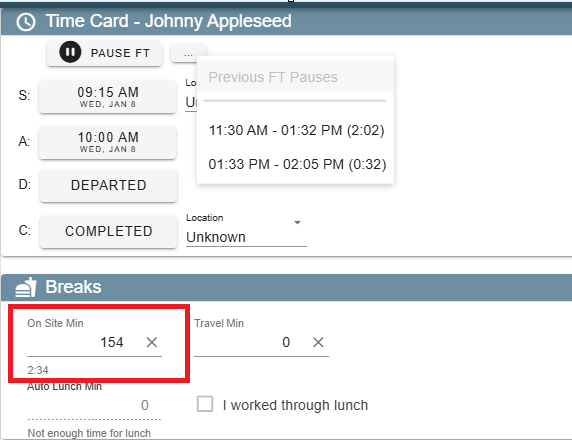
If a technician pauses to assist another tech, they should select "Helped Another Tech, Time On Their FT."
This will automatically add them as an additional worker on the other tech's Field Ticket, and their time will be tracked there.
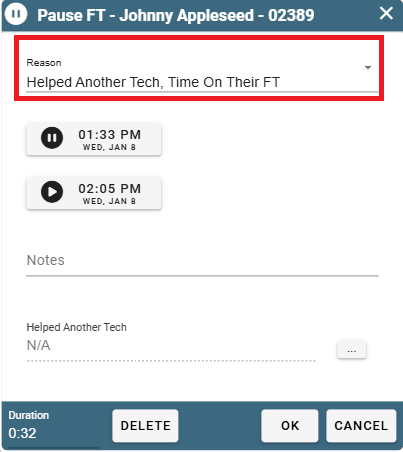
After selecting "Helped Another Tech" from the dropdown list, click the ellipsis in the Helped Another Tech section, then select "Select Tech." From the list, choose the technician you assisted.
If you don't see them listed, click "Show More Techs" to expand the options.
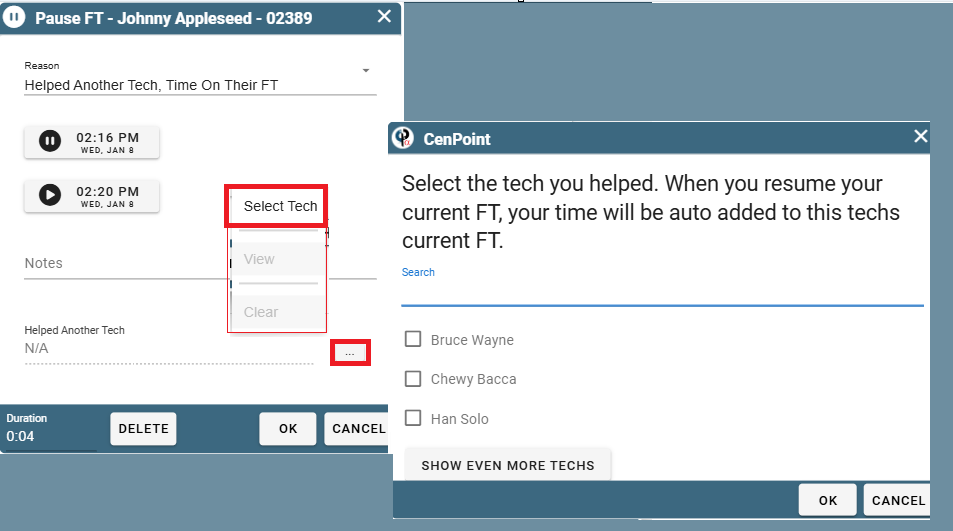
A lead technician can Pause/Resume a Field Ticket for any additional workers assigned to that ticket.
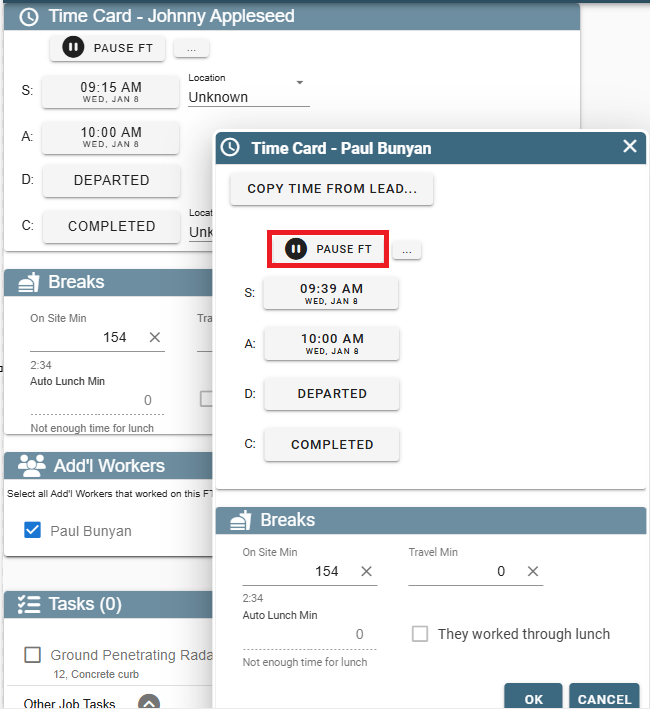
If techs leave for the day and don’t resume the FT It will be auto completed with the last time the Field Ticket was paused.
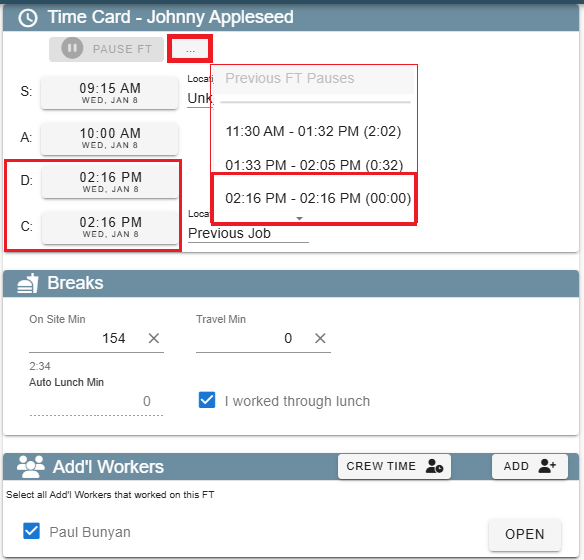
Manage Reasons for FT Pauses on Desktop
You can manage the list of reasons for why they are pausing under File → List Management → Quotes, Jobs, & Invoices → FT Pause Reasons
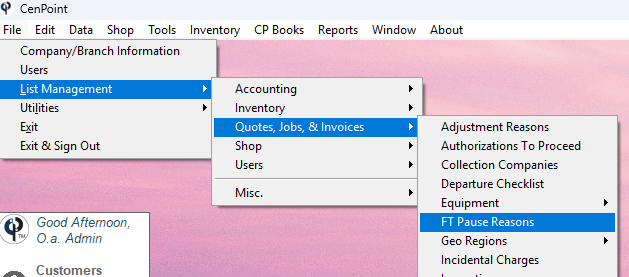
It will then pull up a window in the Portal for you to add, delete, or modify reasons for Pauses
.png)
View FT Pauses From the Field Ticket on Desktop
The office can view the FT Pauses on the Field Ticket on the desktop by clicking the FT Paused button
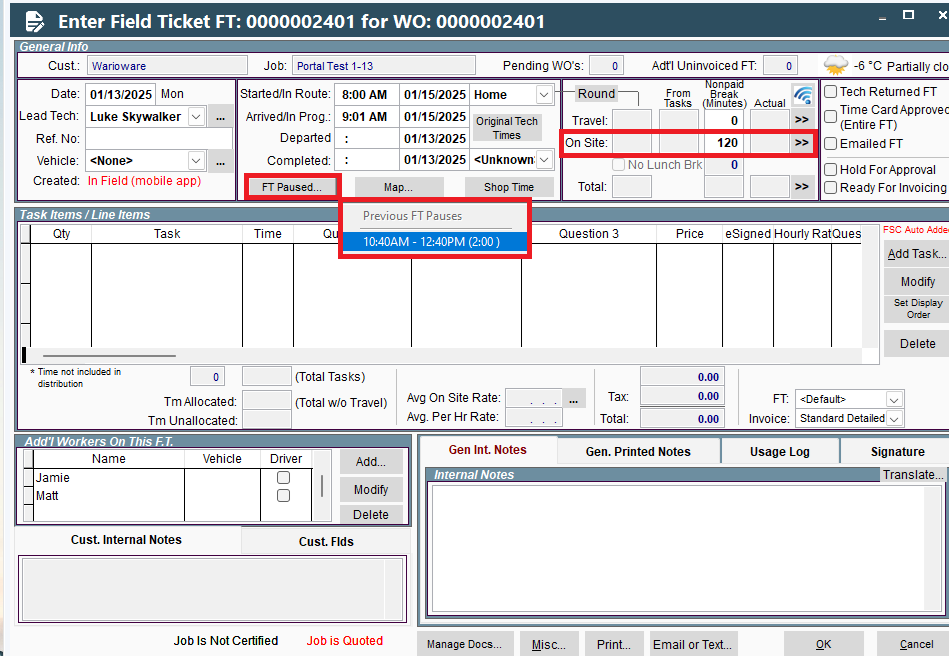
Paused FT time is recorded as unpaid breaks on the Tech timecard report.
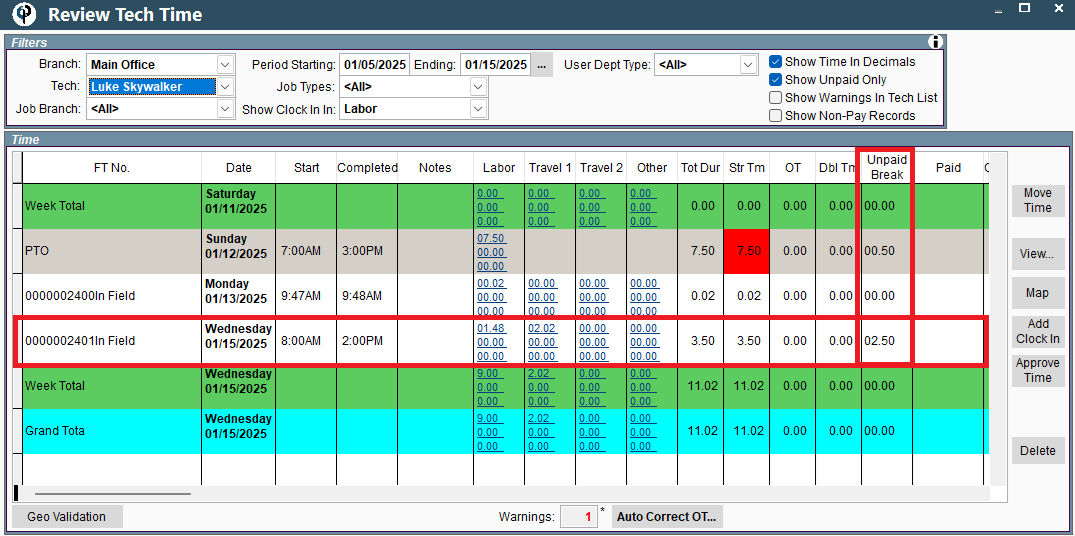
Manage Reasons for FT Pauses on Portal
You can manage the list of reasons for why they are pausing under More → List Management → Quotes, Jobs, & Invoices → FT Pause Reasons
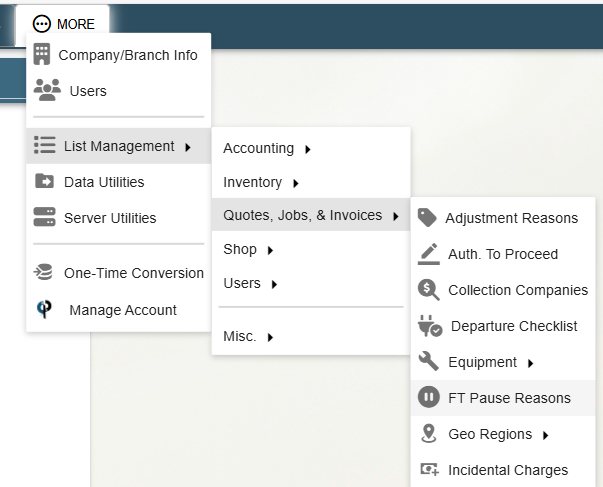
It will bring up this window where you can add new reasons, modify existing reasons, and delete outdated reasons
.png)
View FT Pauses From the Field Ticket on Portal
The office can view the FT Pauses on the Field Ticket on the Portal by clicking the ellipsis next to Pause FT
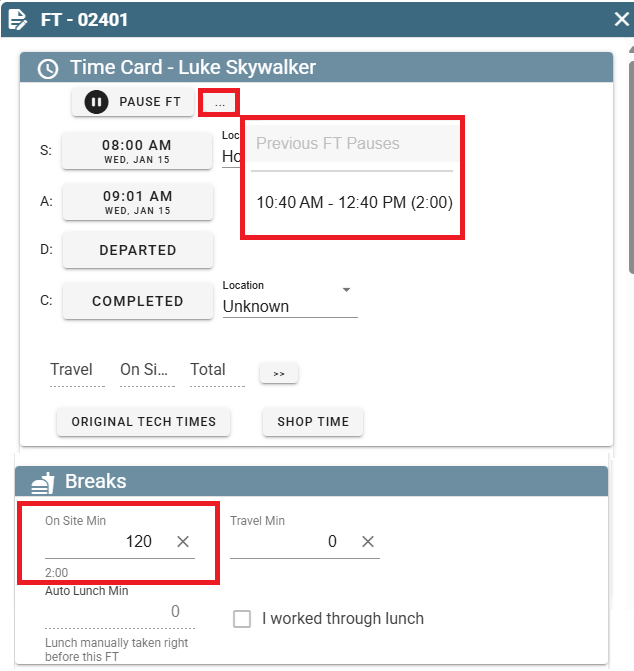
Paused FT time is recorded as unpaid breaks on the Tech timecard report.
.png)