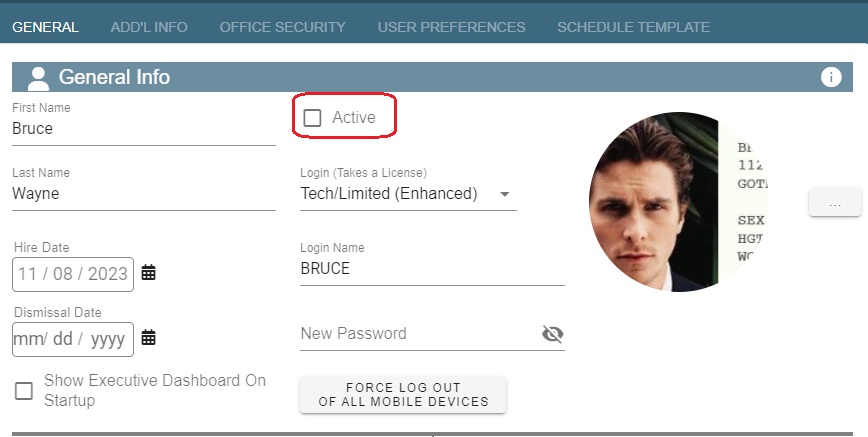When to use the force log out feature?
Once logged into the mobile app, a user will stay logged in for some time. If a user is no longer working with the company, we will want to inactivate their account, and force log them out of any devices.
Force Log Out on Desktop
1. Go to File > Users.png)
2. “Modify” the user 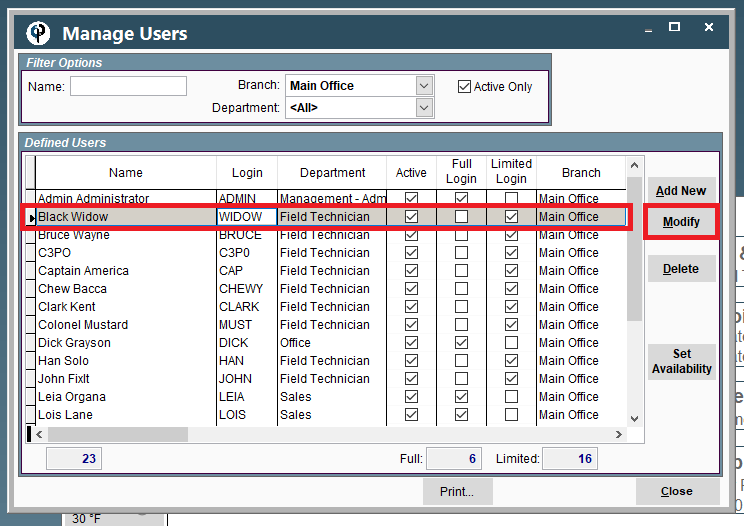
This will open the User in the Portal view so don't be surprised if it looks different than everything on the Desktop.
3. Uncheck the active box
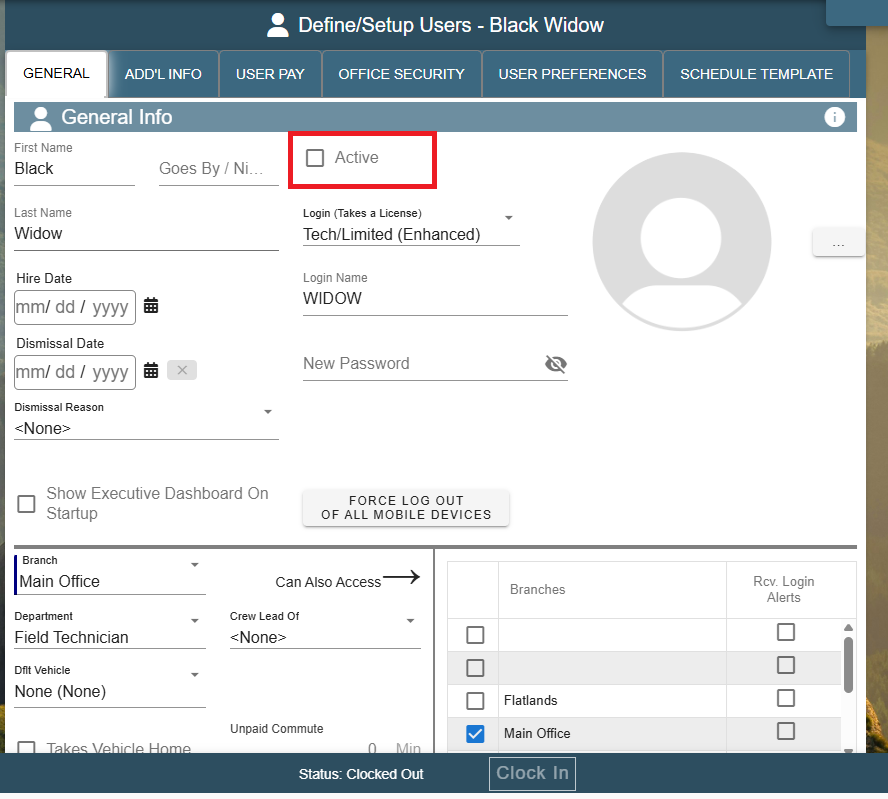
4. Click “Force Logout of All Remote Devices”
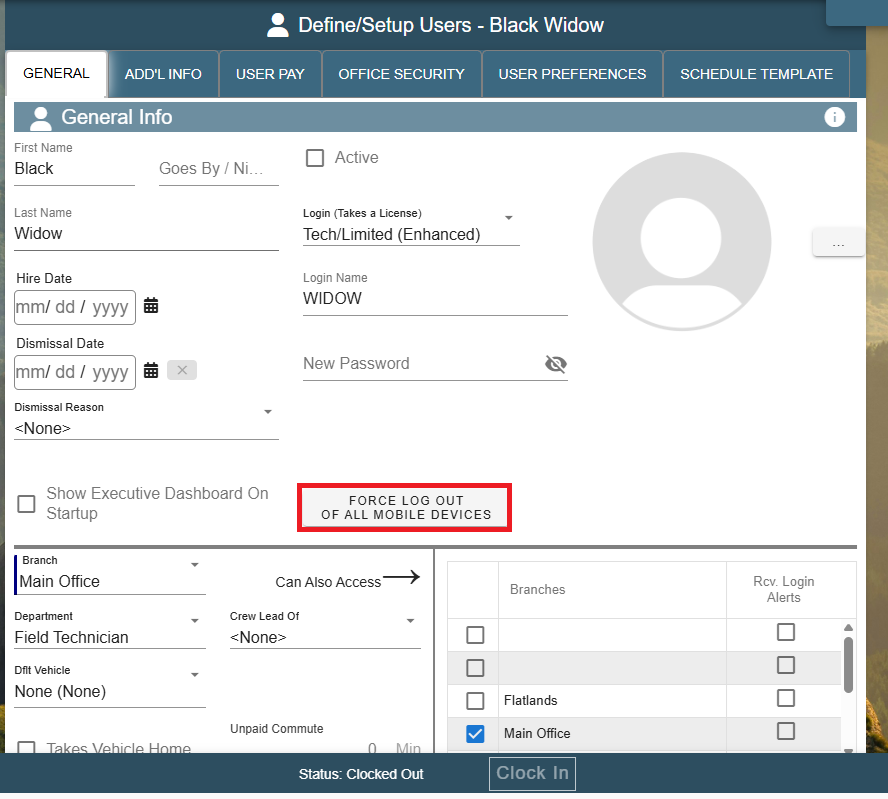
Congratulations, the user no longer has access to CenPoint.
Force Log Out on Portal
1. Go to More -> Users
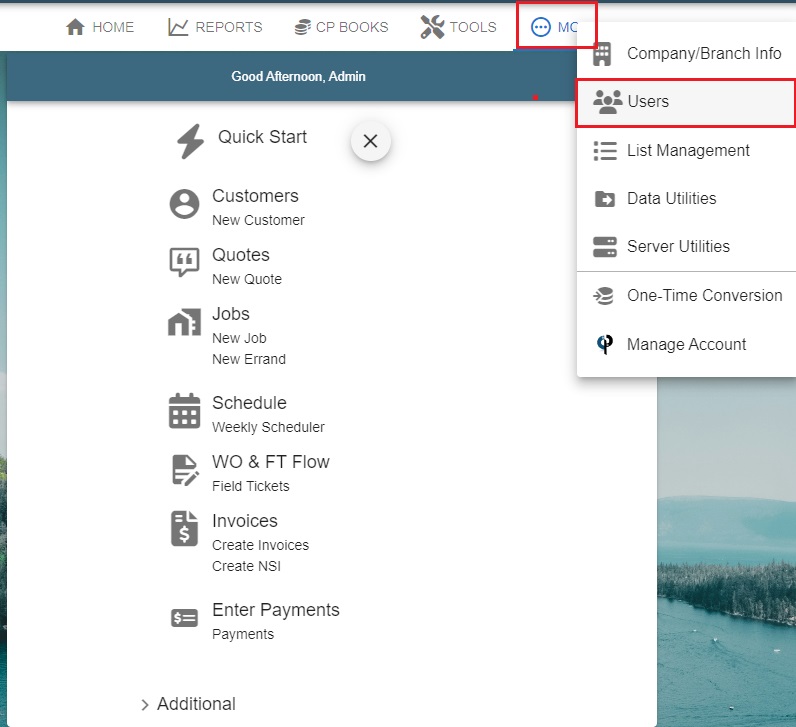
2. Select your User. Uncheck the active box
3. Click “Force Logout of All Remote Devices”
.jpg)
Congratulations, the user no longer has access to CenPoint.