This article covers the user setting pictured below.png)
This article is Broken into 3 Parts
When would I use this feature?
Modify User Settings
How it works
When would I use this feature?
In the situation that your company, does not pay for travel to the first Job site (and technicians drive straight to the jobsite without stopping at the shop). Utilize the settings in this article to remove the unwanted travel hours from payroll.
DO NOT tell your technicians to avoid clicking the started button at the beginning of the day, because the started button allows us to send a text message to your customer with an ETA.
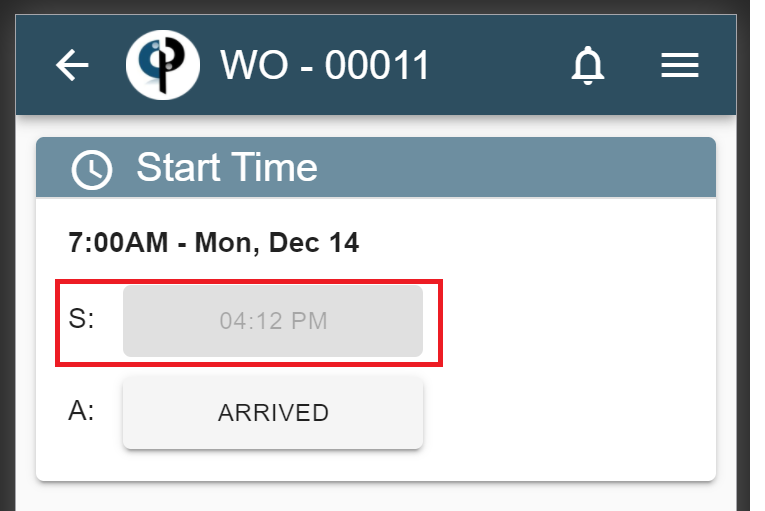
.jpg)
Instead, modify the user settings as illustrated below.
Modify user settings in Desktop
1. Start by going to File > Users.
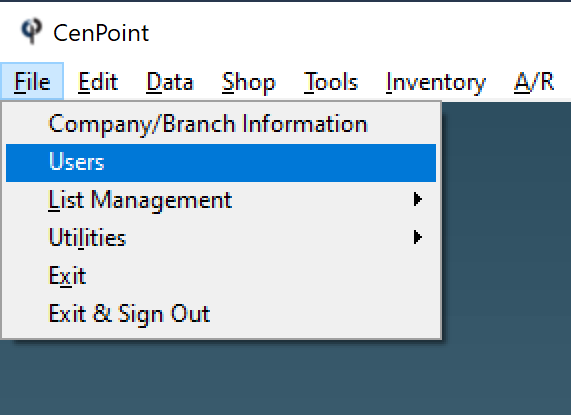
2. Highlight a user who is not paid for their initial travel to the jobsite and click modify.
.png)
3. Check the box that says “Takes Vehicle Home”.
.png)
4. Next to “Unpaid Morning Commute” enter the max number of minutes that would be unpaid, or enter 999 if the morning commute for this user is never paid.
.png)
5. Repeat these steps for additional users.
Modify user settings in Portal
1. Start by going to More→Users
.png)
Highlight a user who is not paid for their initial travel to the jobsite → click on Ellipsis → click on modify.
.png)
3. Check the box that says “Takes Vehicle Home”.
.png)
4. Next to “Unpaid Morning Commute” enter the max number of minutes that would be unpaid, or enter 999 if the morning commute for this user is never paid.
.png)
5. Repeat these steps for additional users.
How it works
1. When the user clicks 'started' on their Work Order, the time will initially populate.
.png)
2. However, once they click 'arrived', the started time will automatically correct to be the same as the arrived time, or correct to remove X number of uncompensated minutes. (In the below example the first 20 minutes are unpaid)
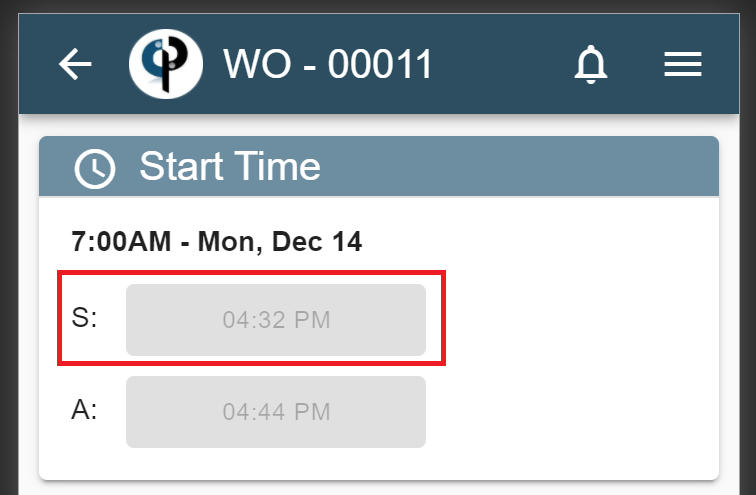
3. If the user has a Field Ticket or clock in record within two hours of punching started, CenPoint will not remove travel time, because this is interpreted as a continuation of the same work period.
Exception to the above rule:
If a user clocked in, so they could do a pretrip inspection (meaning we have a clock in record and a pretrip overlapping each other) we will still remove unwanted travel time.
FAQ:
How do I see the original time the tech started?
On the Field Ticket click the Original Tech Times button to show when the tech started and not the time with the commute taken out.
How it looks on Desktop:
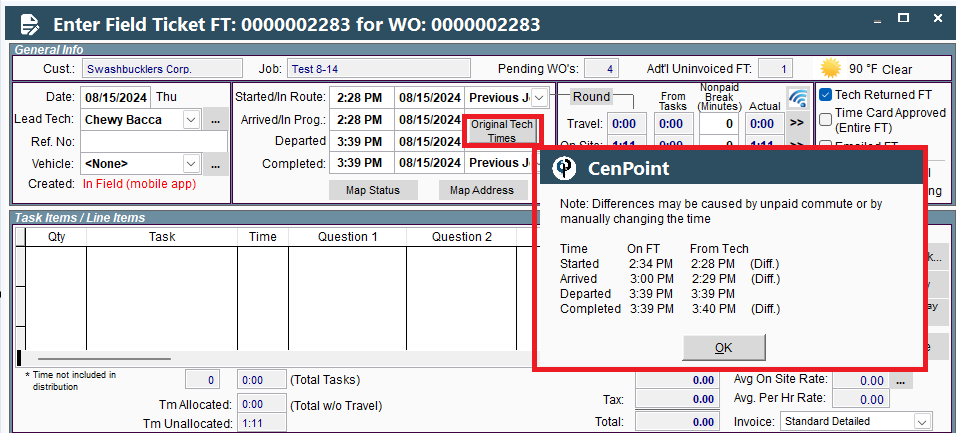
How it looks on Portal:
.png)