Launch Executive Dashboard on Startup on Desktop
Start by going to File -> Users
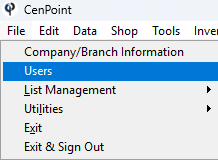
Select your user -> Modify
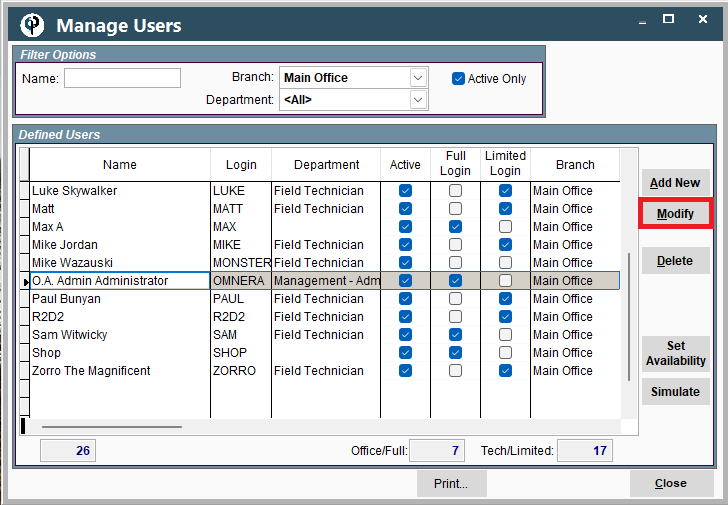
-> Go to the General Tab -> Click "Show Executive Dashboard on Startup".
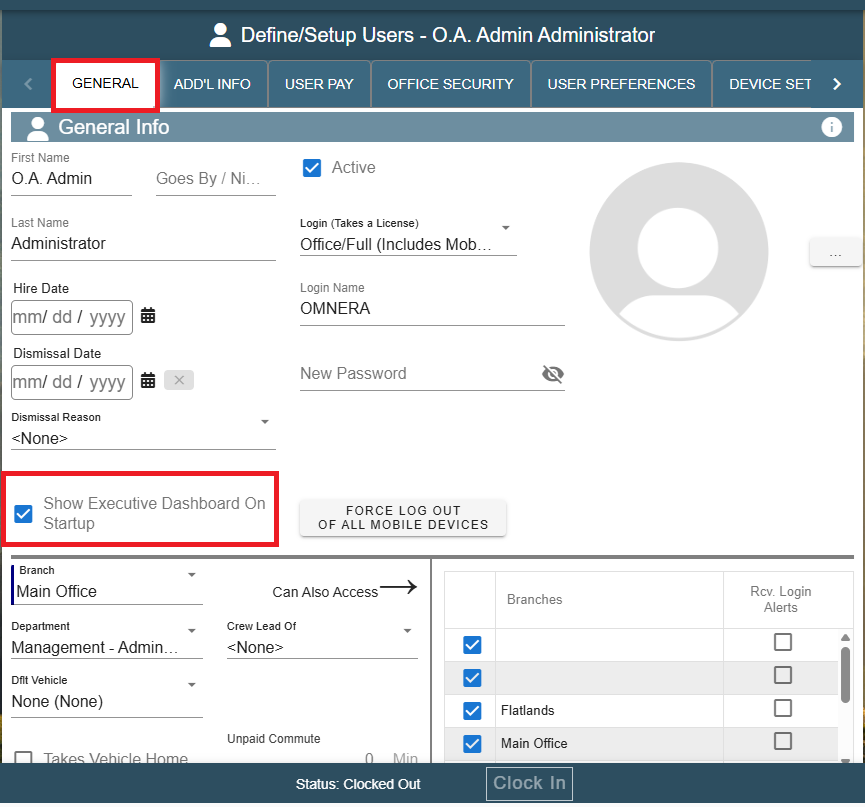
Open Executive Dashboard on Desktop
Access the Executive Dashboard from the menu by going to Short Cuts-> Click Exec.Dashboard
.png)
Filter Branches on Executive Dashboard on Desktop
You can select which branch you want the information about.
.png)
Print Aging Report on Desktop
Click on any of the Aging links to launch the Print Aging Report
.png)
Hover over chart data for detailed information.
Every red outlined box demonstrates information that will appear when your mouse is hovered over that image.
.png)
Graphing Options on Desktop
Click on the graph for graphing options.
.png)
WO Stats tab on Desktop
Click on the 'WO Stats' Tab to see the Work Order Statistics
.png)
Events Tab on Desktop
Click on the 'Events' Tab to see upcoming Birthday's and Hire Anniversaries for your employees.
.png)
You can run an Upcoming Events report, for more information use the following link:Upcoming Events Report
Dashboard sales are the invoices less the adjustments based on invoice date. (not adjustment date)