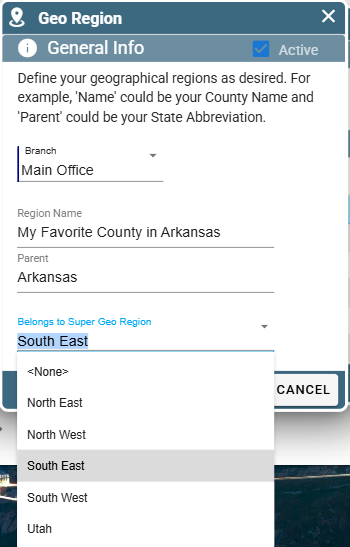Geo regions also help you to see where you work the most with the billed out report.
Geo Regions Overview
A Geo Region is a large piece of area that you can section off. This makes it easy to see which geographical areas have the highest demand for your services.
A Geo Region often correlates to a county or area of similar size.
A Super Geo Region is an even larger piece of area that encompasses multiple Geo Regions inside it. This allows for better compartmentalization and organization of Geo Regions.
Geo Regions on Desktop
Add/Edit Super Geo Regions on Desktop
Manage Geo Regions by going to File -> List Management -> Quotes, Jobs, & Invoices -> Geo Regions -> Geo Regions
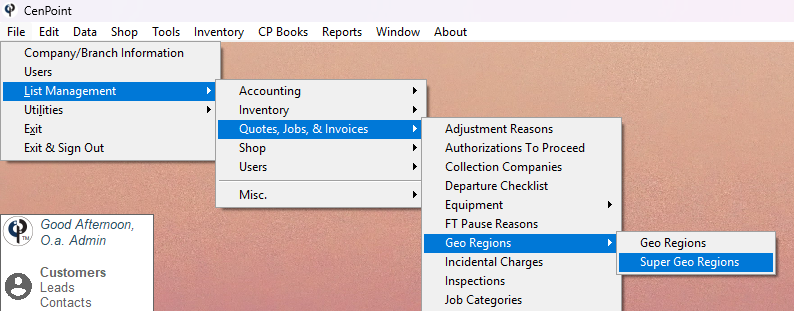
A Super Geo Region will include multiple Geo Regions,
an example of this could be a District or Territory your company has defined.
Click on a Super Geo Region and click 'Modify' to edit.
Click 'Add New' to create a new Super Geo Region.
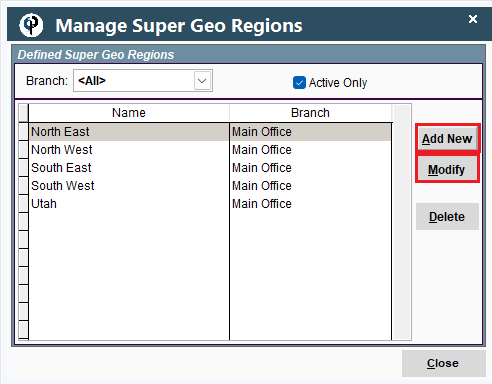
Select which Branch this Super Geo Region belongs to and give it a name.
Click OK to save your changes.
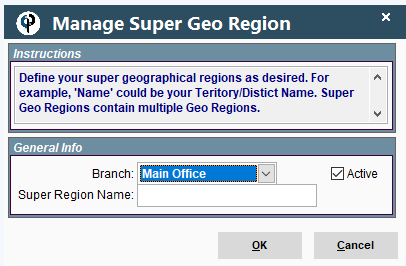
Add/Edit Geo Regions on Desktop
Manage Geo Regions by going to File -> List Management -> Quotes, Jobs, & Invoices -> Geo Regions -> Geo Regions

Double click on a Geo Region or select a Geo Region and click 'Modify' to edit.
Click 'Add New' to create a new Geo Region.
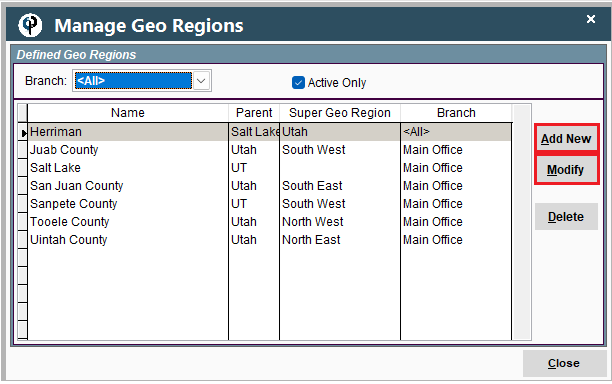
Select which Branch this Geo Region belongs to.
Name your Geo Region. Examples could be something like the name of a county.
Name the 'Parent' (We recommend something like the state your Geo Region is in)
Select which Super Geo Region it is a part of.
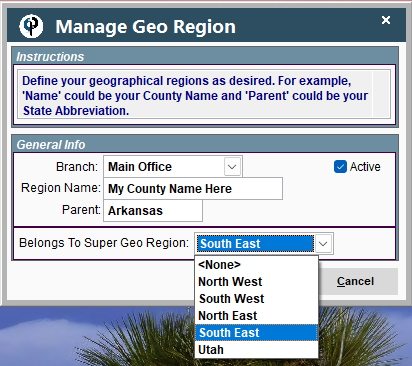
Billed Out Report with Geo Regions on Desktop
Run a Billed out report to see where you have the most work by going to Reports-> Billed out
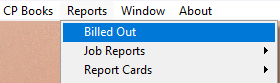
Use Geo Region or Super Geo Region in the drop-down list.
.png)
Geo Regions on Portal
Add/Edit Super Geo Regions on Portal
Manage Geo Regions by going to More -> List Management -> Quotes, Jobs, & Invoices -> Geo Regions -> Super Geo Regions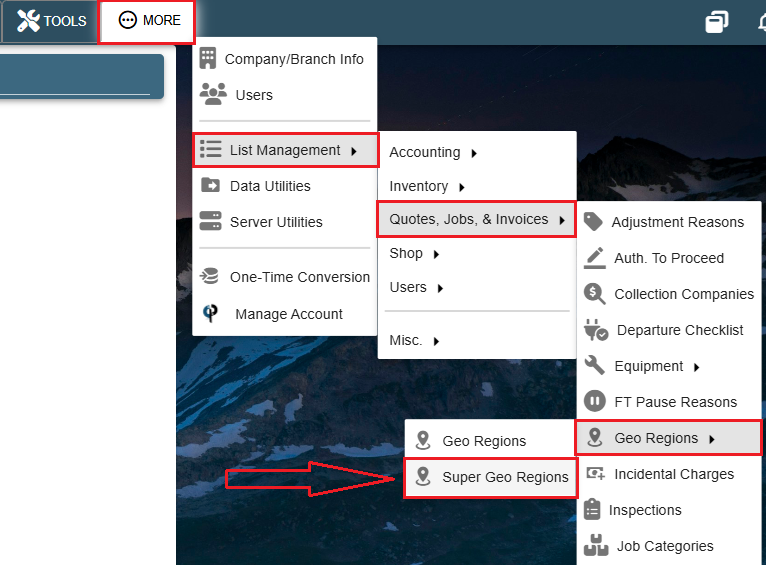
A Super Geo Region will include multiple Geo Regions,
an example of this could be a District or Territory your company has defined.
Click 'Add' to create a new Super Geo Region.
Click 'Open' to edit an existing Super Geo Region.
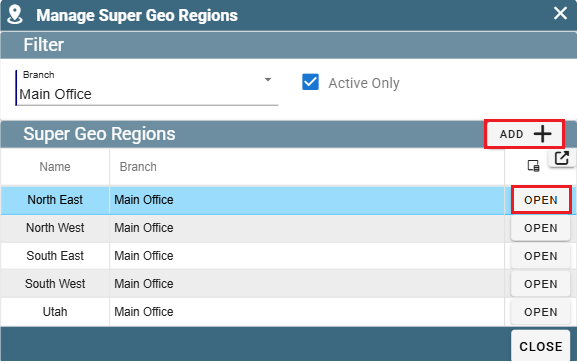
Select which branch it belongs to and give it a name.
Click OK to close the window while saving your changes.
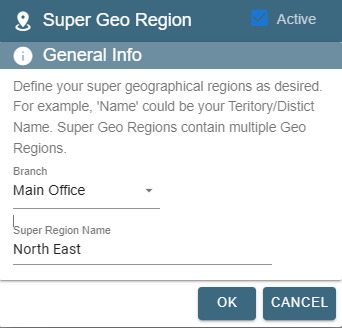
Add/Edit Geo Regions on Portal
Go to More -> List Management -> Quotes, Jobs, & Invoices -> Geo Regions -> Geo Regionss
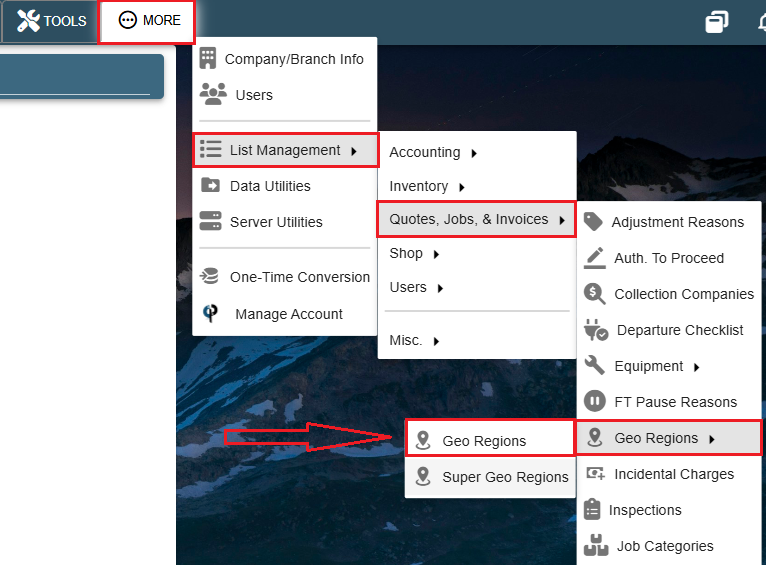
Click 'Add' to create a new Geo Region.
Click the Ellipsis -> Modify to edit an existing Geo Region.
Click the Ellipsis -> 'Delete' to remove the Geo Region from the list of options.
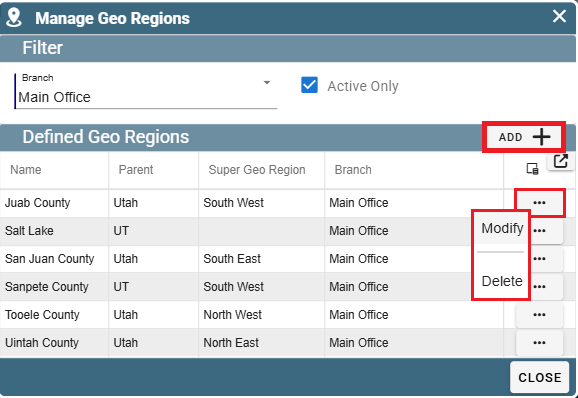
When creating a Geo region please assign it to a Branch and give it a name.
Parent is a name for a larger area this Geo Region is a part of. For example, if your Geo Region is a City, the Parent could be the county. If your Geo Region is a county, your Parent could be the State, etc...
Assign the Geo Region to a Super Geo Region if desired.
Click OK (hidden by the drop-down menu in the below screenshot) to close the window and save your changes.