It is recommended if you are using Gmail to send emails via CenPoint, as Gmail will not support less secure apps starting May 30, 2022.
Sending Email Via CenPoint is useful if your account has 2 Factor Authentication and you do not have Outlook installed on your computer.
Go to Users-> User Preferences-> Email Tab-> Select CenPoint Email
.png)
To use other email options such as 'Direct SMTP' or 'Outlook Installed on Computer' use the following link for information.
Gmail troubleshooting steps prior to May 30, 2022
If you have verified all of your email settings in CenPoint and are receiving a message saying your
e-mail failed to send. Try the following steps to fix the issue.
a. Check your personal Gmail settings
1. Sign into your Gmail account
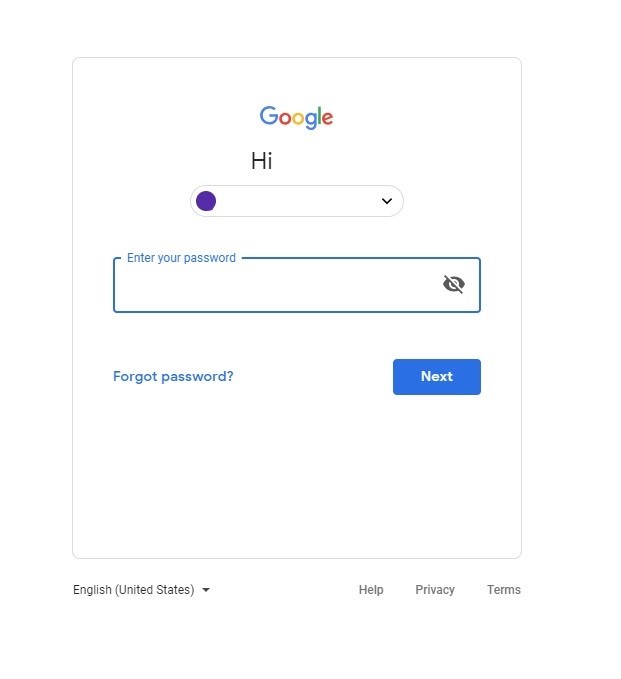
2. Click on the Google account icon
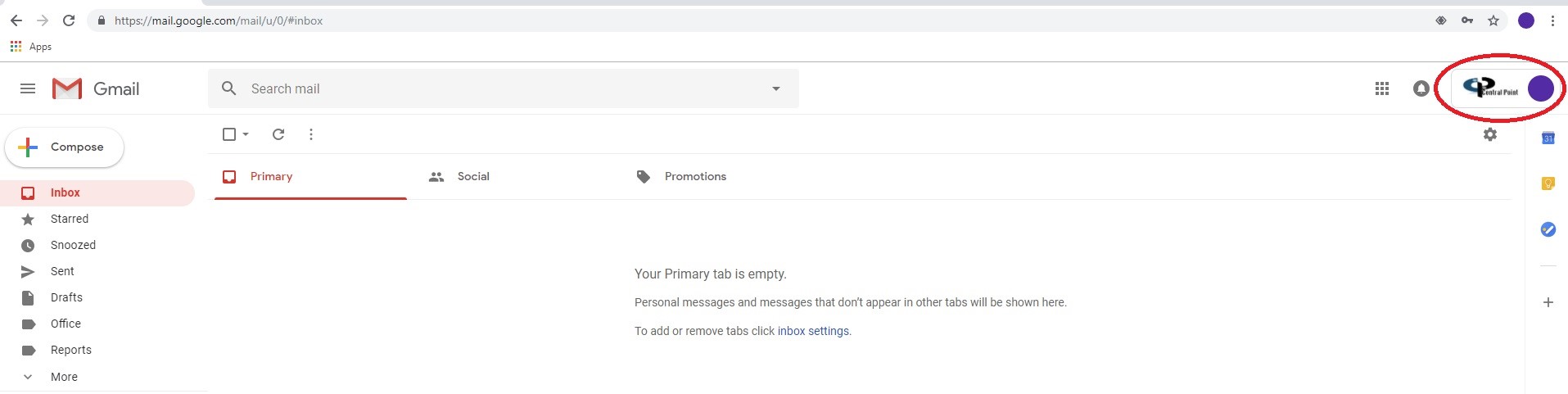
3. Click on Google Account
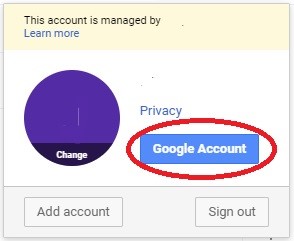
4. Click on Security
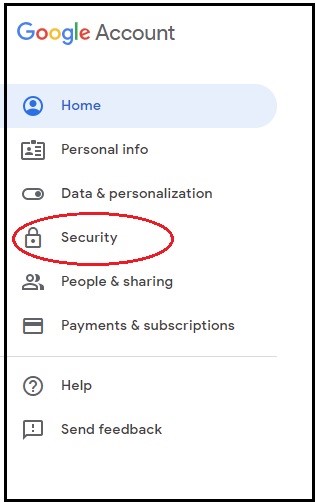
5. Scroll down until you find “Less Secure Apps” and Select
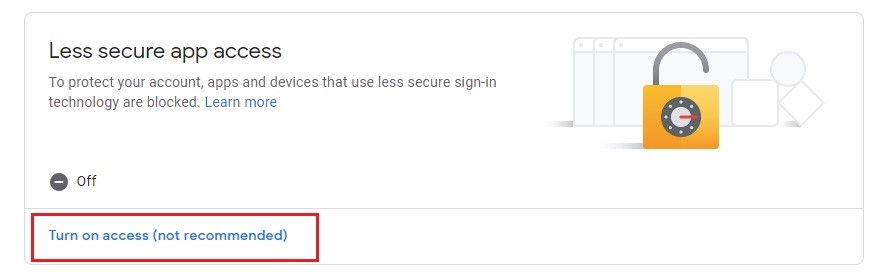
6. Make sure Less secure app access is turned “ON
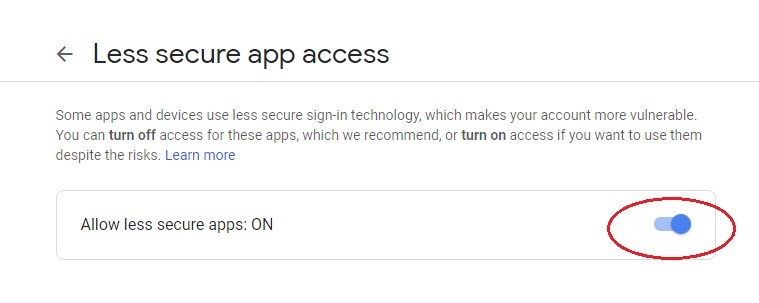
7. If this section is missing from your Gmail account, the Gmail Administrator in your office will then proceed with section “b”.
b) Log into https://admin.google.com/Dashboard
1. Click on Security
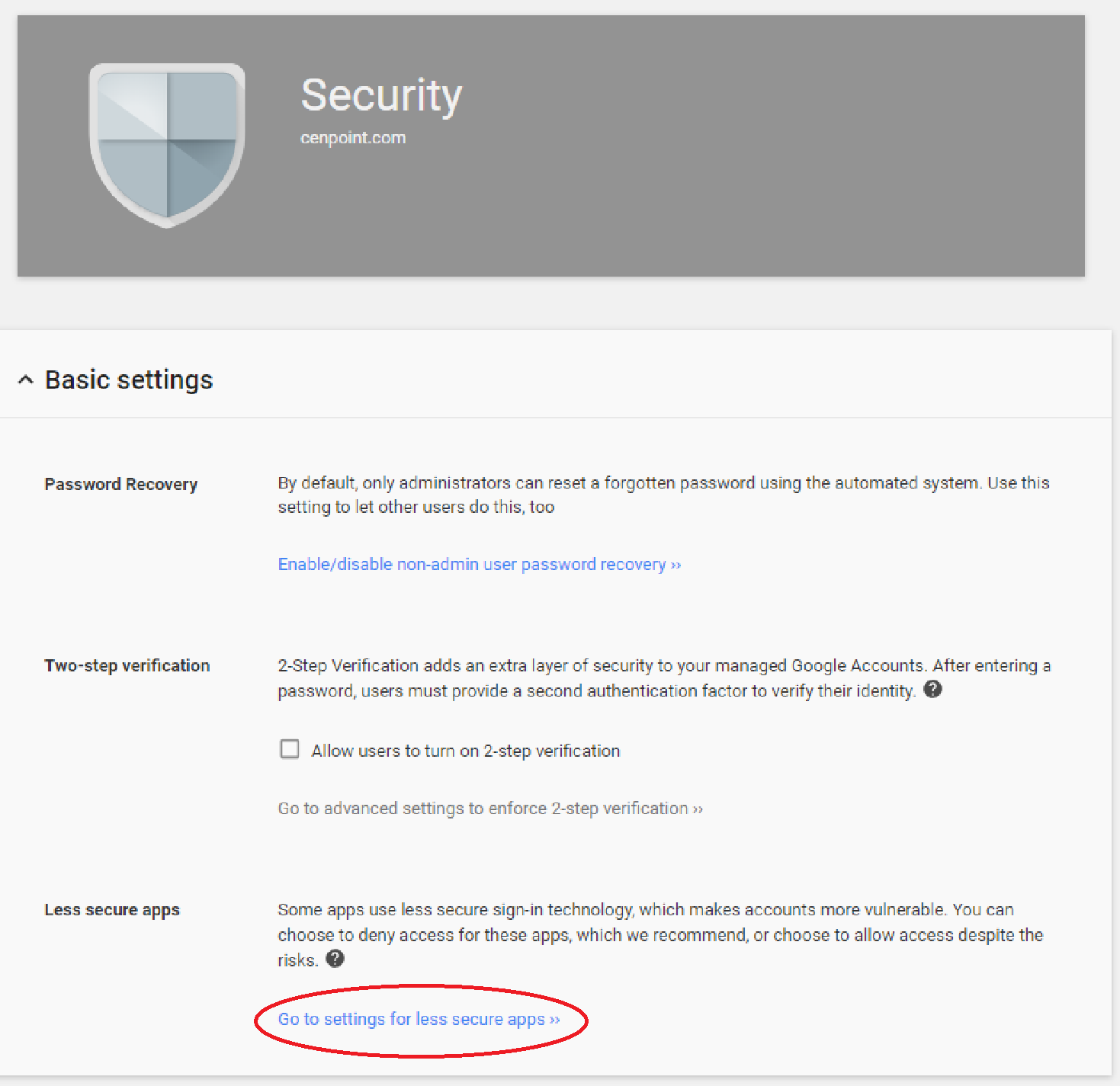
2. Click on Less Secure Apps
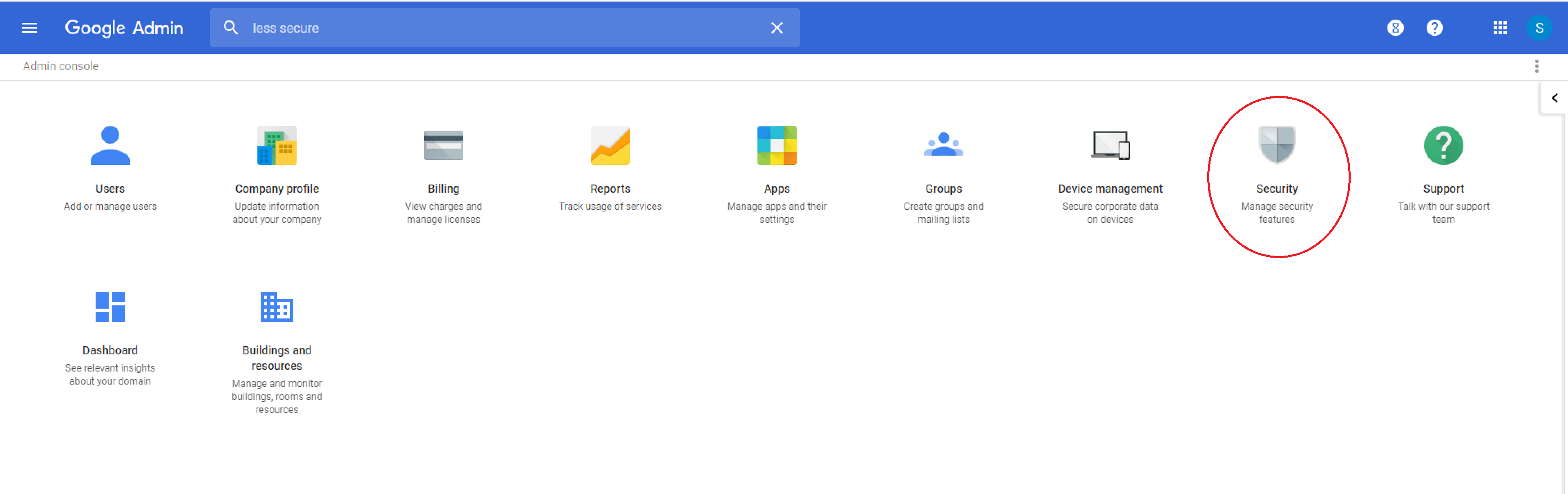
3.Then Choose one of the following options:

a) Allow users to manage their access will allow each user to turn on this option individually.

b) Enforce access to less secure apps will turn on this option for everyone. This is the easier option and our recommended one as it allows everyone access to Cenpoint.
C. Turn off Two Factor Authentication on your Gmail account
1. Open your Google Account
2. Go to "Security" select 2-Step Verification, you may need to sign in
3. Select Turn Off
4. A pop-up window will appear to confirm that you want to turn off 2-Step Verification. Select Turn Off