Office 365
Go to User Preference ->User Preference Tab->Email Tab-> Select Office 365 from the dropdown list and click Authorize in Browser
.png)
.png)
Choose an account
If you have the choice of work or personal you want to select work. Then make sure it is selecting the correct email for the work account.
If it defaults to personal and you cannot select work, open a private(incognito) tab in a browser and sign into CenPoint Sign In (portal.cenpoint.com)
Go to user preferences→and launch authenticate with microsoft 365 in CenPoint in the private browser. (This will bypass the autofill saved on your computer and let you select the work option)
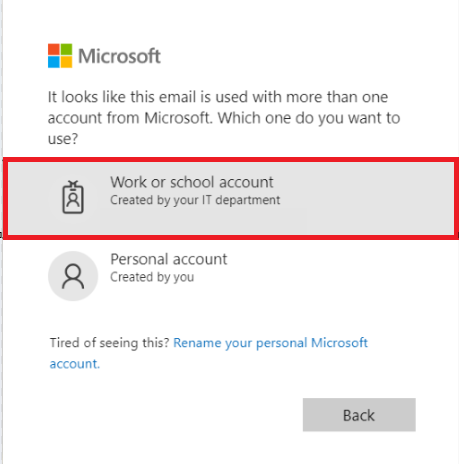
At this point you may see one of three screens depending on your Office 365 security settings.
Click on the appropriate screen for instructions
.png)
Let this app access your info
Select 'Yes' to allow CenPoint to access your info and you're good to go!
.png)
Approval Required
Click 'Request Approval'. This will alert the admin on your account to review and grant approval.
Wait for the approval. Once your admin has approved your request you should receive an email.
Once you do, repeat all steps for Office 356 Authentication but you should see screen 1 above.
.png)
.png)
Need Admin Approval
You will need an admin on the account to adjust the admin settings to either let you in or request approval.
See steps below. You may need to forward these steps / this page to your admin.
(1).png)
admin.microsoft.com/Adminportal/Home
In the Microsoft Admin center go to Services-> User Consent to apps-> Click the Let Users provide consent box.
.png)
Go to User Consent settings-> Allow user consent for apps
.png)
Go to User settings-> Toggle Admin consent request to 'Yes'
.png)
A browser will launch and let you know if your Office 365 account has been connected to CenPoint.
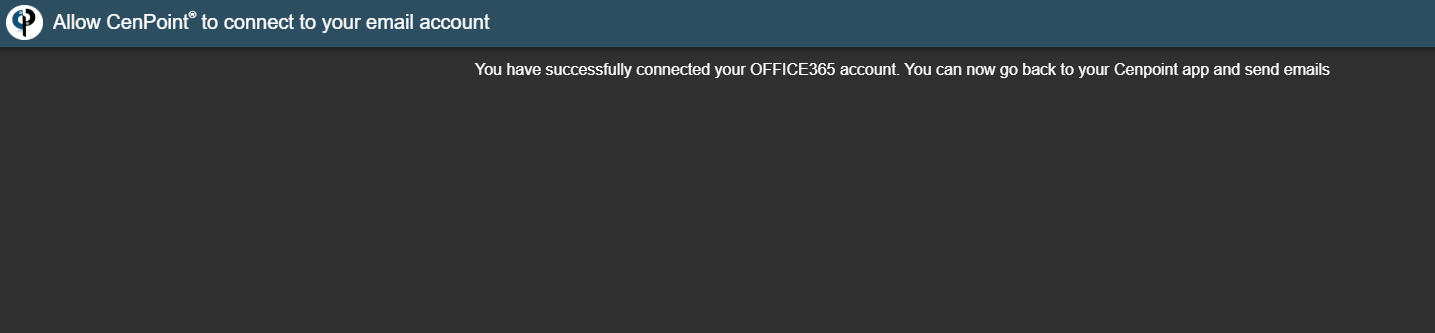
If you just realized you know more about how to unravel string theory than to set up email, please reach out to us
.png)
.png)