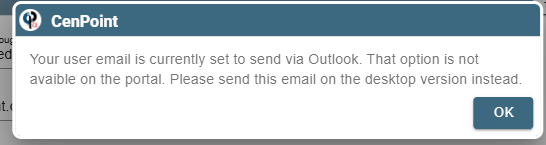The option on how to send emails is per user, not per company/branch. To change how your user account sends emails, click User Preference on the home screen or go to File->
Users-> Modify User-> User Preferences Tab-> Email Tab. All email options use the CenPoint email form to compose your email, default in recipients (i.e., Billing contacts, quote prepared for, etc.) attach documents etc. The only thing that changes is how it sends behind the scenes. Emails are logged according to your branch settings.
There are four ways to send emails from CenPoint.
Direct SMTP connection to your email server using your username / password (Default) Direct SMTP Option
Send through Outlook (connects to Outlook and automates sending the email) Outlook Installed on Computer
Send emails Via CenPoint (useful if your email accout has 2 Factor Authentication) CenPoint Email
Authorize CenPoint to use your Gmail or Office 365 account.
.png)
Set the Portal and desktop to different email settings
Users -> Modify User -> User Preferences:
Can now set the Desktop app to send via Outlook while using something
else on the Portal (i.e. Office 365, gmail, etc.)
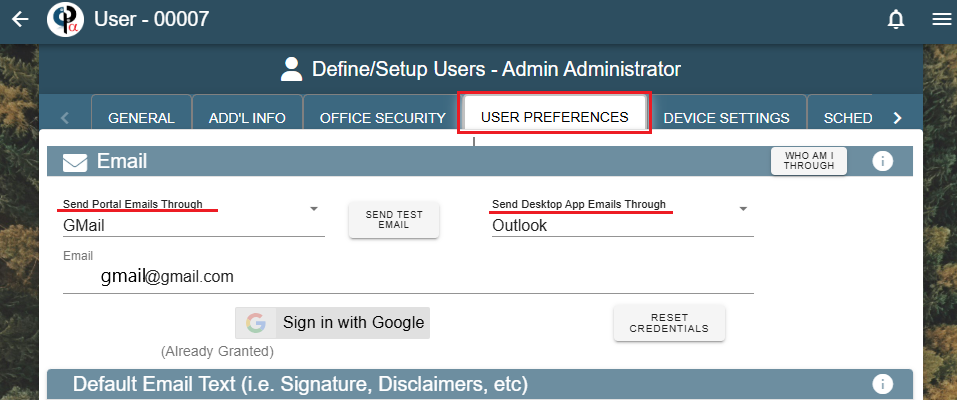
Outlook installed on Computer does not work on the Portal.Iif your setting says that you will need to choose a different way to email from the Portal.
It is just letting you know what it is set to…it is not a viable option.
If you try to switch to Outlook installed on computer as the option to send email from the Portal you should get the following message: