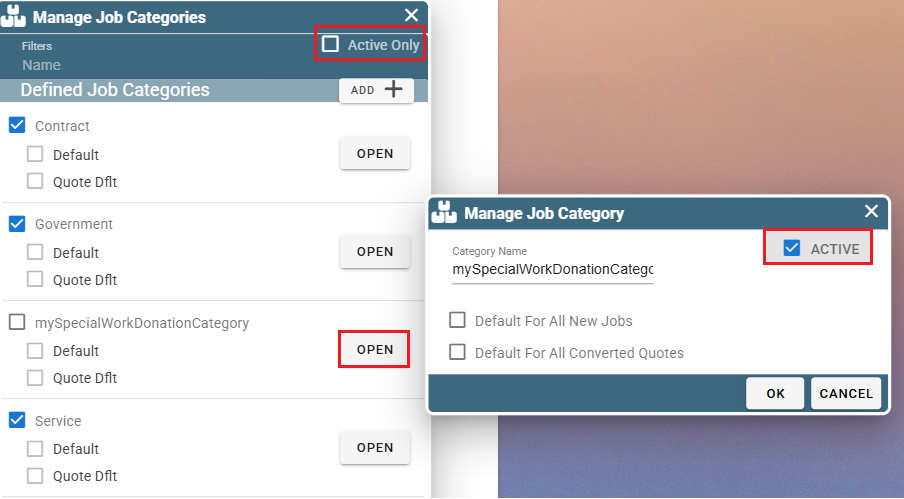This article will be broken into 3 parts.
How Job categories are used.
How to set a job's category.
Job Categories on Desktop
How Job Categories are Used on Desktop
Job Categories allow you to separate jobs that have special rules like Contracted jobs or Government Jobs, allowing you to track their progress easier.
Job categories can be used to sort your jobs on the find jobs screen.
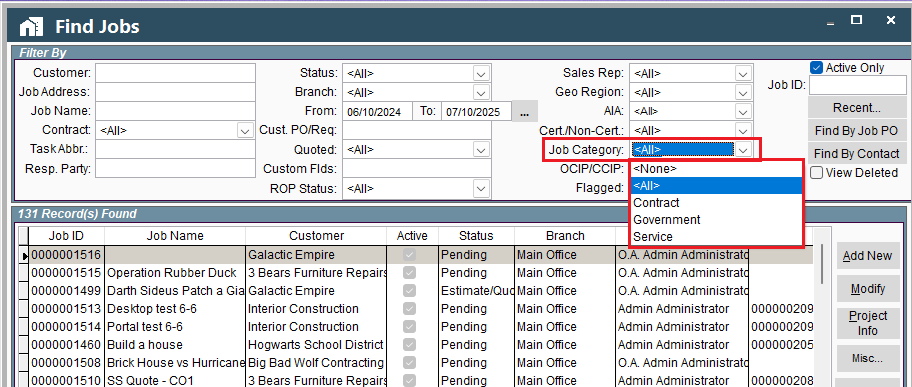
Job Categories on the Billed Out Report on Desktop
You can also sort by Job Category on the Billed Out report.
To access the Billed Out report go to Reports -> Billed Out.
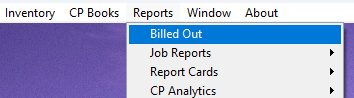
Filter your report results by Job Category.
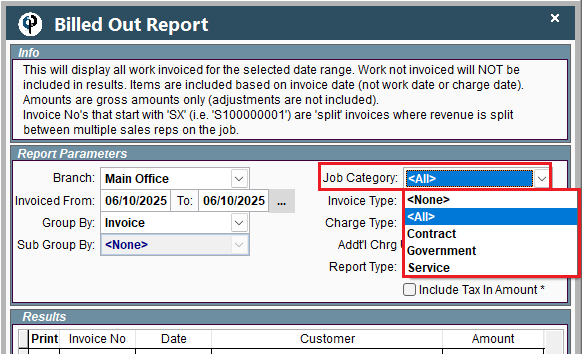
Set A Job's Category on Desktop
Go to the Find Job window and find your desired job. Highlight the job and click 'Modify' to open up that job's 'Define Job' window.
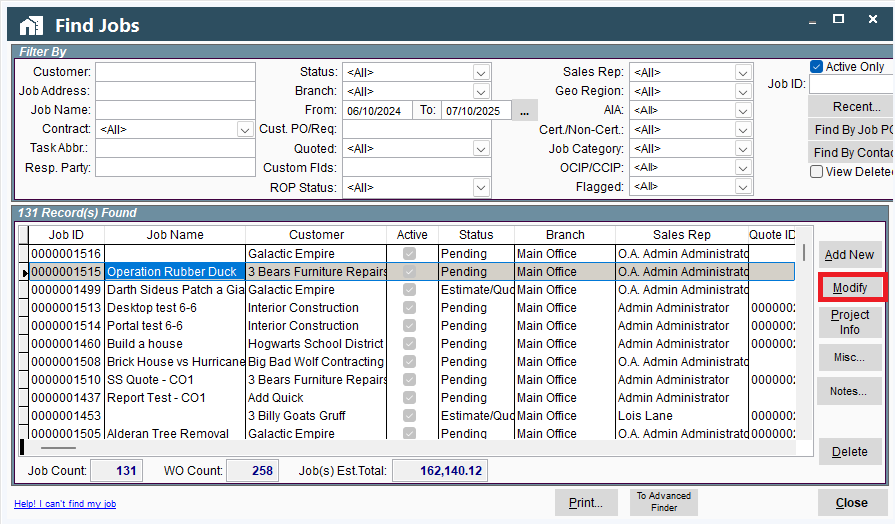
Under the “Who & Where” tab, set the Job category.
.png)
Customize your List of Job Categories on Desktop
Go to File -> List Management -> Quotes, Jobs, & Invoices -> Job Categories
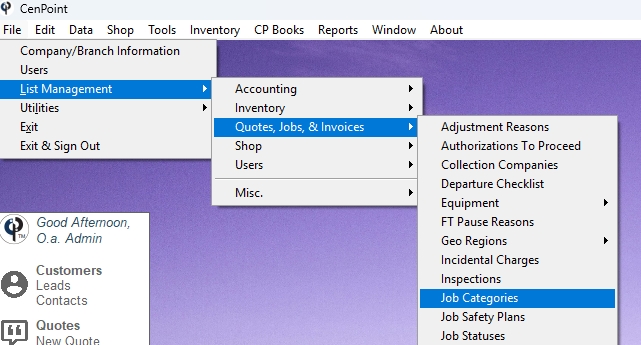
Simply use the add new, modified, and delete buttons to customize your list of categories.
Click 'Add New' to create a new category.
Select a category and click 'Modify' to edit it.
Select a category and click 'Delete' to have it disappear from the category options on a Job or Report.
(If you ever wish to undo the delete, uncheck the 'Active Only' box in the upper right side of this window, find and modify your category, and make its 'active' box checked again.)
In a Job Category you can select if it should be the default option for new jobs or converted quotes.
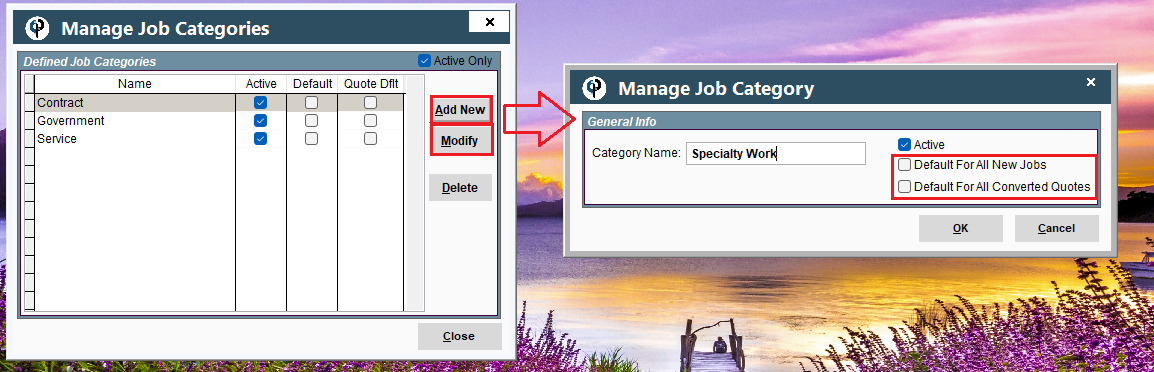
Job Categories on Portal
How Job Categories are Used on Portal
Job Categories allow you to separate jobs that have special rules like Contracted jobs or Government Jobs, allowing you to track their progress easier.
Job categories can be used to sort your jobs on the find jobs screen.
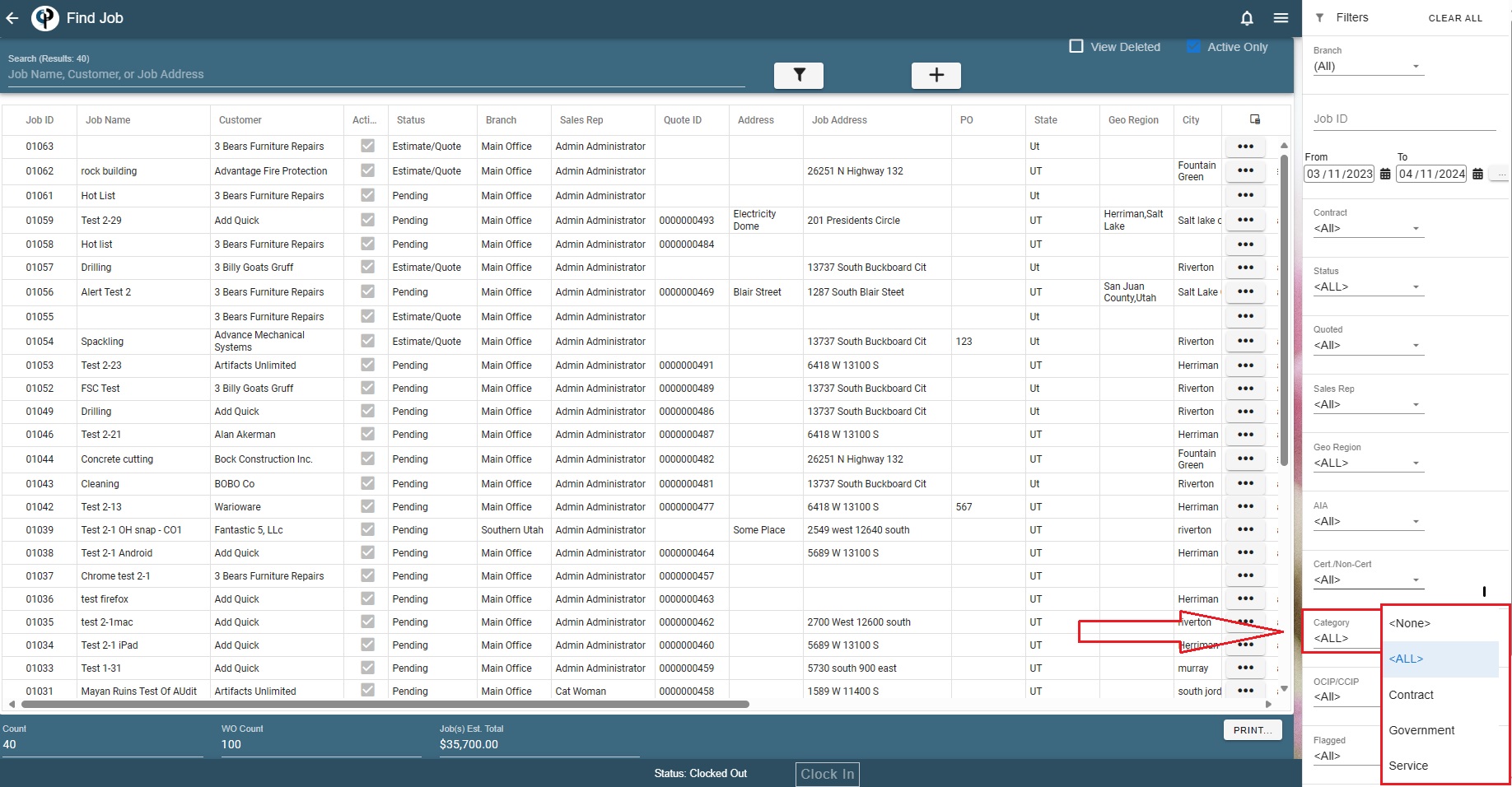
Set a Job's Category on Portal
Go to the Find Job window and find your desired job. Double click on it or Click the Ellipsis -> Modify to open up that job's 'Define Job' window.
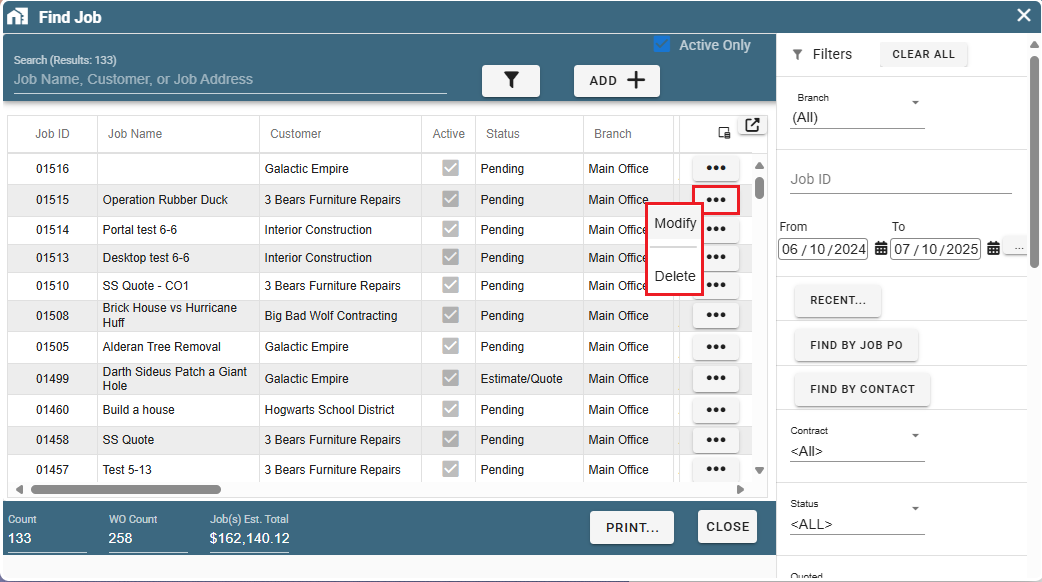
Under the “Who & Where” tab, select the Job category.
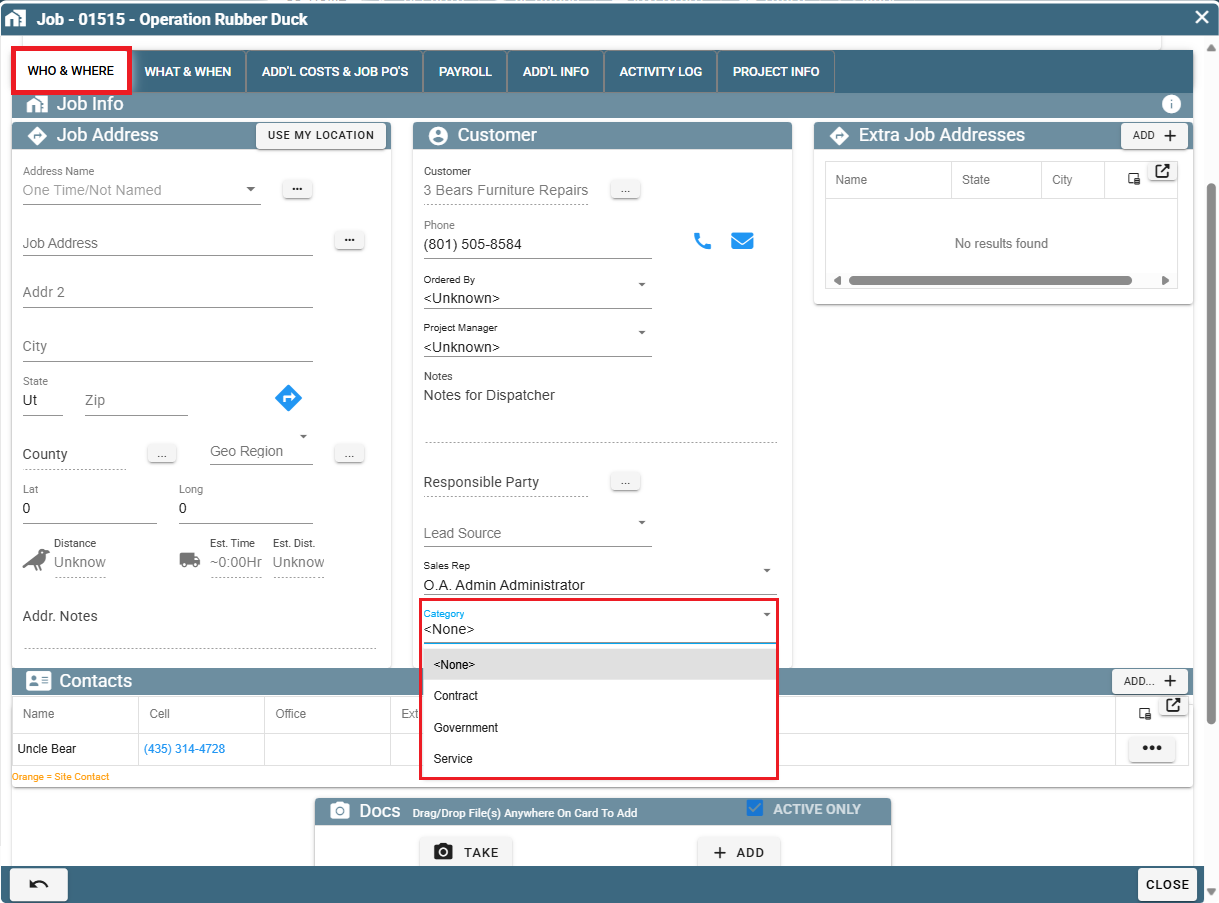
Customize your List of Job Categories on Portal
Go to More -> List Management -> Quotes, Jobs, & Invoices -> Job Categories
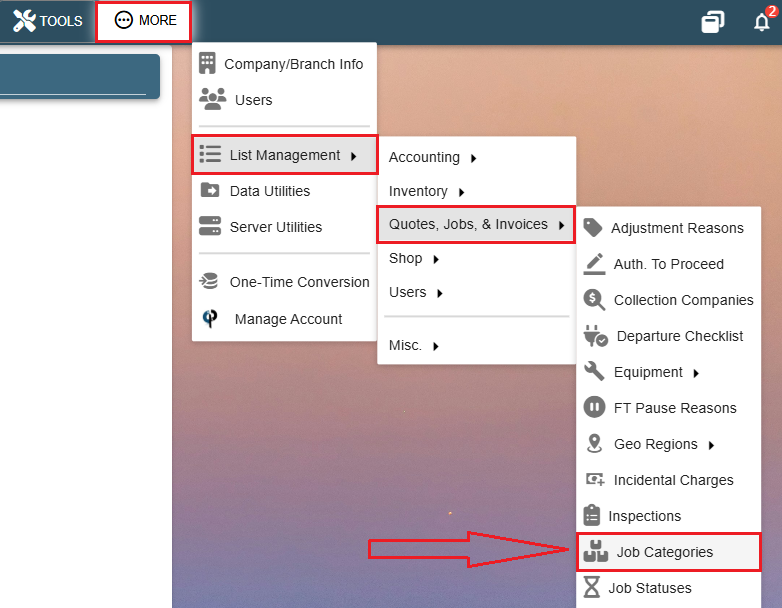
Click 'Add' to create a new category.
Click 'Open' to edit an existing category.
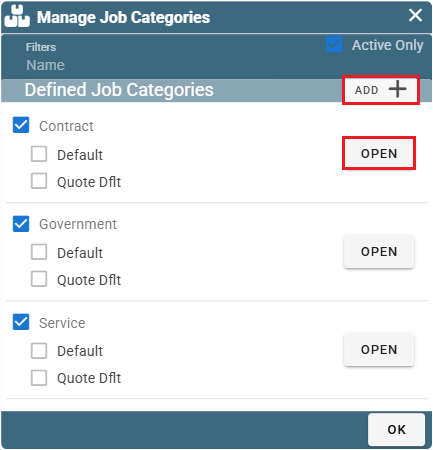
When creating a Job Category, you can specify if you'd like it to be the default category that new jobs and converted quotes be assigned to.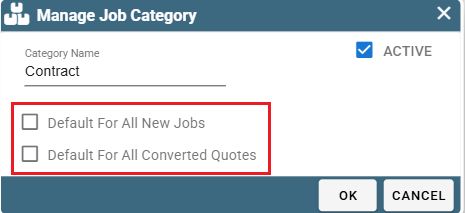
To delete a category, simply uncheck the 'Active' checkbox. A popup will ask you if you're sure you want to delete it.
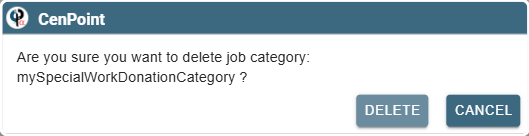
To undo a deletion of a category, in the Manage Job Categories window uncheck the 'Active Only' box.
This will allow you to see all deleted Job Categories.
Select the one you wish to use again, click 'Open', and check its 'Active' box. It will now be available for Jobs to be assigned to.