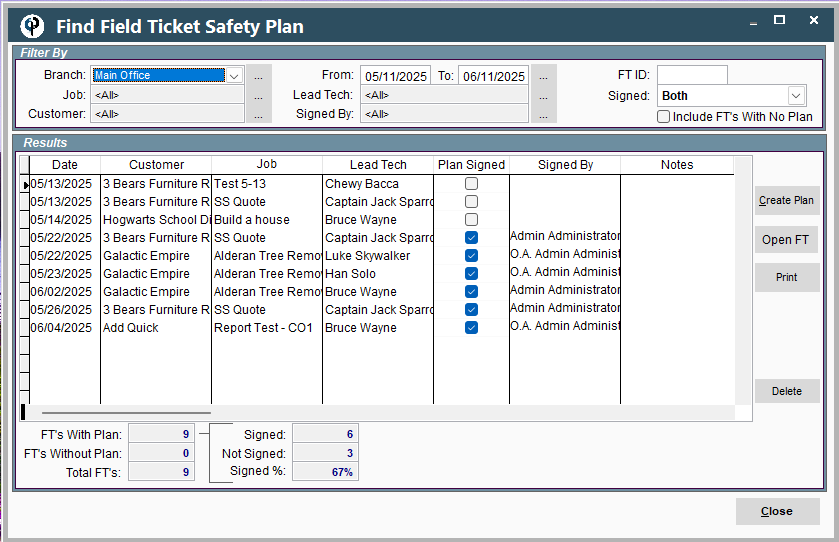Safety Plans Allow you to automatically display the safety standards that a technician may need to follow (use water control, wear steel toed boots, etc), based on the type of work and hours you have assigned them or based off of the tasks they add to their field tickets themselves. Watch the video to learn more.
Job Safety Plans on Desktop
Set Up a Job Safety Plan on Desktop
Set up Job Safety Plan by going to File -> List Management -> Quotes, Jobs, & Invoices -> Job Safety Plans
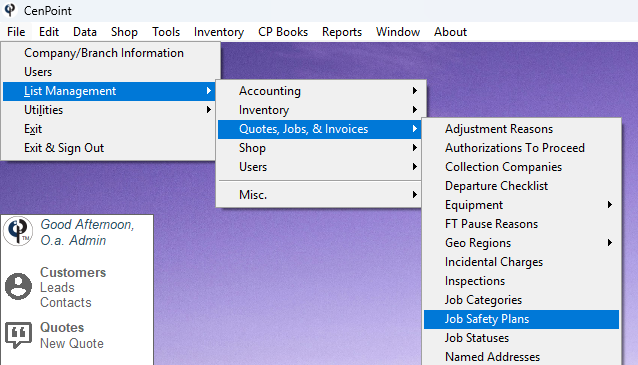
Select which branch's safety plans you would like to see.
To add a new safety plan click 'Add New'.
To edit a safety plan highlight the chosen plan and click 'Modify'.
To delete a safety plan highlight the chosen plan and click 'Delete'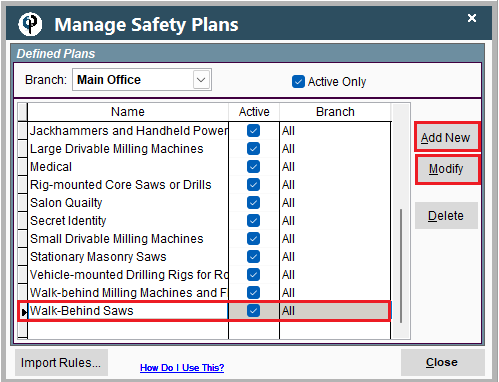
Inside the safety plan you can define which portions are always active.
You can define if there are sections that are only applicable if a given task is estimated to go on for a certain time range.
In this example we have different plans if the Walk-Behind Saw is used less than 4 hours vs if it is used more than 4 hours.
Click 'Add New' to create a new Safety Plan.
Highlight an existing plan and click 'Modify' to edit it.
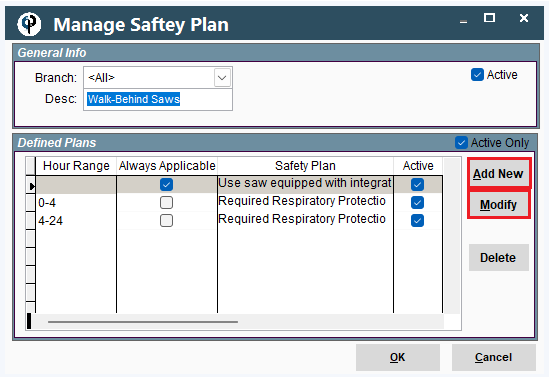
Inside the safety plan segment you can type in the instructions and specify when this plan is applicable or effective.
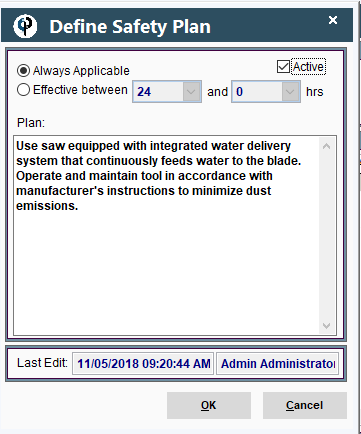
Connect a Safety Plan with a Task on Desktop
Associate a safety plan with a task by going to File -> List Management -> Quotes, Jobs, & Invoices -> Task Options -> Tasks
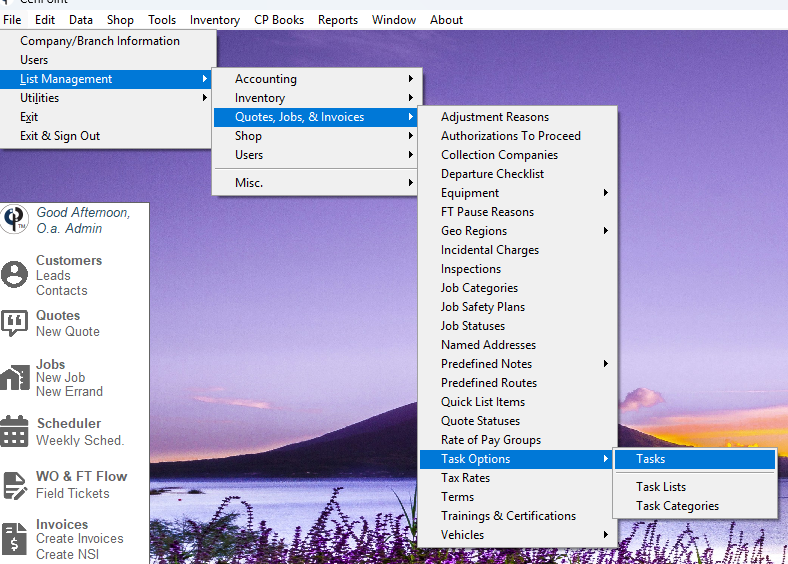
Highlight your task and click 'Modify'
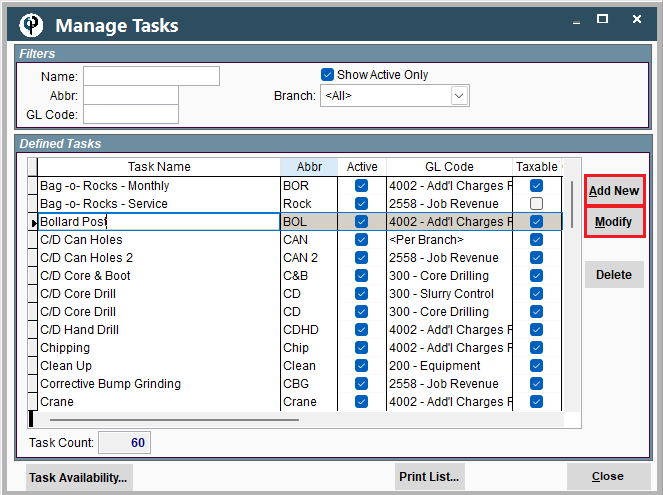
Go to the Safety Plan Tab-> Click Add/Modify
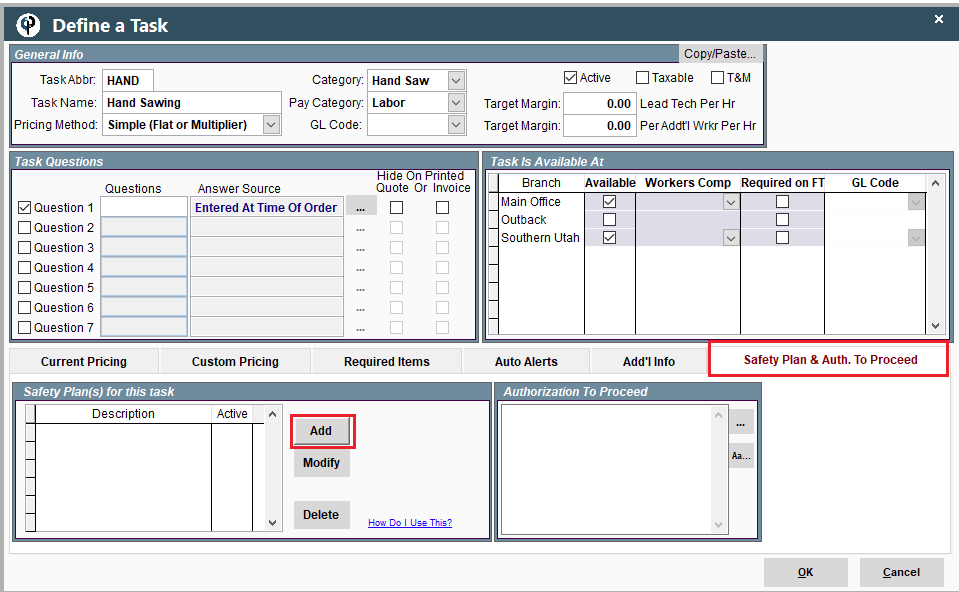
Select the applicable safety plans for that task.
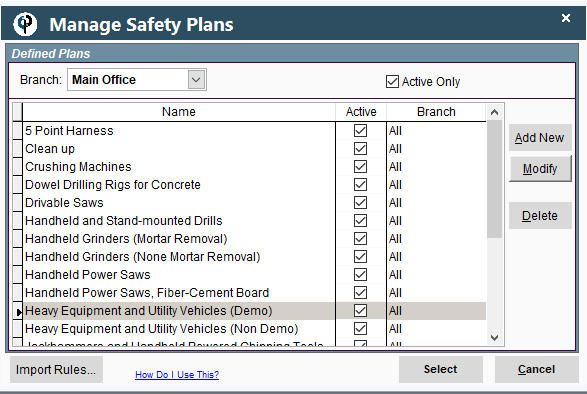
In your Task the assigned safety plans will show up here.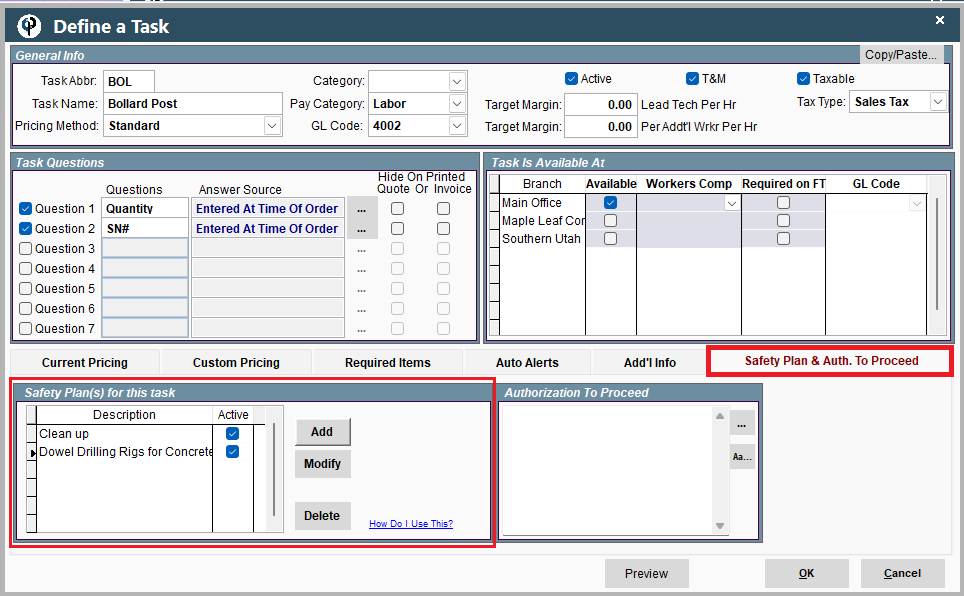
See How Many Safety Plans Are Associated with a Task on Desktop
Go to File -> List Management -> Quotes, Jobs, & Invoices -> Task Options -> Tasks
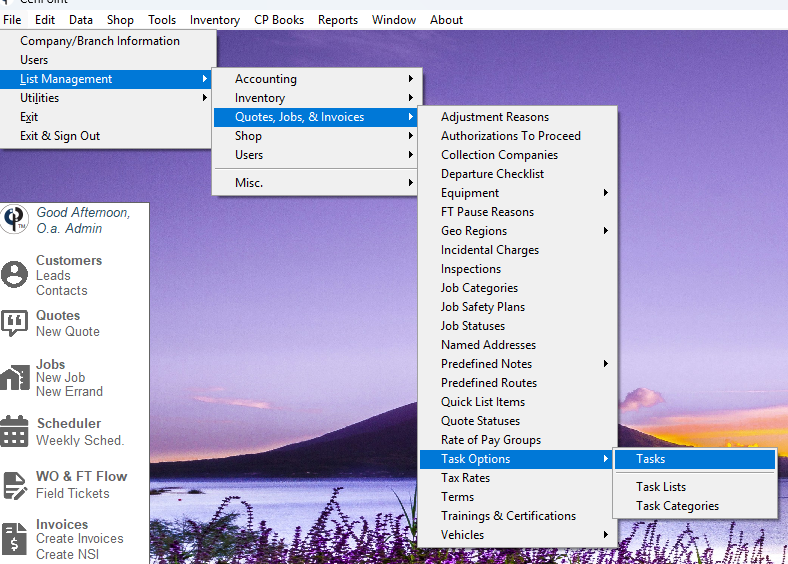
Under manage tasks you can see how many safety plans are associated with a task.
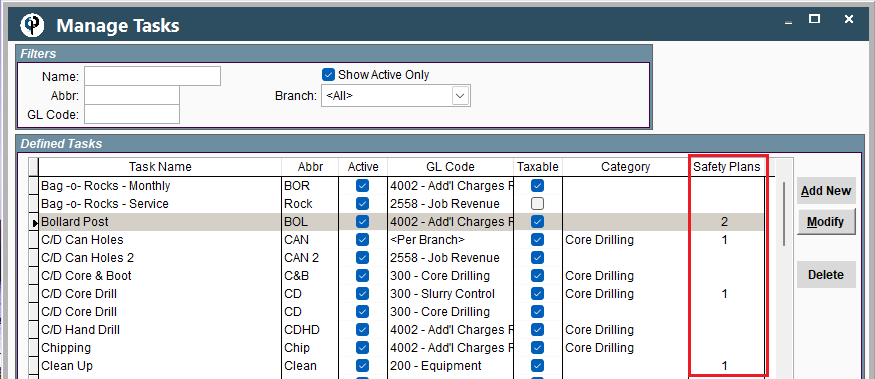
View and Print Safety Plan on Desktop
View and print the safety plan by going to the Work Order and clicking Safety Plan
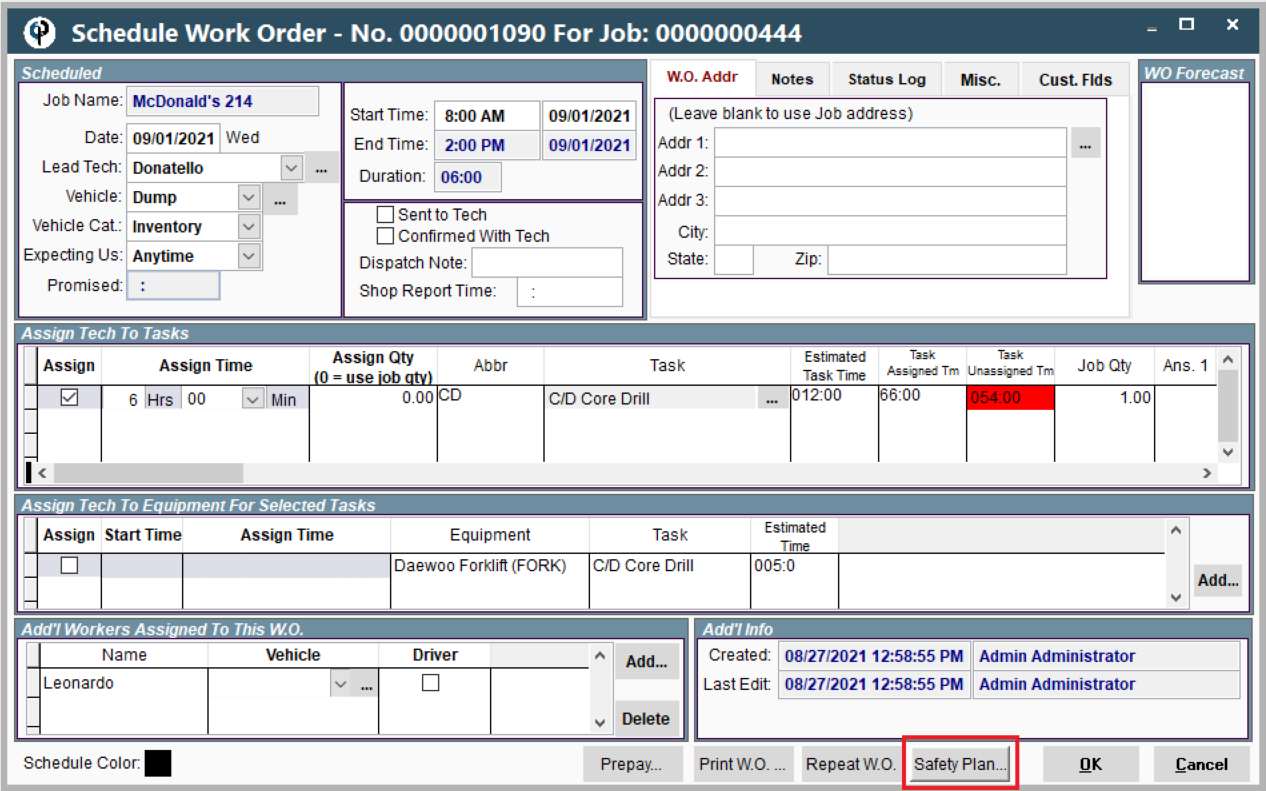
Technicians will read and sign the Safety Plan on the Mobile app. Once they've signed it, the technician can download the Safety Plan.
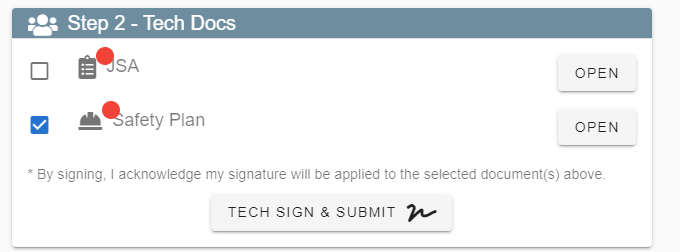
Job Safety Plan Settings on Desktop
You can set if reading and signing a safety plan is required before a tech can start a Field Ticket.
To do so go to File -> Company Branch Information
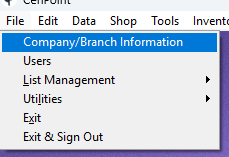
Find your branch, highlight it, and click 'Modify'
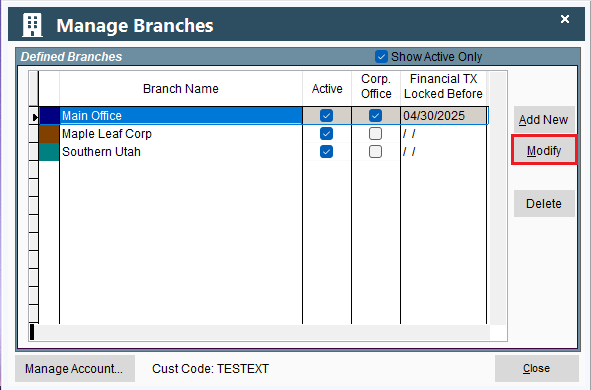
Go to the 'Mobile Settings (Tech View)' tab.
From here you can select if you'd like the Job Safety Plan to be optionally reviewed, or mandatory for every field ticket.
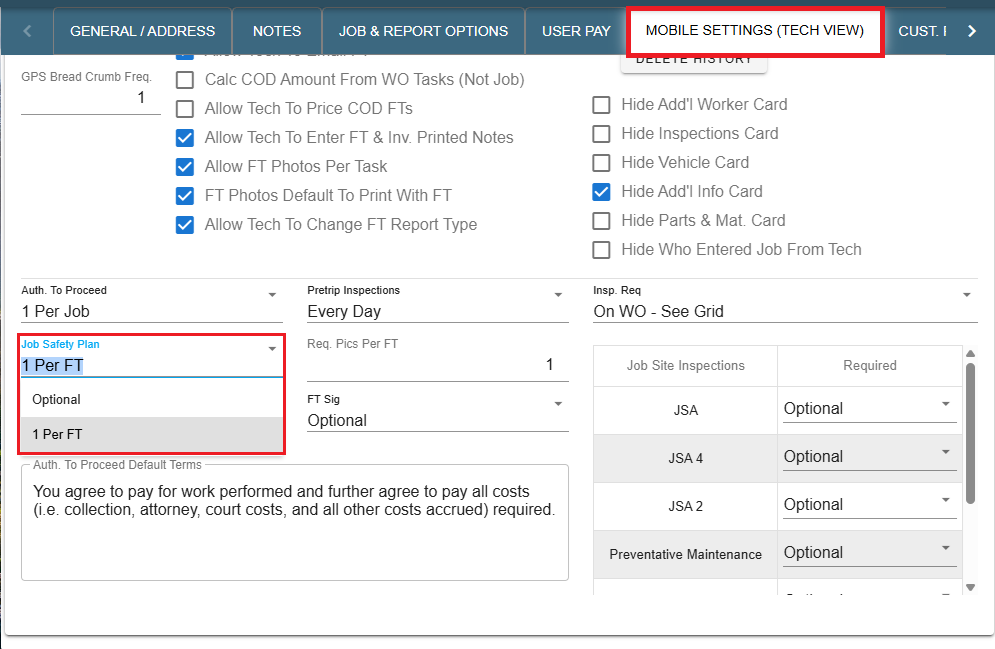
View Safety Plans on Desktop
View all safety plans under Reports-> Job Reports-> Job Safety Plan

You can find field tickets that have safety plans associated with them.