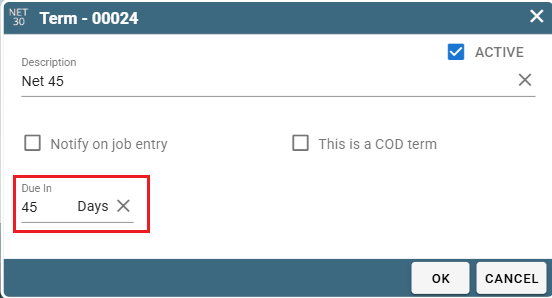Set Payment Terms on a Job.
Set Default Terms for New Customers.
Customize Your List of Terms
How Are Payment Terms Used?
Payment Terms refer to the agreement between you and the customer about payment. It usually involves time between the service being performed and the customer paying for the service.
There are two ways you can set a Term.
The main way to define a term is in the Job.
The secondary way is to set a default term for all new customers, which can be overridden in the Job.
At the end of the day the term that the Job has is the term that CenPoint tracks towards billing.
Terms on Desktop
Set Payment Terms on a Job on Desktop
Payment terms are displayed on invoices. .png)
The terms selected on the Job are displayed on the printed invoices.
If the wrong terms are displaying on an Invoice, you simply have to modify the Job and change the terms there.
The Job terms are found in the Add'l Info tab on the Define Job screen.
.png)
Set Default Terms for An Individual Customer on Desktop
To set the default terms for a specific customer, go to the Find Customer window, highlight your desired customer, and click Modify.
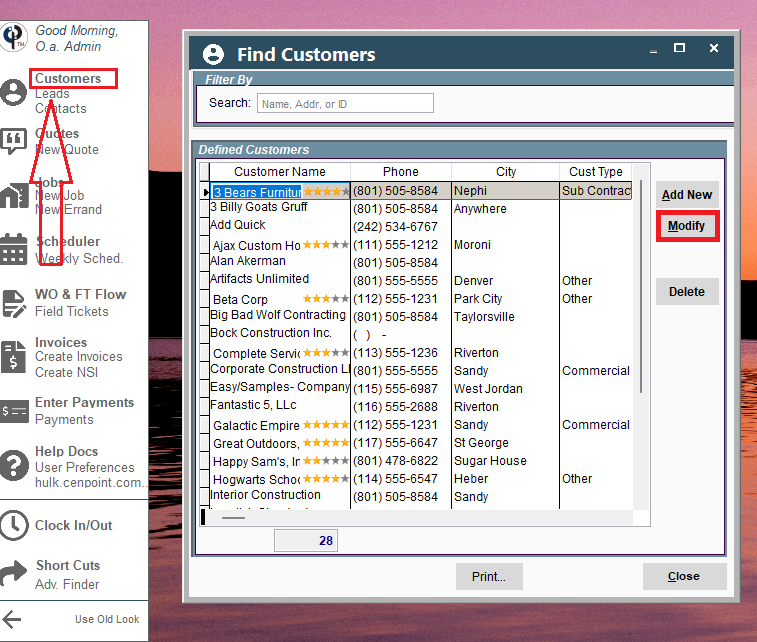
Under the "General Info" tab use the dropdown to select that customer's default/preferred term.
Click OK to save your changes and close the window.
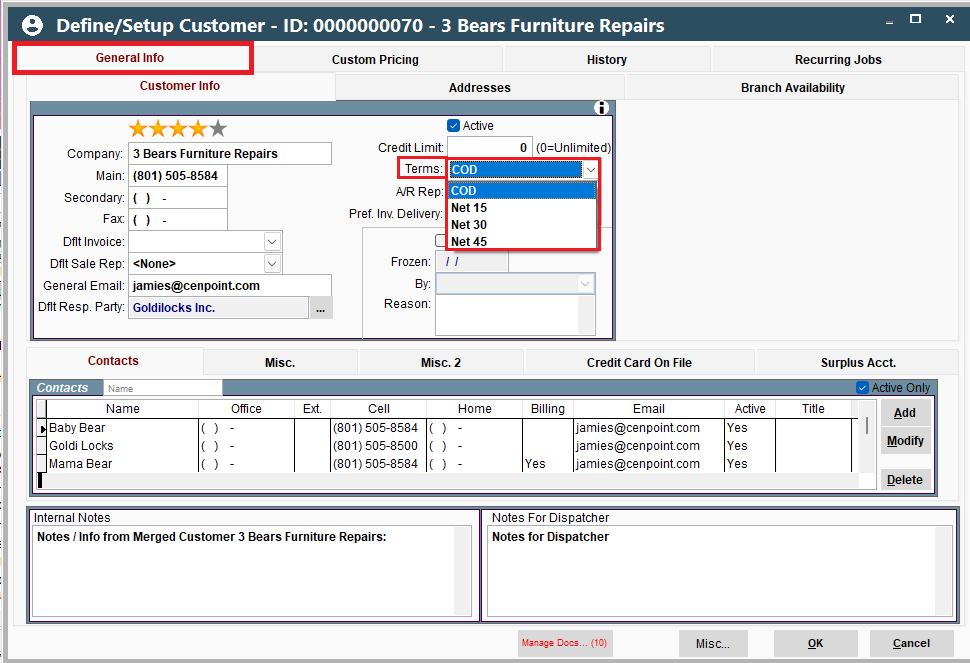
Set Default Terms for New Customers on Desktop
If the majority of your customers will have the same terms, you can set default terms for all new customers.
(Note that the customer terms do not directly affect the Invoice. If your Invoice is displaying the wrong terms, it is because those are the terms selected on the Job).
Go to File -> Company/Branch Info.png)
Highlight your branch, and click “Modify”..png)
Go to the “Job & Report Options” tab and set your new customer default terms. 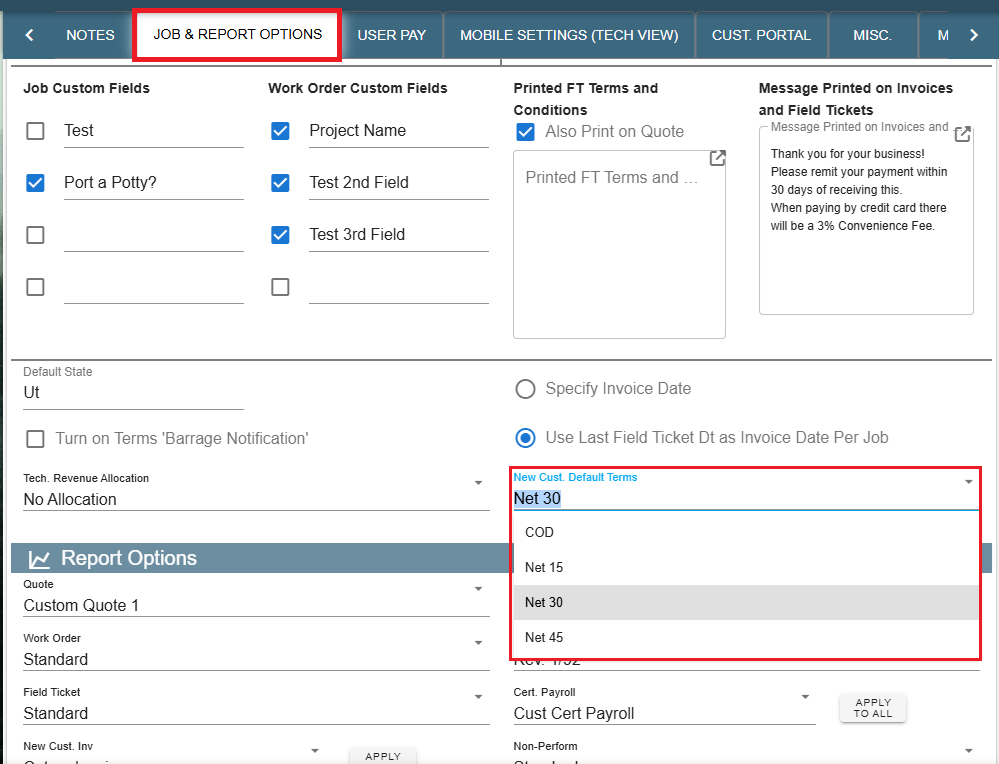
Customize Your List of Terms on Desktop
Cenpoint comes with two payment terms by default, COD, and Net 30 Day.
To add additional terms, go to File -> List Management -> Quotes, Jobs, & Invoices -> Terms. 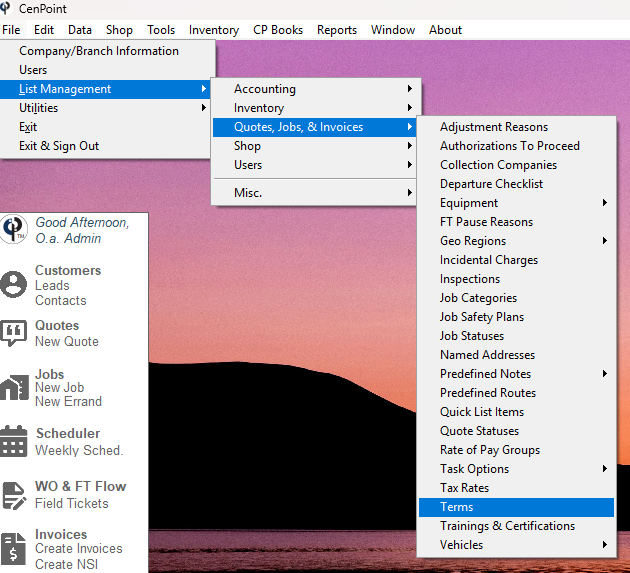
On the Manage Terms screen click “Add New”.
Fill out your description, put how many days payment for the job will be due in, mark if the Term is COD (Collect on Delivery), and click OK.
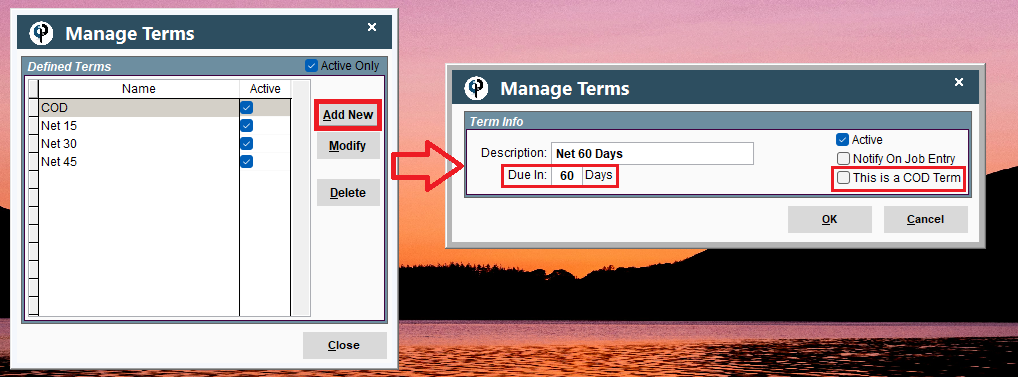
If you check “Notify on Job Entry”, every time you open a job with these terms,
you will get a pop-up box indicating the terms.
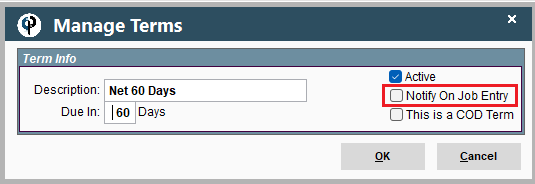
If you check “This Is a COD Term”, the technician will be notified that they need to collect on jobsite. 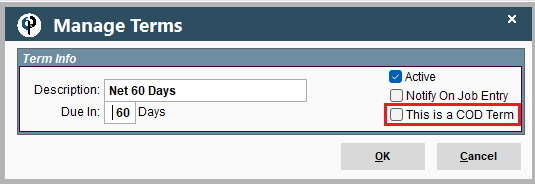
Terms on Portal
Set Payment Terms on Portal.
Payment terms are displayed on invoices. .png)
The terms selected on the Job are displayed on the printed invoices.
If the wrong terms are displaying on an Invoice, you simply have to modify the Job and change the terms there.
The Job terms are found in the Add'l Info tab on the Define Job screen.
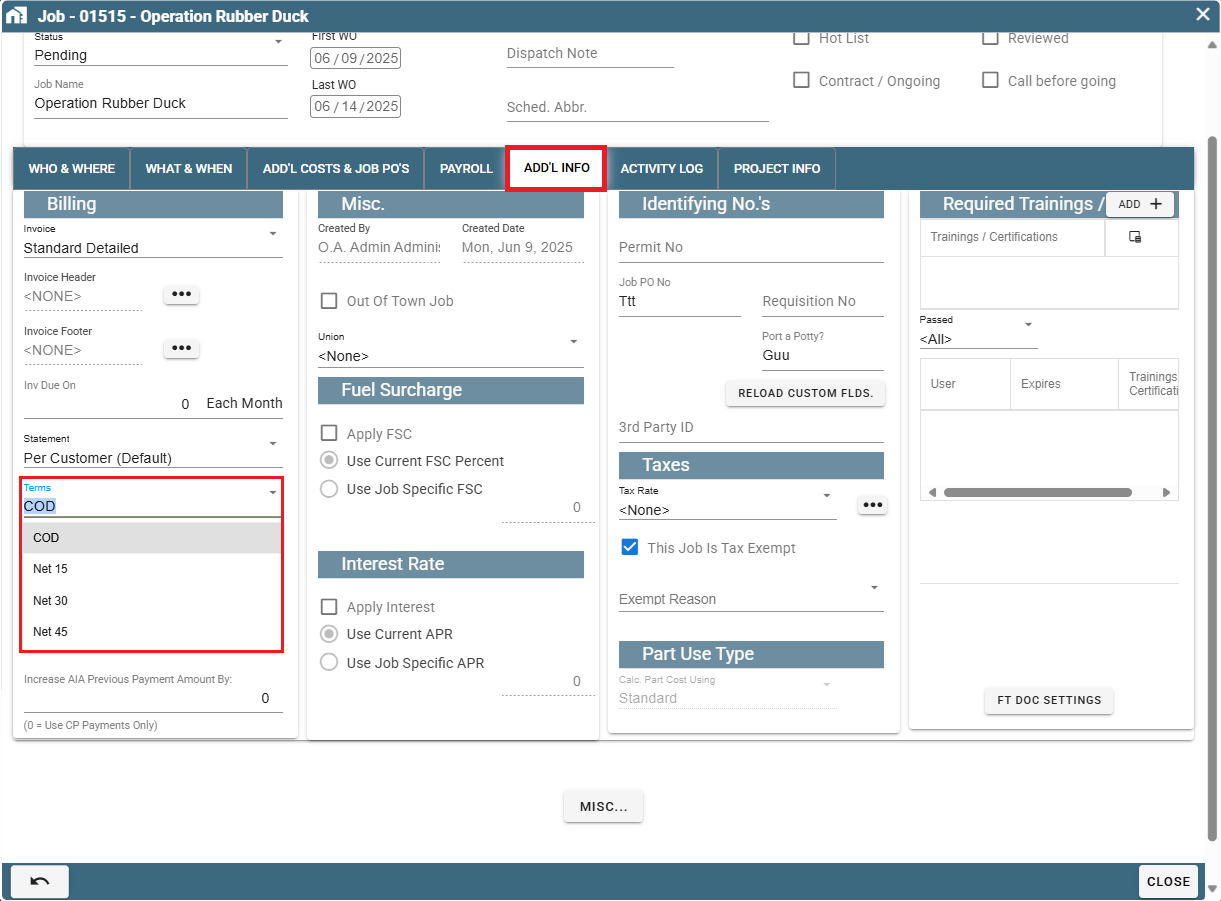
Set Default Terms for An Individual Customer on Portal
To set the default terms for a specific customer, go to the Find Customer window, find the desired customer, then click the Ellipsis -> Modify.
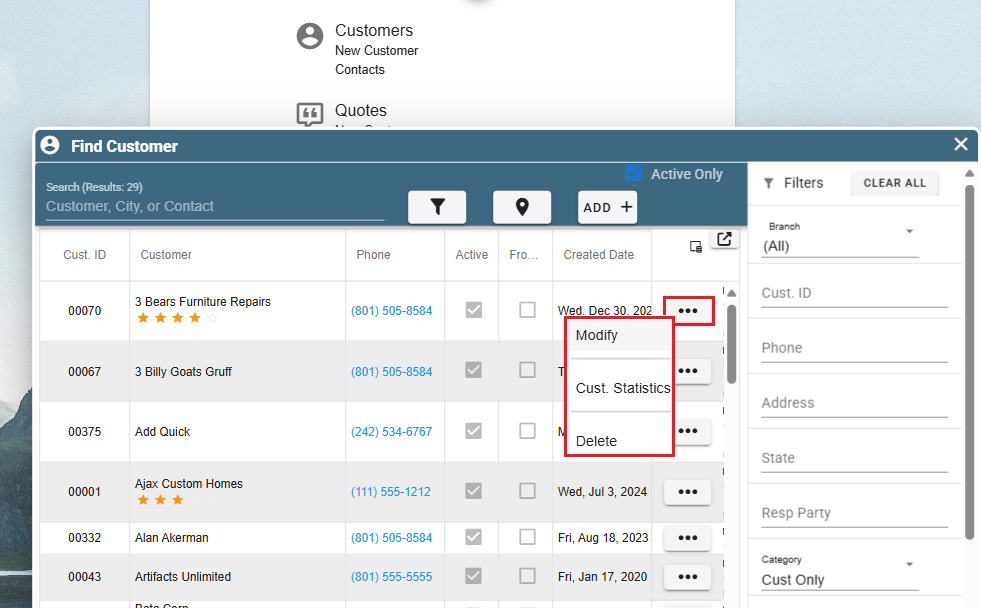
In the General Info table select which Term you would like to be the default for that customer.
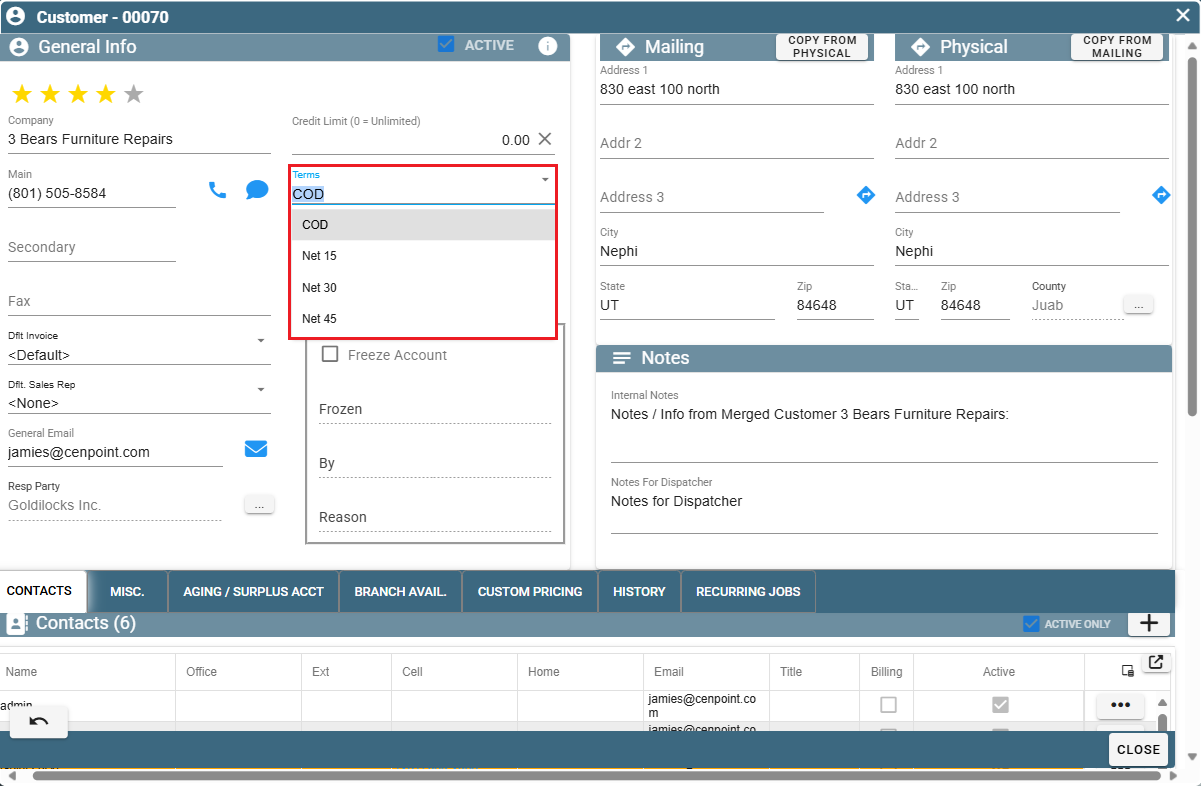
Set Default Terms for New Customers on Portal
Terms can also be selected on the customer, so that new jobs created for said customer can default in their terms.
(Note that the customer terms do not directly affect the Invoice. If your Invoice is displaying the wrong terms, it is because those are the terms selected on the Job).
Go to More -> Company/Branch Info

Click on the ellipsis -> Modify to the side of your desired branch.
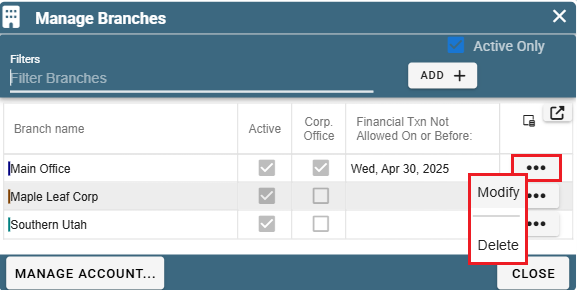
Go to the "Job & Report Options" tab and set your new customer default terms.
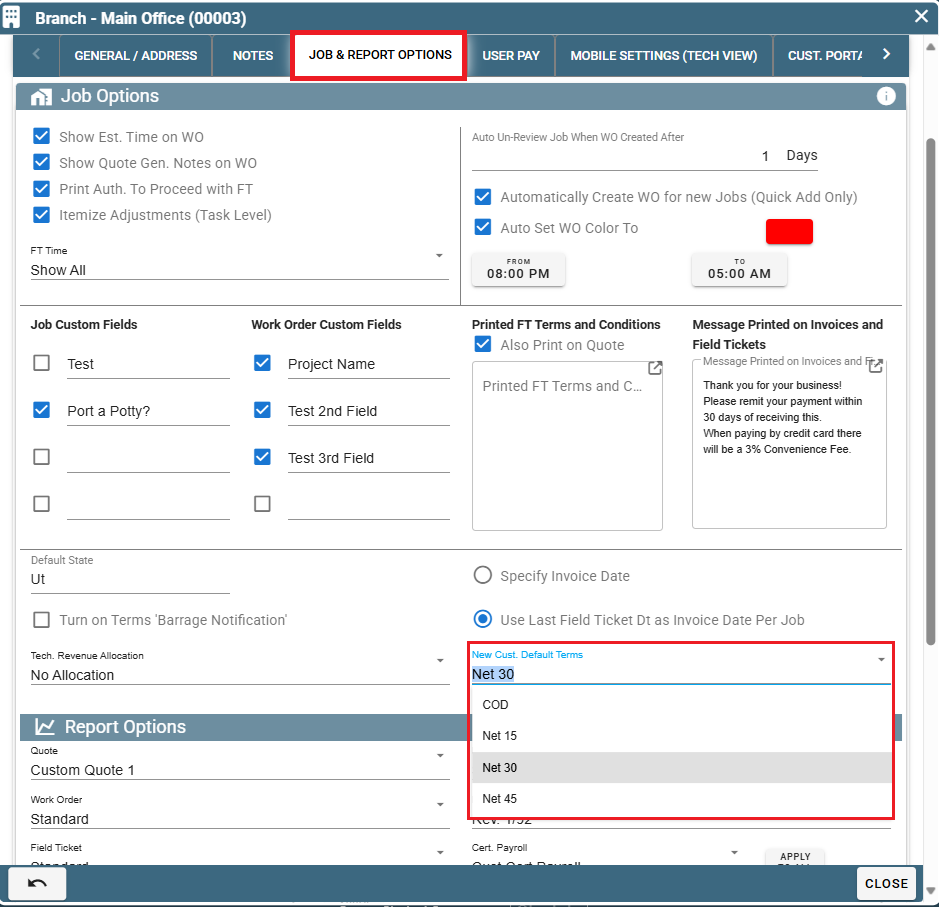
Customize Your List of Terms on Portal
CenPoint comes with two payment terms by default, COD, and Net 30 Day.
To add additional terms, go to More -> List Management -> Quotes, Jobs, & Invoices -> Terms
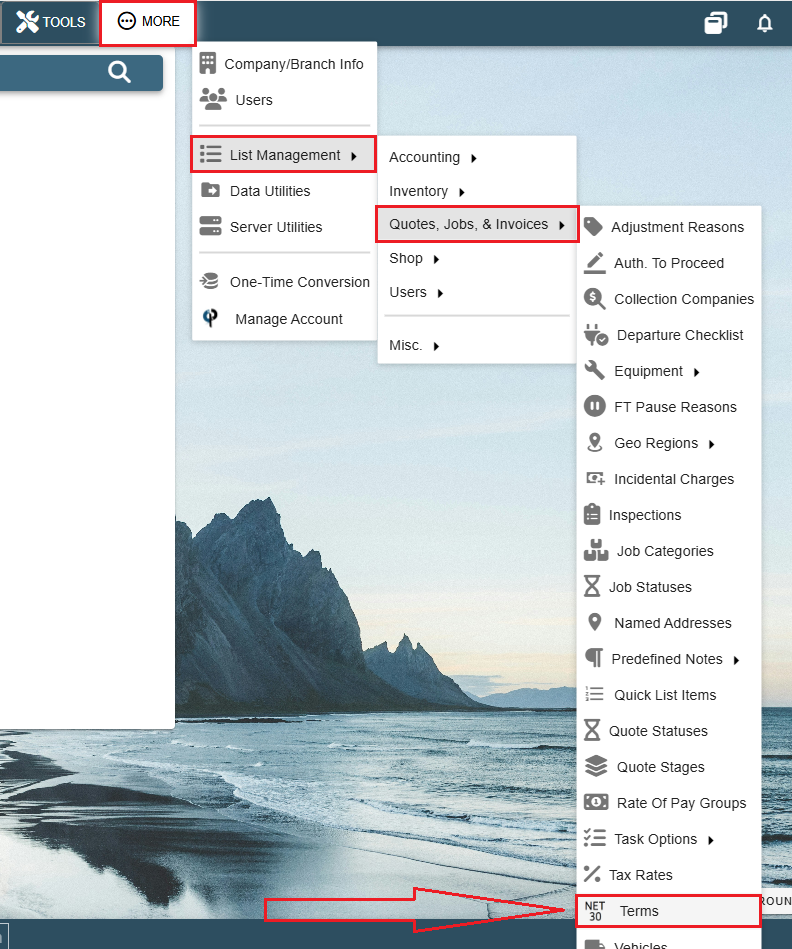
Click the Plus button to add a new Term.
Click the 'Open' button to edit an existing term.
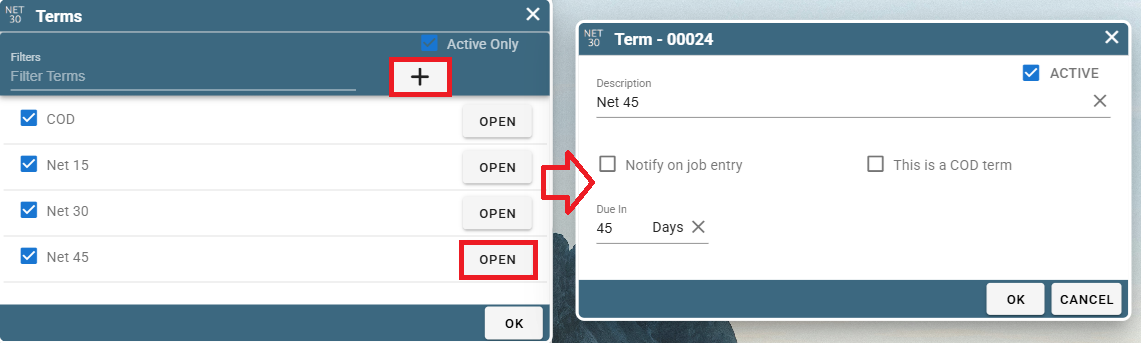
If you check “Notify on Job Entry”, every time you open a job with these terms,
you will get a pop-up box indicating the terms.
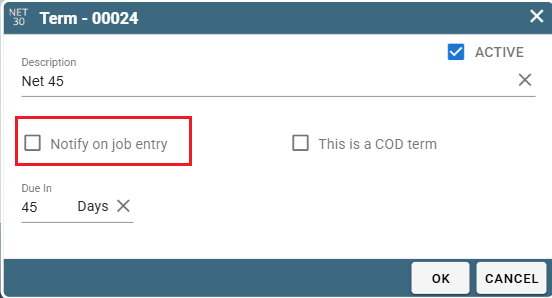
If you check “This Is a COD Term”, the technician will be notified that they need to collect on jobsite.
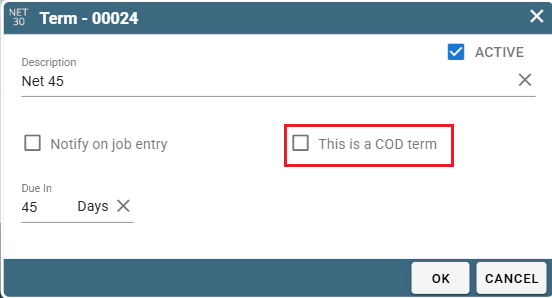
The "Due In" field allows you to set how many days before payment on a job is due.