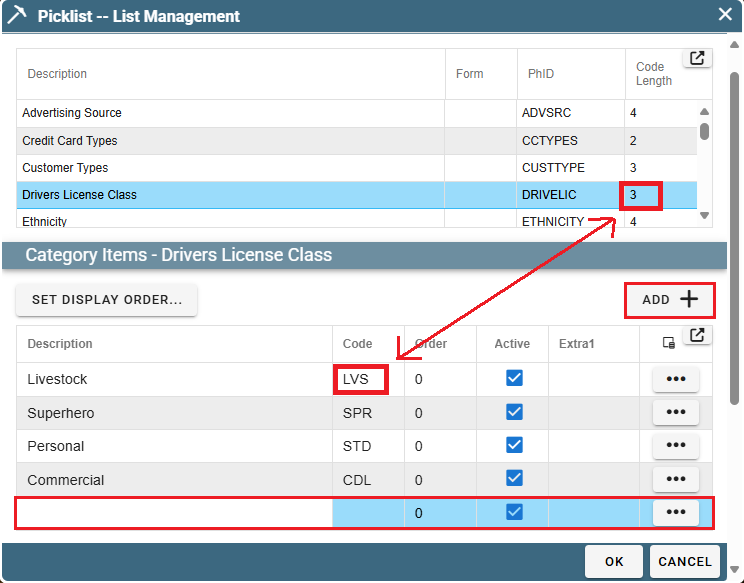that we could not fit them all directly under List Management.
That's where Picklist data comes in!
Picklist Data on Desktop
To modify a list stored under picklist, start by going to:
File -> List Management -> Misc. -> Picklist Data.
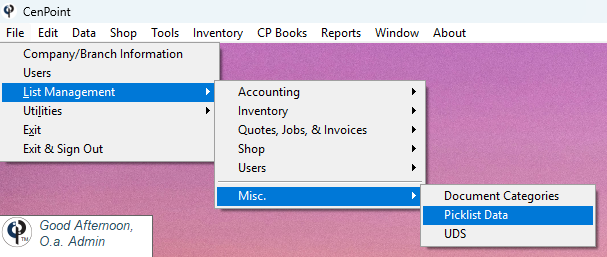
Find the name of the drop-down list you wish to modify and click on it.
All items that appear in the drop-down list will display in the “Category Items” table (The bottom half of the PickList--List Management window).
If you’re going to delete an item from the list, be cautious.
If this entry has been used on previous customers, jobs, etc. the field could suddenly appear blank.
When adding a new item, click the “Add” button and a new line will appear in the "Category Items" table. Enter a description, a code (the code is used behind-the-scenes, does not display anywhere),
and adjust the display order if you have a preference in your drop-down list.
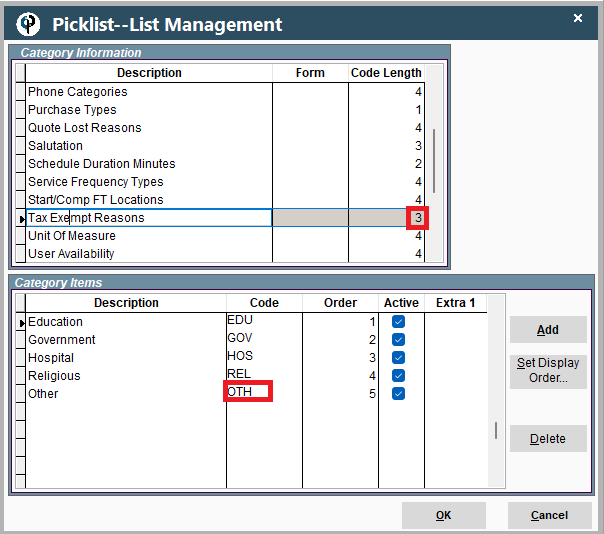
Picklist Data on Portal
To modify a list stored under picklist, start by going to:
More -> List Management -> Misc. -> Picklist Data.
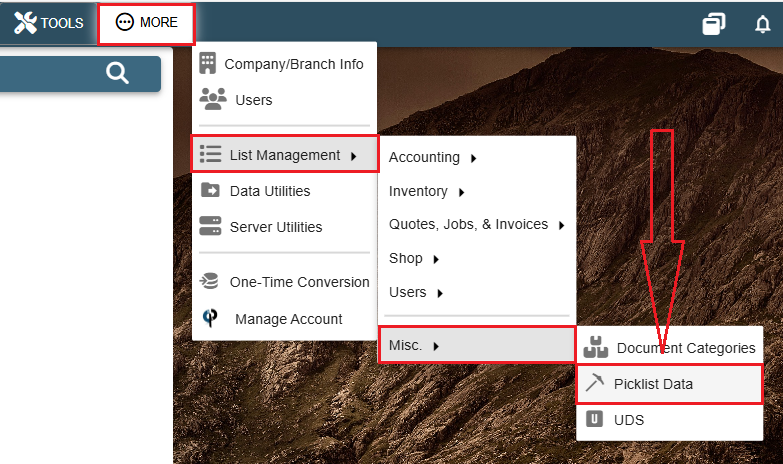
Find the name of the drop-down list you wish to modify and click on it.
All items that appear in the drop-down list will display in the “Category Items” table (The bottom half of the PickList--List Management window).
If you’re going to delete an item from the list, be cautious.
If this entry has been used on previous customers, jobs, etc. the field could suddenly appear blank.
When adding a new item, click the “Add” button and a new line will appear in the "Category Items" table. Enter a description, a code (the code is used behind-the-scenes, does not display anywhere),
and adjust the display order if you have a preference in your drop-down list.