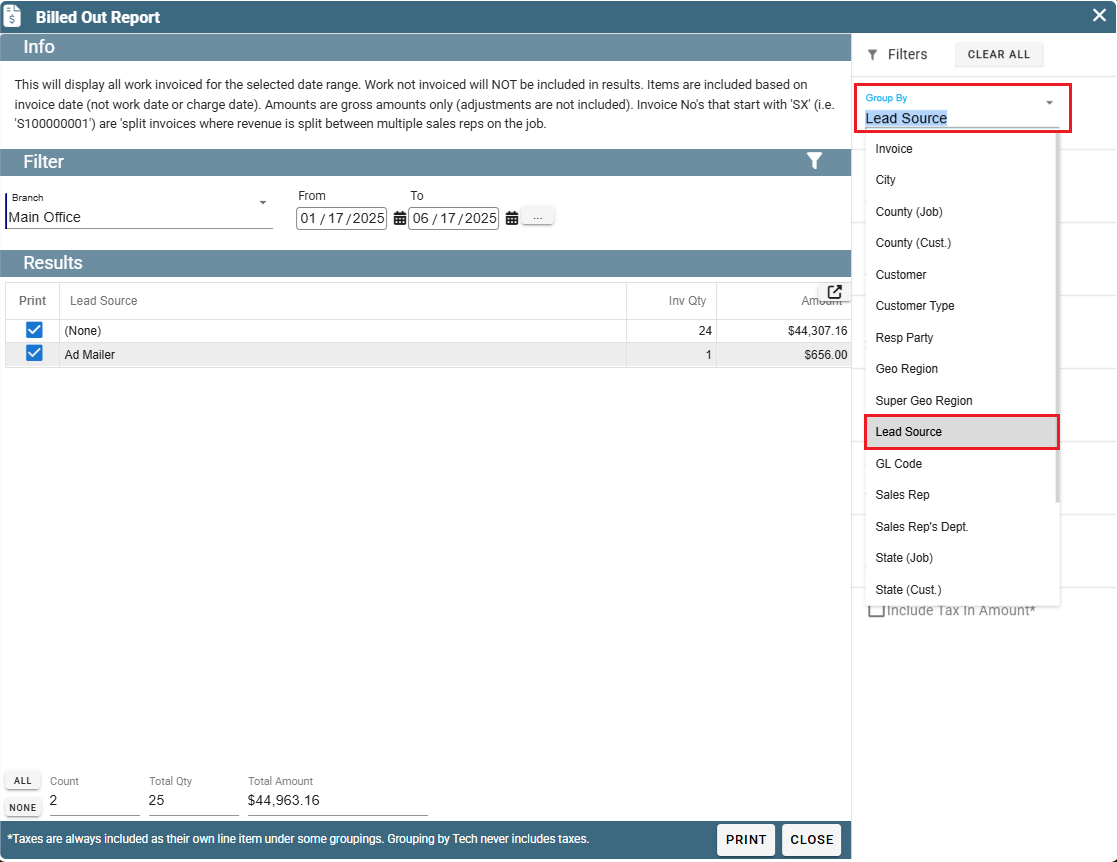This can be especially helpful if you are trying to track the effectiveness of an ad, mailer, online, email. etc.. advertising campaign.
For more information about Lead Source use the following link: https://help.cenpoint.com/docs/en/lead-source
Lead Sources on Desktop
A Lead Source refers to how you found this customer. Some examples could be that this customer was a referral, they saw an ad on Facebook, or saw your billboard on the freeway.
Set the Lead Source on a Quote or Job
Lead Source is found on the Quote in the 'Job Info' section. 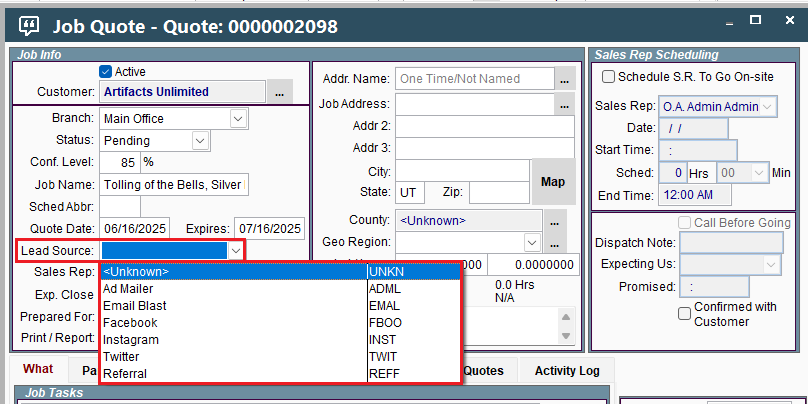
Lead Source is found on the Job under the 'Who and Where' tab..jpg)
Edit Lead Source List on Desktop
Customize your lead source list by going to File -> List Management -> Misc -> Pick List Data
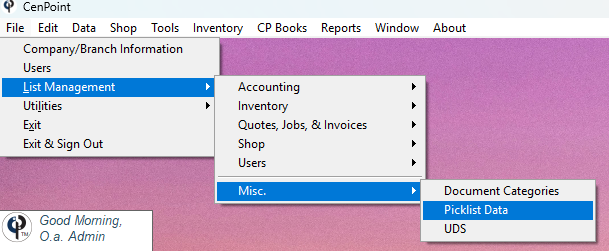
Select Advertising Source from the "Category Information" table.
You will need a 4-character code to accompany the description. (The code is used behind the scenes and won't display anywhere)
.png)
Click 'Add' and a new line will appear at the bottom of the "Category Items" table.
Enter a description, and a code containing 4-characters.
You can also set the display order of how Lead Sources
appear in the dropdown list on the Quote and Job.
.png)
Report on Lead Sources on Desktop
Run a report on your Lead Sources by going to Reports-> Billed Out
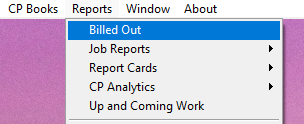
Select Lead Source in the group by dropdown list.
.jpg)
Lead Sources on Portal
A Lead Source refers to how you found this customer. Some examples could be that this customer was a referral, they saw an ad on Facebook, or saw your billboard on the freeway.
Set the Lead Source on a Quote or Job
Lead Source is found on the Quote in the 'Job Info' section.
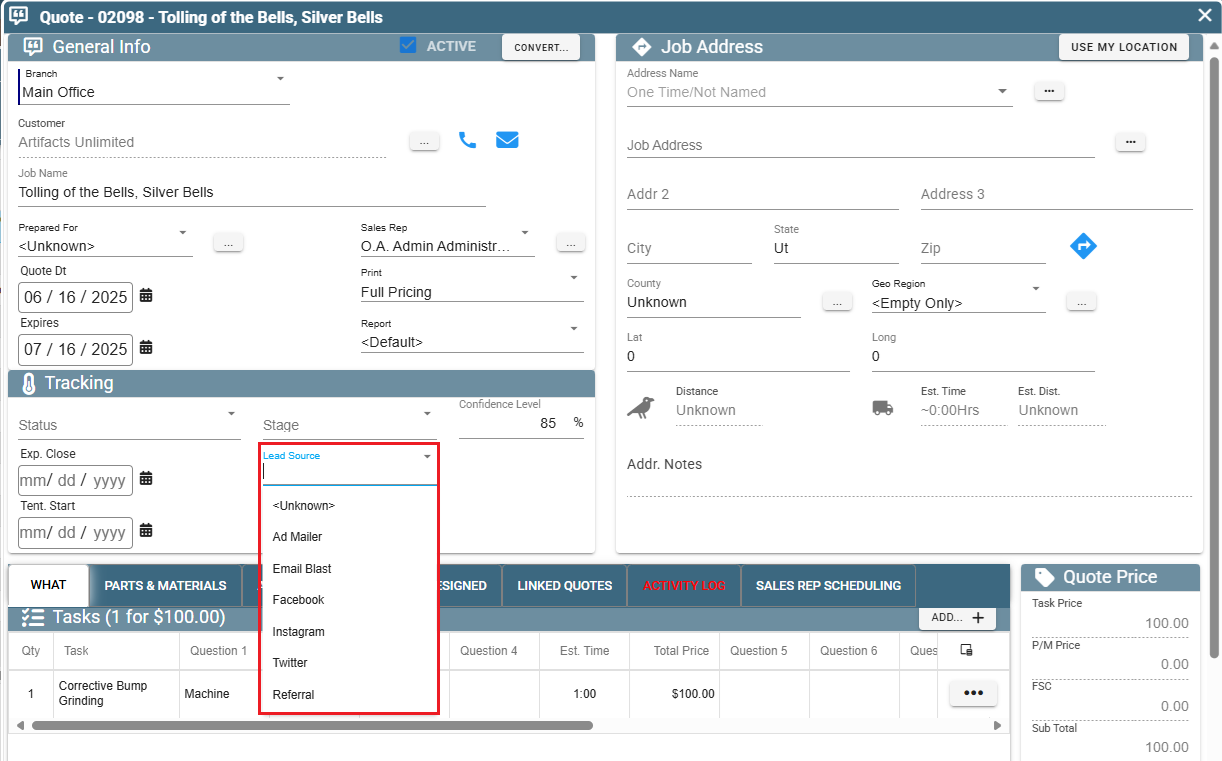
Lead Source is found on the Job under the 'Who and Where' tab.
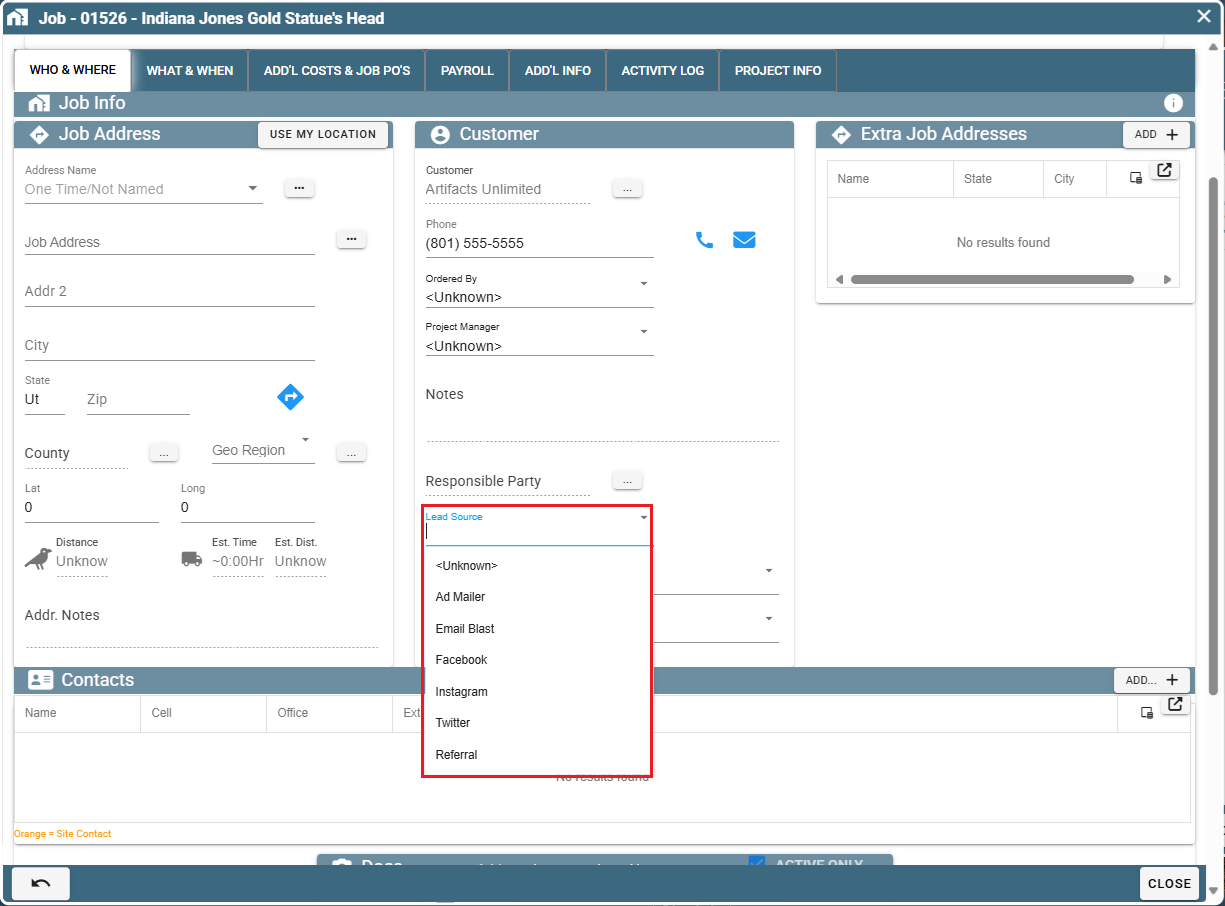
Edit Lead Source List on Portal
Customize your lead source list by going to More -> List Management -> Misc -> Pick List Data
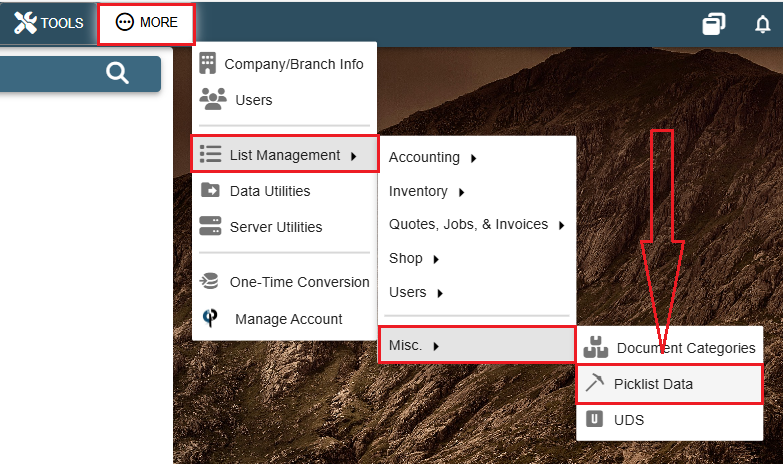
Select Advertising Source from the "Category Information" table.
You will need a 4-character code to accompany the description. (The code is used behind the scenes and won't display anywhere)
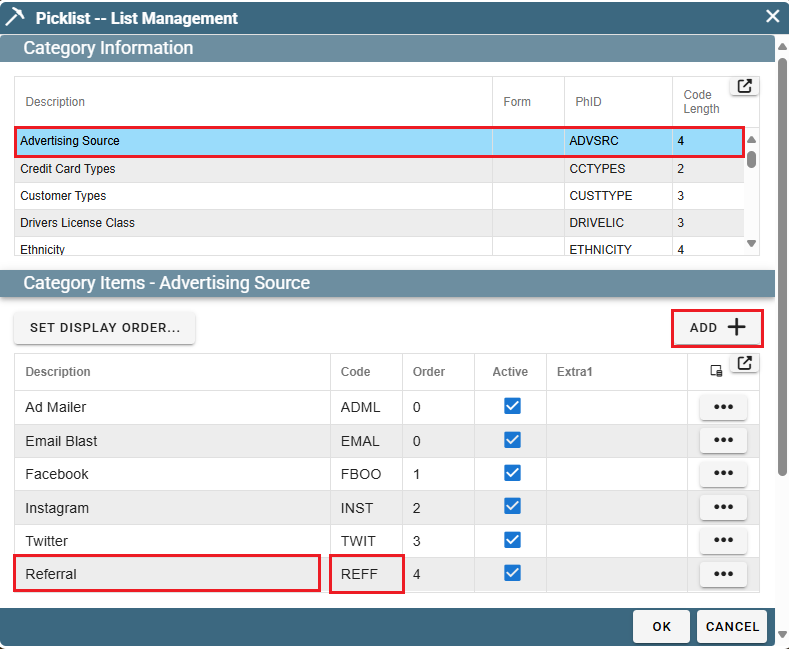
Click 'Add' and a new line will appear at the bottom of the "Category Items" table.
Enter a description, and a code containing 4-characters.
You can also set the display order of how Lead Sources
appear in the dropdown list on the Quote and Job.
Report on Lead Sources on Portal
Run a report on your Lead Sources by going to Reports-> Billed Out
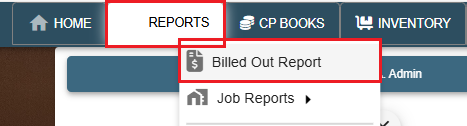
Select Lead Source in the group by dropdown list.