Project Info button on Desktop
Note: This feature is currently found only on Desktop. We hope it will soon be available on Portal.
Find Project Info Button on Desktop
Click on Jobs to open the "Find Jobs" window. Click on the "Project Info" button to see a breakdown of work performed for a customer.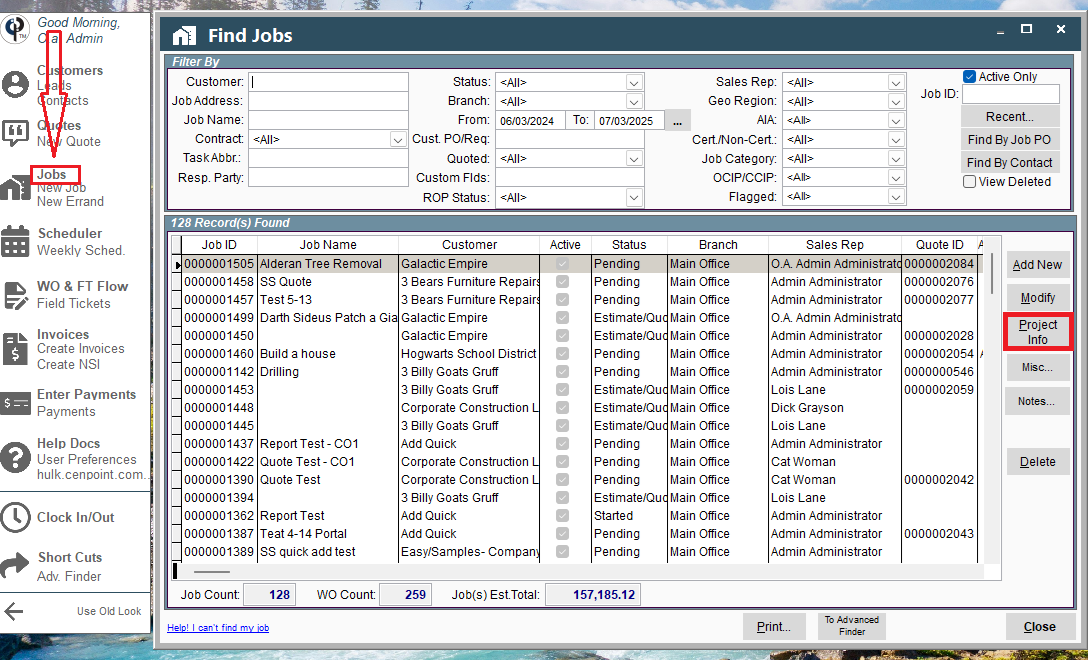
Overview of Project Window
At the top you can filter which branch you'd like to see Jobs from.
View more information on the customer by clicking on the Ellipsis and choosing an option from there.
You can see a breakdown near the bottom of data like how many hours were estimated vs spent on the project, how many total Field Tickets were made, how many of said Field Tickets were invoiced, etc...
If it is a contracted Project click the button "Contract Prog" at the bottom of the window to see a more detailed report on your project.
Click "Manage Docs" at the bottom of the window to add, edit, or remove documents associated with the project.

Jobs & Tasks Tab
In the Jobs & Tasks tab you can view the Jobs and Tasks related to that customer.
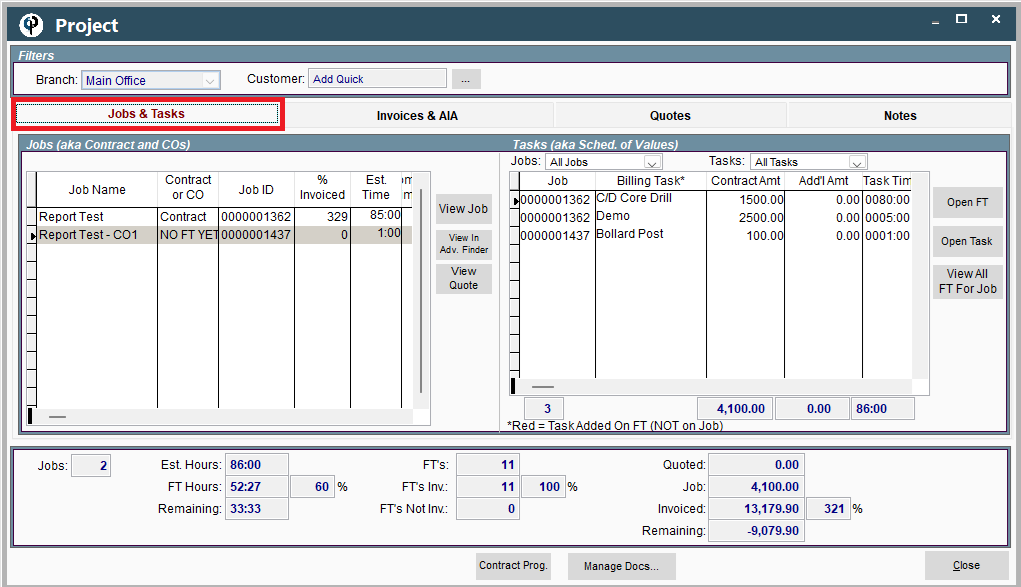
View Job: Select the job by clicking on it and then click the "View Job" button to open a window where you can see/edit the job details.
View Quote: Select the job by clicking on it and then click the "View Quote" button to open a window where you can see/edit the Quote details.
View In Adv. Finder: Select the job by clicking on it and then click the "View Job" button to open a window where you can find more items like Change Orders that are related to the task. The advanced finder will help you find items even if they are no longer marked as "active".
Open FT: Select the task by clicking on it and then click the "Open FT" button to open a window where you can see/edit the Field Ticket details.
Open Task: Select the task by clicking on it and then click the "Open Task" button to open a window where you can see/edit the Task details.
View All FT For Job: Select the Task/Job by clicking on it and then click the "View All FT For Job" button to open a window where you can see/select all the Field Tickets associated with the one job.
Invoices & AIA Tab
See and manage the invoices from this tab.
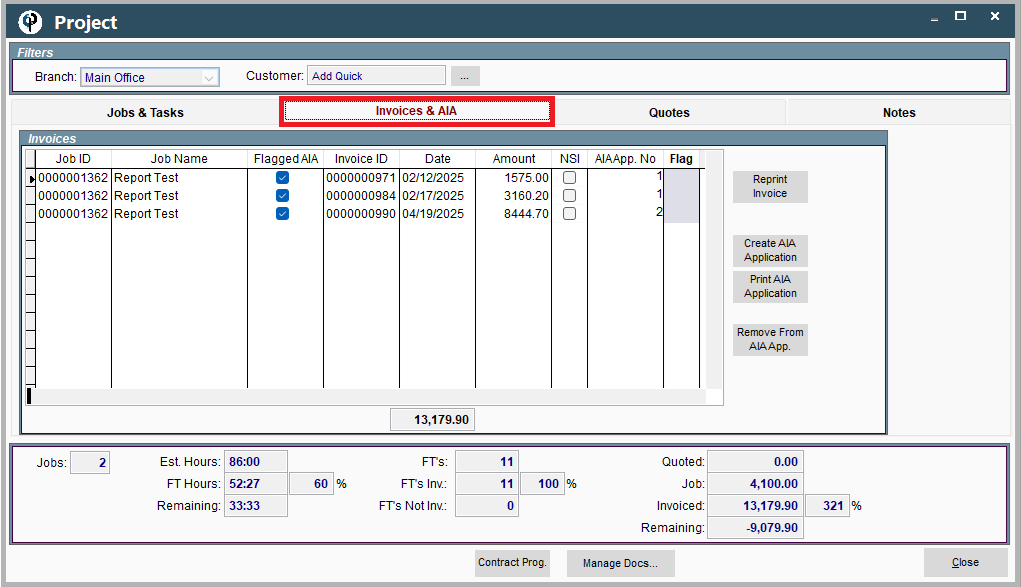
Reprint Invoice: select an invoice and click the "Reprint Invoice" button to print another copy of the invoice or email it to the customer.
Create AIA Application: select an invoice and click "Create AIA Application" to start the AIA process.
Print AIA Application: Select an invoice and click "Print AIA Application" to print or email a copy of your application.
Remove From AIA App. Select an invoice and click "Remove From AIA App. to remove that invoice from your AIA application.
Quotes Tab
View and manage your quotes associated with this customer here.
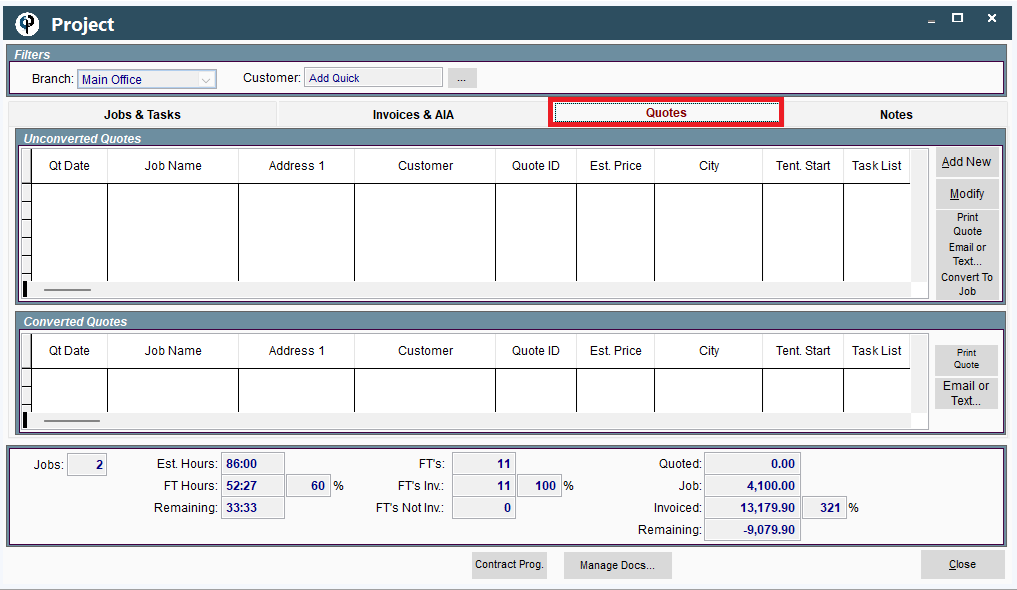
Converted vs Unconverted Quotes: These tables help us differentiate between quotes that have been converted to a job and those that have not.
Add New: Click the "Add New" button to create a new quote.
Modify: Select an existing quote and click "Modify" to edit that quote.
Print Quote: Select an existing quote and click "Print Quote" to print a copy of that quote.
Email or Text... Select an existing quote and click "Email or Text..." to send a copy of the quote to a customer. (You'll get to edit the message before it is sent )
Convert To Job: Select an existing quote and click "Convert To Job" to create a job based on the existing quote. That quote would then disappear from the "Unconverted Quotes" table and appear in the "Converted Quotes" table.
Notes Tab
View and manage all notes associated with the jobs related to the customer.
Click on a note to read its message below the list of notes.
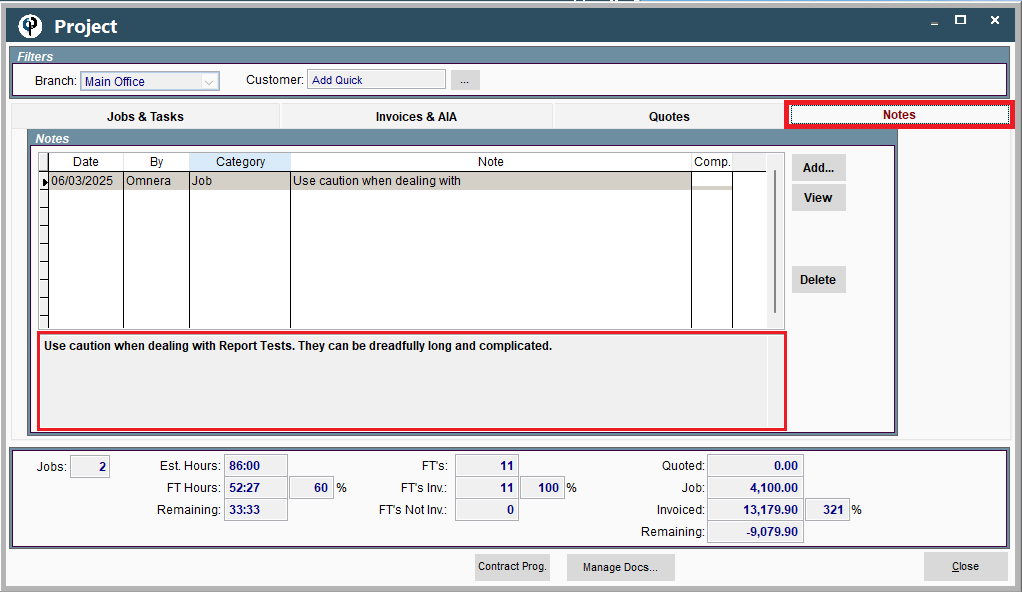
Add... Click "Add..." to create a new note. Inside the window that appears you can select the category to say if this note falls under Quote, Job, Task, etc...
View: select a note and click "View" to see more details on that specific note. From View you can also access the button "Edit Note".
Delete: Select a note and click "Delete" to delete a note.