This article will cover linking jobs (pictured below), and is broken into the following sections.
1. Why do we link jobs?
2. How to create a change order?
3. Which reports display linked jobs together?
Change Orders Overview
1. Why do we create Change Orders (A.K.A linked jobs)?
A Job is a container for multiple days of work that will (typically) be invoiced under the same PO number. When a customer requests a change order, and that work needs to be invoiced under a separate PO, we create a second Job for the change order, and link both jobs together.
Keeping the work separated between two jobs makes them easy to Invoice, while linking the jobs allows us to treat link jobs as one when running reports.
Another example of when you may link a job is when you have a different scope of work that ties back to the original job. This would be something like a large project with phases.
Example: The main job is College Campus Admin Parking Lot, with additional phases of Science Bldg. parking lot, Humanities Bldg. parking lot. You would create a job for College Campus Admin Parking Lot, and add the Science Bldg., and Humanities Bldg. as separate jobs linked to the original job.
2. How to create a change order?
Change Orders on Desktop
Where to see Change Orders on a Job on Desktop
Go to the Project Info tab on your Job window.
You will see Change Orders (Previously called Linked Jobs) here.
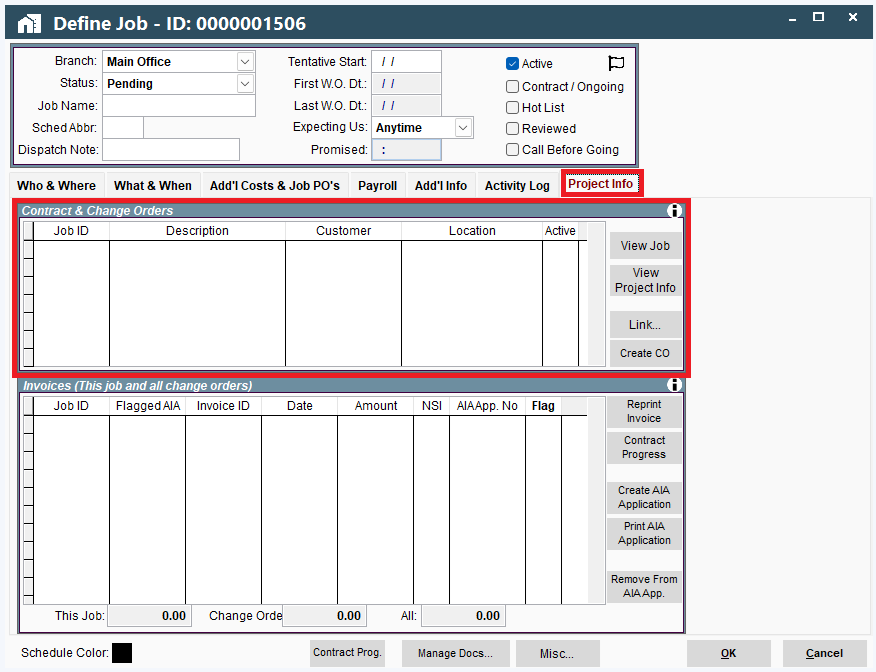
Which Reports Display Change Order Jobs Together on Desktop?
Project Info Button
in the Find Job window there's a button that says "Project Info".
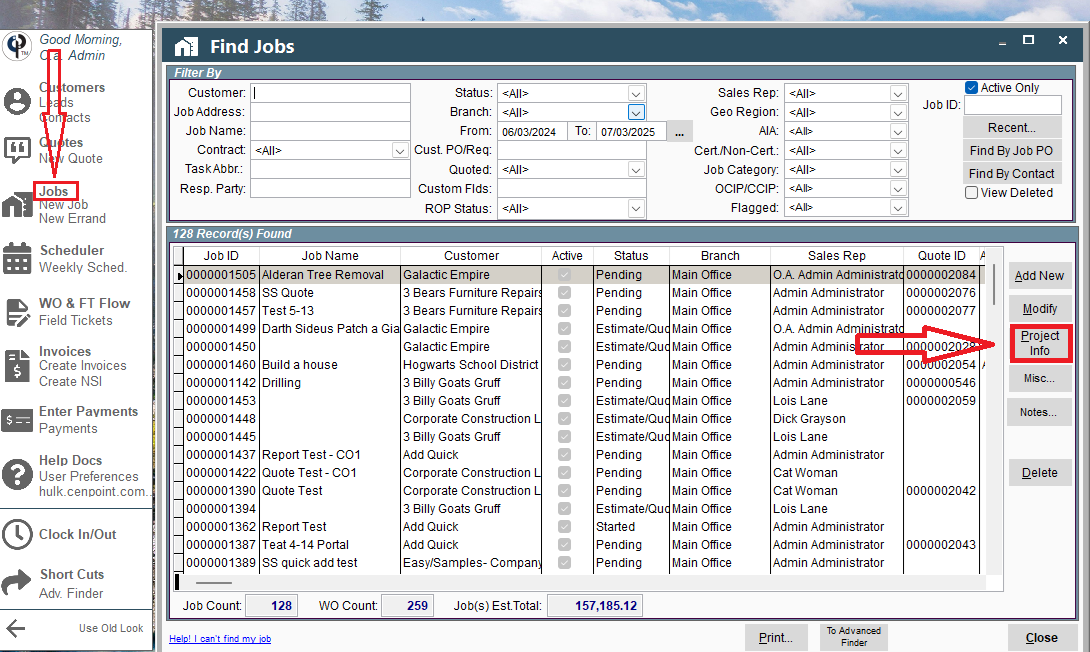
The Project window will open where you can see the different Jobs, Tasks, Invoices, Quotes, and Notes gathered together.
For more information on the Project Info window, please follow this link: Project Info Button
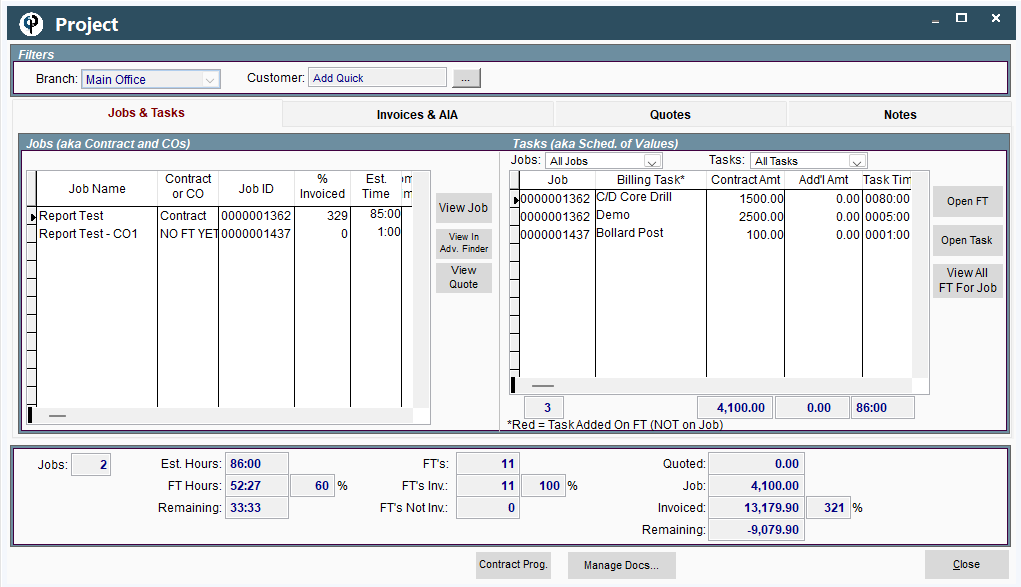
Job Costing Report
Go to Reports → Job Reports → Job Costing
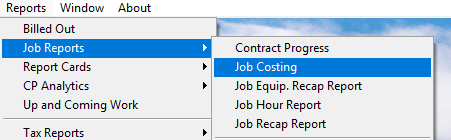
The Job Costing Report will open.
To view all Change Orders, make sure the to check the box labeled "Report COs with Contract"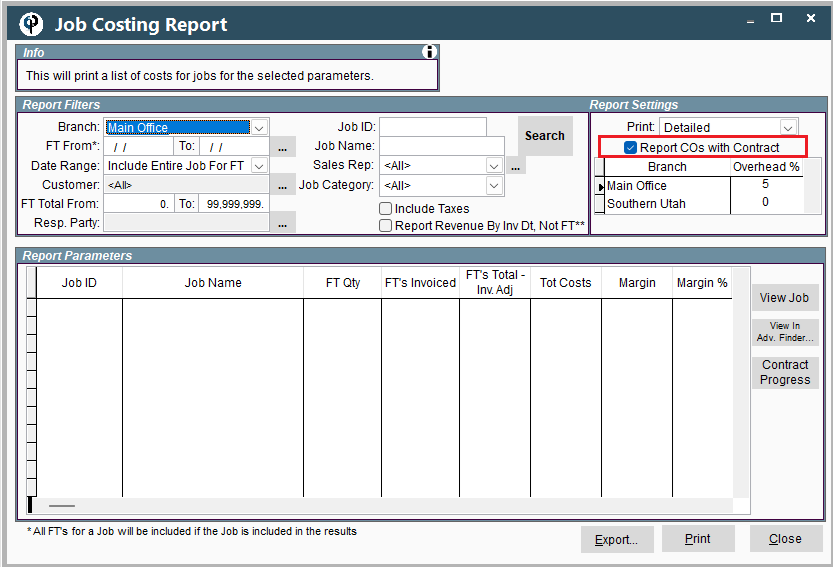
Job Equipment Recap Report
Go to Reports → Job Reports → Job. Equip. Recap Report
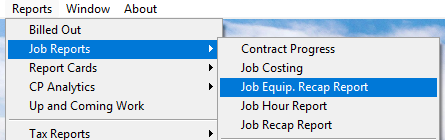
The Job Equipment Recap Report window will open.
To see all connected Jobs make sure to check the box labeled "Include COs"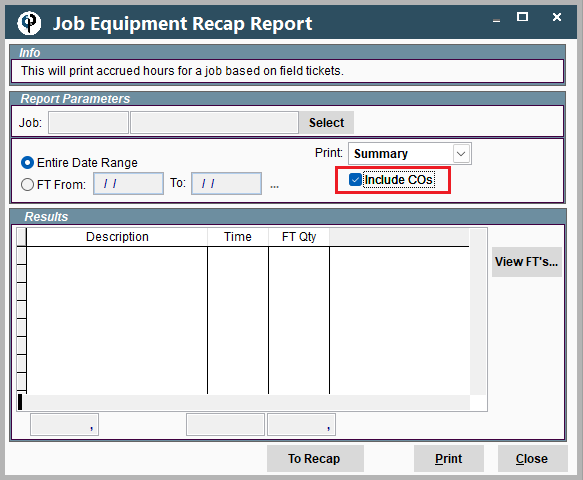
Job Hour Report
Go to Reports → Job Reports → Job Hour Report
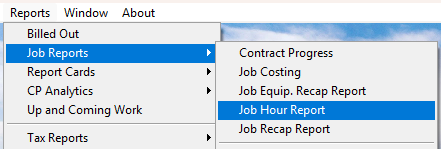
To see all Change Orders make sure to check the box labeled "Report COs with Contract"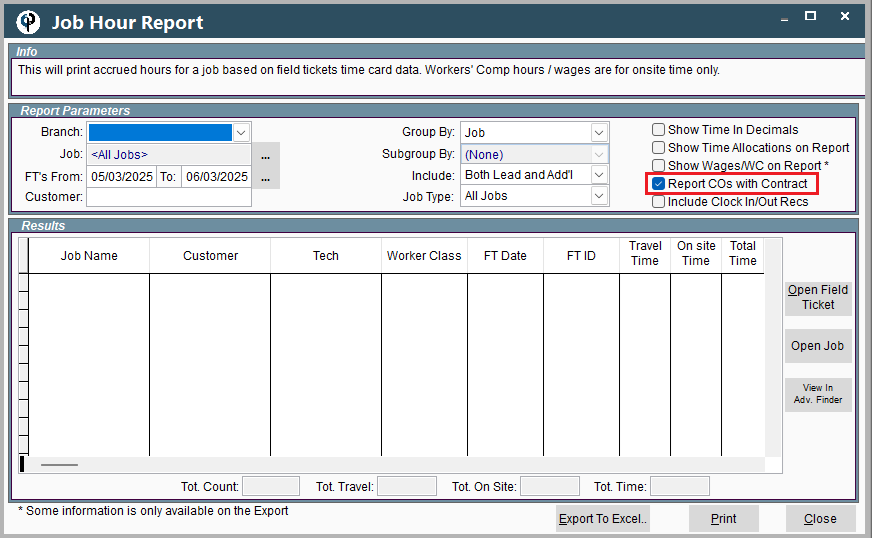
Job Recap Report
Go to Reports → Job Reports → Job Recap Report
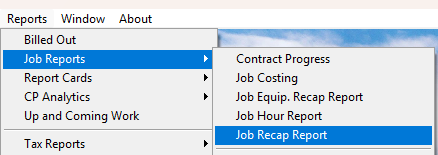
To see all Change Orders connected with the Job be sure to click the box that says "Include COs"
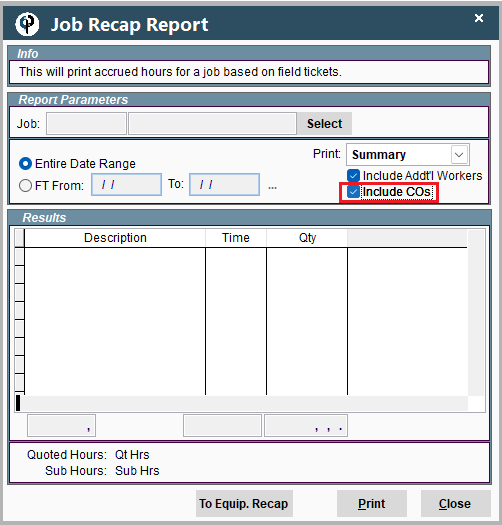
Certified Payroll Report
This report always reports Change Orders (linked jobs) together unless the checkbox "Report This Job Individually" under the Job Payroll tab is checked.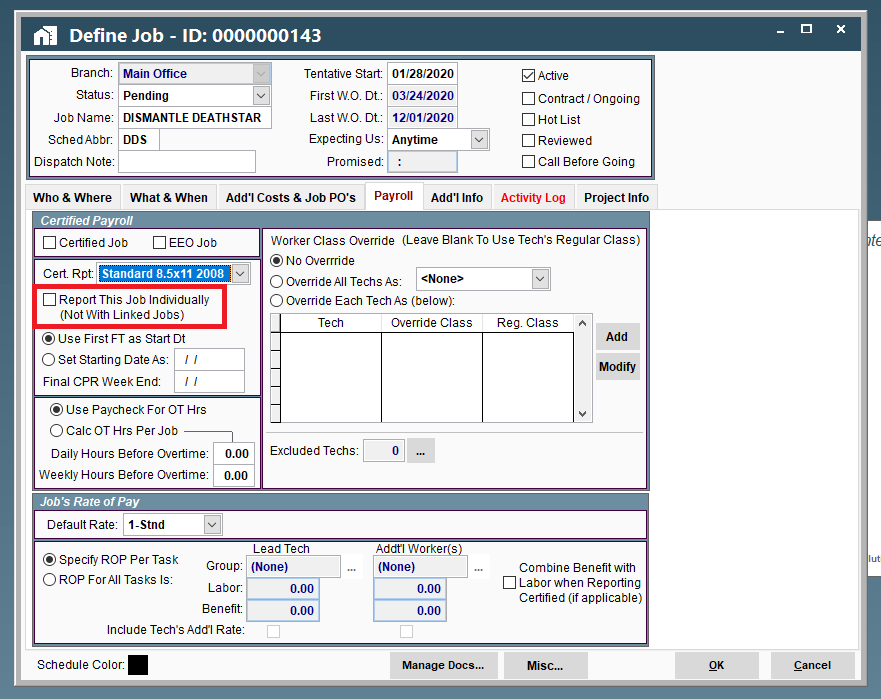
AIA application
CenPoint will use the first Job number for the AIA reporting when jobs are linked together.
.png)
How do I find a list of my Change Orders on Desktop?
The most common thing people do is mark the original and linked jobs as Contract/Ongoing.
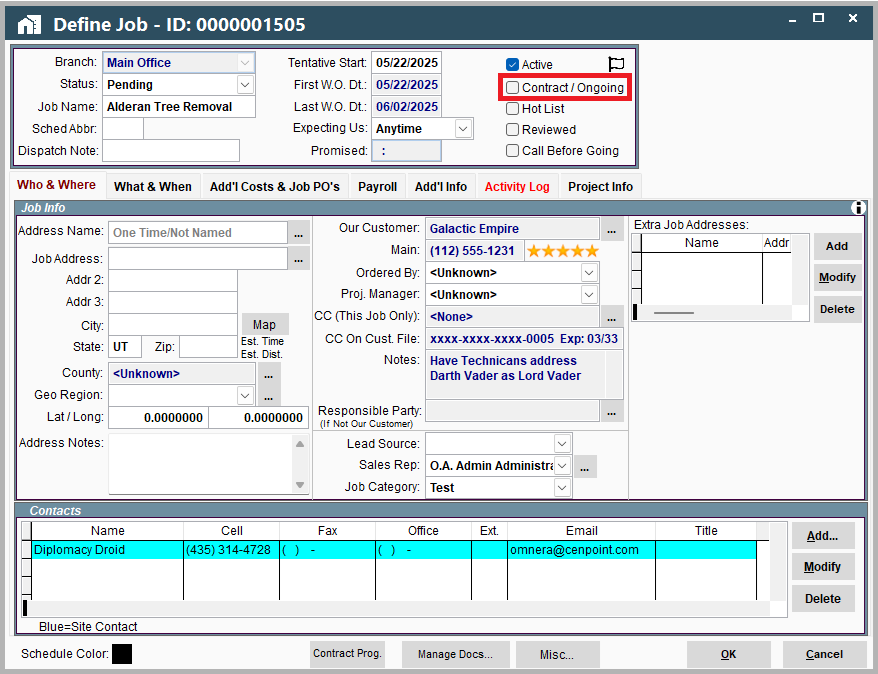
Then you can at least filter by contract as see the list of ‘linked ‘jobs. Beyond that we really don’t have a great answer for that right now.
Feel free to give us a call at 801-478-6822 extension 4 or send us an email a Support@Cenpoint.com if you have any questions!
Change Orders on Portal
Where to see Change Orders on a Job on Portal
Go to the Project Info tab on your Job window.
You will see Change Orders (Previously called Linked Jobs) here
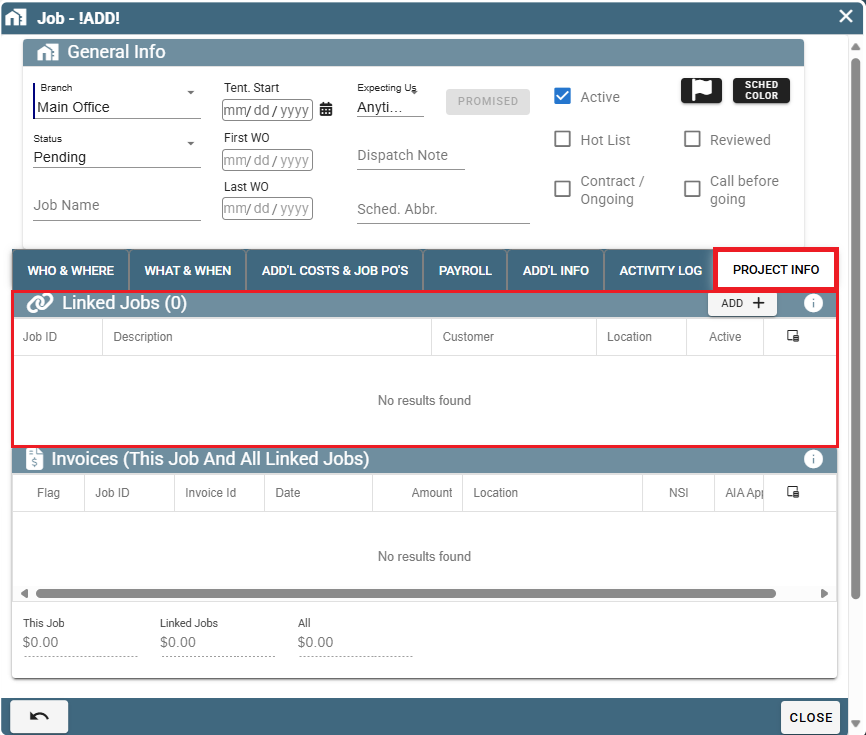
Which Reports Display Change Order Jobs Together on Portal
Certified Payroll Report
This report always reports Change Orders (linked jobs) together unless the checkbox "Report This Job Individually" under the Job Payroll tab is checked.
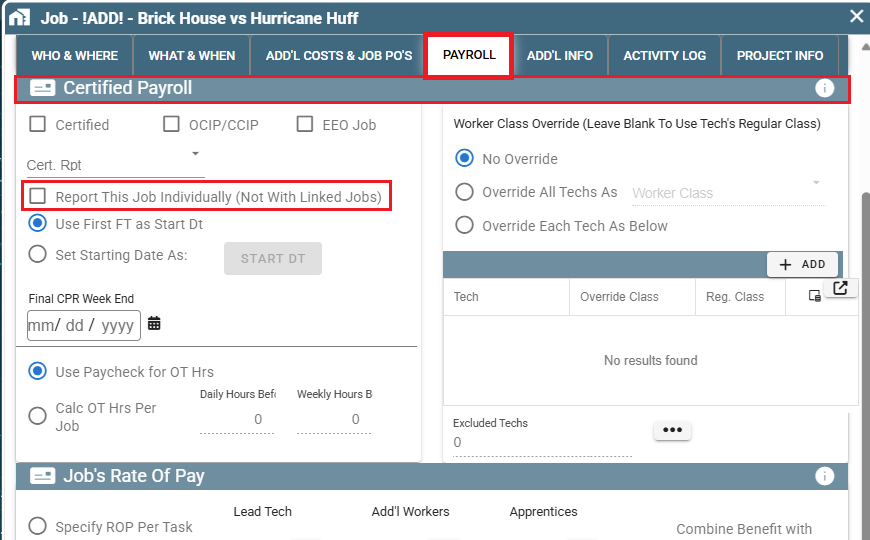
AIA application
CenPoint will use the first Job number for the AIA reporting when jobs are linked.
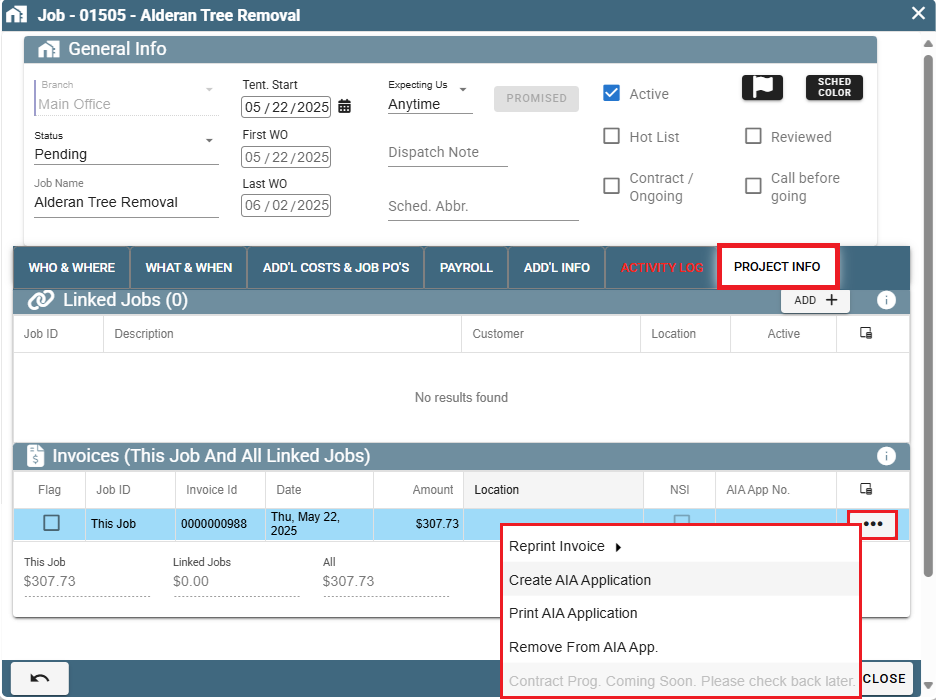
How do I find a list of my Change Orders on Portal?
The most common thing people do is mark the original and linked jobs as Contract/Ongoing.
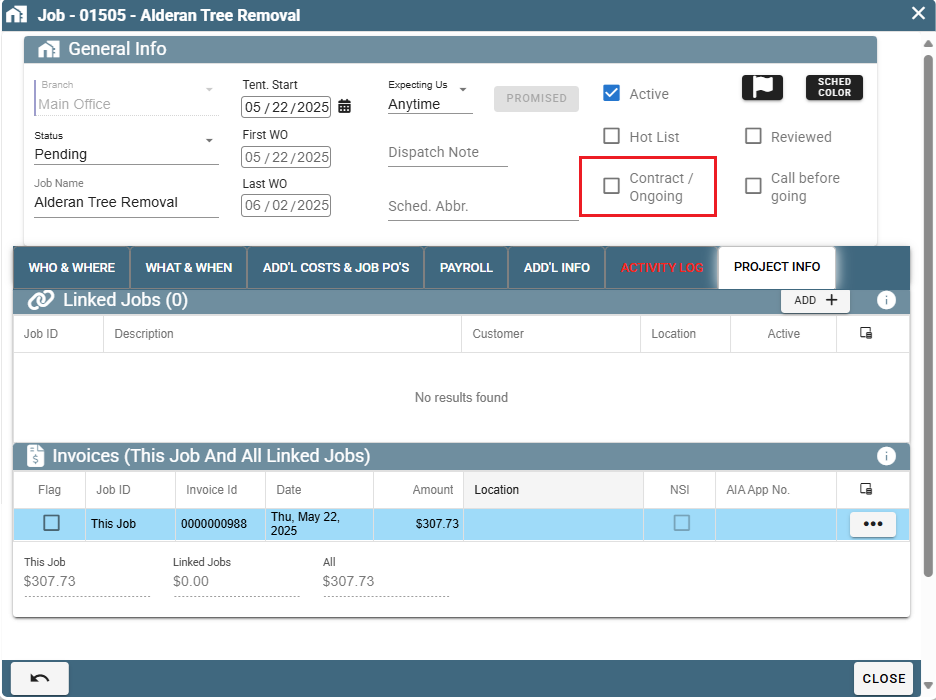
Then you can at least filter by contract as see the list of ‘linked ‘jobs. Beyond that we really don’t have a great answer for that right now.
Feel free to give us a call at 801-478-6822 extension 4 or send us an email a Support@Cenpoint.com if you have any questions!