Because a change order will have its own PO, and be billed separately, we will create a second Quote, convert that into a second Job, and then link the original and new Jobs together. This way the work is organized and billed separately.
Creating a Change Order on Desktop
1. Create a new Quote (see New Quote (Desktop))
2. Convert the Quote into a Job (see Converting a Quote to a Job)
3. Link the old and new Jobs together.
a. Open either Job (original or the change order), and go to "Project Info" tab.
b. Click "Link . . ." → "Link to existing Job"
.png)
c. If prompted click "Save & Proceed" (if you have previously check "Don't remind me again" you will not see this message)
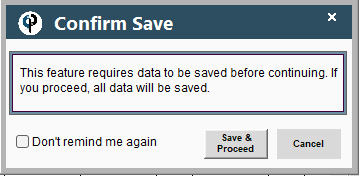
d. Find the other Job you want to link, and press "Select"
.png)
Now under the Job’s ‘Project Info’ tab you can see the other job listed as a Change Order
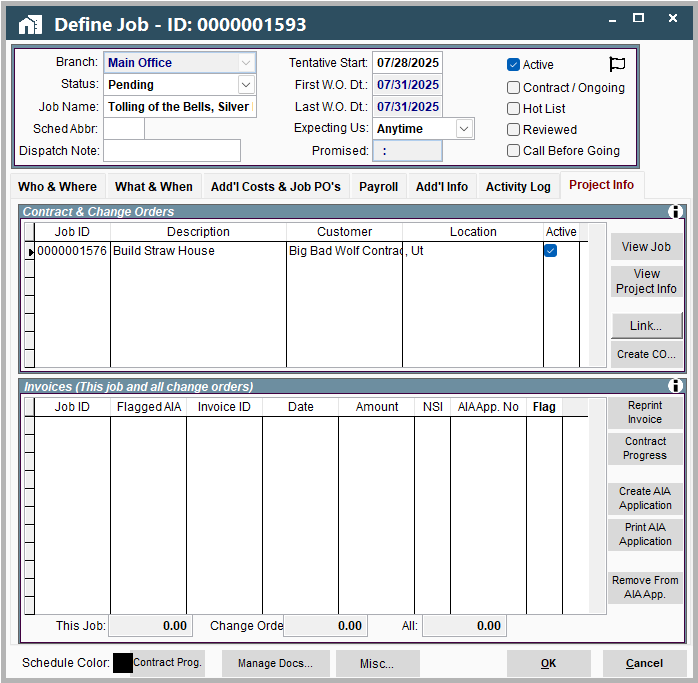
Congratulations, you have now created a Change Order in CenPoint!
Creating a Change Order on Portal
1. Create a new Quote (see New Quote (Desktop))
2. Convert the Quote into a Job (see Converting a Quote to a Job)
3. Link the old and new Jobs together.
a. Open either Job (original or the change order), and go to "Project Info" tab.
b. Click "Link . . ." → "Link to existing Job"
.png)
c. Find the other Job you want to link, and press "Select"
.png)
Now under the Job’s ‘Project Info’ tab you can see the other job listed as a Change Order
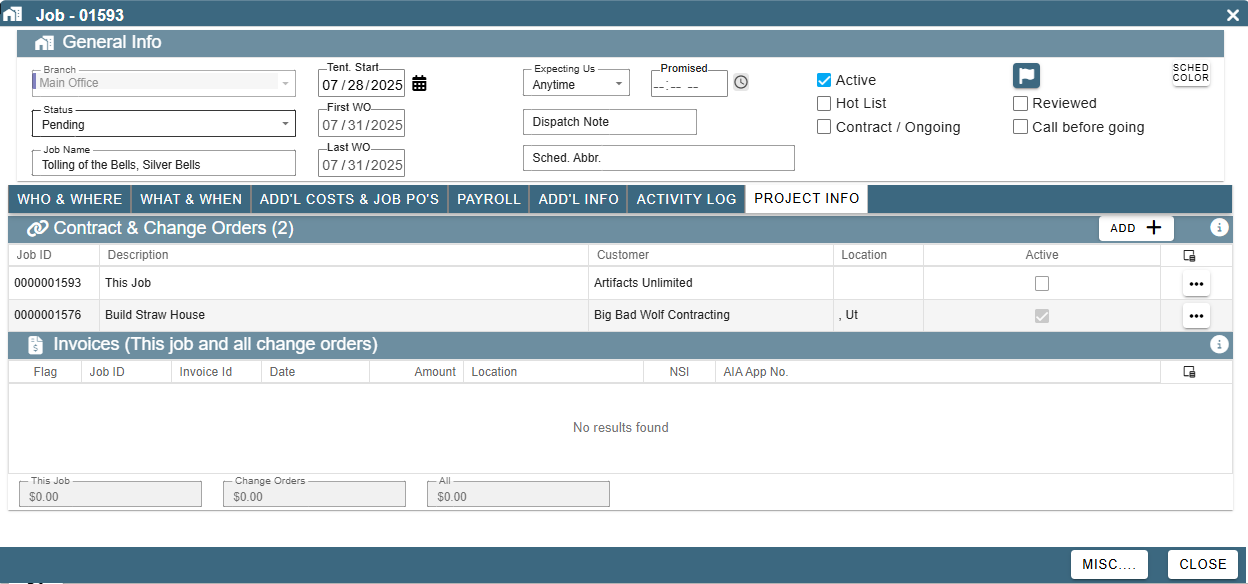
Congratulations, you have now created a Change Order in CenPoint!