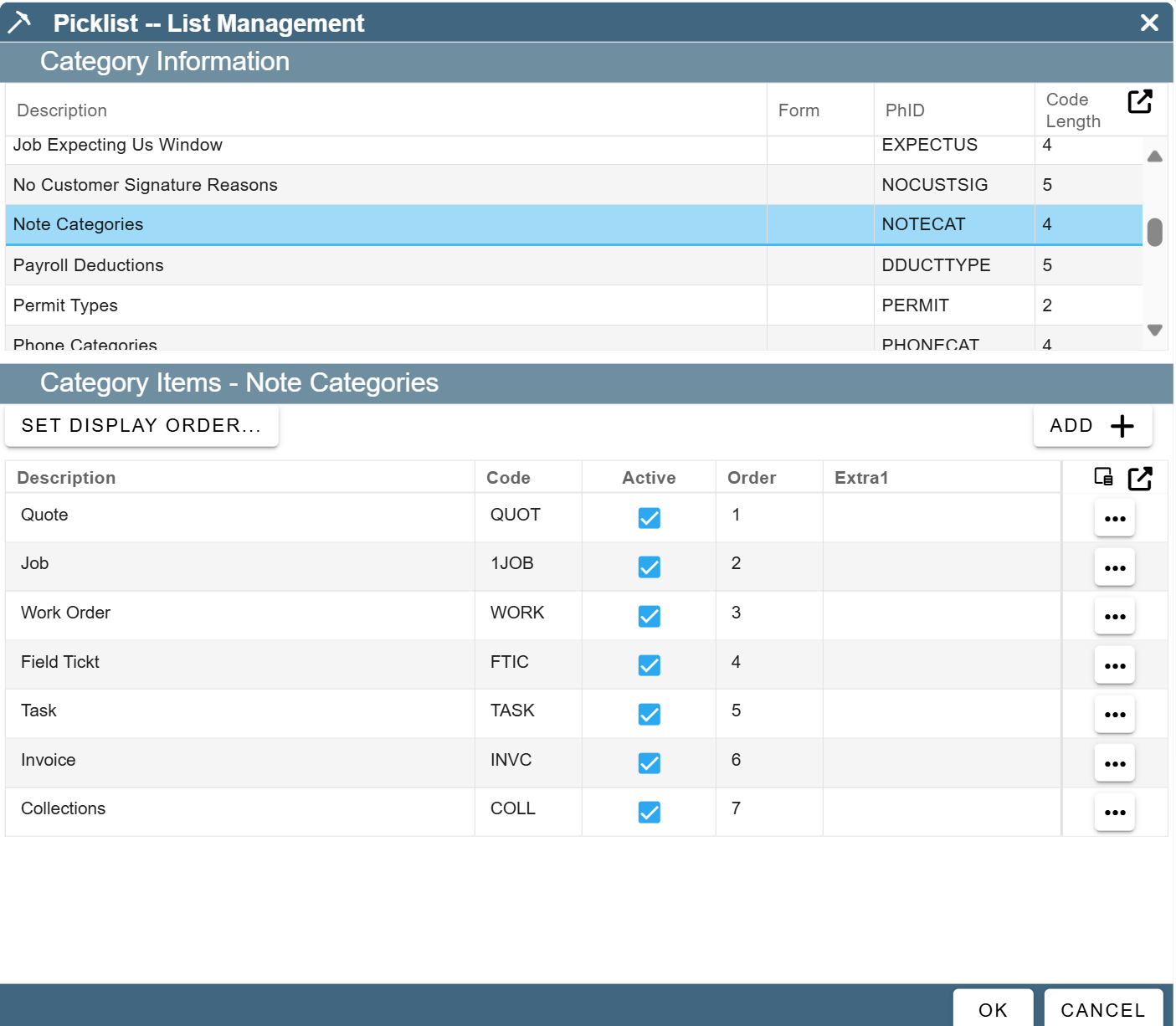Activity Log is broken into two parts
1.Alerts
2. Notes
Activity Log on Desktop
1. Alerts
Under the Activity Log tab on the job is Alerts and Job Notes.
.jpg)
Adding an alert is a handy way to remind you of things that need to be done on the job, such as picking up equipment or making a follow up phone call.
Alerts are only seen by users who use the desktop application, alerts are not seen on the mobile app.
Allerts will be assigned to a specific person that you select via a dropdown. Fill out the "To Do" field and select a time and date to schedule the alert.
To see a report of all alerts go to Reports → Alerts
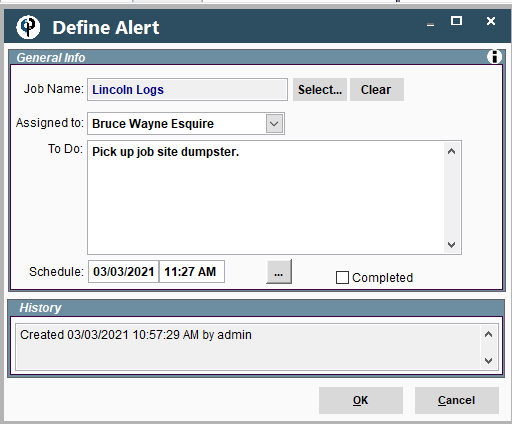
For more information on alerts follow the link below.
2. Add Note
Notes are a great way to keep tabs on the Job.
Add Note, select the category, add a note or click the ellipsis for predefined notes, and choose if you want this note to create a user log.
.jpg)
a. To View the User Log go to Reports → User Log.
For more information on the User Log follow the link below.
b. For more information on Predefined Notes follow the link below.
c. To customize the notes categories go to:
File → List Management → Misc → Picklist Data → find the Note Categories.
Add your custom categories along with a 4-digit code and order the list to your liking.
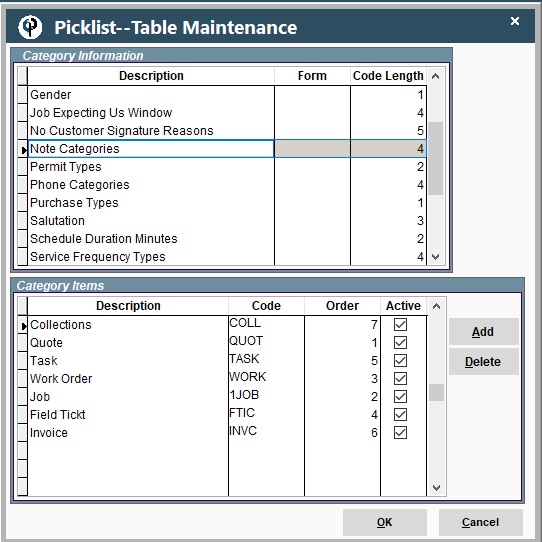
Activity Log on Portal
1. Alerts
Under the Activity Log tab on the job is Alerts and Job Notes.
.png)
Adding an alert is a handy way to remind you of things that need to be done on the job, such as picking up equipment or making a follow up phone call.
Alerts are not seen on the mobile app.
Allerts will be assigned to a specific person that you select via a dropdown. Fill out the "To Do" field and select a time and date to schedule the alert.
To see a report of all alerts go to Reports → Alerts
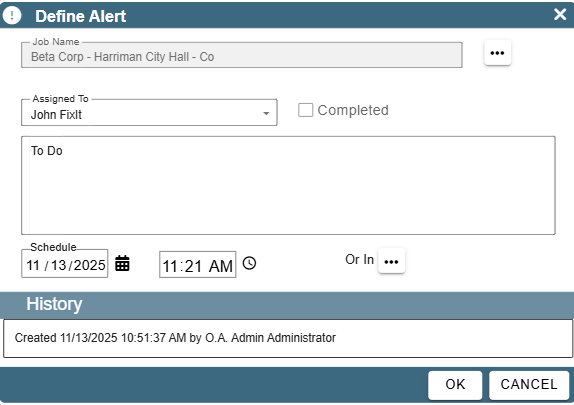
For more information on alerts follow the link below.
2. Add Notes
Notes are a great way to keep tabs on the Job.
To add a note click the “Add….” button. The option to add a Note or add an Alert will appear. Please select the “Add Note” option.
.png)
Simply enter in your note and click “OK” to save it. Click on the ellipsis in the corner to select a predefined note if you so desire.
You can select a category that this note should fall under.
You can also click the checkbox in the bottom left corner to create a User Log for this note.
.png)
a. To View the User Log go to Reports → User Log.
For more information on the User Log follow the link below.
b. For more information on Predefined Notes follow the link below.
c. To customize the notes categories go to:
More → List Management → Misc → Picklist Data → find the Note Categories.
Add your custom categories along with a 4-digit code and order the list to your liking.