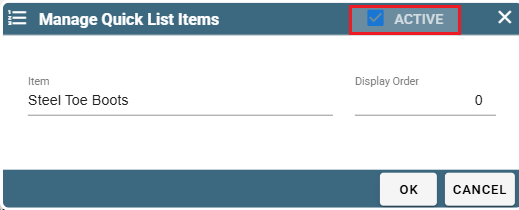Quick List Overview
A Quick List is an easy way for you to paste in a list of required items in a task note.
You define the 'List Preface' by saying something like 'Please ensure you bring the following item(s)'.
Add different options to your Quick list so that when you go to use it you can pick and choose which items are applicable to your task attached to your current job or quote.
Now with the click of a few buttons you can have your note magically appear reminding a tech to bring a customized list of items when working on the job.
Quick List on Desktop
Using Quick List on a Quote on Desktop
Open a quote and go to add or modify a task.
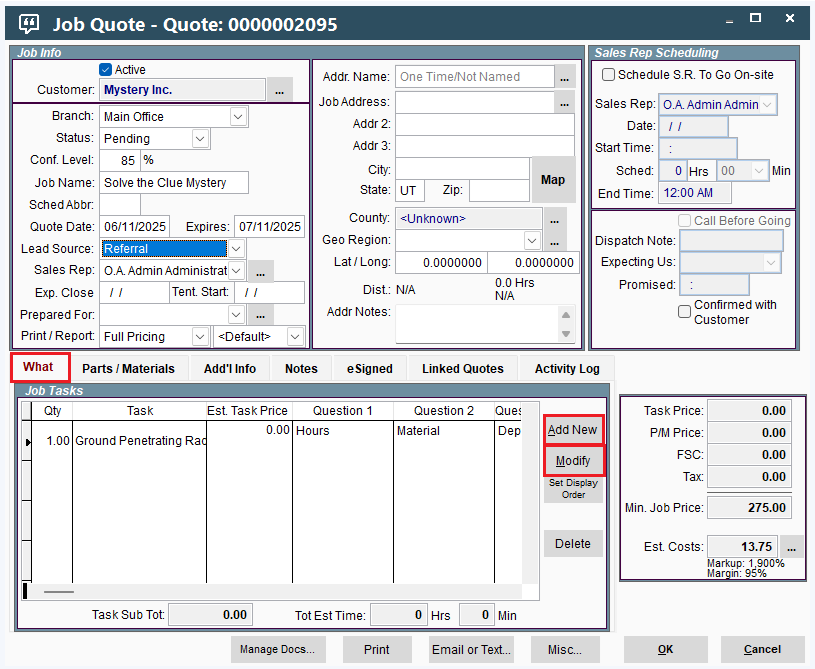
Inside the Task window click on the Ellipsis by the Notes section and select the 'Quick List' option
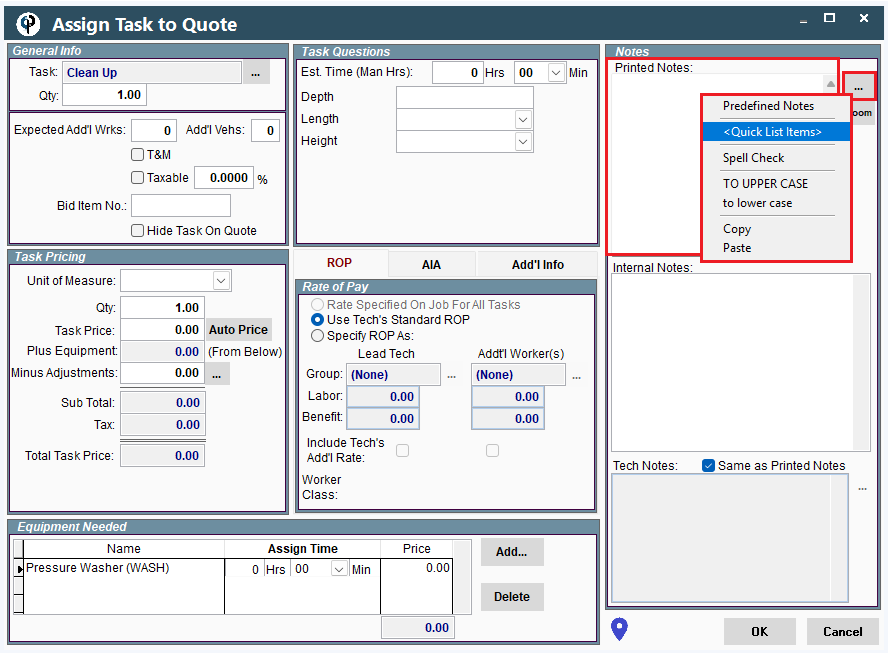
Select which items you want from the Quick List.
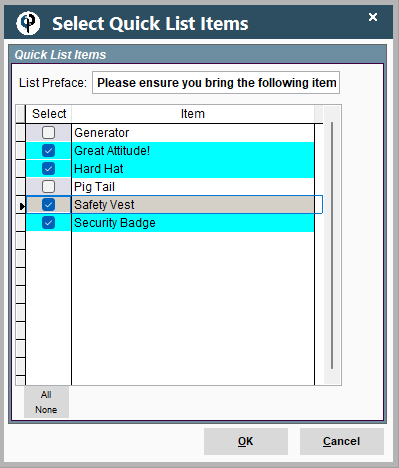
Upon clicking 'OK' the selected items will appear in your notes like this:
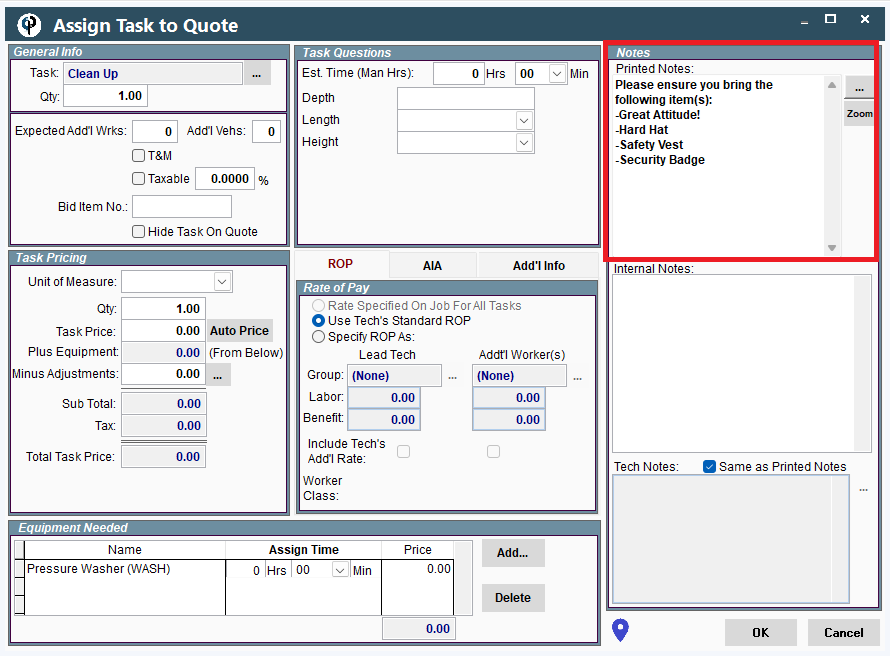
When the Quote is converted to a Job the notes will be copied over to the task on the Job.
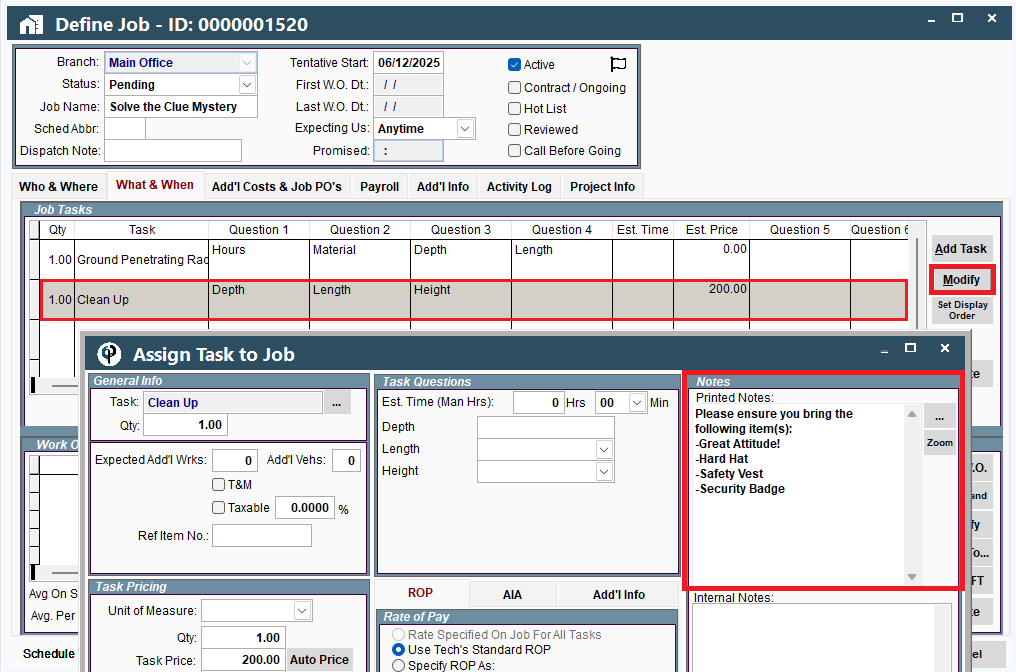
Using Quick List on a Job on Desktop
Open a Job, go to the 'What & When' tab, and add a new task or modify an existing task.
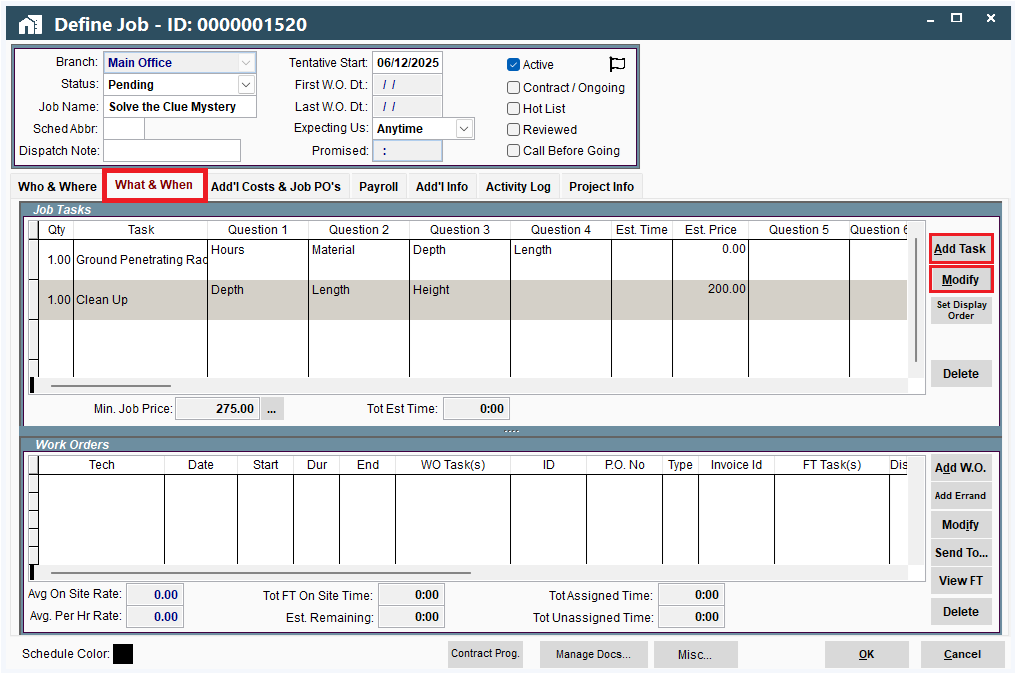
In the Task window click on the Ellipsis by the Printed Notes and select the 'Quick List Items' option.

Select which items you want from the Quick List.
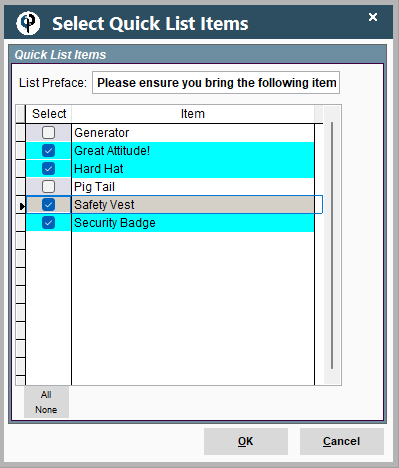
The items selected from the Quick List will appear in the Task's notes like this:
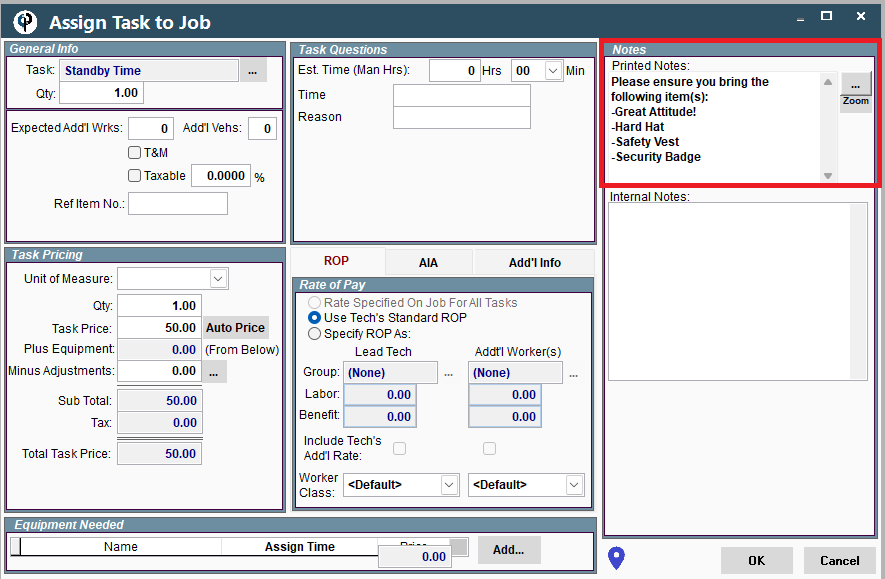
This is an example of how the technician would see the Quick List items when they look at the Work Order.
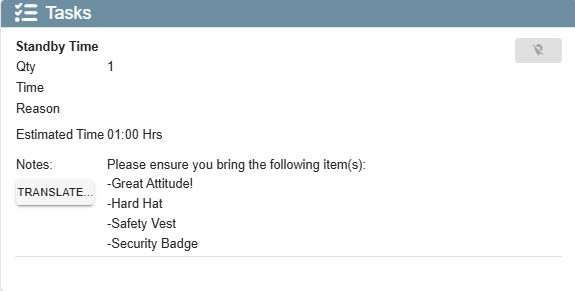
Set Up Quick List Items on Desktop
Go to File -> List Management -> Quotes, Jobs, & Invoices -> Quick List Items
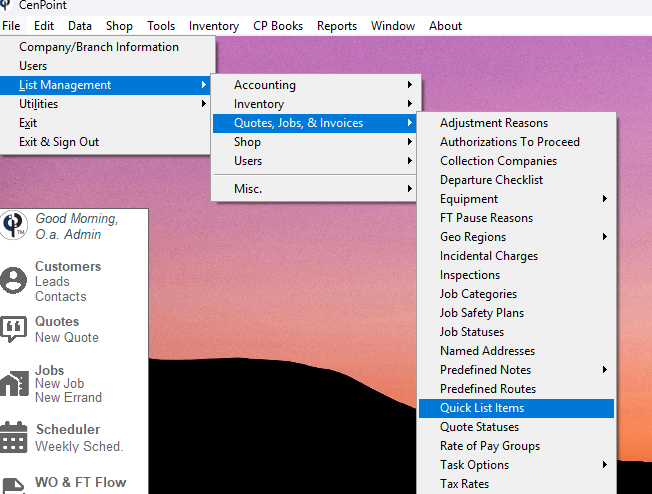
Click 'Add New' to create a new Quick List item.
Highlight an existing item and click 'Modify' to edit it.
Click 'Set Display Order' to edit the order the items appear.
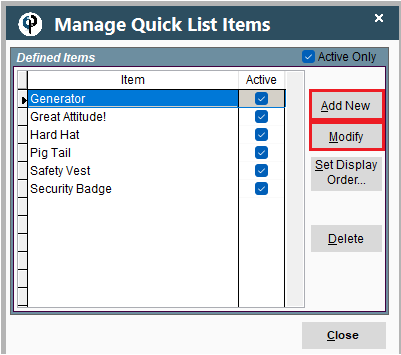
Upon clicking Add or Modify this window will appear in which you can enter the name of the item.
Enter a number to affect this item's display order. A zero will place it at the very top, 1 will place it second from the top, 2 will place it third from the top, etc...
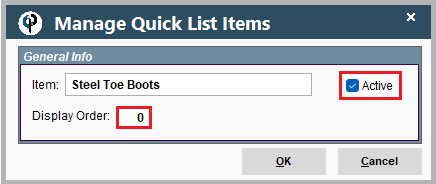
To delete an item from Quick List simply highlight an item, click 'Modify', and uncheck the 'Active' checkbox.
To undo a deletion of an item uncheck the 'Active Only' checkbox on the Manage Quick List Items window.
Then highlight the desired 'inactive' item and click Modify.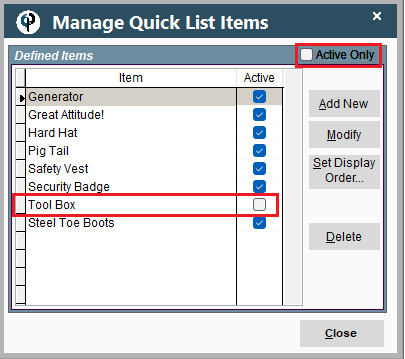
Check the 'Active' box to the right of the item name and click 'OK'
Your item will once again show up on the Quick List Item window.
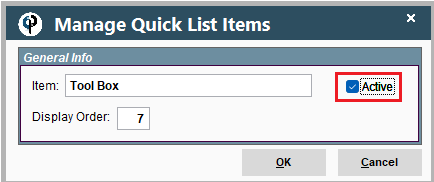
Quick List on Portal
Using Quick List on a Quote on Portal
Open a quote and to go add or modify a task.
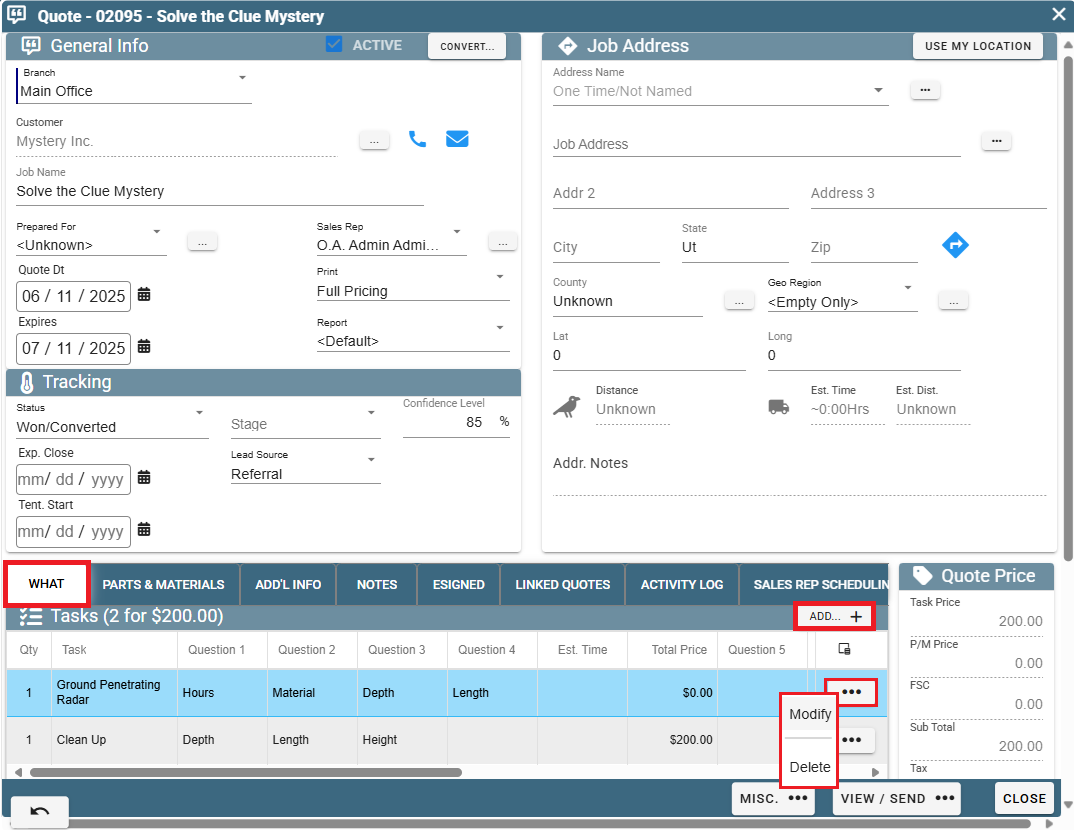
Inside the Task window click on the Ellipsis by the Notes section and select the 'Quick List' option
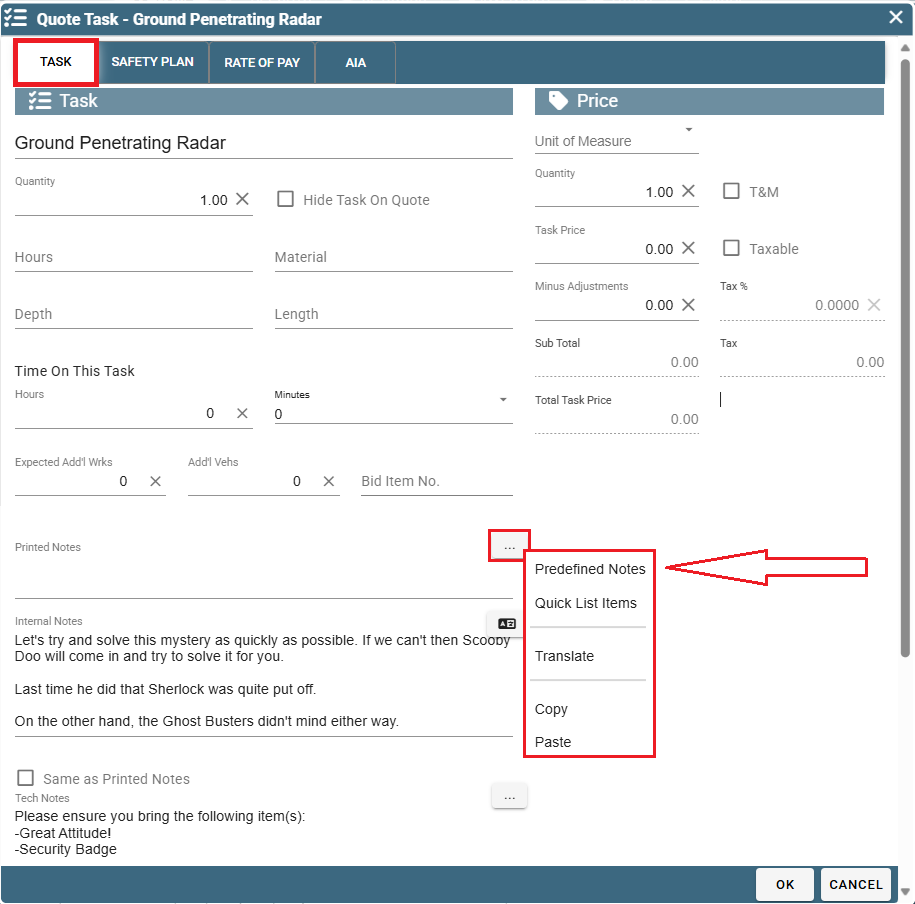
Click the checkboxes to select which Quick List items you want.
Click OK to finalize your choices and close the window.
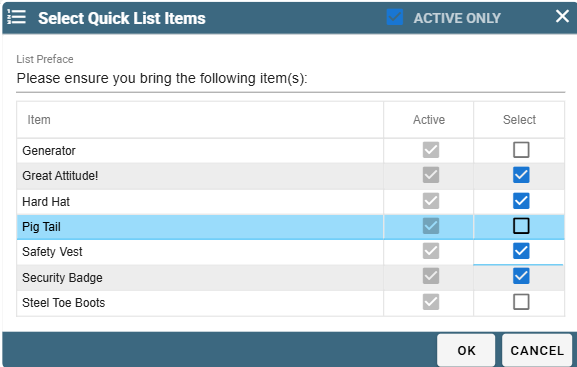
After clicking OK the selected items will appear in your printed notes like this:
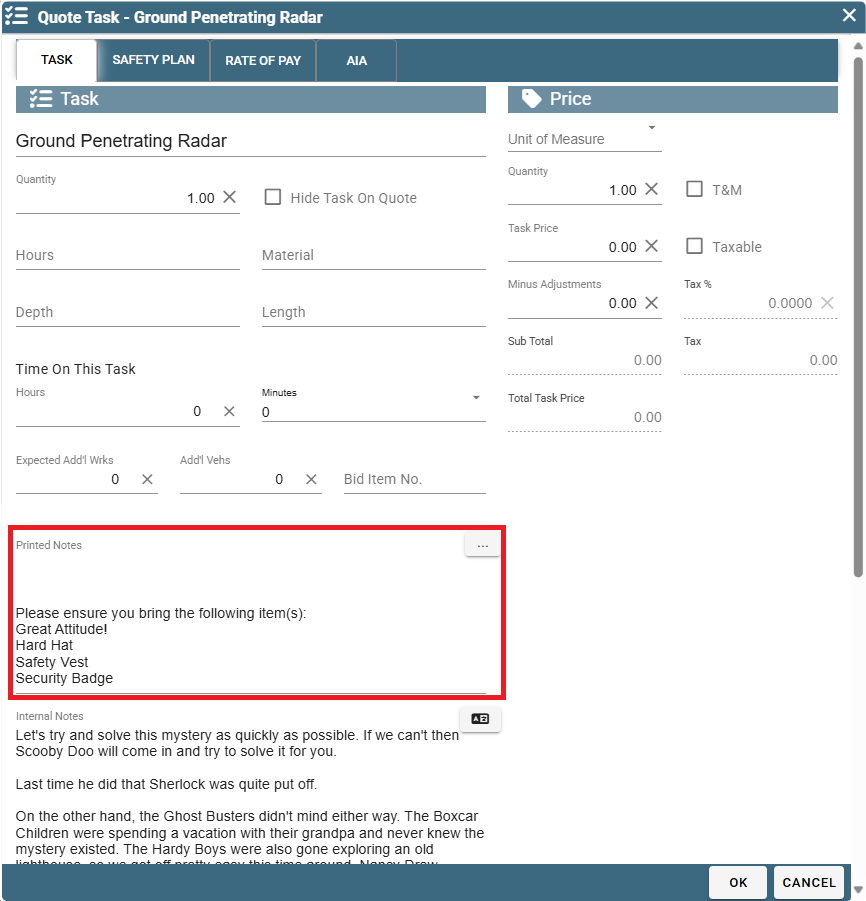
When the Quote is converted to a Job the notes will be copied over to the task on the Job.
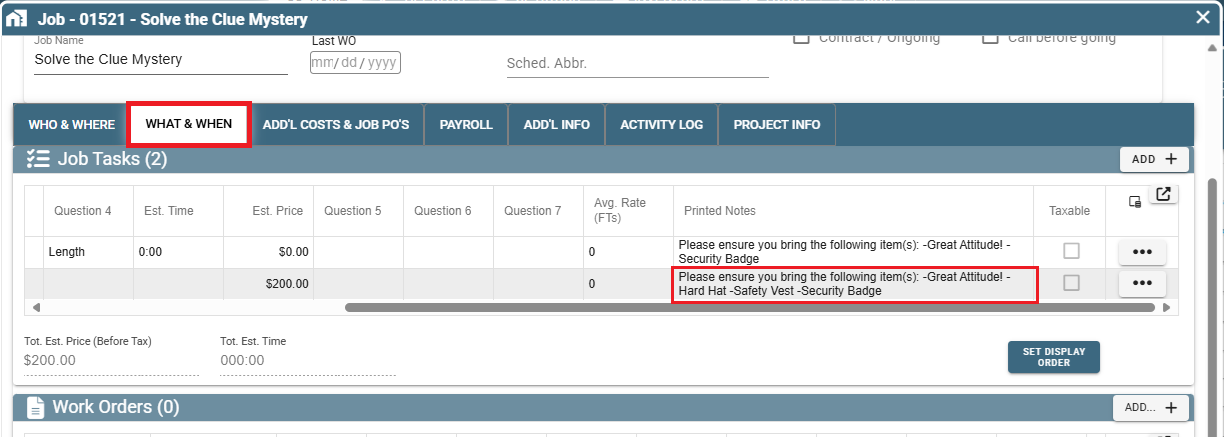
Using Quick List on a Job on Portal
Open a Job, go to the 'What & When' tab, and add a new task or modify an existing task.
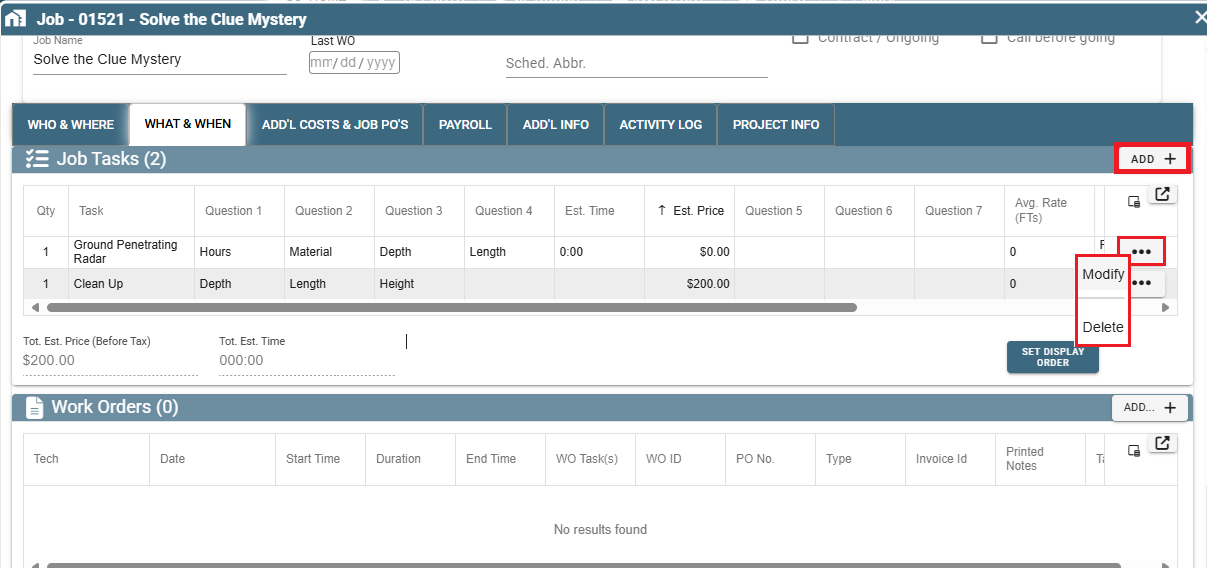
In the Task window click on the Ellipsis by the Printed Notes and select the 'Quick List Items' option
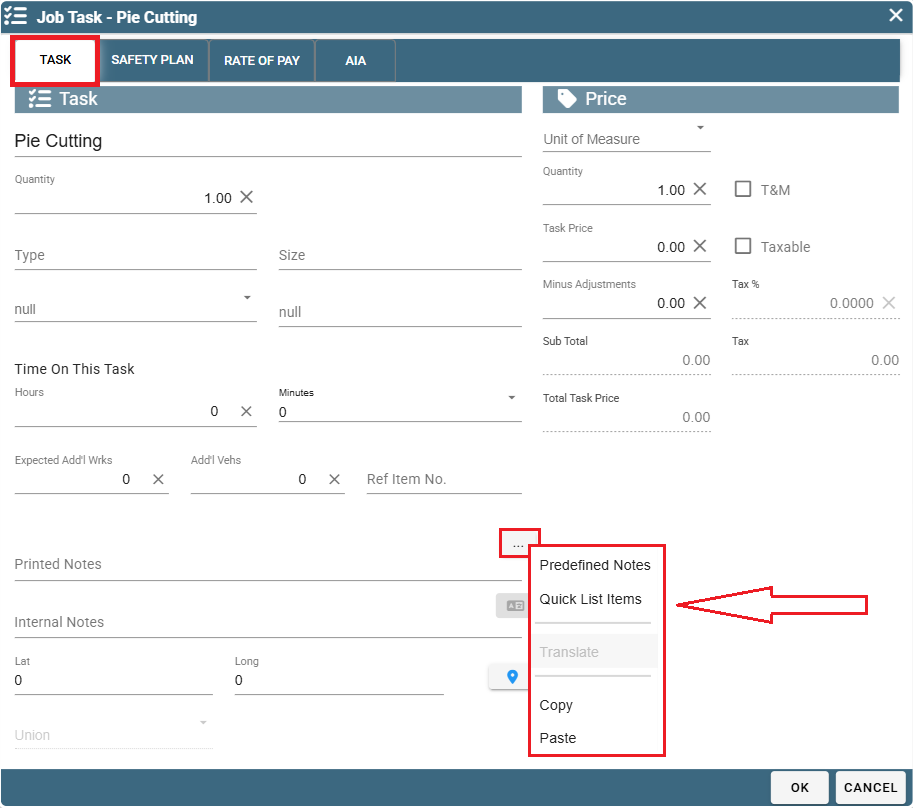
Click the checkboxes to select which items you want from the Quick List
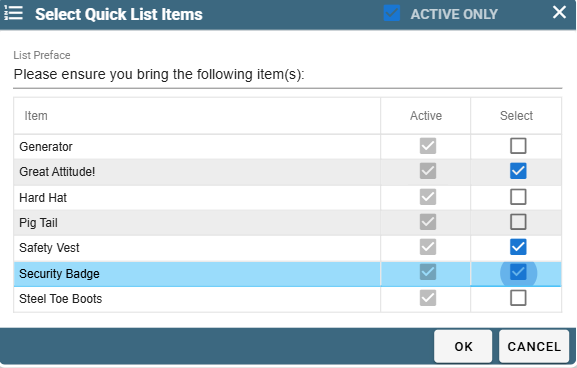
Clicking OK will allow the items selected to appear in the Task's Printed Notes like this:
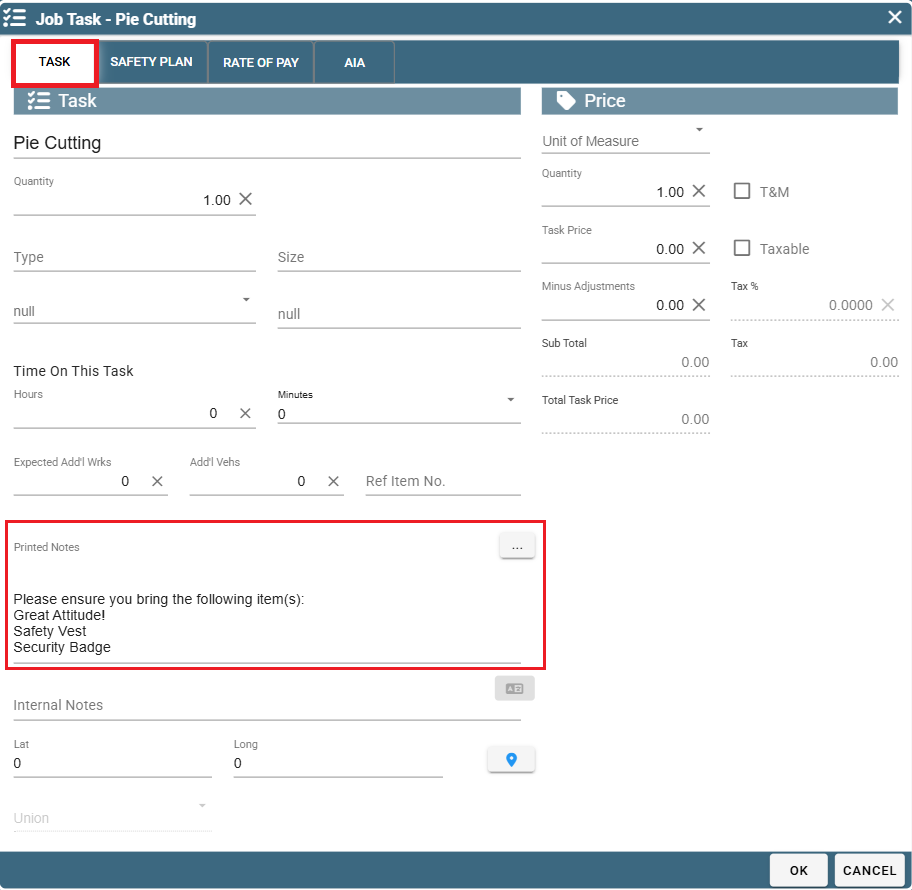
This is an example of how the technician would see the Quick List items when they look at the Work Order.
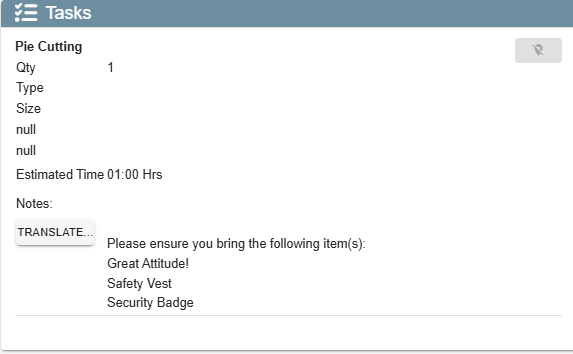
Set Up Quick List Items on Portal
Go to More -> List Management -> Quotes, Jobs, & Invoices -> Quick List items
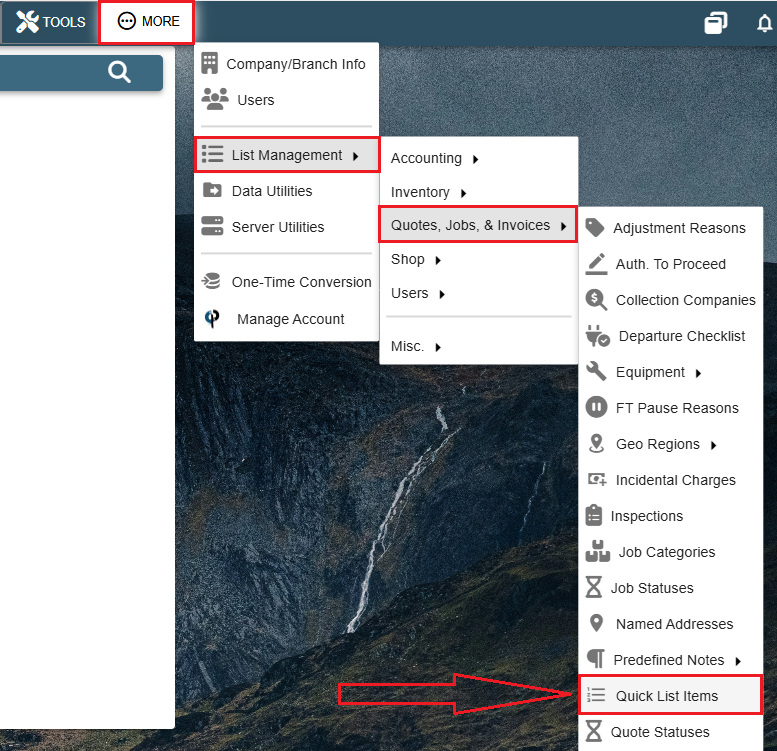
Click 'Add' to create a new Quick List item.
Click on the Ellipsis -> Modify to edit an item.
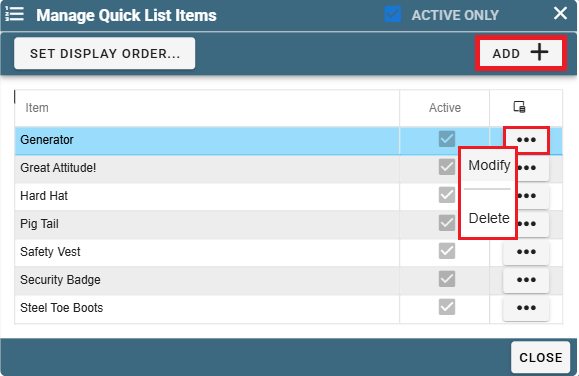
Upon clicking 'Add' or 'Modify' this window will appear in which you can enter the name of the item.
Enter a number to affect this item's display order. A zero will place it at the very top, 1 will place it second from the top, 2 will place it third from the top, etc...
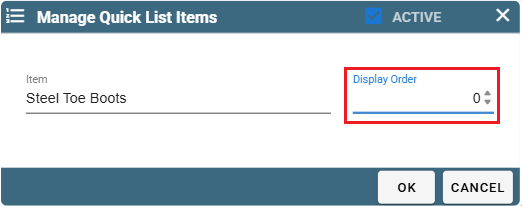
To delete an item from Quick List simply click the Ellipsis -> Delete.
To undo a deletion of an item, uncheck the 'Active Only' checkbox at the top of the Quick List Items window.
Then click the Ellipsis -> Modify of the item that once upon a time was deleted.
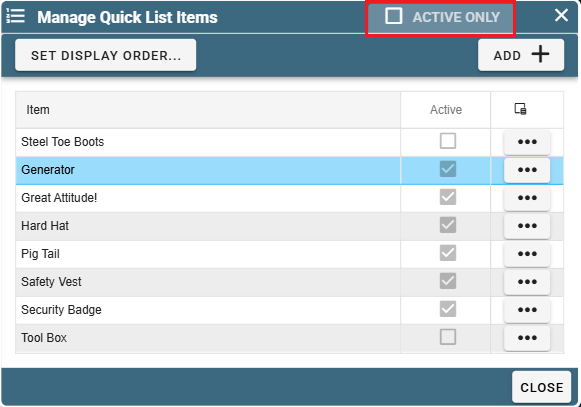
Then click the 'Active' checkbox and click OK.
Your item will once again show up on the Quick List Item window.