You may need to run CenPoint without Admin Rights, if your company requires an admin password to run a program with admin rights, if you want to use drag and drop features, or the QB data push.
1. Make sure the CenPoint folder has the needed folder permission to run without admin rights.
a. Right click on the CenPoint icon and click Run as administrator, then log into CenPoint.

b. In CenPoint go to File-> Utilities-> Workstation Utilities-> Click, Set Folder Permissions. If you get an error message double check you are running CenPoint with Administration rights.
2. Update the CenPoint icon to run without windows admin rights
a. Right Click the CenPoint Icon and go to Open File Location-> go to the Set-up folder and double click.
i. You may also access the file location by going to File Explorer-> Windows:(C) -> Program Files (x86)-> Cenpoint-> Set up-> double click.
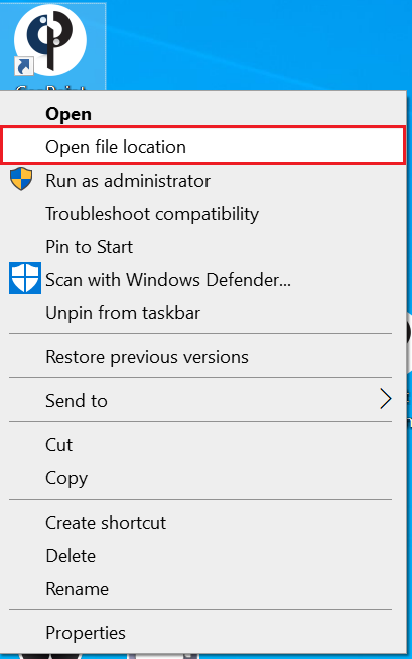
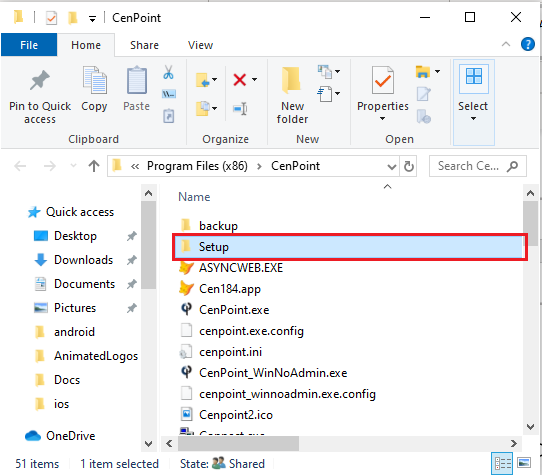
b. Right click on the CenPoint_WinNoAdmin.exe to Copy it, then go back one directory to the CenPoint directory.
c. In the CenPoint directory, Paste the CenPoint_WinNoAdmin.exe file and “replace the file in this destination”.
d. Right click the CenPoint_WinNoAdmin.exe file, go to Send to-> Desktop and make a short cut on the desktop.
7. Delete the original Cenpoint icon, and the Right click on the new CenPointWinNoAdmin icon and Rename it Cenpoint.
Whew! You’re done, but it was totally worth it, because now you can drag and drop files right into CenPoint!
)
)
)
)
)