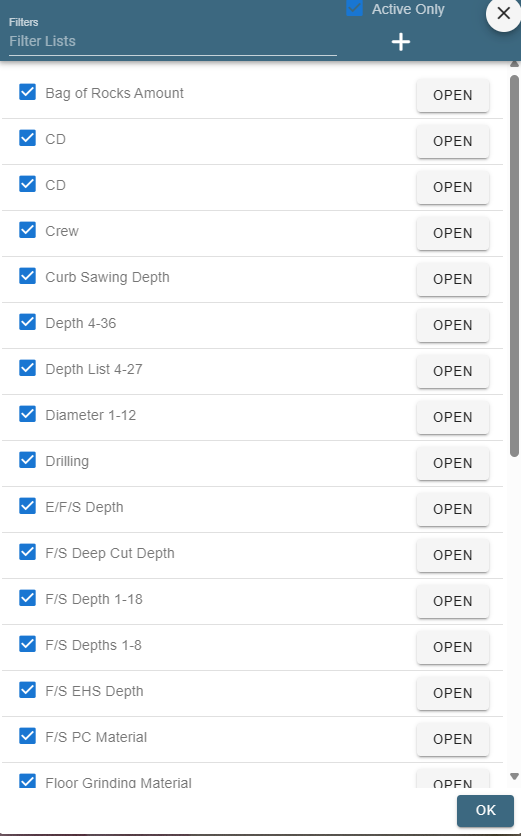Task Overview
There are three major subsections when working with tasks.
1. Create Tasks: This is where you can create a new task.
2. Task Categories: This is where you can create categories to separate your tasks into. This makes it easier to filter your tasks to quickly find the ones you are looking for.
3. Task Lists: Inside each task you have 'Questions'. The Questions have the ability of showing a 'list' of options that you can select from as your answer. This allows for greater detail in the task. For example, if your task is drilling a hole, you may wish to make a "List" type question to add details like how wide or deep it is. If you have a task that says "build fence", you may want to have a list question to show what materials that fence could be made out of.
The Task Lists window allows you to see all list type questions for all tasks to more easily manage them.
Here is a screenshot of one such 'list' type question.
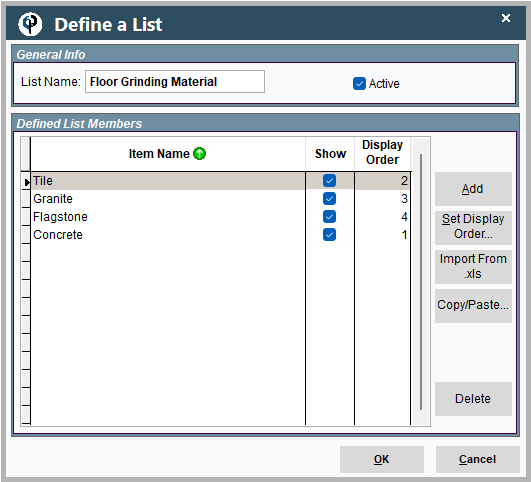
Task Options on Desktop
For a more complete explanation of tasks, see the following link: Setting Up Tasks
Set up Tasks by going to File->List Management->Quotes, Jobs, & Invoices->Task Options
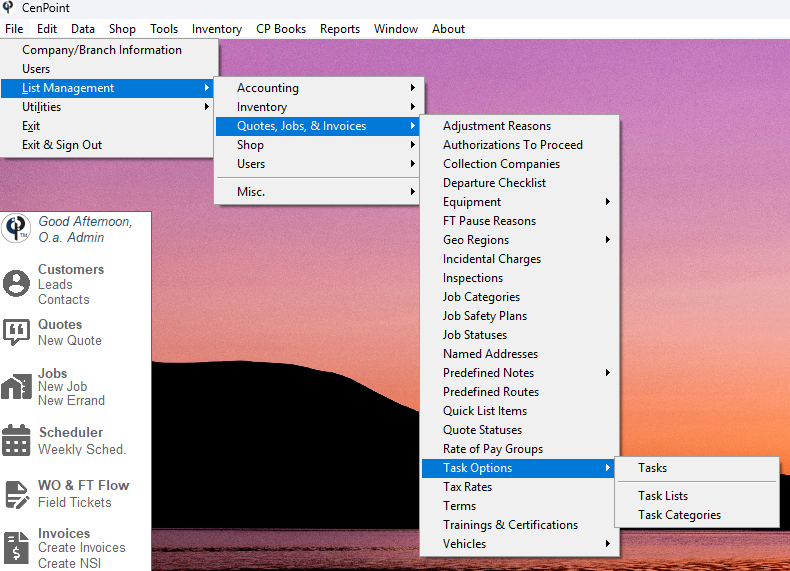
Click on 'Tasks' to add/edit your tasks.
Click on 'Task Lists' to manage List type questions associated with Tasks.
Click on 'Task Categories' to add/edit the categories your tasks can be sorted into.
Here's what the Tasks window looks like:
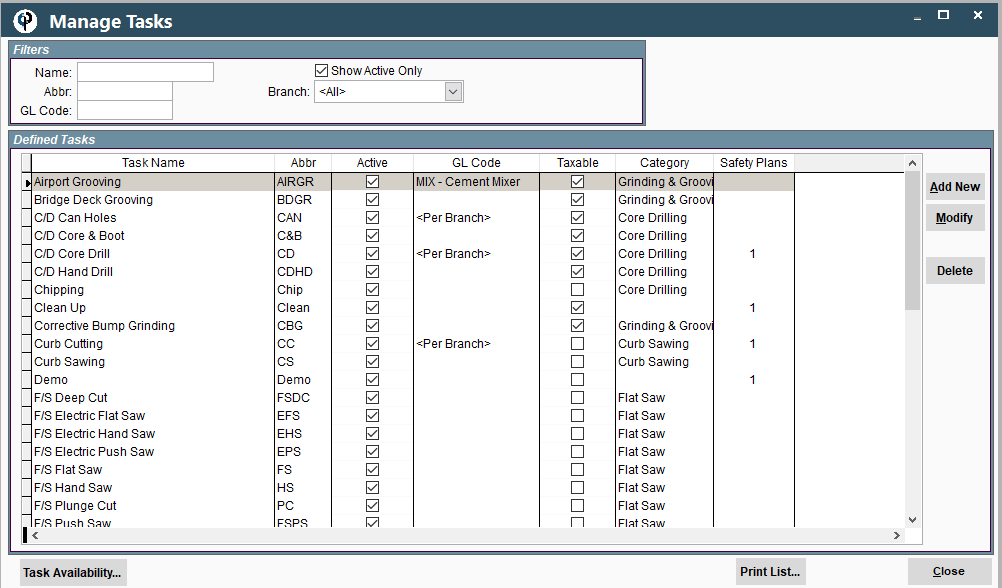
Here's what the Task Lists window looks like:

Here's what the Task Categories window looks like:
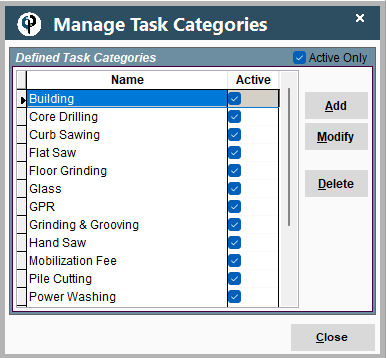
Task Options on Portal
For a more complete explanation of tasks, see the following link: Setting Up Tasks
Set up Tasks by going to More ->List Management-> Quotes, Jobs, & Invoices->Task Options
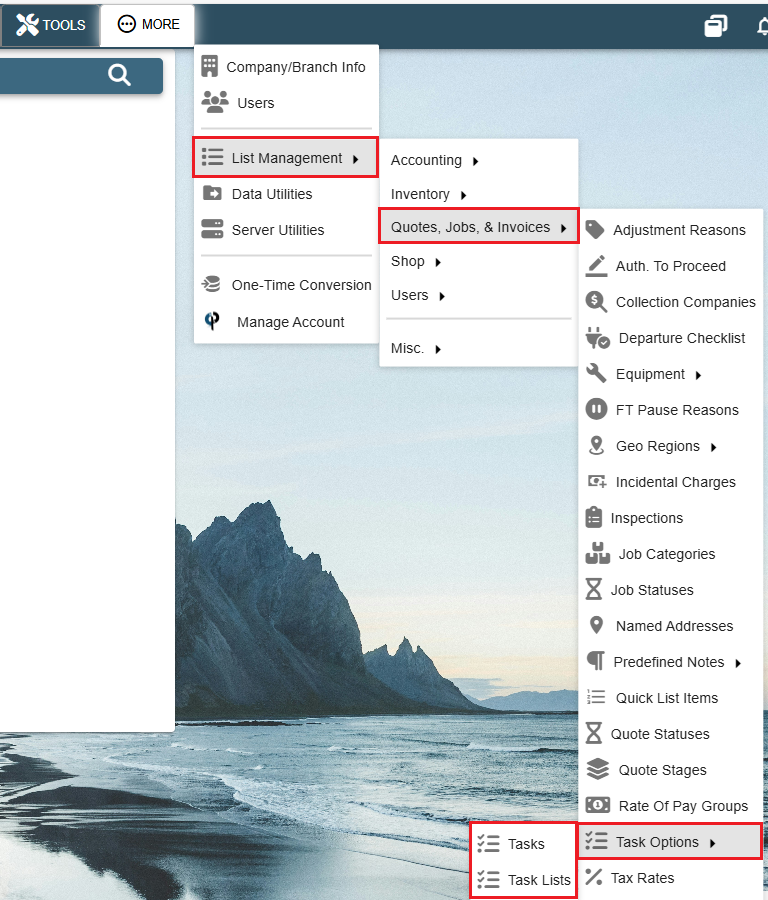
Click on 'Tasks' to add/edit your tasks.
Click on 'Task Lists' to manage List type questions associated with Tasks.
Task Categories are coming soon to Portal and will be found right next to Tasks and Task Lists.
Here's what the Tasks list window looks like:
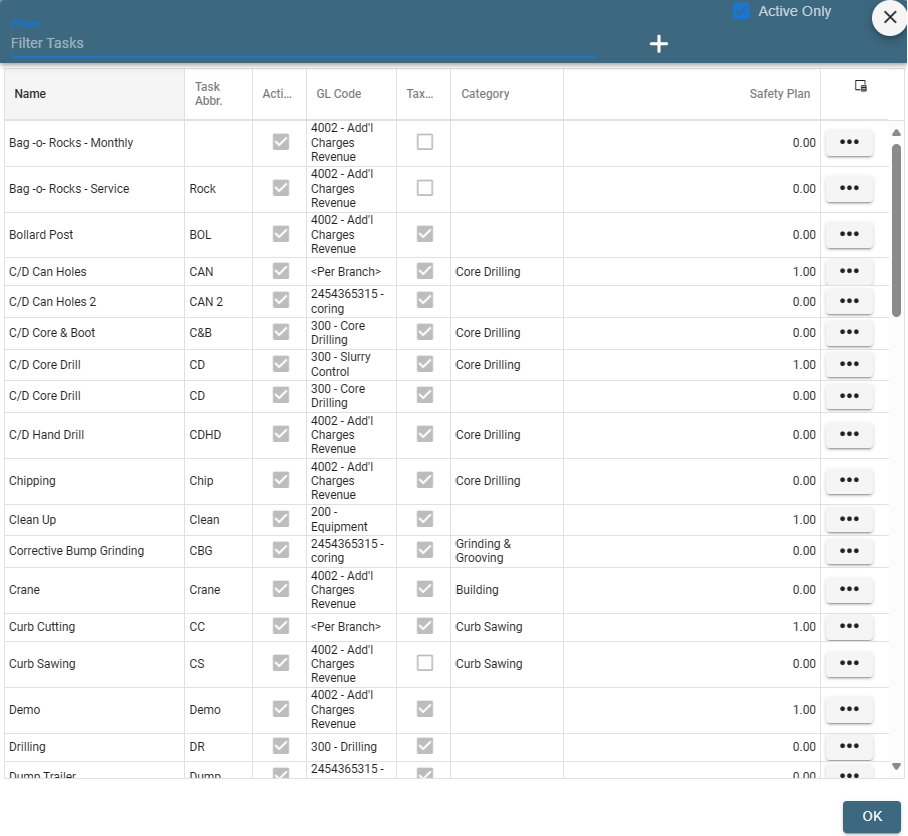
Here's what the Task List window looks like: