Rate of Pay Groups Overview
A Rate of Pay Group makes it easy to assign many workers to the same wage.
Some examples of why you might want to do this would be if you hired several temporary workers for the Summer or hired a group of Interns/Apprentices that are all starting out at the same wage.
For a more complete breakdown of how user pay works, see this link: User Pay
For an explanation of the different ways Rate of Pay can be defined see: Define Rate(s) of Pay
For an explanation of how Rate of Pay can work on a Job-by-Job basis see: Job's Rate of Pay
Rate of Pay Groups on Desktop
Create Rate of Pay Groups by going to File -> List management -> Users -> Rate of Pay Groups
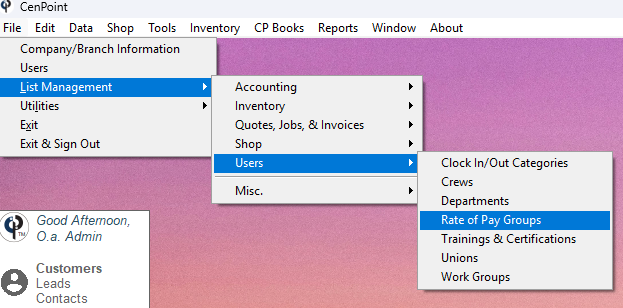
Click the 'Add' button to create a new Rate of Pay Group.
Click the Ellipsis -> Modify to edit an existing Rate of Pay Group.
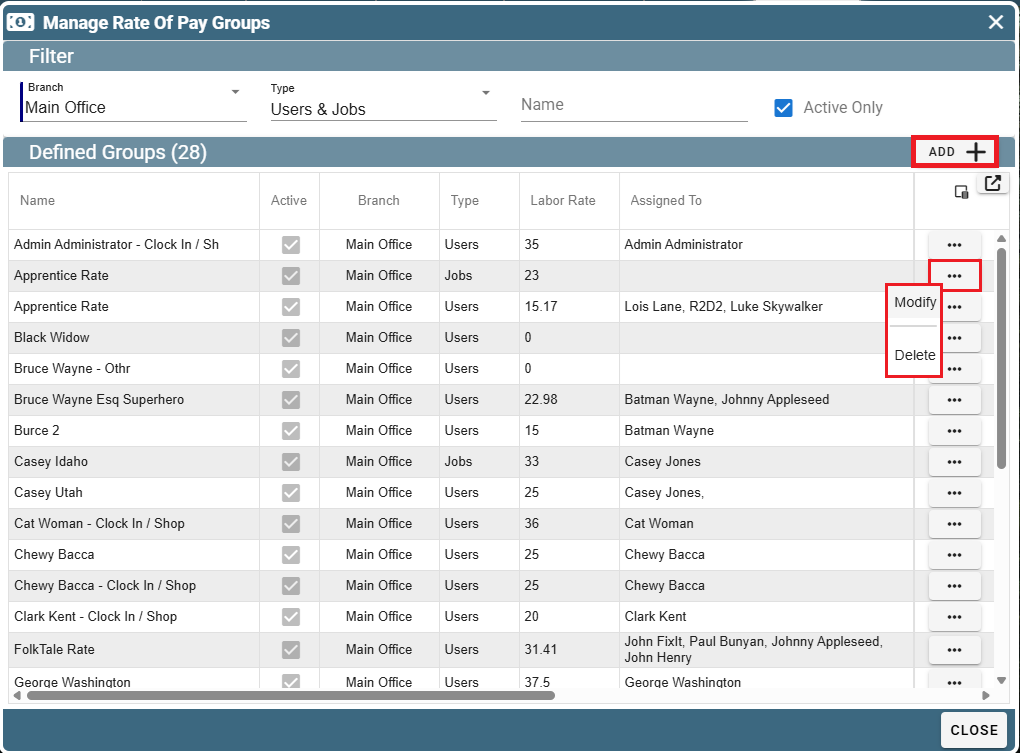
The labels 'Straight Time', Over Time, and Double Time are simply descriptor words for that type of pay.
For example, I could type 'Regular Time' in the Straight Time box and CenPoint would display the words 'Regular Time' in other places to match your company's naming convention for that rate of pay.
Click 'Add' to the right of Rate History to add a new Pay Rate. An example of why you would do this is if you decide to raise the rate of pay that you wish to give to that entire group.
Click 'Add' to the right of Assigned To in order to add new people to this Rate of Pay.
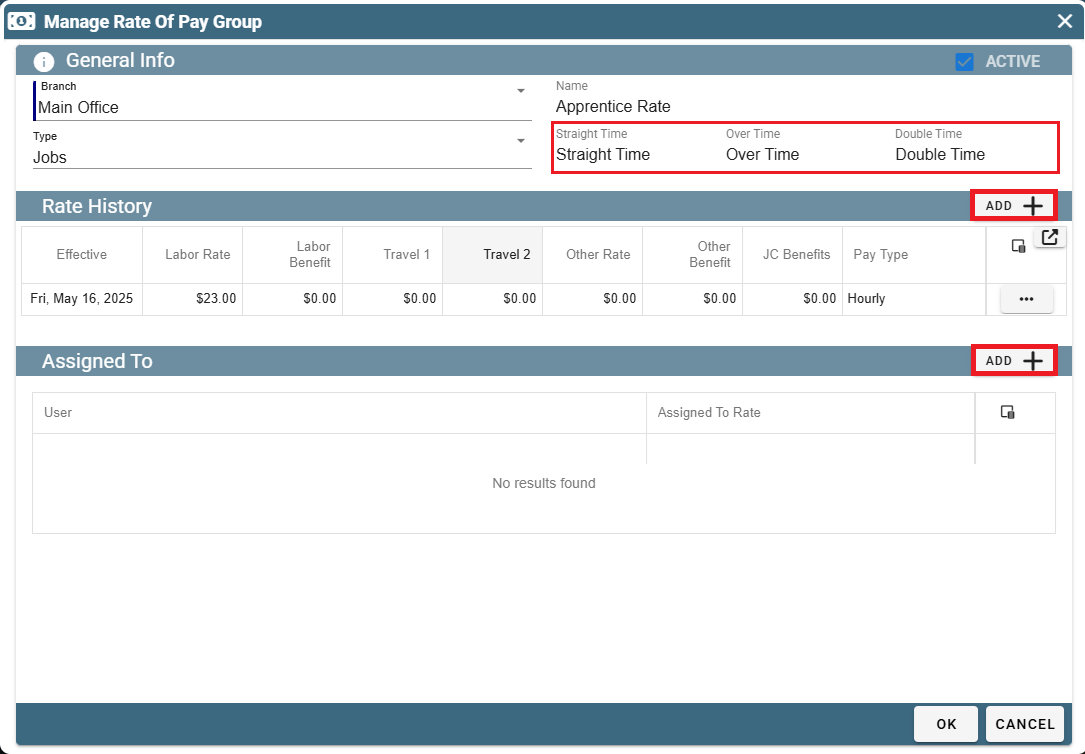
When defining a new rate of pay enter in the Labor Rate, the different Travel Rates (if not applicable simply make them the same rate) and enter any applicable benefits.
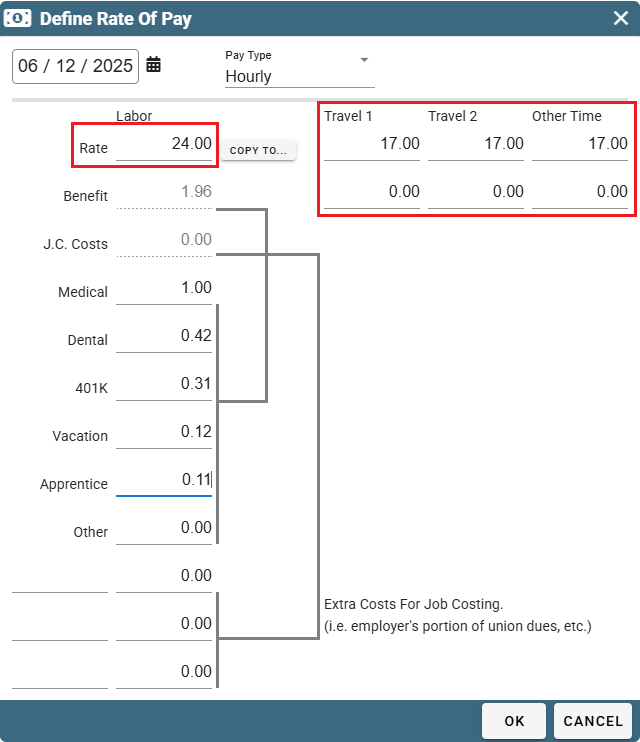
When adding people to this rate of pay a popup will appear asking you to select which RoP you would like to select.
Each user has 9 different rates that could be applied to accommodate different circumstances. This is asking you to choose whether you'd like to apply this rate of pay to the user's Standard rate of pay or a different one.
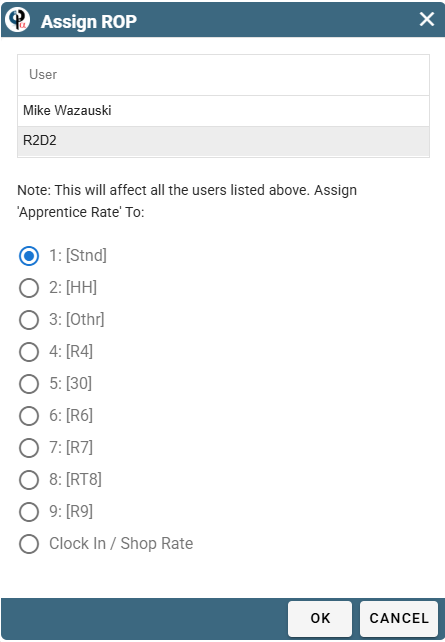
Rate of Pay Groups on Portal
Create Rate of Pay Groups by going to More -> List management -> Users -> Rate of Pay Groups
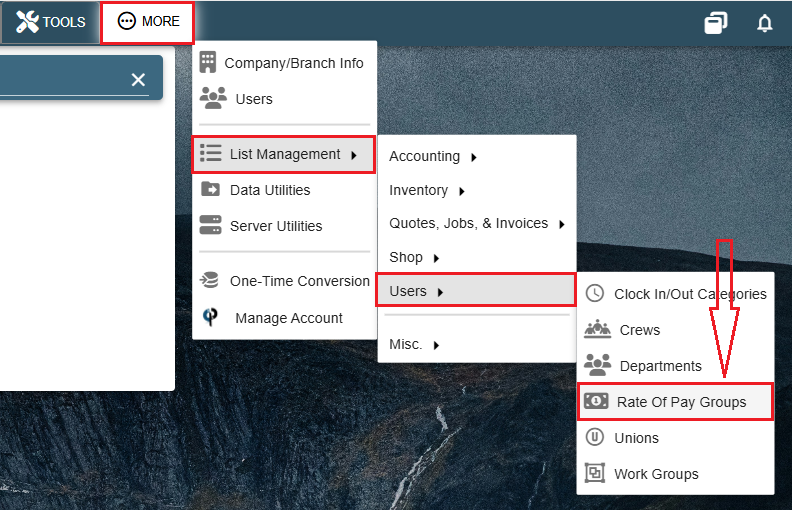
Click the 'Add' button to create a new Rate of Pay Group.
Click the Ellipsis -> Modify to edit an existing Rate of Pay Group.
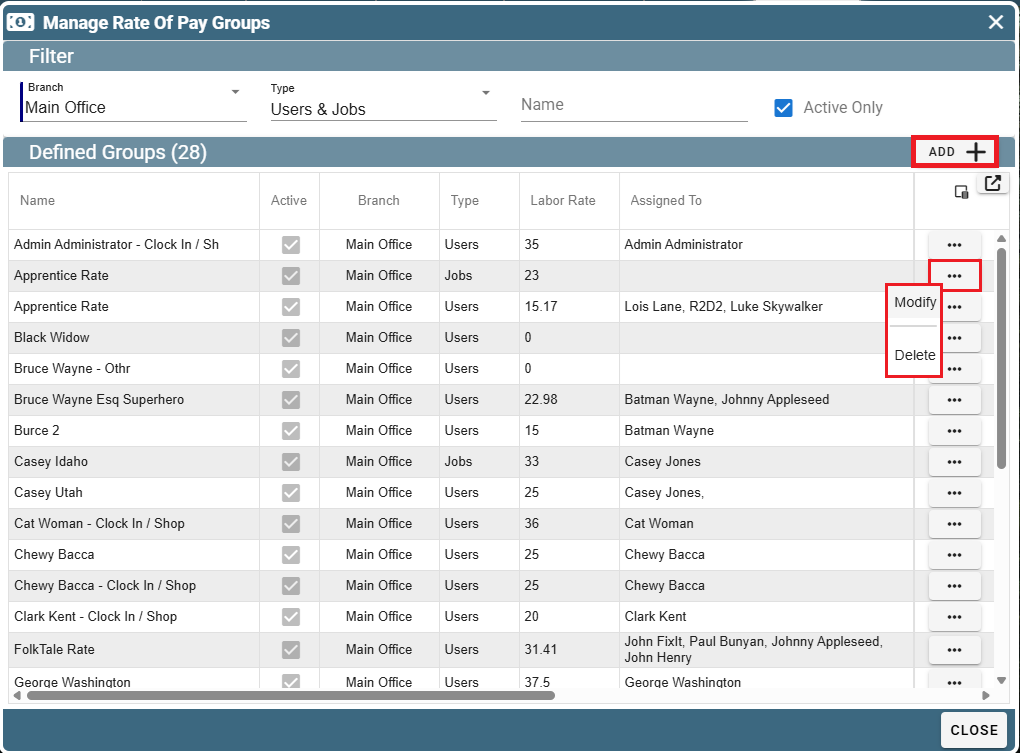
The labels 'Straight Time', Over Time, and Double Time are simply descriptor words for that type of pay.
For example, I could type 'Regular Time' in the Straight Time box and CenPoint would display the words 'Regular Time' in other places to match your company's naming convention for that rate of pay.
Click 'Add' to the right of Rate History to add a new Pay Rate. An example of why you would do this is if you decide to raise the rate of pay that you wish to give to that entire group.
Click 'Add' to the right of Assigned To in order to add new people to this Rate of Pay.
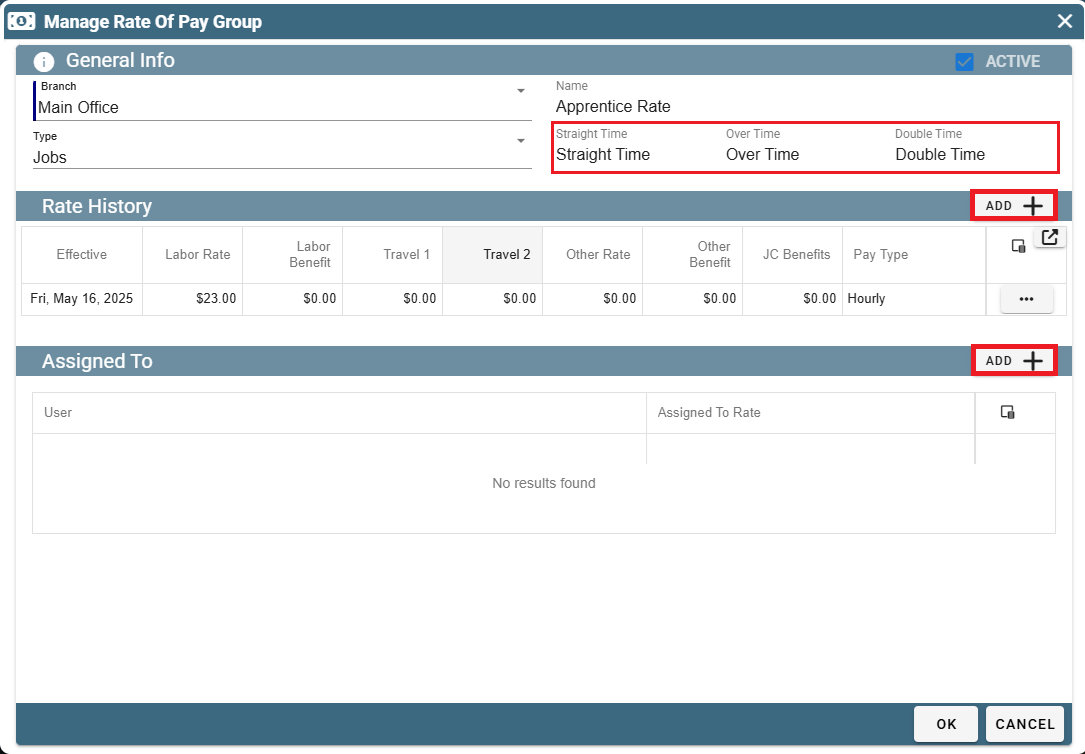
When defining a new rate of pay enter in the Labor Rate, the different Travel Rates (if not applicable simply make them the same rate) and enter any applicable benefits.
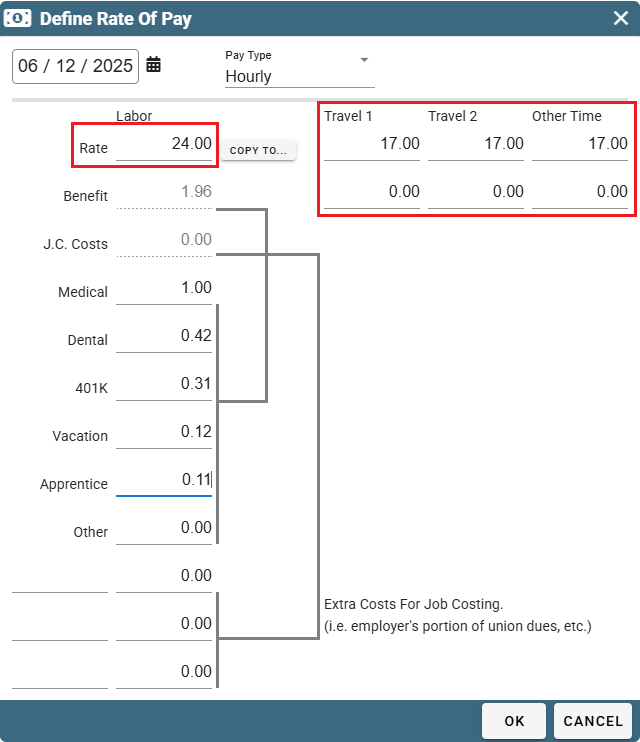
When adding people to this rate of pay a popup will appear asking you to select which RoP you would like to select.
Each user has 9 different rates that could be applied to accommodate different circumstances. This is asking you to choose whether you'd like to apply this rate of pay to the user's Standard rate of pay or a different one.
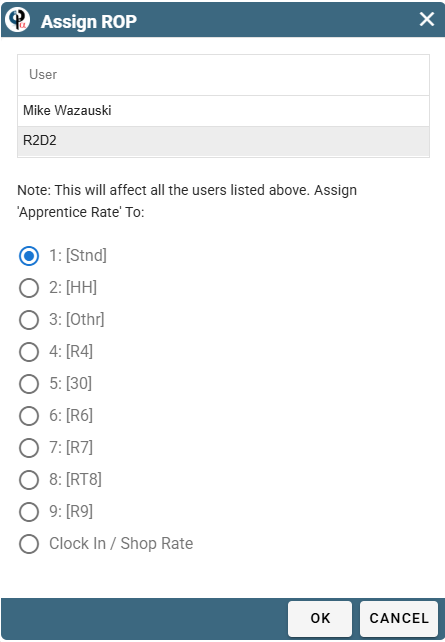
FAQ:
How do I change the Rate of Pay and keep historical record accurate?
If you change the ROP group this is what happens. What you want to do is copy the ROP group and create a new one for that specific user and then when they get a raise / promotion, you update their specific ROP group.(you should be able to copy from existing if needed) If an employee has a wage change, separate from a ROP group rate change, due to either a raise, apprentice graduation, etc and you want your historic job costs and payroll reports to be accurate, you need to set up a separate ROP “group” for that individual employee.