Below are the instructions for flagging certified payroll as final:
Flag Certified Payroll as Final on Desktop
Go to Reports → Time Cards & Payroll → Certified Payroll
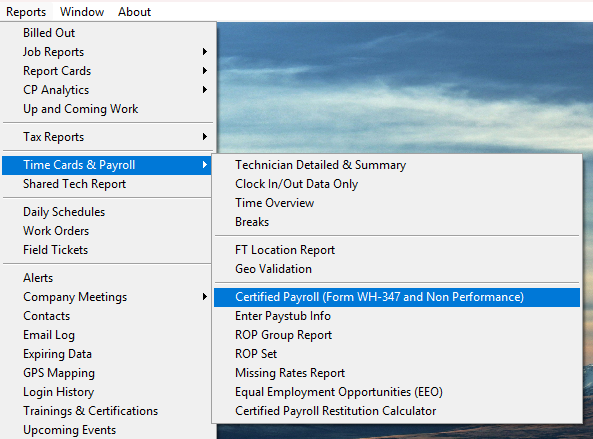
2) Mark all the jobs you want to flag as “Final” with a check mark.
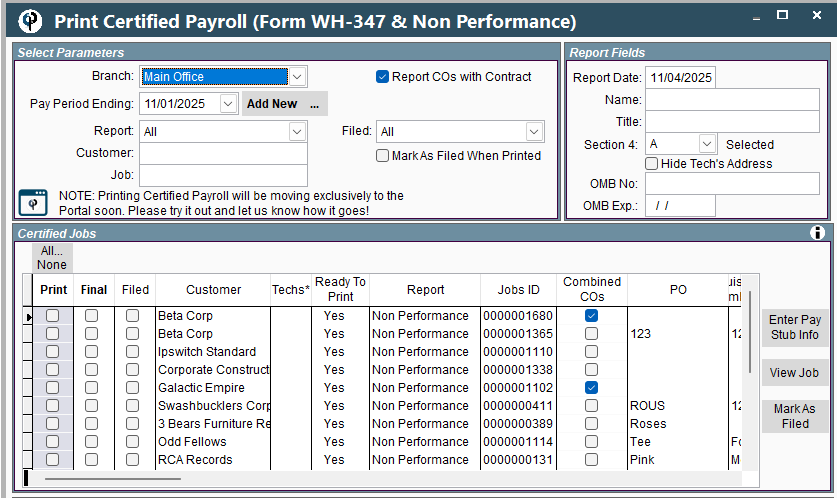
3) The statements will print with “Final” on them. If you have selected to print some CPR's
as final and some as a regular (non-final) CPR, the final ones will show up first in the list.
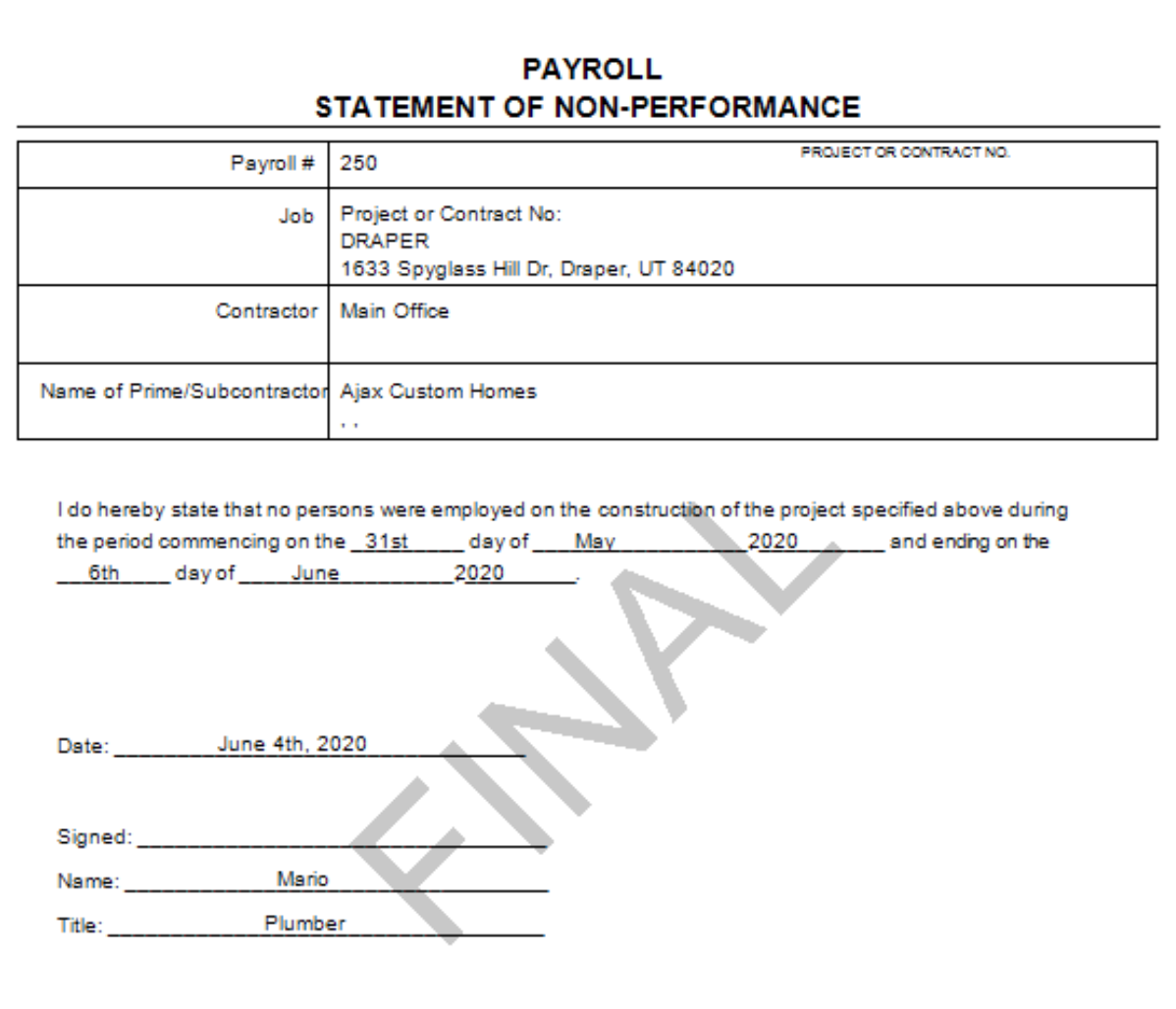
4) To change the CPR final pay period ending date, click the “View Job” button.
.png)
5) Go to the “Payroll” tab on the desired job and change the CPR final pay period ending date.
.png)
6) Once a certified job is marked as “Final”, the following week it will drop out of the list of jobs to print CPR for.
If you were to go back to a previous pay period ending week, that job would once again show up in the job list.
Flag Certified Payroll as Final on Portal
1) Go to Reports → Time Cards & Payroll → Certified Payroll
.png)
2) Mark all the jobs you want to flag as “Final” with a check mark.
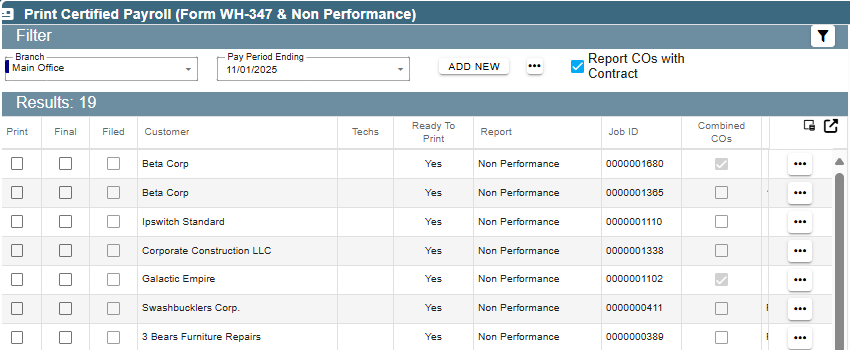
3) The statements will print with “Final” on them. If you have selected to print some CPR's
as final and some as a regular (non-final) CPR, the final ones will show up first in the list.
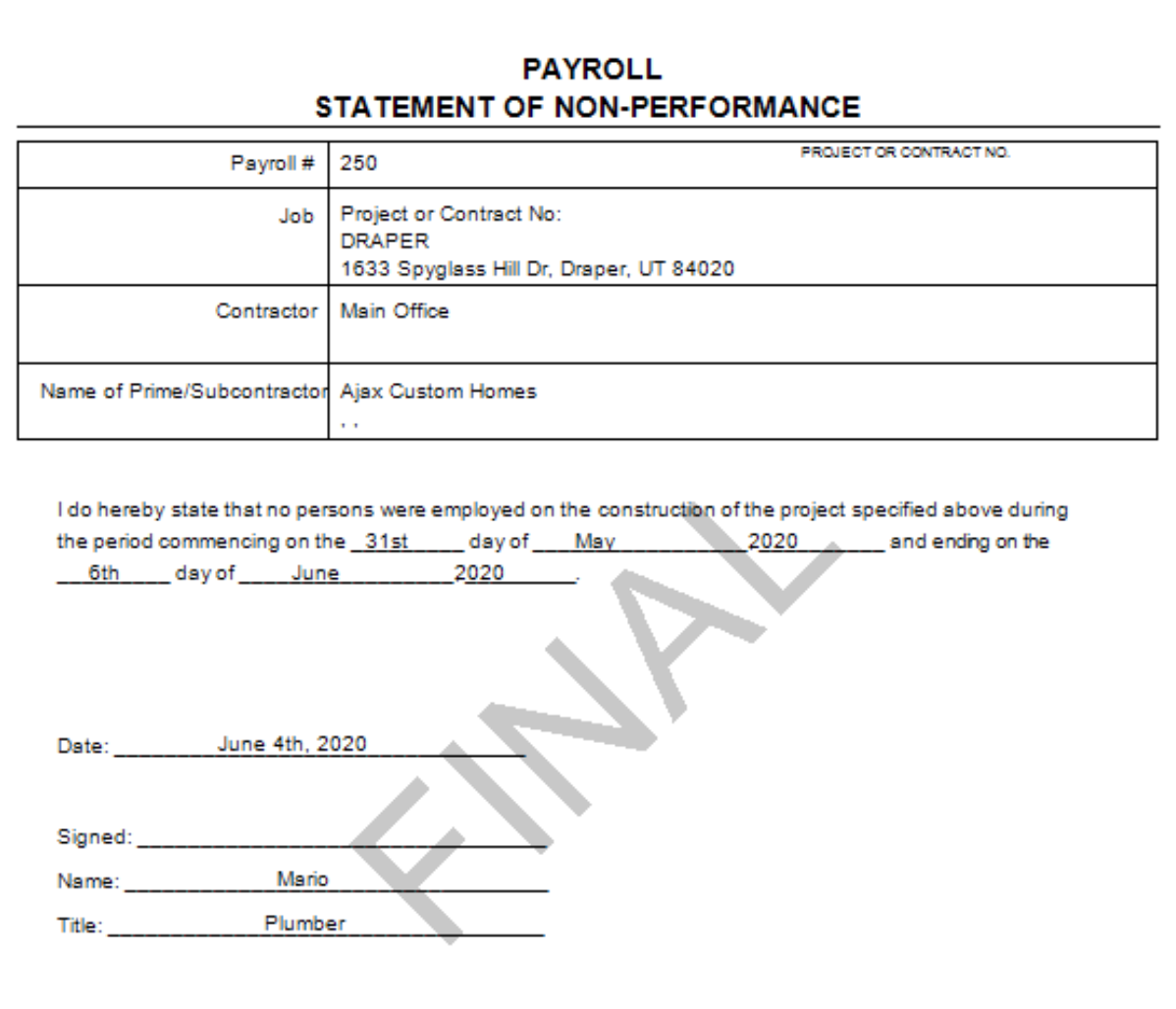
4) To change the CPR final pay period ending date, click the ellipsis → “View Job”.
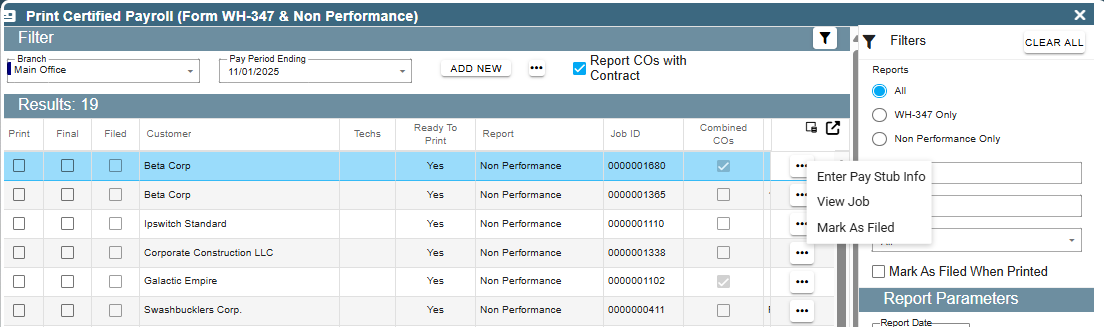
5) Go to the “Payroll” tab on the desired job and change the CPR final pay period ending date.
.png)
6) Once a certified job is marked as “Final”, the following week it will drop out of the list of jobs to print CPR for.
If you were to go back to a previous pay period ending week, that job would once again show up in the job list.