Deleting an Invoiced Field Ticket.
Delete Field Ticket on Desktop
Go to the Find Field Tickets Screen->highlight the Field Ticket you want to delete and click "Open FT"
.png)
On the Field Ticket to be deleted you will need to remove any time and signatures associated with it and click "OK" to save.
( Make sure you have accounted for the technicians time on this FT before deleting)
.png)
Now click "Delete Field Ticket" on the highlighted Field Ticket, you will then
receive a prompt double checking that you want to delete, then click "Delete".
.png)
Deleting a Field Ticket that has been invoiced on Desktop.
To delete a Field Ticket that has been invoiced you must delete the invoice first. Find the invoice
number under the Find Field Tickets screen.
.png)
Find the invoice by going to the Find invoice screen. Search for you invoice. If no payments have been made you can delete the invoice
and follow the above steps to delete the Field Ticket.
.png)
If a payment has been made on that invoice, the payment will need to be deleted. Follow the link below for
instruction on how to delete a Payment.
Delete Field Ticket on Portal
Open your Field Ticket Screen and find the one you are looking for.
Scroll all the way to the right, click on the ellipsis, then click on Delete FT
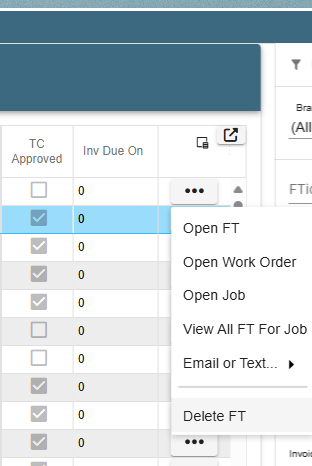
If an invoice has been made you may have to delete the invoice before deleting the Field Ticket.
If an invoice has had a payment made you may have to delete the payment and then the invoice before deleting the Field Ticket.