Hot List is a tab on the schedule you can use to put Work Orders in.
You may use this for a job you want to fit, i.e. they are ready to go and waiting on you if you have a cancellation or the like.
Add a Work Order to the Hot List by opening a job and checking the Hot List box.
The job must have a Work Order associated with it to show in the Hot List.
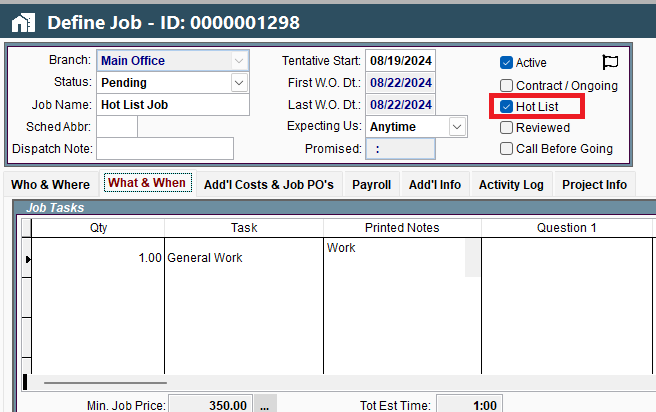
When you mark the Hot List check box it is tracked on audit log on the job.
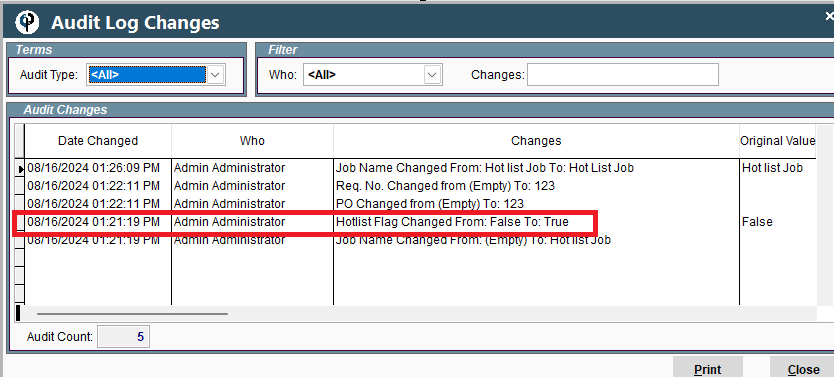
Once your job is in the Hot List on the schedule, you can right click on the Work Order to bring up options like viewing the job or work order.
NOTE: The WO will show up in two places, the hotlist AND on the scheduler where it is scheduled for (most likely a few days / weeks out).
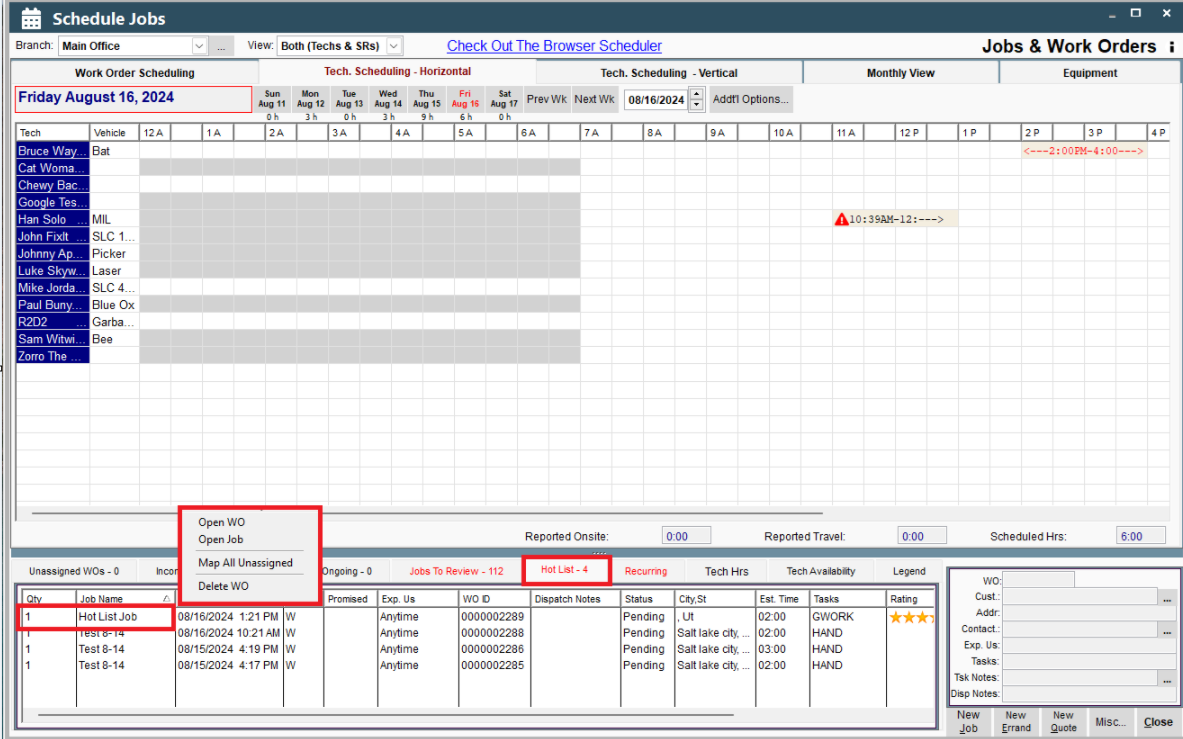
The Hot List tab is on the Daily Scheduler.

You can drag and drop a Work Order from Hot List to the schedule or open the Work Order to reschedule it.
If your Work Order is rescheduled for today or tomorrow by dragging it to the horizontal or vertical scheduling tabs it will automatically be removed from the Hot List and the job will no longer be flagged Hot List.
This includes unchecking the box on the job and logging the change in the audit log on the job.
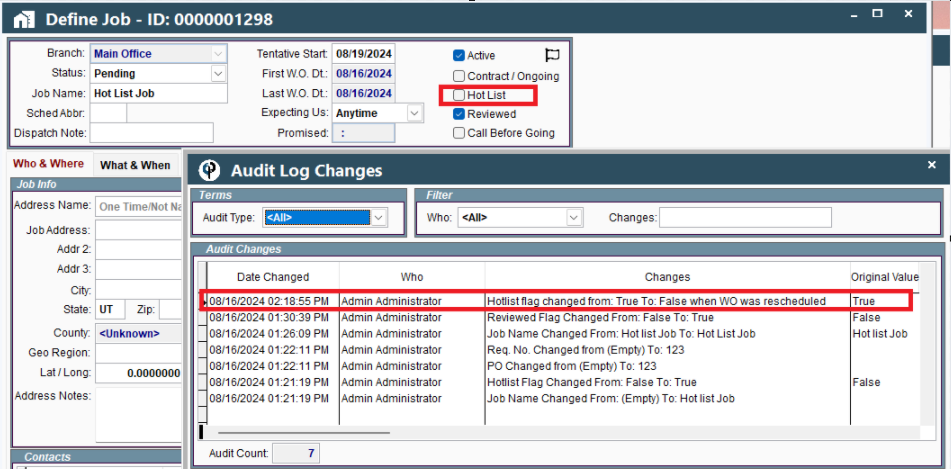
Work Orders that are rescheduled from the Hot List that are further out then tomorrow will remain in the Hot List in case you can reschedule them even sooner.
Once the WO is started, it will drop off of the hotlist automatically, regardless of the job hotlist flag.
You cannot drag a Work Order from the schedule to the Hot List. To add a job to the hotlist, please open the job and flag it as ‘Hot List’.