Create Kit and Manage Parts
To manage parts, go to Inventory -> Manage Parts
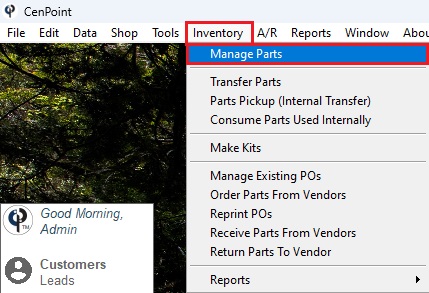
To make parts, Click ‘Add New’
You can ‘Modify’ or ‘Delete’ parts.
Filter box is the easiest way to filter your choice and find it faster.
Print will print the existing list.
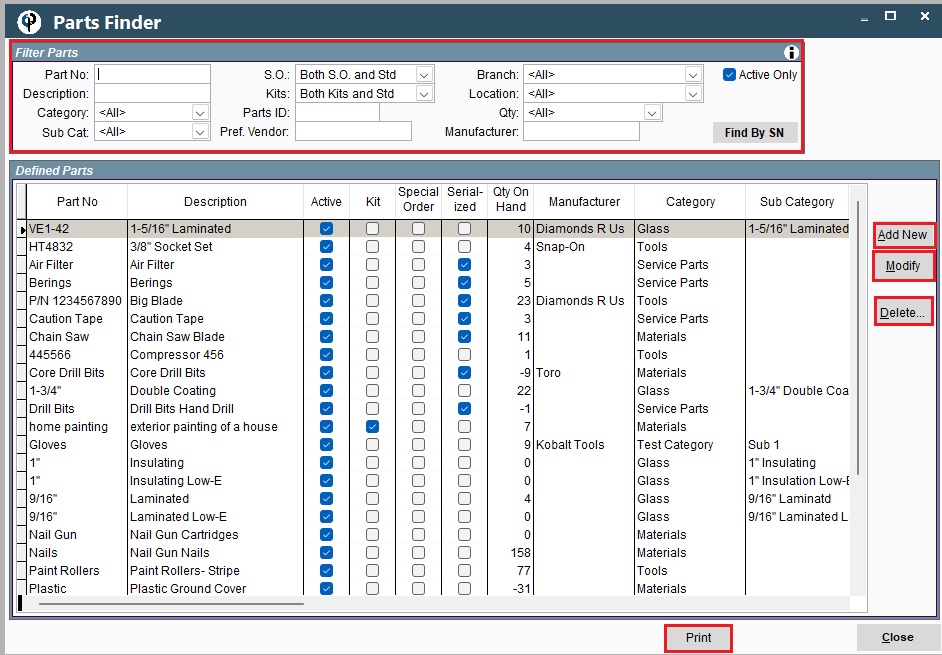
Click ‘Add New’, in the General Info, you will write your new Part No, Description, Category, Sub Cat, and fill out the rest of the information.
After your parts are added and you want to make a kit click the ‘Kits’ tab and add your parts.
You will need to ‘Select’ your parts one by one and click Select at the bottom and modify the quantity.
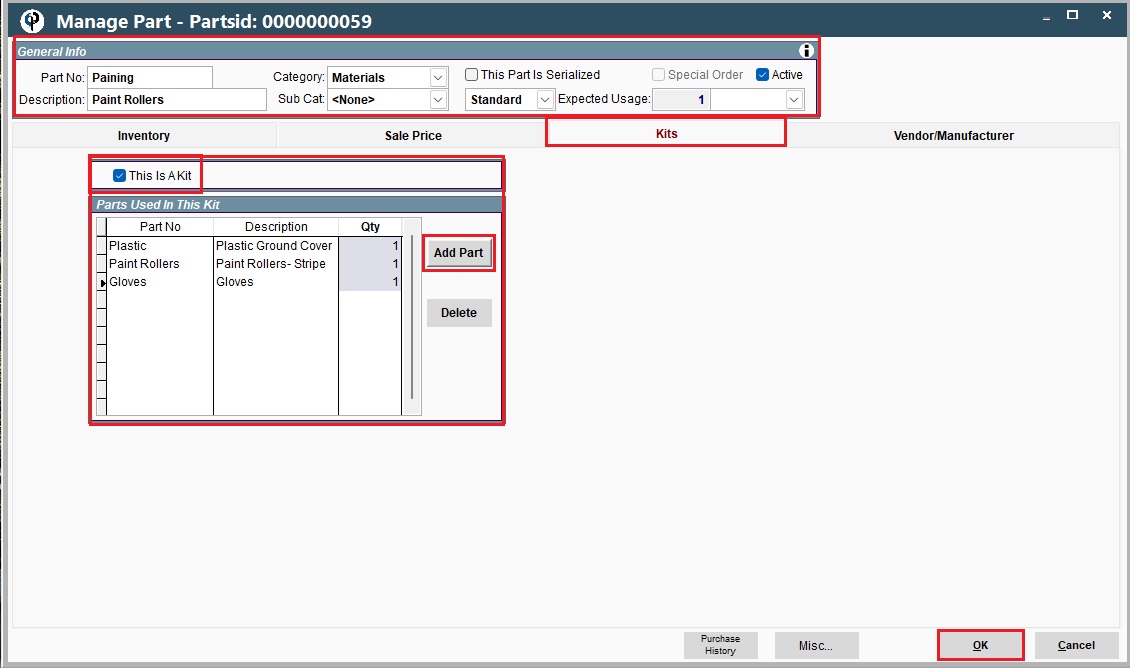
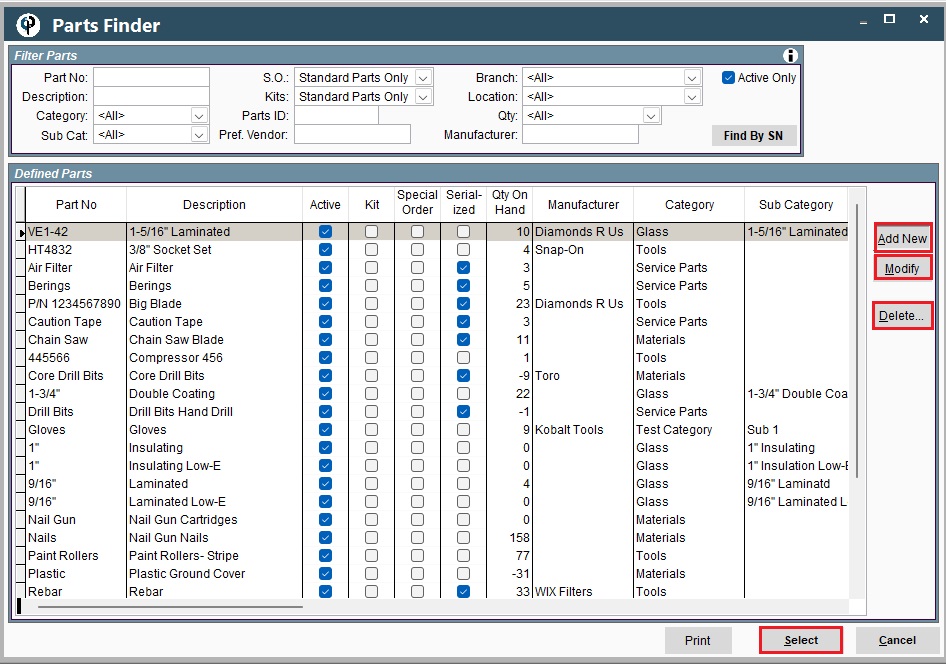
Make Kits
To manage kits ‘Click’ Inventory -> Make Kits -> Click one of the kits
View the Kits you have here or Click View Part to see all parts included in the kit.
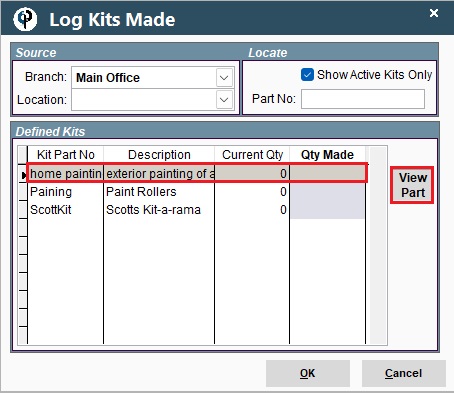
Under mange parts you will see the kit and the quantity on hand.
The parts used in the kit will not be deducted from inventory until they are used.
The parts used in the kit stay in the inventory under the original part and are not deducted/moved to the kit.
Example: you have 10 sets of gloves on hand, you said to use 5 of them in a kit, the gloves will stay at a quantity of 10.
When a kit is used at that point 1 set of gloves will be deducted from the gloves quantity on hand now becoming a quantity of 9.
.png)