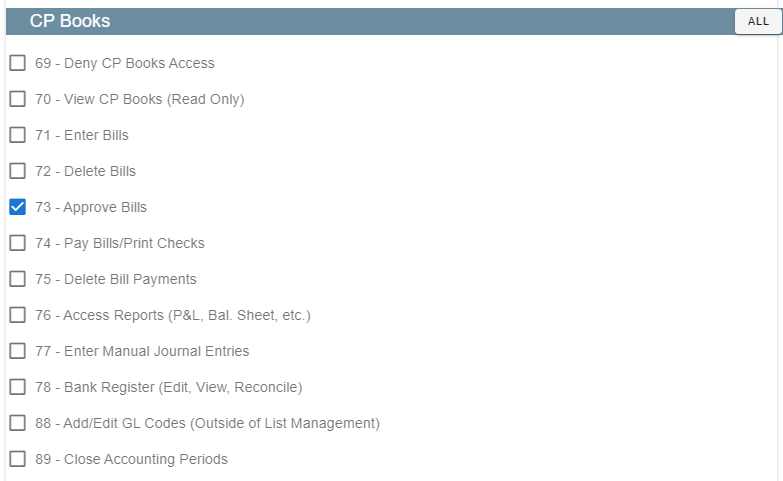This article will cover how to approve bill in CP Books
Approve Bills
Approve Bills is found under CP Books→Approve Bills
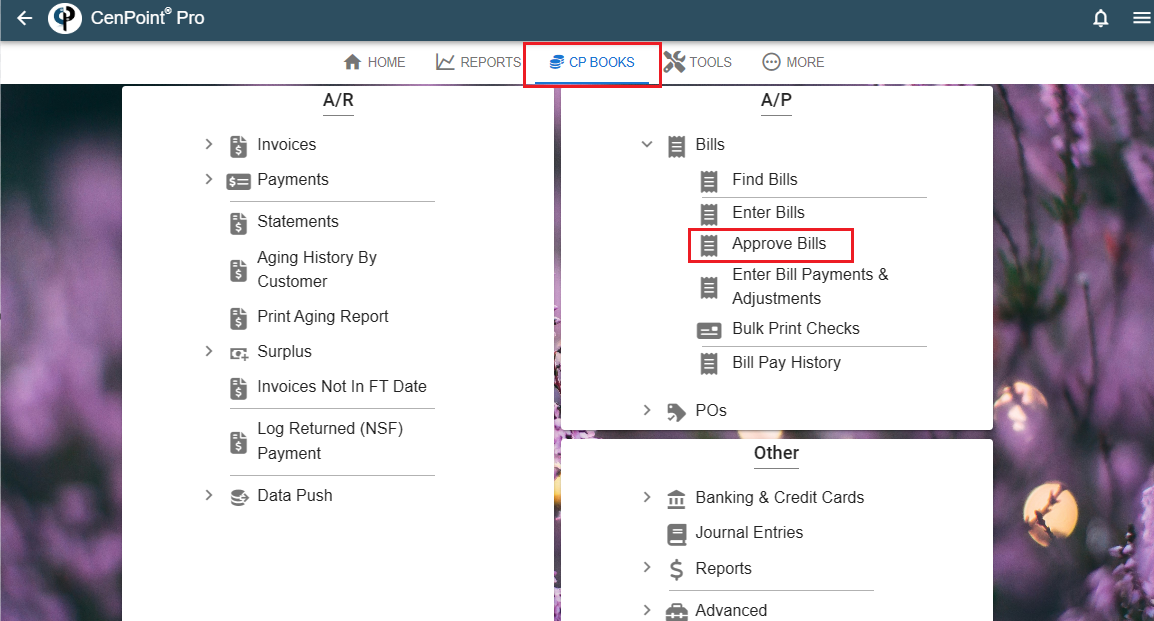
Use the filters on the Find Bill screen to narrow down your results. You can type into any column in CenPoint that is bolded.
You can enter the approved amount in the ‘Approved Amount’ column on the Find Bills screen.
Click the ellipsis to access options such as View, View Payments, Make Payments, View Journal Entries, View/Modify the Vendor, or Delete Bill.
.jpg)
You can also see the GL Codes in a column to help with approving bills without needing to open the bill to make sure it gets coded correctly.
*you may need to scroll over or reorder the columns to see the GL Codes column.
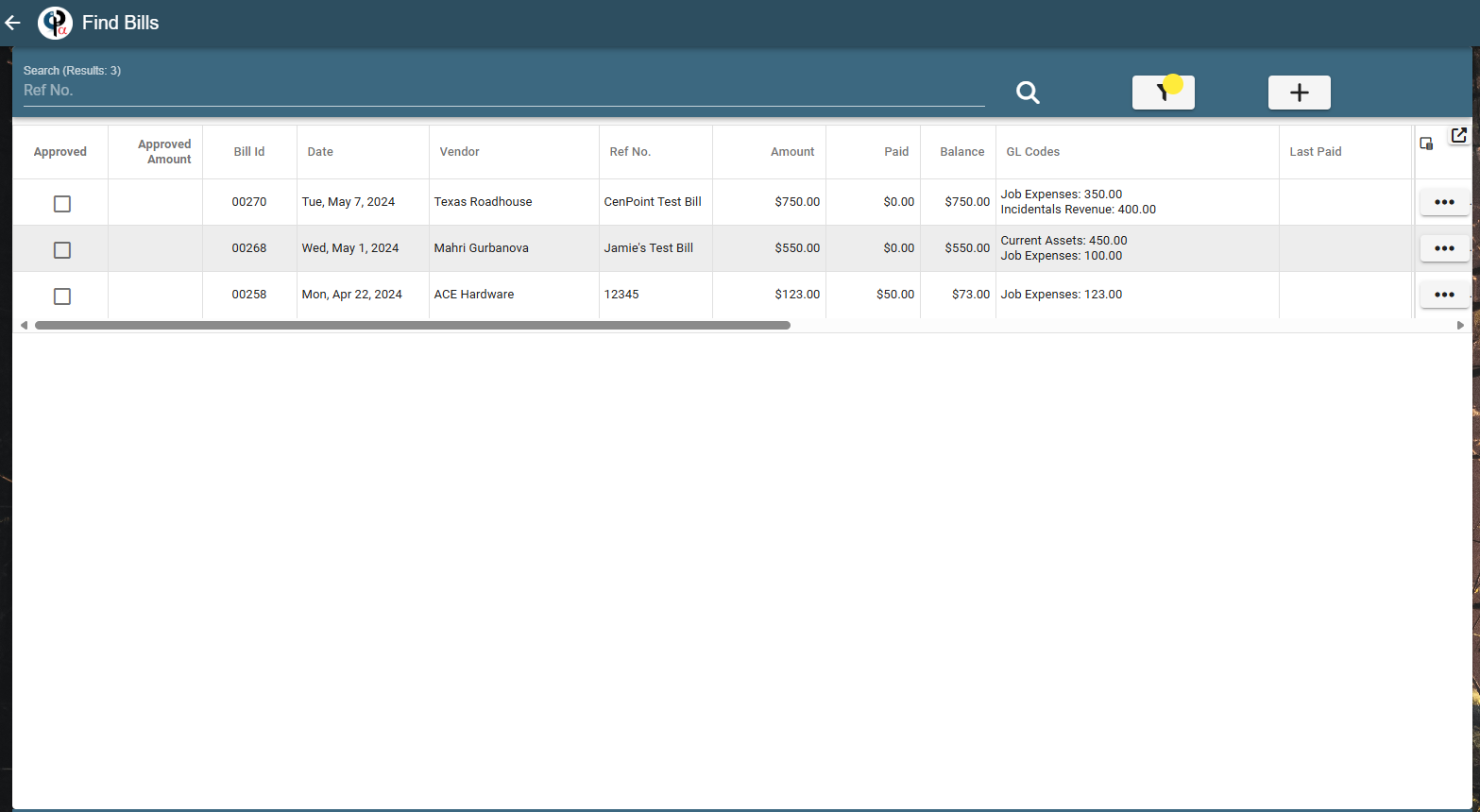
To make a payment against a bill, the bill must first be approved.
To approve a bill, you can either click ‘Approved’ on the Find Bill screen or click the ellipsis next to the bill you want to approve and then click ‘View’ from the list.
Select the checkbox to approve the bill, review the approved amount, and make changes if necessary. Click OK
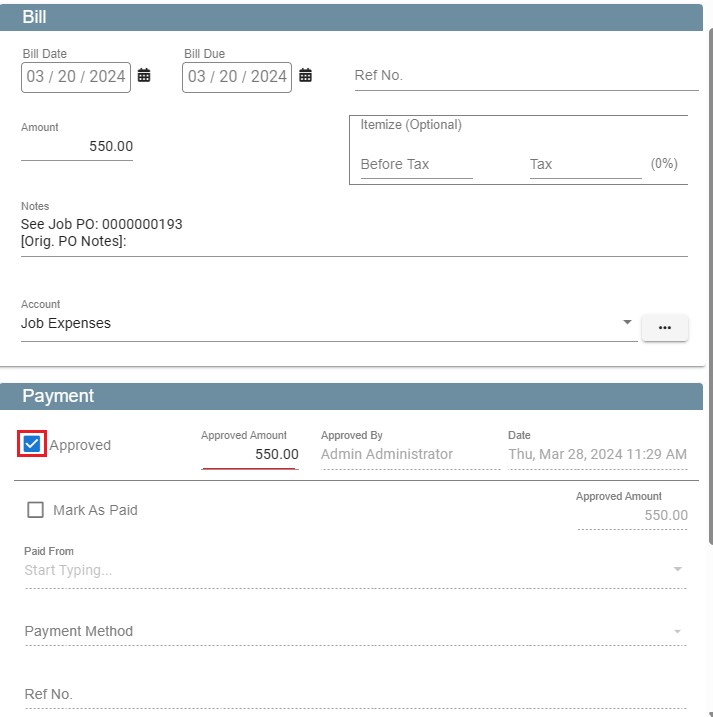
This bill is now displayed on the Find Bill screen as an approved bill and is eligible for payment.
Click ‘Make Payment’
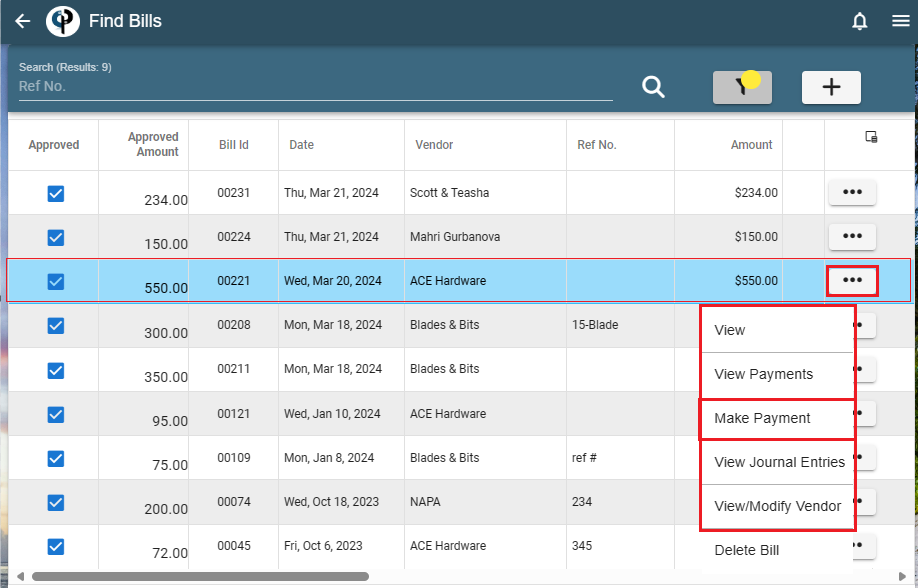
The bill is now listed under ‘Approved Bills’ on the payment screen and is ready for you to pay.
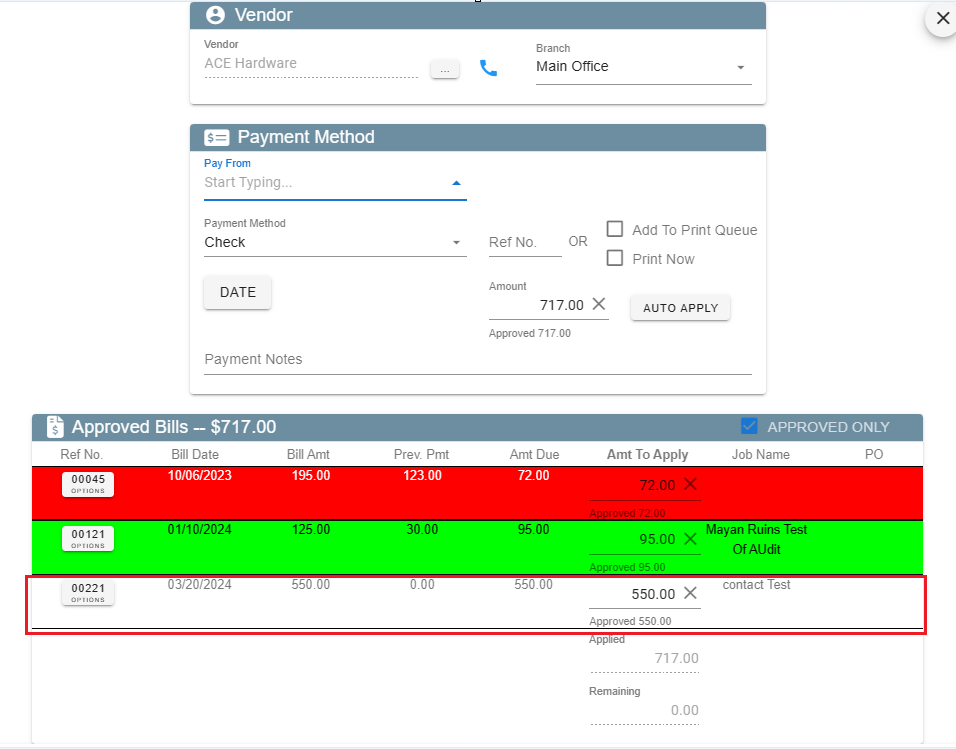
Approving Bills requires office security #73 for CP Books: https://help.cenpoint.com/docs/cb-p-books-office-security