Enter Bill Payments & Adjustments
This article covers how to Enter Bill Payments & Adjustments and Bill Pay History
Enter Bill Payments and Adjustments
Start by going CP Books -> Enter Bill Payments & Adjustments
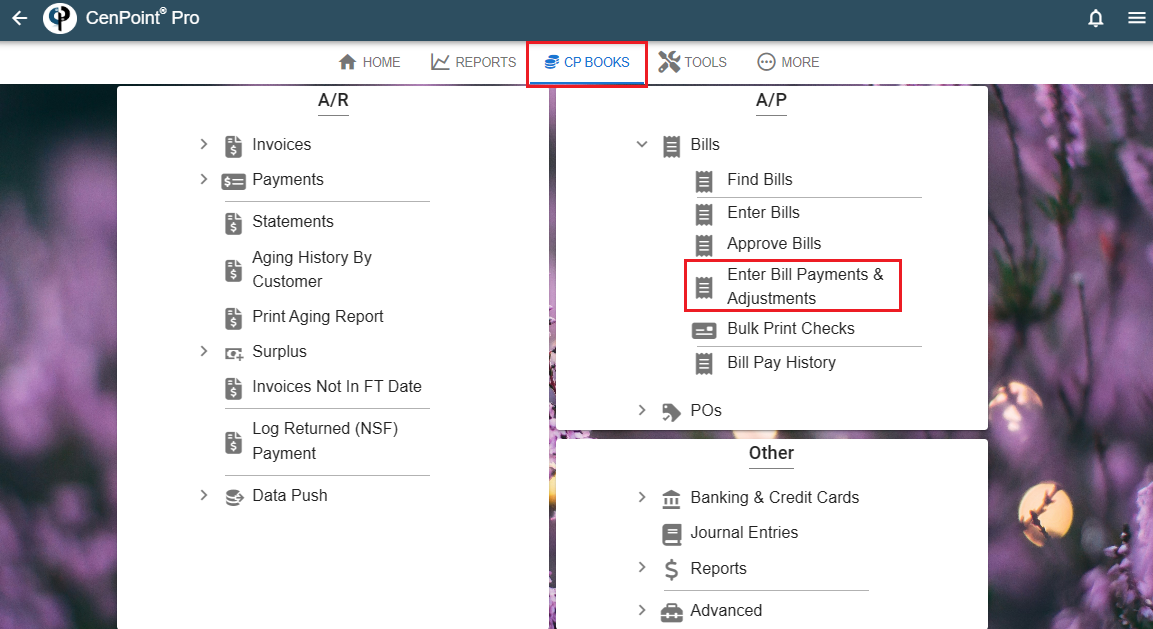
Use the filters to narrow down your results. Filters include Reference Number, Bill ID, Vendor, PO, Due Within, Approved.
Missing a bill try changing the branch or unchecking the Only Bill w/ a Balance box.
Click ‘Select’ on a Vendor you are going to make a payment to.
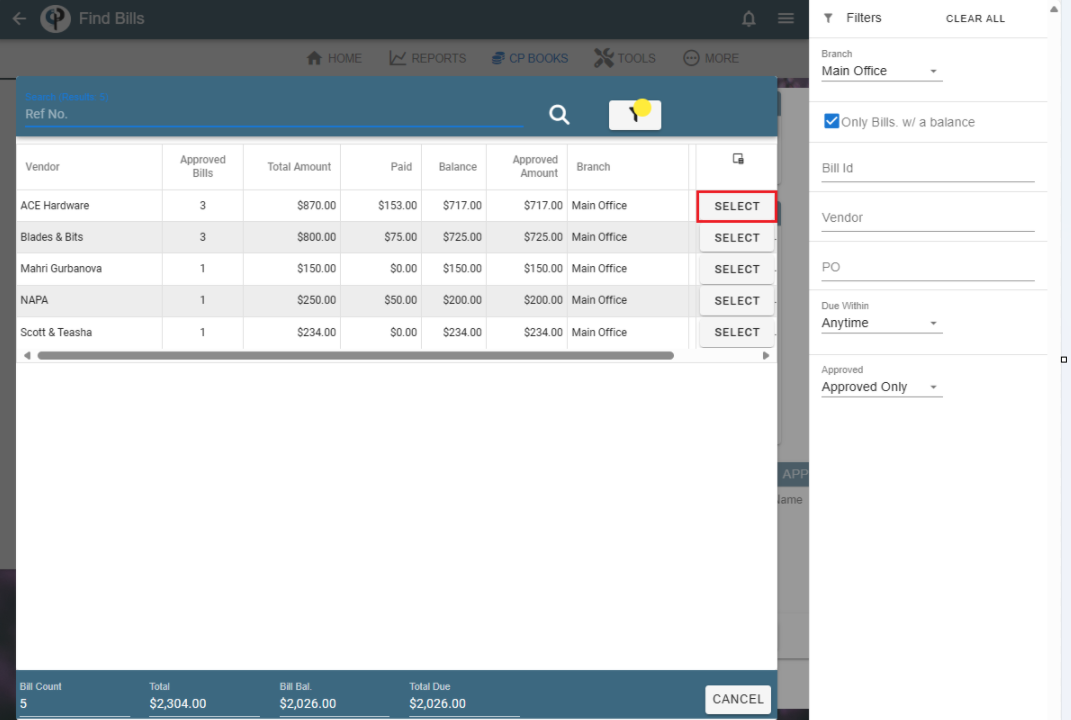
Select a ‘Pay From’
If you do not have one you will need to set up a Pay From GL (Bank, Credit Card) under Chart of Accounts/GL
Use the following link for more information:https://help.cenpoint.com/v1/docs/chart-of-accounts-gl-codes
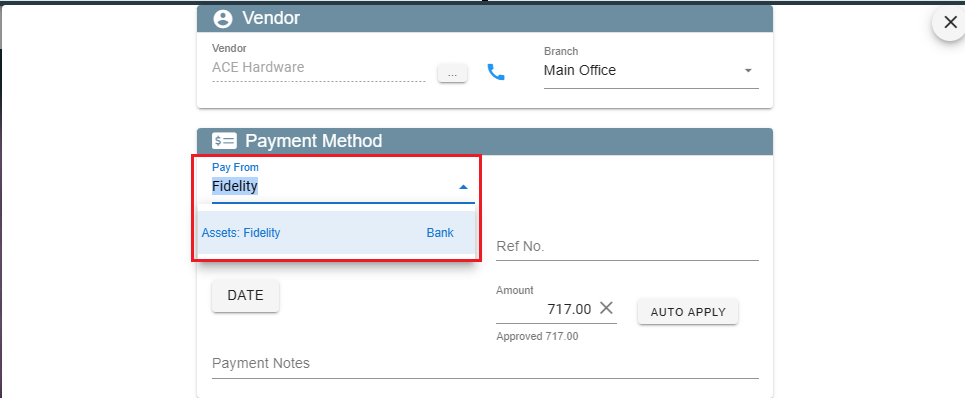
Select a Payment Method
If you need to make an adjustment, you would select ‘Adjustment’ from the payment method list.
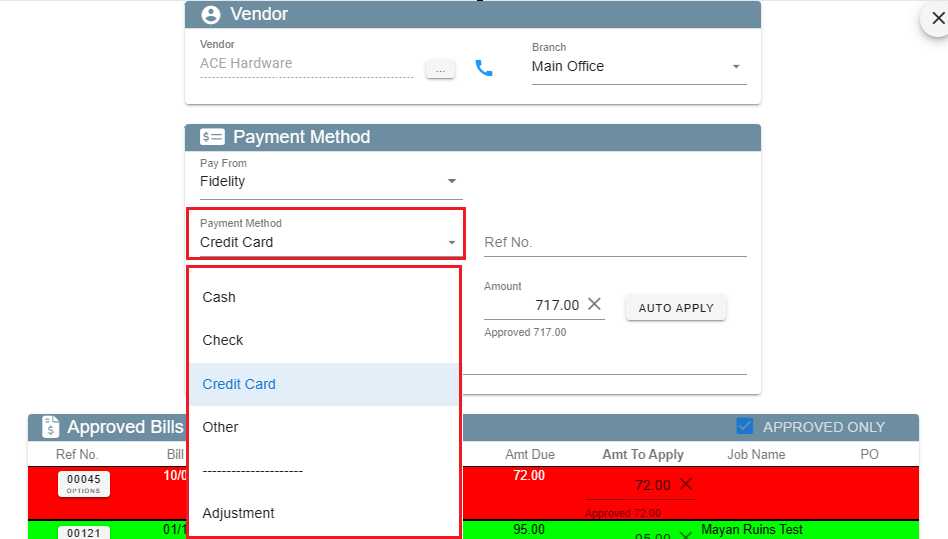
Add the Date, Reference number if applicable and the amount.
If you are making a payment against more than one bill type in the ‘Amount to Apply’ for each bill.
If you are paying the exact amount on a bill or the entire balance the ‘Auto Apply’ feature will fill in the amounts for you.
View the ‘Bill’ by clicking on the Bill reference number.
When everything is as on point as a hedgehog's spikes, click 'Record Payment'.
.jpg)
Open a Bill and you can also enter a payment.
Make the Bill as paid, select a Paid From, Payment Method and Reference number if applicable.
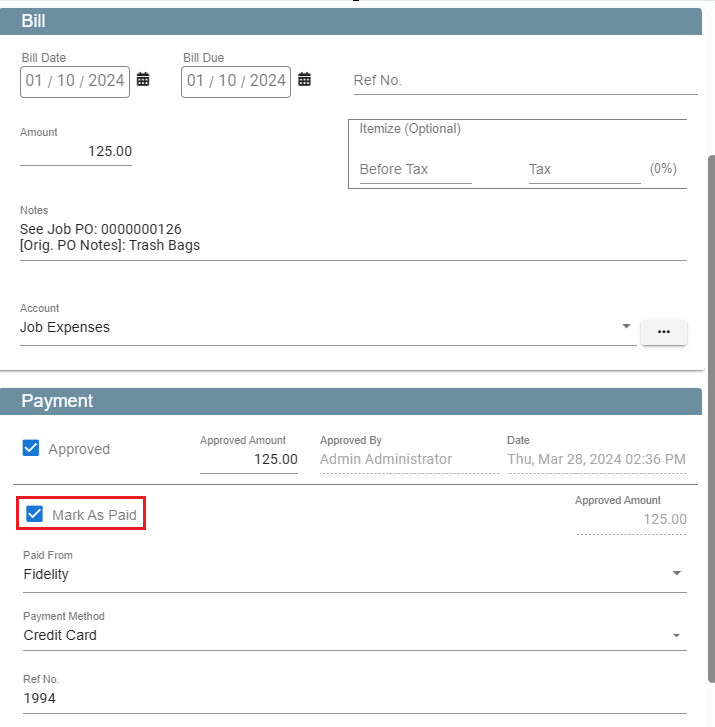
In both these cases the Bill will be marked as Paid
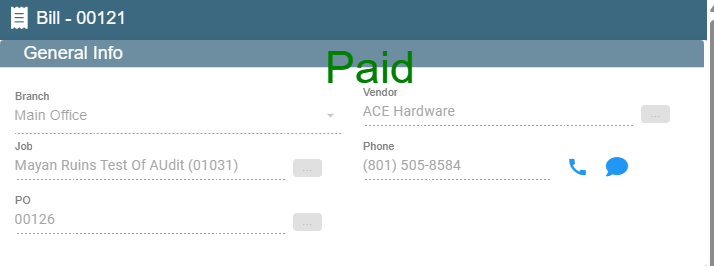
Go to Bill Pay History to see the bill payment details.
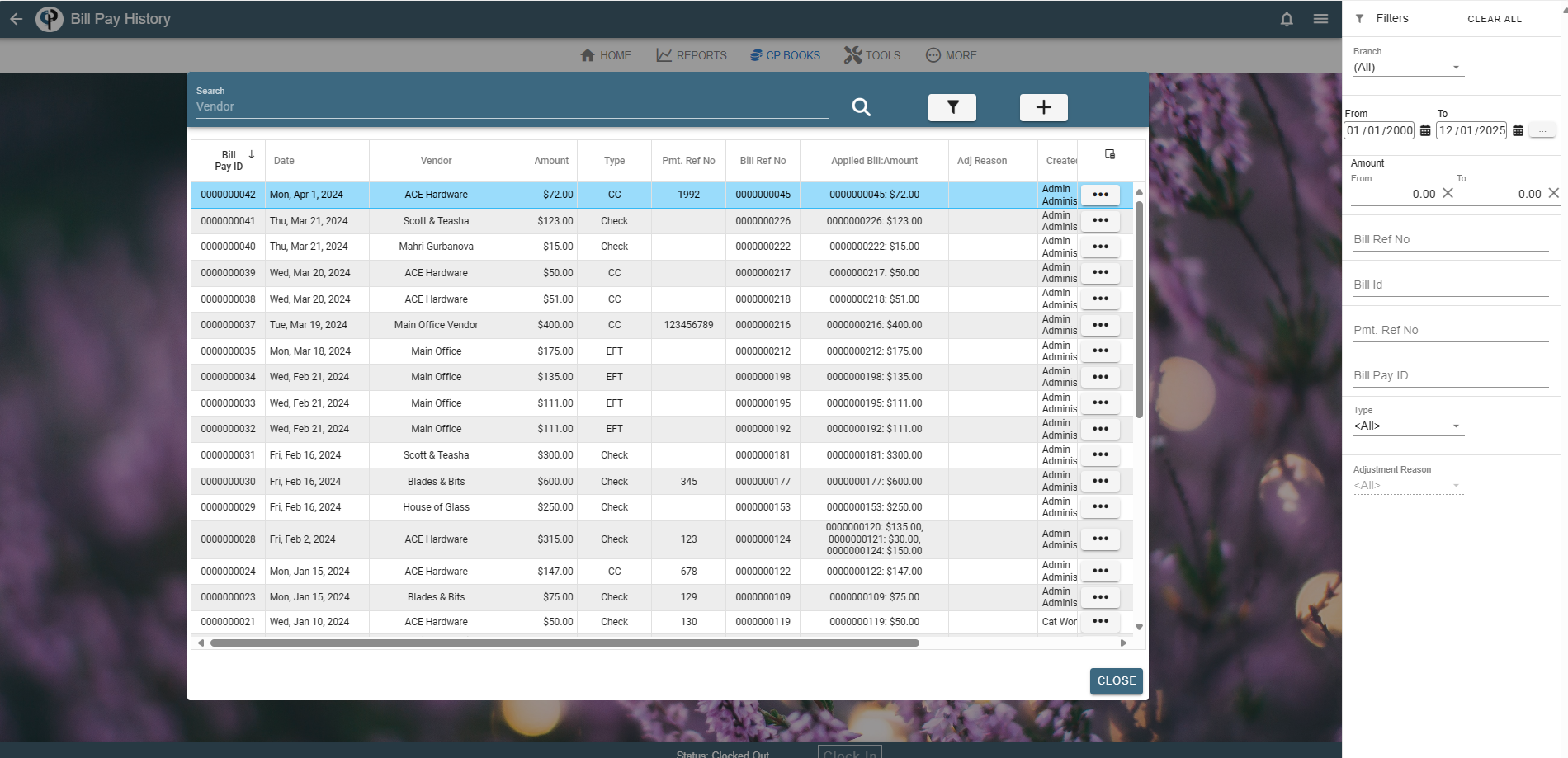
When entering a bill the Payment Notes section will print in the memo field on the check.
There’s not currently a way to edit those notes so you may need to delete the bill payment and re-enter with the notes you want.

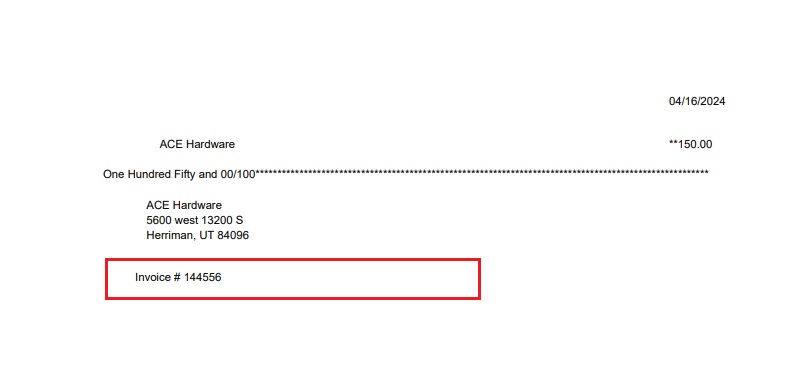
Paying bills requires office security #74 for CP Books: https://help.cenpoint.com/docs/cb-p-books-office-security
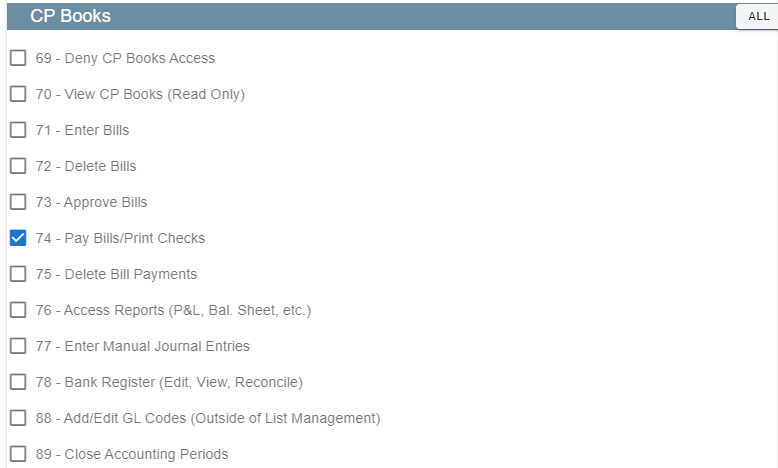
Basic steps to paying a bill:
i. Someone approves the bills
ii. You go to the Enter bill payments, select the bill, and enter how you are paying it
iii. If paying by check, you would enter the ref no (i.e. already cut the check so what was the check #) or add it to the print queue to bulk print checks in a bit or do print now and once you record the payment it will launch to print the check right away All of these steps can be done directly from the bill screen as well for a simpler experience / not as many steps.
FAQ
I need to add an early pay discount on a bill from a vendor.
Before you pay the bill you can add a line item to account for the early pay discount.
If you have already paid the bill and you need to add an early pay discount you will need to do an adjustment on the bill for the early pay amount.
I need to edit a bill after it has been paid
Currently, after a bill is paid, we lock it down so you can’t change the bill amount, how the line items are categorized, etc. as that drastically affects the accounting side of things.
There are a few non dollar related fields (i.e. notes, job, etc). that you can edit after it’s been paid.
Can you delete a bill from a closed accounting period?
No, as there may also be a payment that needs to be deleted etc.
A sort of work around would be to find the bill on the Journal Entry screen and zero it out from there. This method may not work in all cases as it then may show as an open bill.