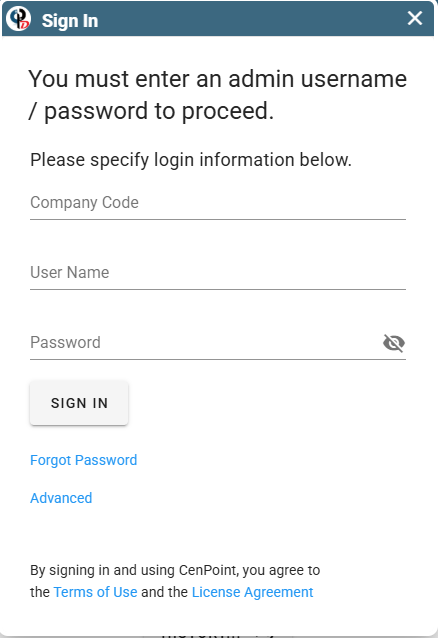This article covers the blacklisting and whitelisting of customers and focuses on these key parts.
What is the customer blacklist
What is the local whitelist
How to blacklist a customer
How to whitelist a customer
Customer Blacklist Overview
What is the CenPoint Blacklist?
With your help, CenPoint creates a list of bad customers. These customers have previously been flagged by users of CenPoint because they engaged in unethical activities.
This feature was specifically created to help us spot customers who frequently change their company name to escape payment and their own bad reputation.
When you enter a new customer, we compare the new customer info with all blacklisted customers across the CenPoint network. If the name, phone number, or email address are a close match to a blacklisted customer you will get a potential fraud alert.
Blacklisting a customer protects you, and our CenPoint community, so don’t blacklist a customer for personal reasons. If you need to block a customer for your company only (Bob and Sally don’t get along for example) freeze the customer instead. Please see this link for more information on freezing a customer: Customer Overview
Once a customer has been blacklisted, they will remain blacklisted at the global level (the entire CenPoint network), unless you call us to discuss removal from the global blacklist.
This feature was introduced January 2021.
What is a Whitelist?
A whitelist is where the customer has been Blacklisted on CenPoint’s database but you allow them to be a normal customer for your company.
That customer will remain blacklisted for all other companies that use CenPoint, but they will no longer raise warnings about being blacklisted when you try to create quotes, jobs, work orders, invoices, etc…
Blacklist on Desktop
There are three ways that a customer can be blacklisted on CenPoint Desktop.
A customer can trigger the Potential Fraud Alert, you can run a command to check all customers against CenPoint’s global blacklist, or you could manually blacklist a customer from inside the customer settings.
Customer Triggers the Potential Fraud Alert on Desktop
If a newly entered customer triggers the Potential Fraud Alert message, you will simply click the “Blacklist” button.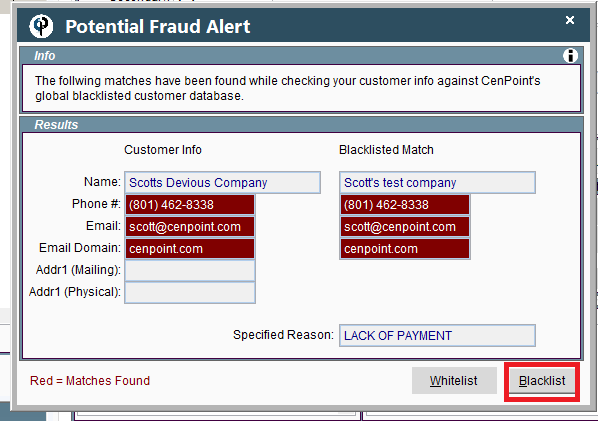
This customer will still be added to your customer list, but they are now blacklisted.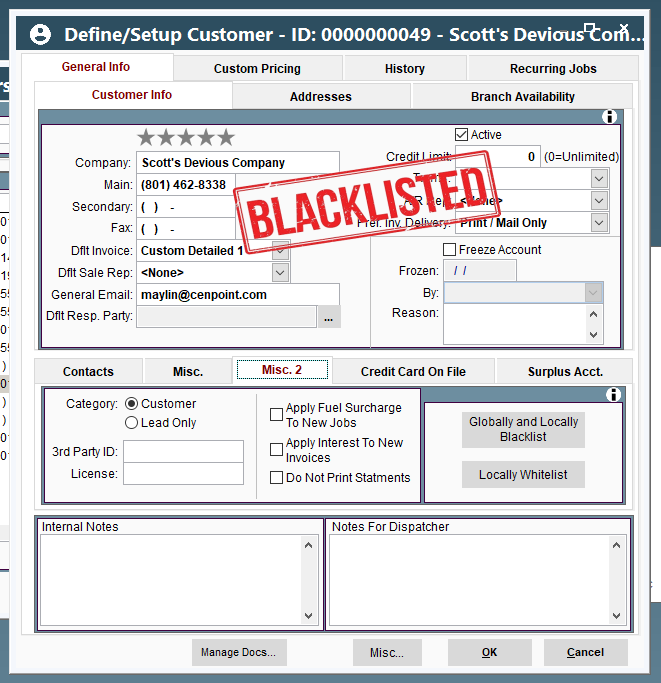
Manually Blacklist a Customer on Desktop
Open the customer → go to the “Misc. 2” tab → click on “Globally and Locally Blacklist”
**WARNING: this will blacklist the customer for all users of CenPoint. If you are trying to block a customer for reasons that would NOT affect other companies, please freeze the customer instead.**
Please see this link for more information on freezing a customer: Customer Fields
You will be required to enter your CenPoint username and password to proceed..png)
Check Existing Customers against Globally Backlisted CenPoint Customers on Desktop
If you would like to check your existing customers against our customer blacklist, go to File → Utilities → Data Utilities → Check Cust against Global Blacklist.
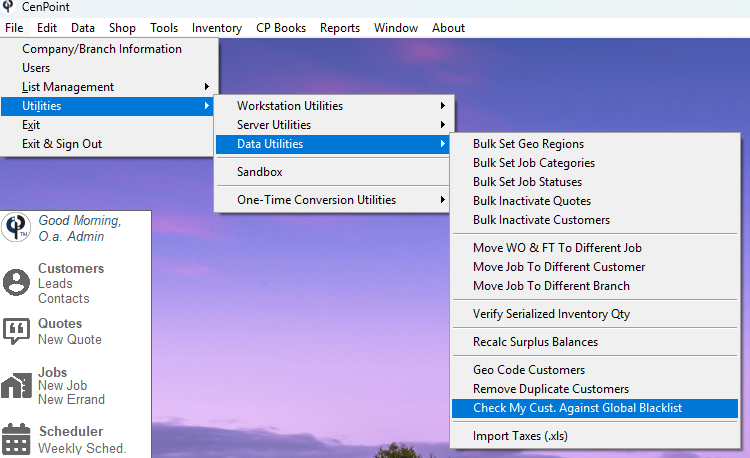
Click the ‘Check’ button to confirm you would like to see if any of your customers are similar to blacklisted customers.
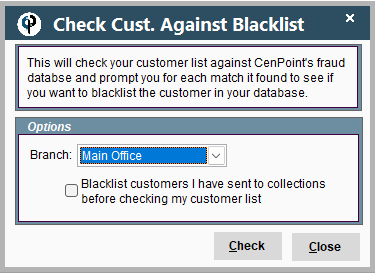
If any of your customers do have a match with a blacklisted customer, this window will appear and you can choose to blacklist the customer or locally whitelist them and have CenPoint consider them as a normal customer.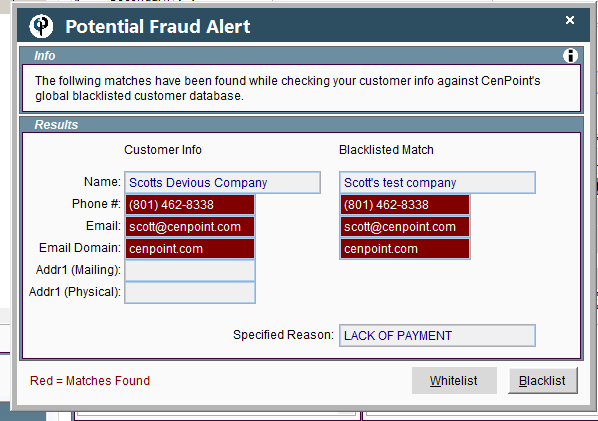
How to whitelist a customer on Desktop
If you receive the Potential Fraud Alert message while creating a new customer, you can simply click the “Whitelist” button.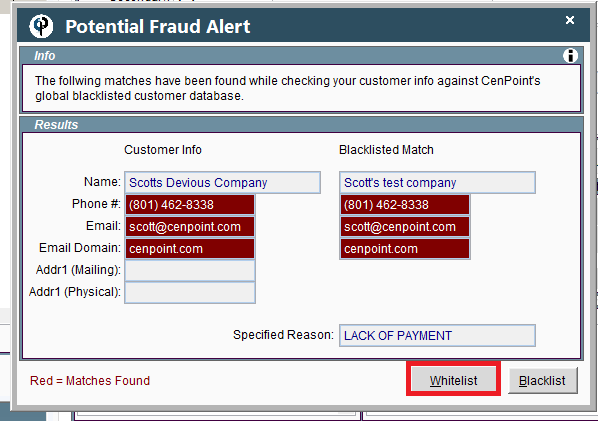
If you blacklisted a customer by accident, open the blacklisted customer → go to the “Misc. 2” tab → click the “Locally Whitelist” button.
Please remember that once a customer is Blacklisted, they automatically get added to CenPoint’s Global Blacklist.
If you would like this customer removed from CenPoint’s global blacklist and not flag other customers for other users of CenPoint, please give us a call at 801-478-6822 opt. 4
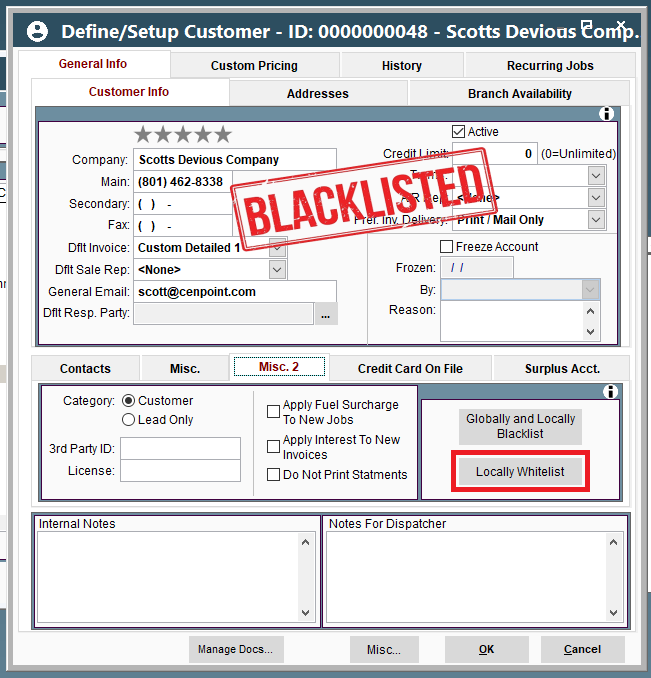
Upon clicking ‘Locally Whitelist’ a window will appear asking you to confirm your decision.
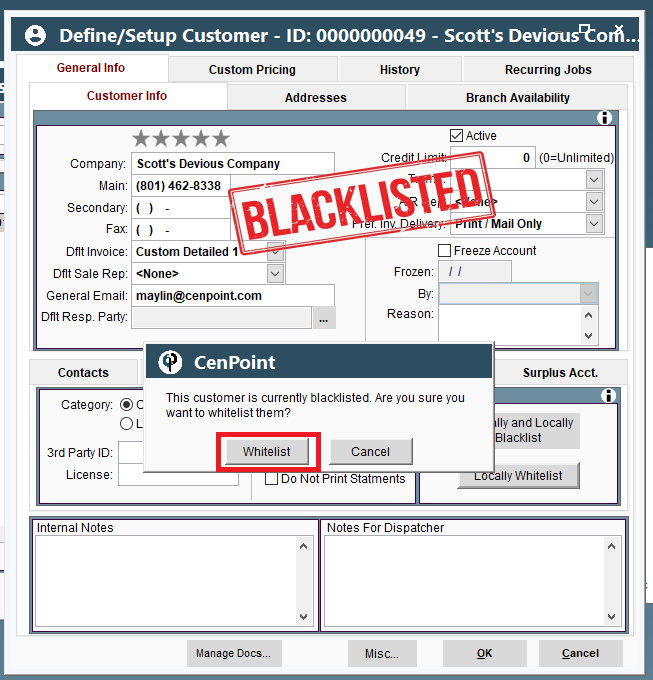
If you select ‘Whitelist’, a user with Admin privileges must enter their CenPoint username and password to proceed.
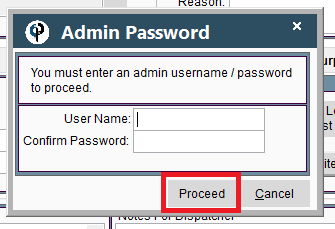
Blacklist on Portal
There are two ways that a customer can be blacklisted on CenPoint Portal.
A customer can trigger the Potential Fraud Alert, or you could manually blacklist a customer from inside the customer settings.
Customer Triggers the Potential Fraud Alert on Portal
A window similar to this will pop up (Don’t be surprised if it looks a little different than this screenshot). It will show you the customer you created and show the blacklisted customer that it matched with.
You have the option to Blacklist or Whitelist the customer by clicking one of the buttons near the bottom of the window.
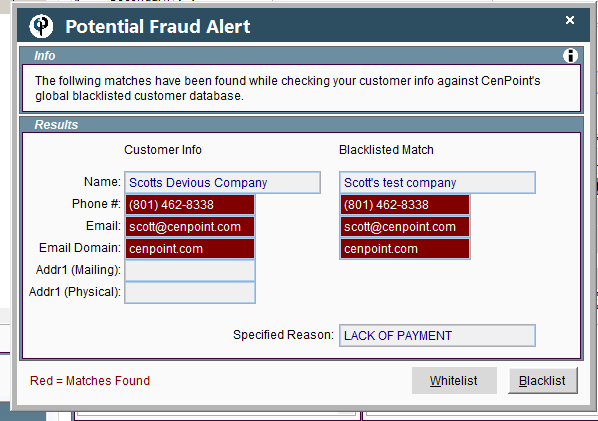
If you blacklist them, the customer will still be added to your customer list but will now have the status of Blacklisted.
A label like this will look like it is stamped across your customer:
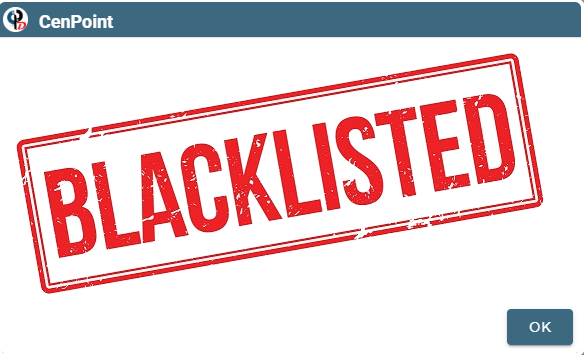
Manually Blacklist a Customer on Portal
Open the customer and go to the ‘Misc.’ tab.
Click on the ‘Globally and Locally Blacklist” button.
.png)
**WARNING: this will blacklist the customer for all users of CenPoint. If you are trying to block a customer for reasons that would NOT affect other companies, please freeze the customer instead.**
Please see this link for more information on freezing a customer: Customer Fields
You will have to have an Admin enter their username and password to confirm the blacklisting of a customer.
How to whitelist a customer on Portal
If you receive the Potential Fraud Alert message while creating a new customer, you can simply click the “Whitelist” button.
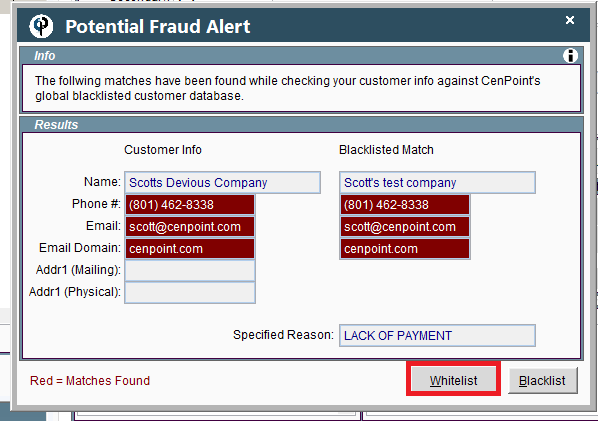
If you blacklisted a customer by accident, open the blacklisted customer → go to the “Misc.” tab → click the “Locally Whitelist” button.
Please remember that once a customer is Blacklisted, they automatically get added to CenPoint’s Global Blacklist.
If you would like this customer removed from CenPoint’s global blacklist and not flag other customers for other users of CenPoint, please give us a call at 801-478-6822 opt. 4
.png)
If you select ‘Whitelist’, a user with Admin privileges must enter their CenPoint username and password to proceed.