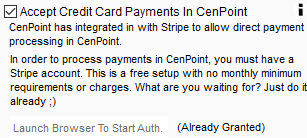Customer Portal on Desktop
Go to File->Company/Branch Information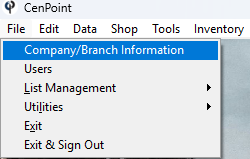
Double Click on your Branch or select it and click Modify
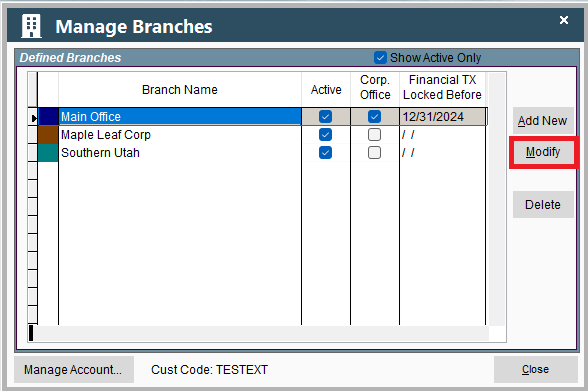
This will open a window in Portal so don't worry if it looks different than the rest of Desktop.
Go to the Cust. Portal tab and find the Links section.
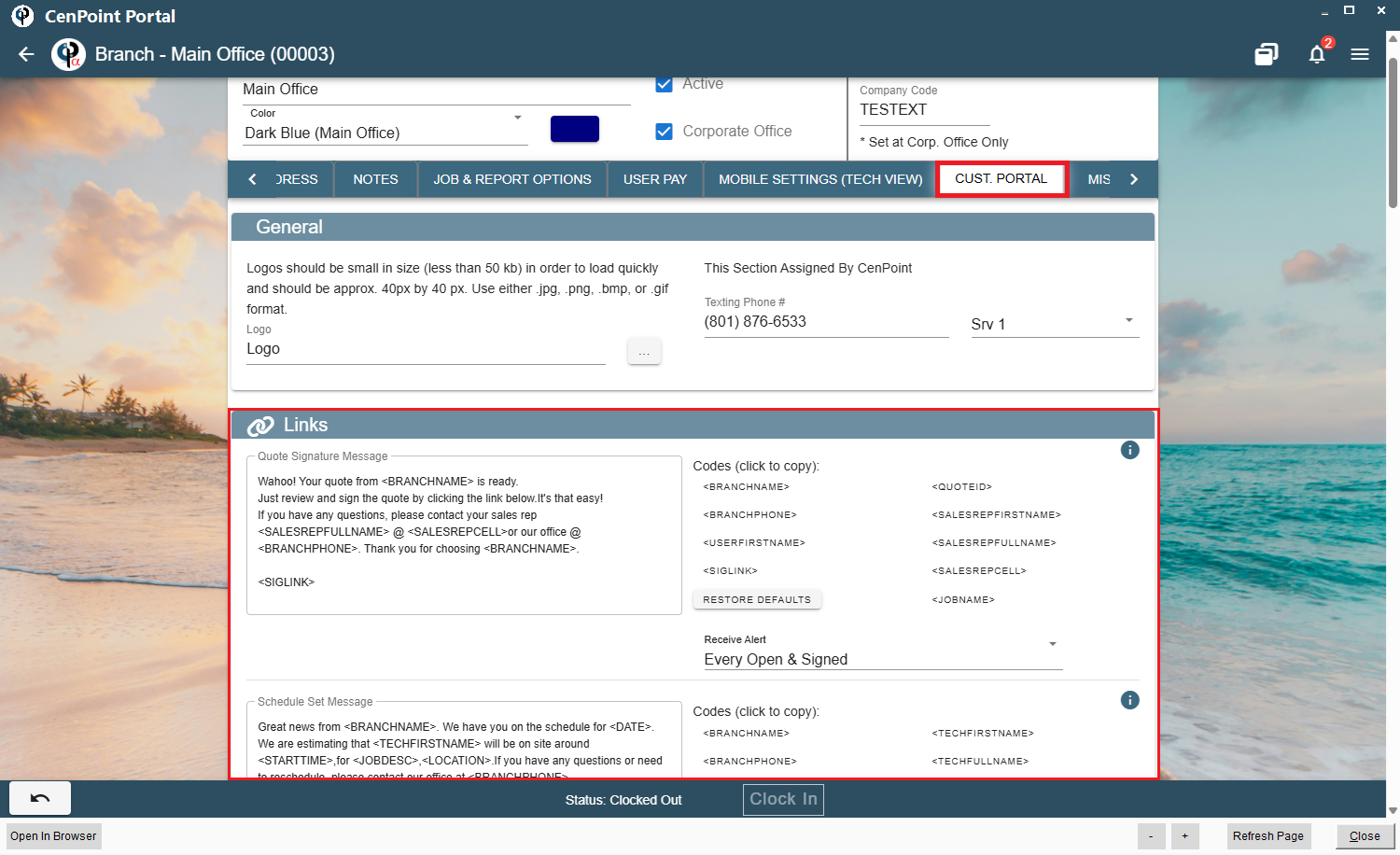
Quote Signature on Desktop
To set up your quote signature, use the options on the right to customize.
Select a quote alert option.
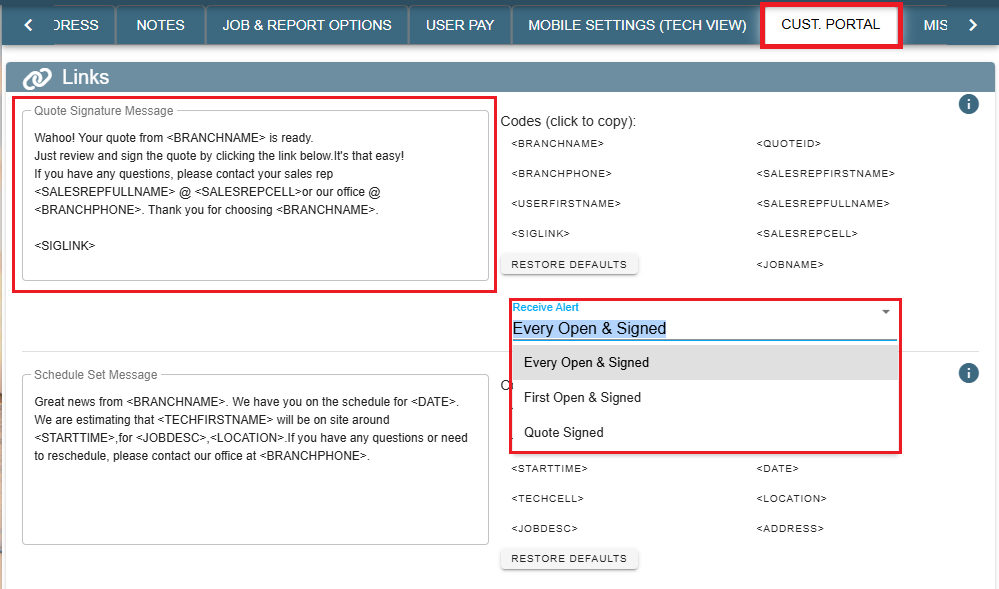
Example of what the customer would see.
.png)
Field Ticket Signature Link on Desktop
Set up your Field Ticket Signature Link, use the options on the right to customize.
Select a how long until the link expires.
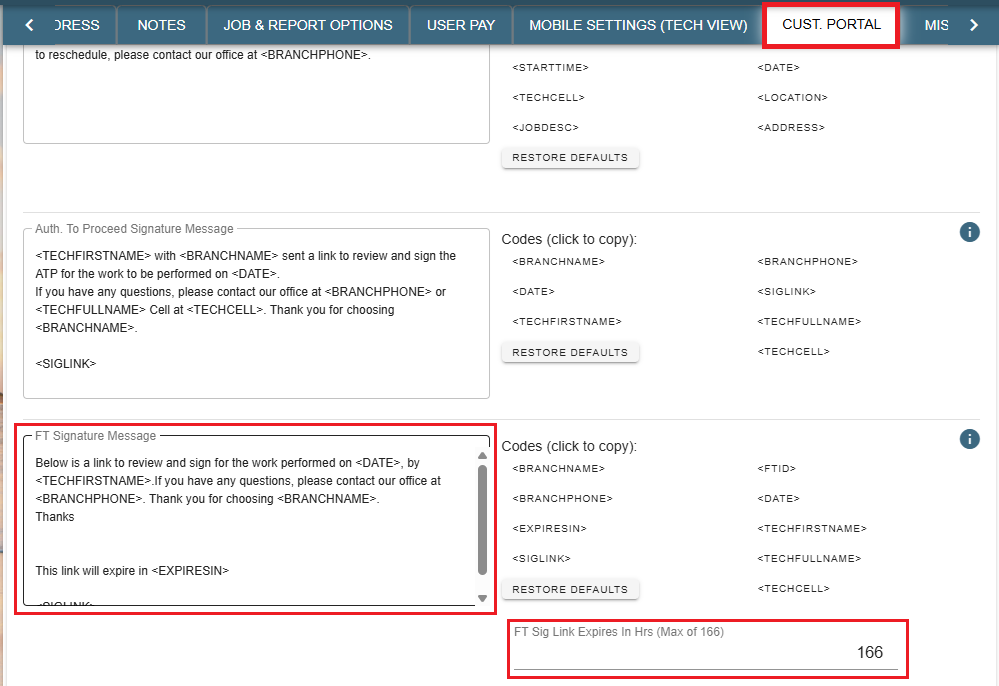
Example of what the customer would see.
.png)
FT Weekly Summary Message on Desktop
Note: The weekly message will only be sent if the "Send Weekly Summary" box in Branch Settings is checked AND if the Contact's box in the job is checked saying they "Receive Scheduled Reports"
If the "Send Weekly Summary" box is clicked a weekly text will be sent out to all valid contacts reporting on the Field Tickets progress.
Simply type in your message into this box and when you wish to use a variable name just click on it, click copy, and paste it into the textbox.
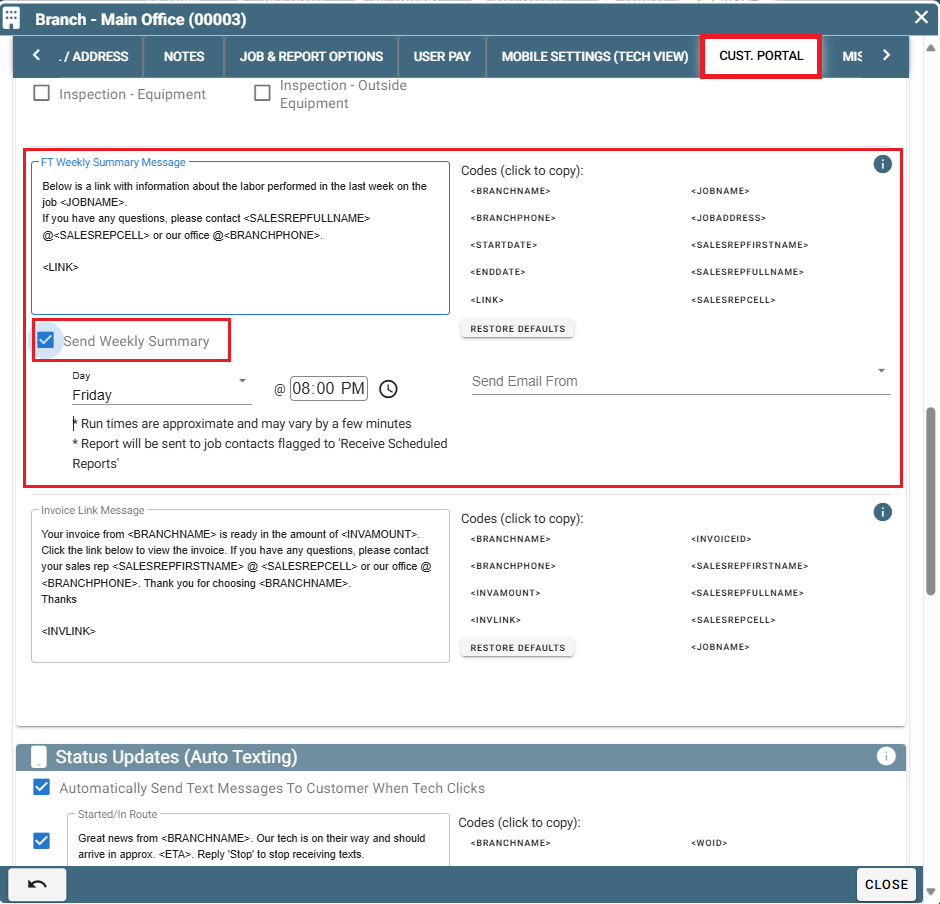
To set up a person to receive this text, go inside the Job and go to the Contacts.
Modify your chosen contact and click the checkbox labeled "Receive Scheduled Reports".
It will be right next to where you can make that contact a Site Contact, Billing Contact, Main Contact, or FT Doc Contact.
That person will now get a weekly text that you will have set up in your branch settings as seen in the above screenshot.
Invoice Link Message on Desktop
Set up your Invoice Link Message.
Click on the options on the right and copy/paste them in the textbox to customize your message.
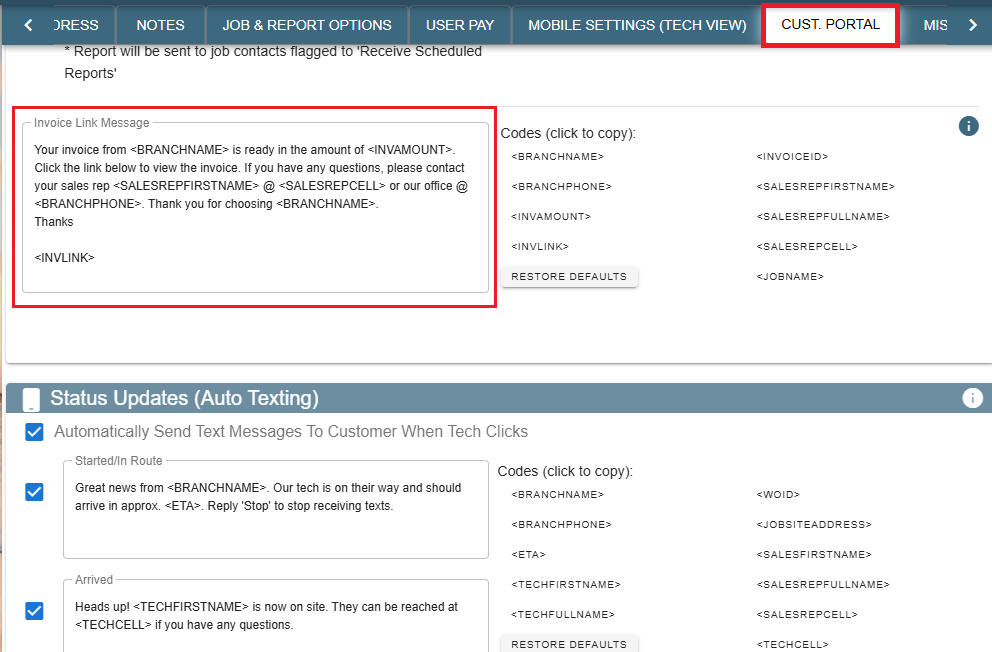
Example of what the customer would see.
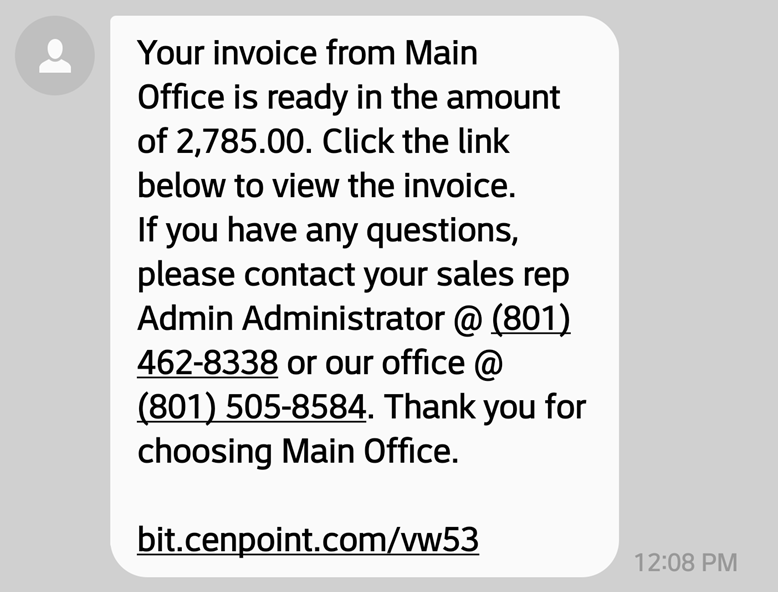
Logos on Desktop
Add your companies logo to the header of Links the customer receives.
(This can also be a gif. so you could use an animated logo)
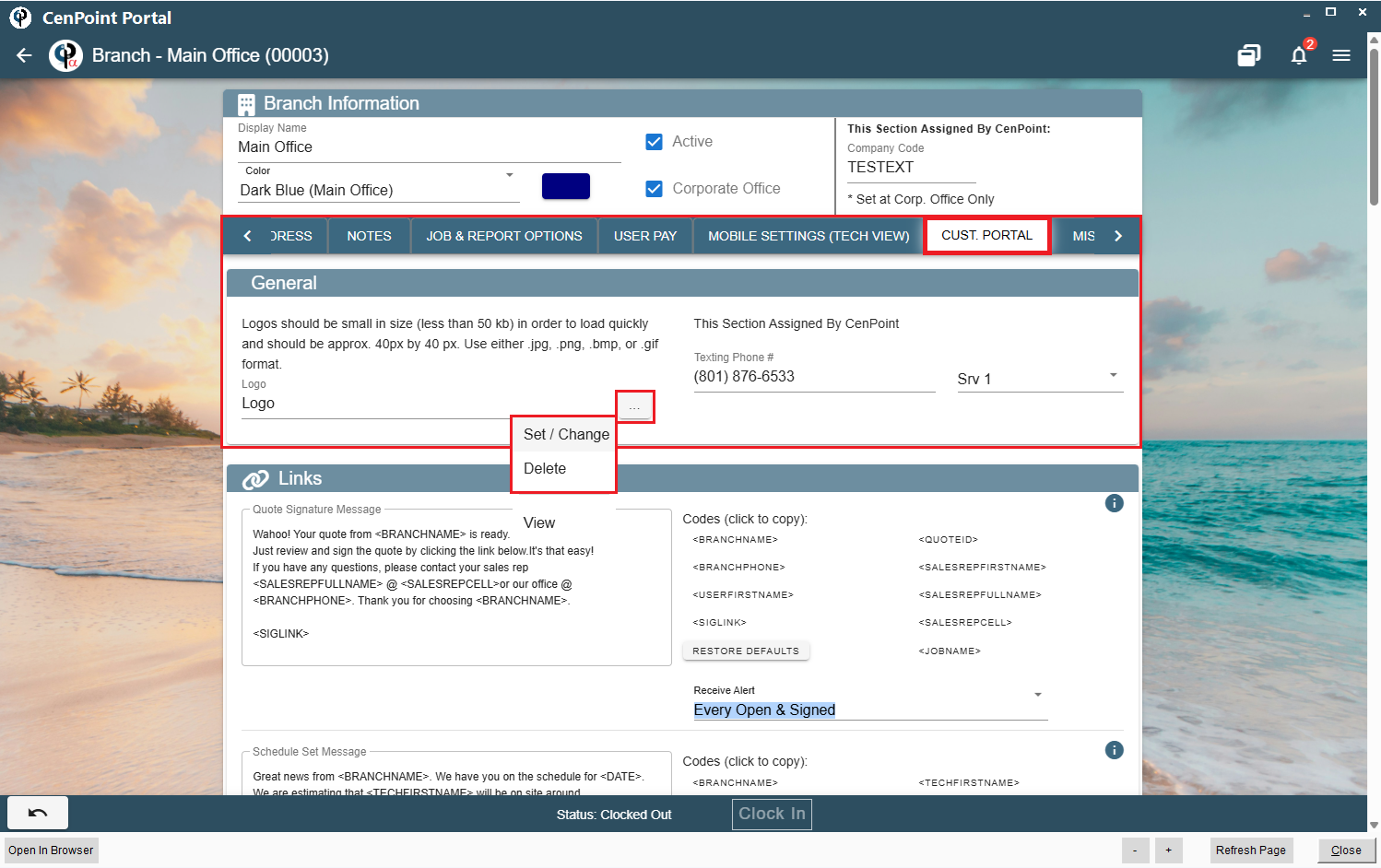
Example logo and Quote: 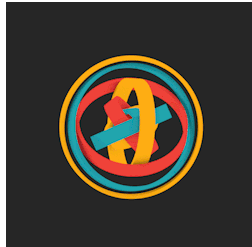
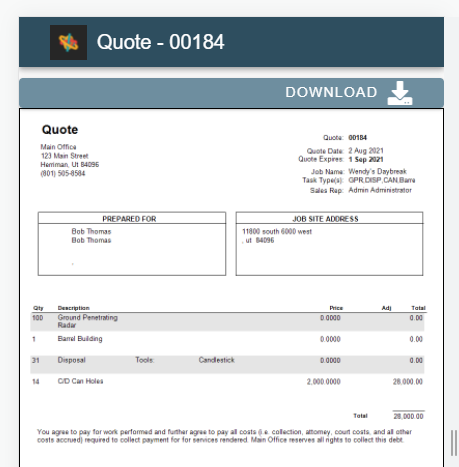
Accept Credit Cards on Desktop
Still in the Cust. Portal tab scroll down until you find the Electronic Payments section.
Check the box to accept credit cards then click the Fiserv (Formerly Clover) Account to
set up your account with Stripe or Fiserv.
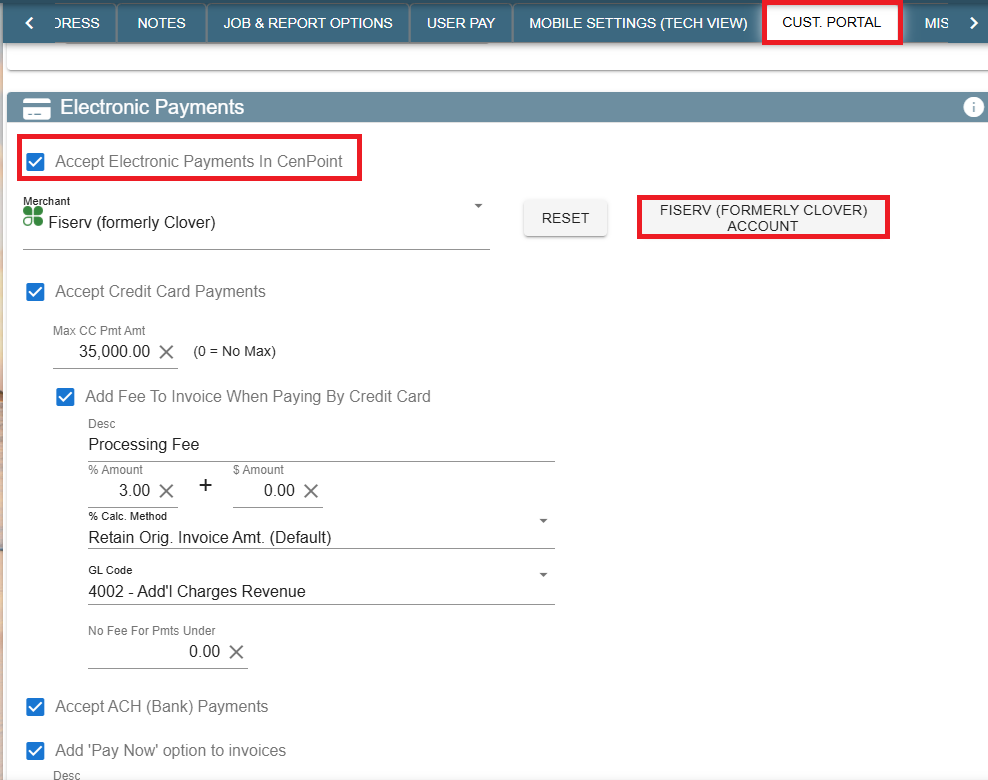
For more information on accepting credit cards and Stripe use the link below:
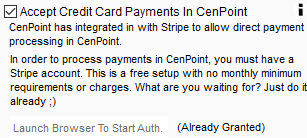
Customer Portal on Portal
Go to More → Company/Branch Info
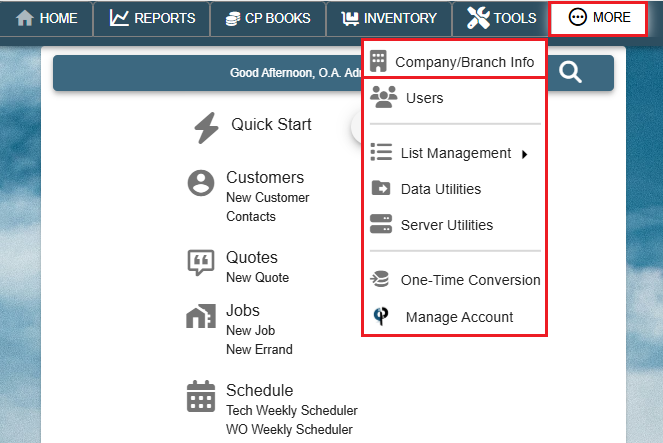
Then double click on your branch or select the Ellipsis→ Modify
.png)
Go to the Cust. Portal tab and find the Links section
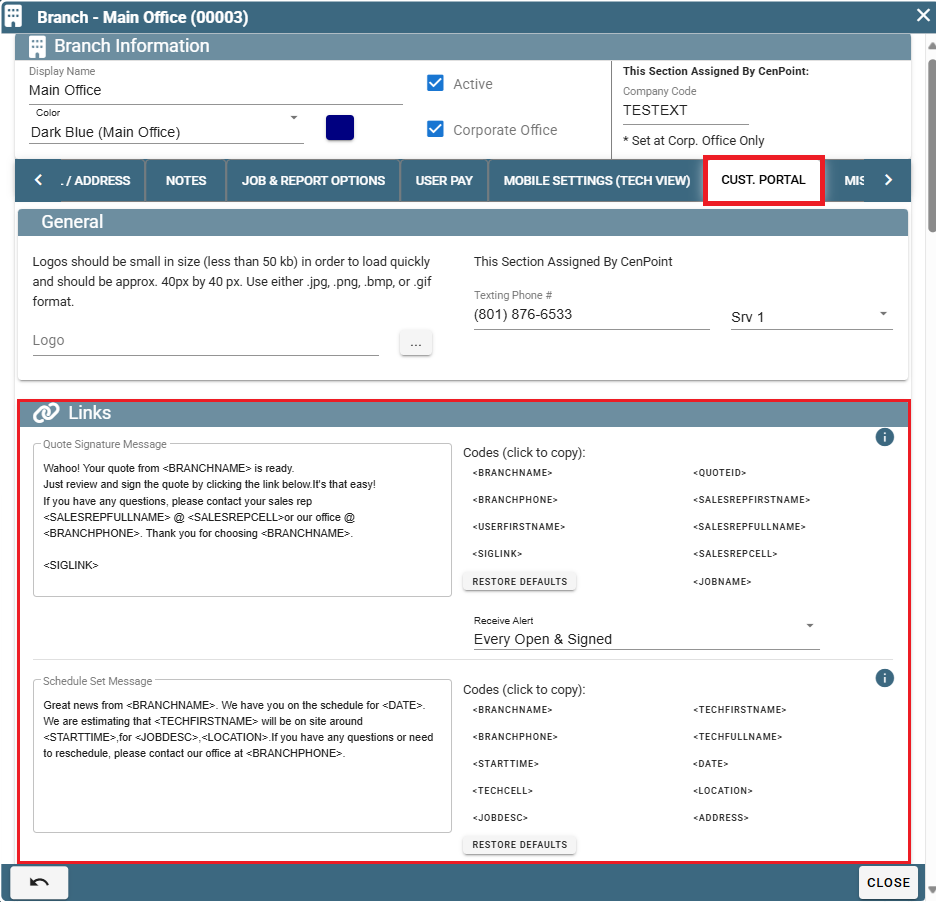
Quote Signature on Portal
To set up your quote signature, use the options on the right to customize.
Select a quote alert option.
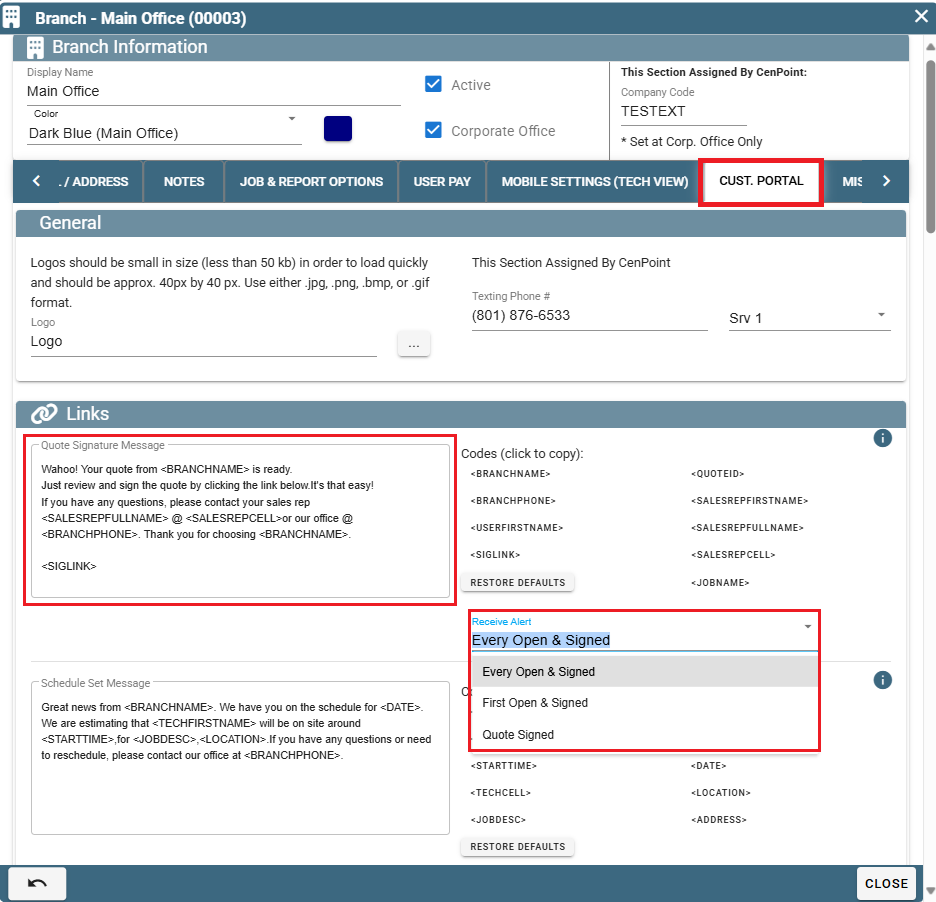
Example of what the customer would see.
.png)
Field Ticket Signature Link on Portal
Set up your Field Ticket Signature Link, use the options on the right to customize.
Select a how long until the link expires.
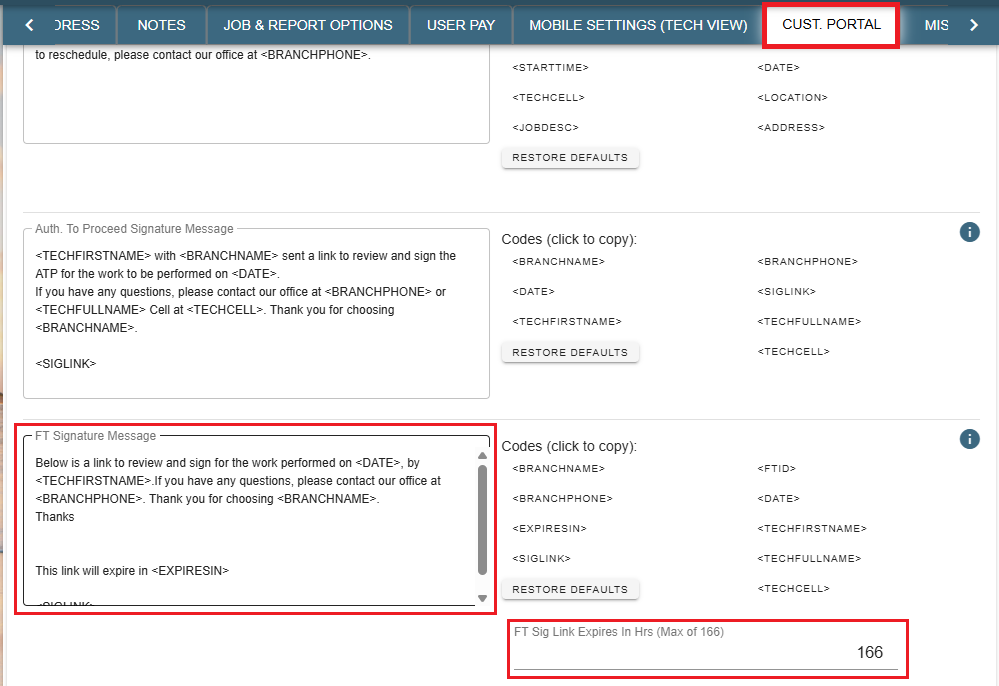
Example of what the customer would see.
.png)
FT Weekly Summary Message on Portal
Note: The weekly message will only be sent if the "Send Weekly Summary" box in Branch Settings is checked AND if the Contact's box in the job is checked saying they "Receive Scheduled Reports"
If the "Send Weekly Summary" box is clicked a weekly text will be sent out to all valid contacts reporting on the Field Tickets progress.
Simply type in your message into this box and when you wish to use something that could change from Job to Job like a Job name or Sales Representative just click on the corresponding variable on the right, click copy, and paste it into the textbox.
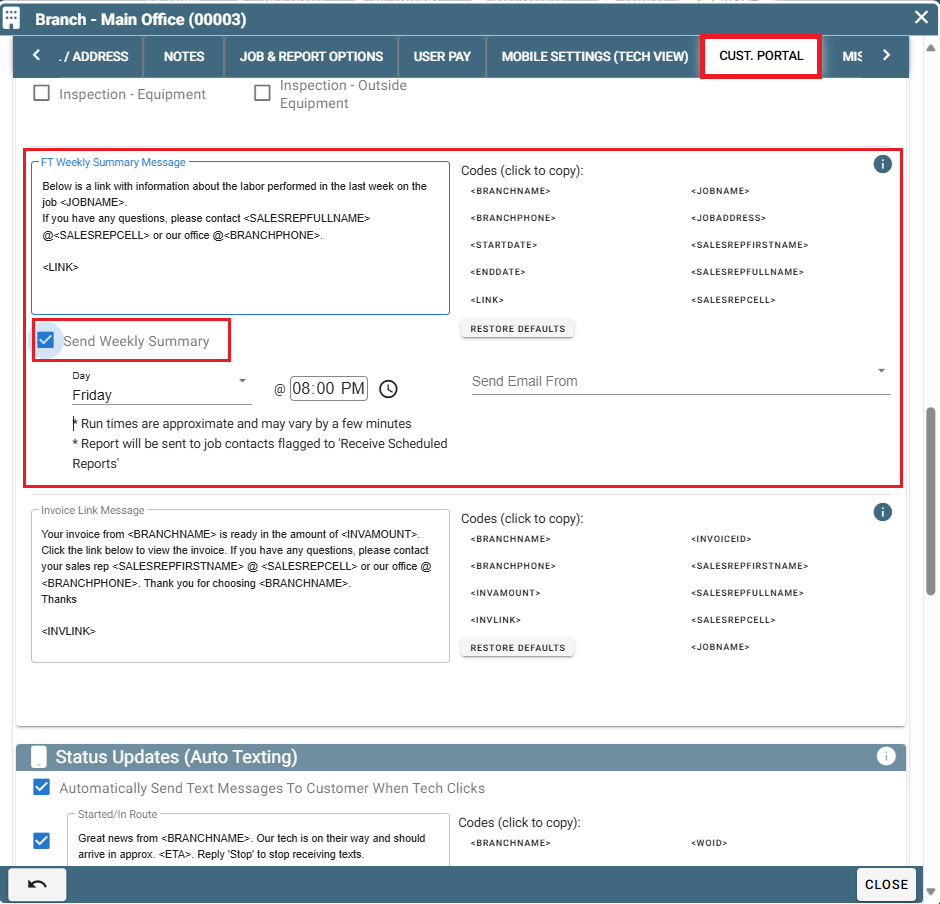
To set up a person to receive this text, go inside the Job and go to the Contacts.
Modify your chosen contact and click the checkbox labeled "Receive Scheduled Reports".
It will be right next to where you can make that contact a Site Contact, Billing Contact, Main Contact, or FT Doc Contact.
That person will now get a weekly text that you will have set up in your branch settings under the Customer Portal tab.
Here's a visual of where the Contact checkbox is found inside a Job.
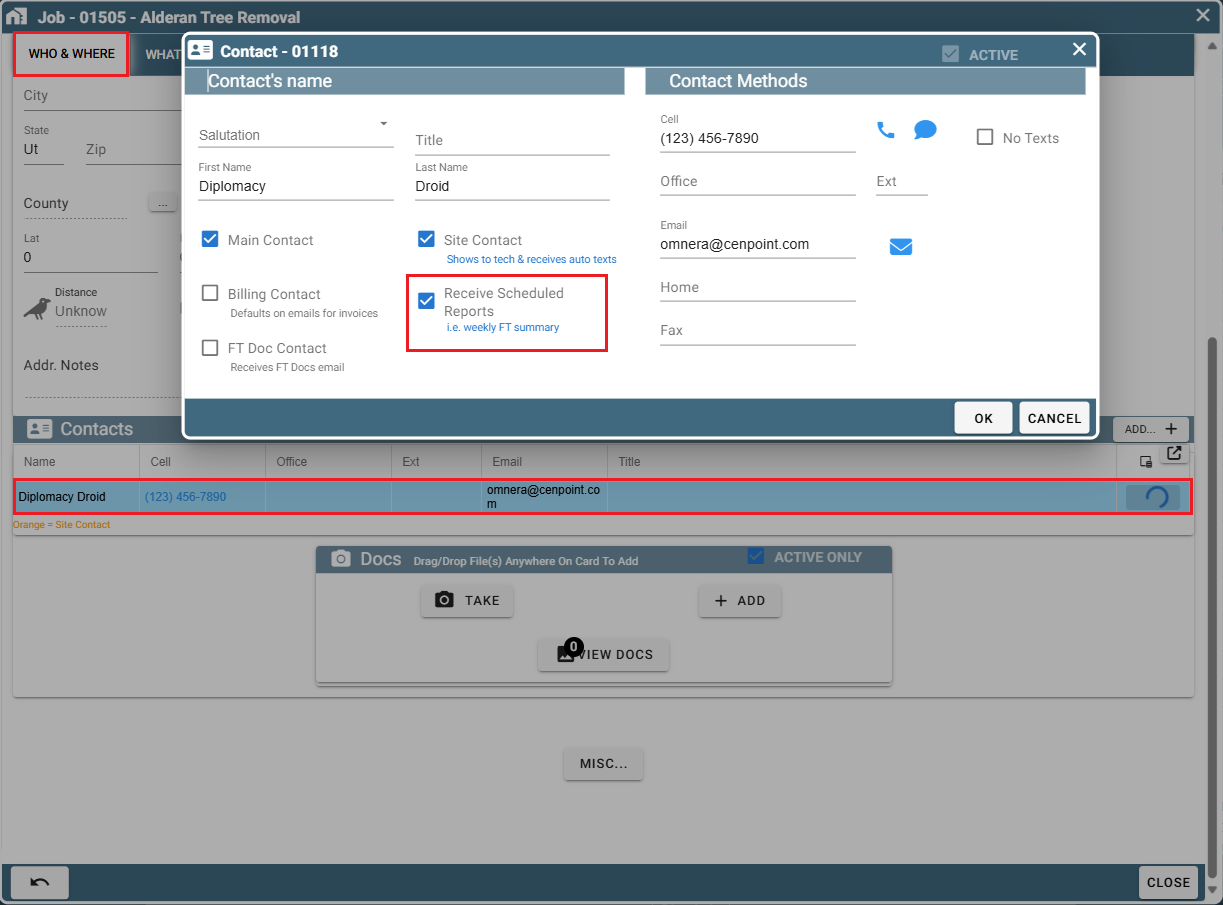
Invoice Link Message on Portal
Set up your Invoice Link Message, use the options on the right to customize.
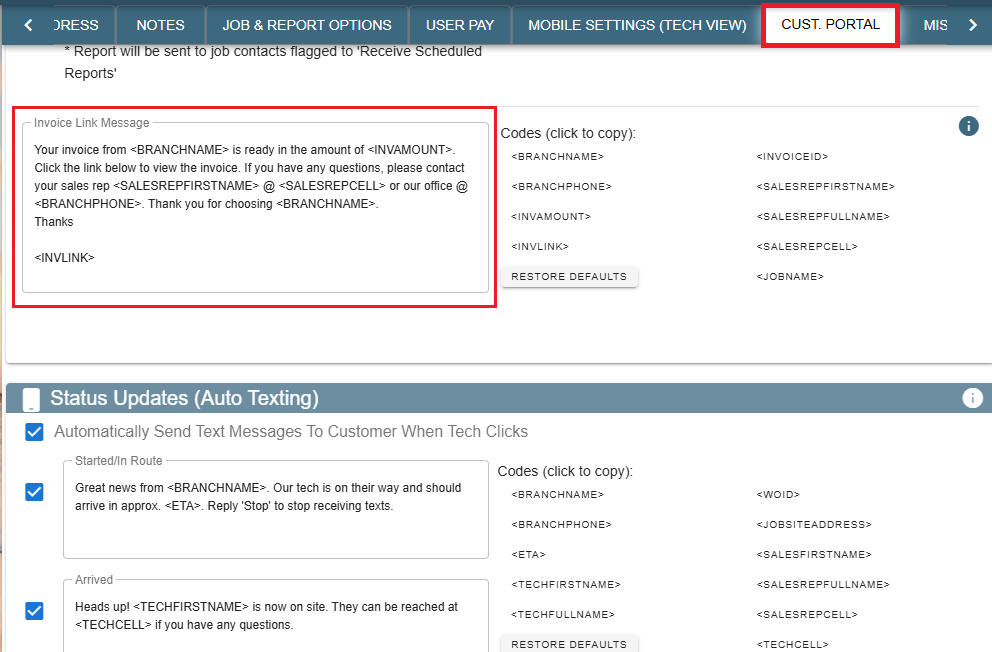
Example of what the customer would see.
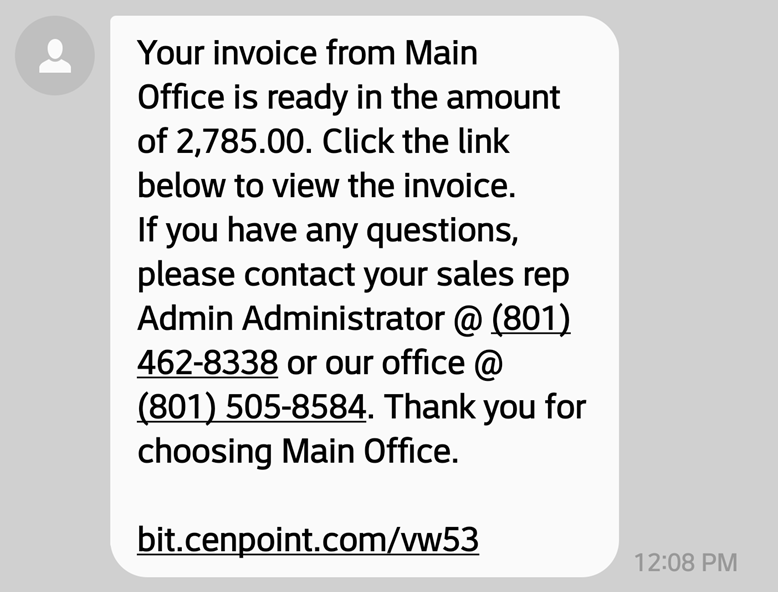
Logos on Portal
Add your companies logo to the header of Links the customer receives.
(This can also be a gif. so you could use an animated logo)
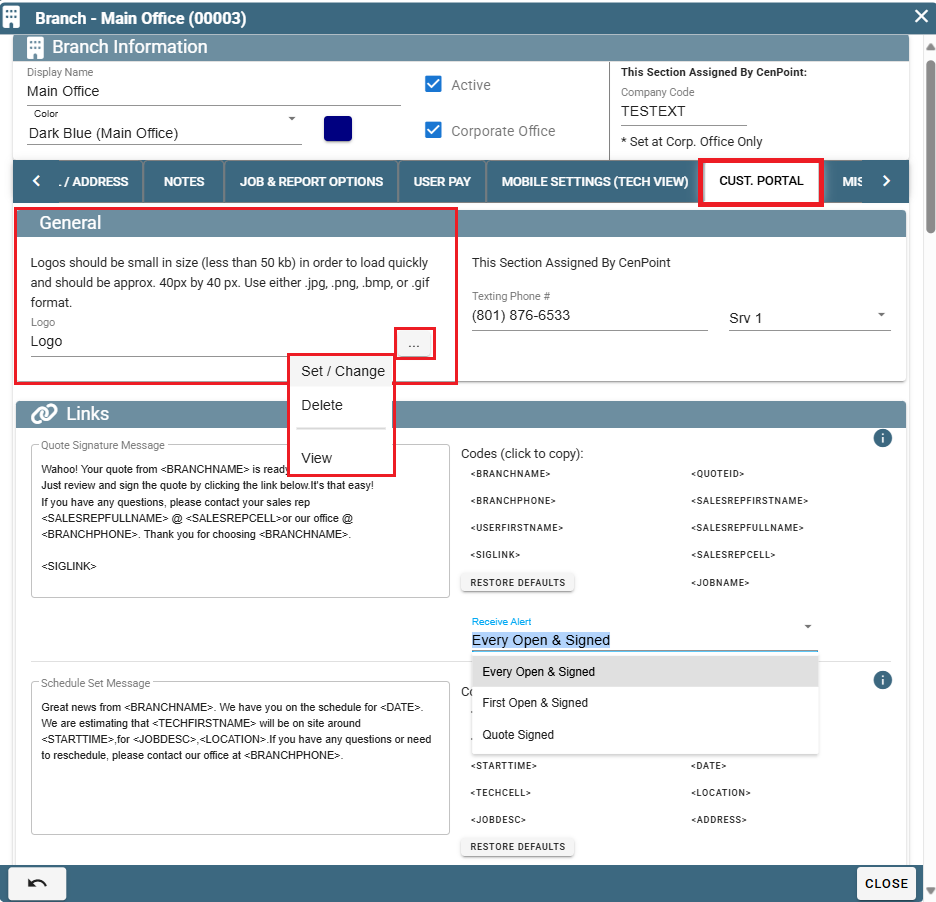
Example logo and Quote: 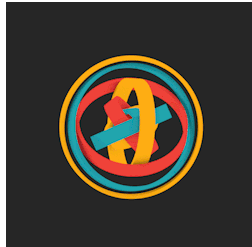
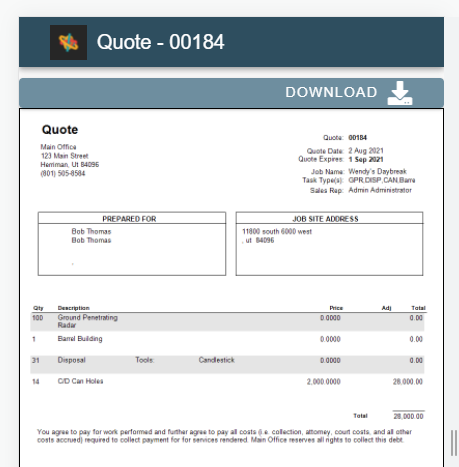
Accept Credit Cards on Portal
Still in the Cust. Portal tab scroll down until you find the Electronic Payments section.
Check the box to accept credit cards then click the Fiserv (Formerly Clover) Account to
set up your account with Stripe or Fiserv.
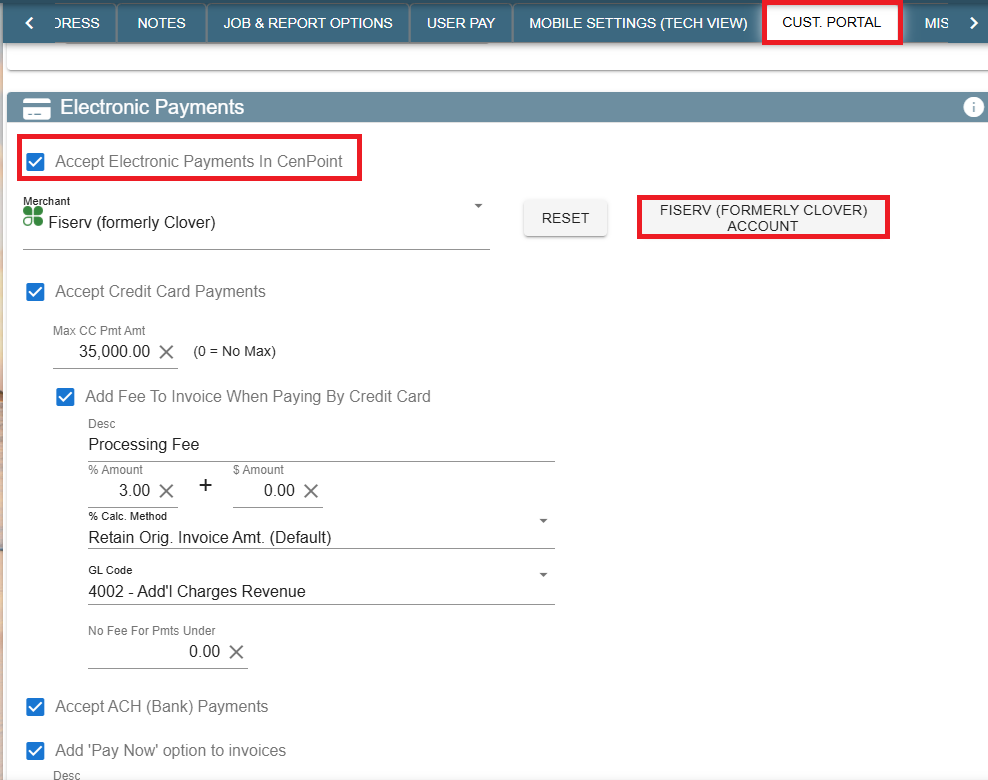
For more information on accepting credit cards and Stripe use the link below: