Overview
CenPoint has integrated with Credit Card Merchants to allow direct payment processing including ACH in CenPoint.
To use these features, you must be set up with a Credit Card Merchant.
Integrated Credit Card Merchants (Fees subject to change)
(Preferred) | ||
No Set Up Fees |
|
|
No Monthly Fees |
|
|
No Monthly Minimum |
|
|
CC Fee | US Customers: 2.8% + $0.10/transaction fee (for all card types) Canadian Customers: 2.9% + $0.20/transaction fee (for all card types) | 2.99% + $0.30/transaction fee (for all card types) |
ACH Fee | 0.39% + $0.10/transaction | 1.6% (up to a max of $10.00) |
Now that you have created and authorized a Merchant account,
you can set up the parameters for your Electronic Payments in CenPoint.
.png)
1. Check 'Accept' Credit Card Payments
2. Select the maximum credit card payment you will accept. (0=no max)
3.Check 'Add Fee' if you are charging the customer a fee to pay by Credit Card
4. Add a description for the fee, this will print on the invoice.
5. Choose the percentage, and a transaction fee, that will be charged to the customer when paying by Credit Card.
6. Choose Retain Original Invoice amount or Simple
Retain Original Invoice amount: Your invoice is for $200 you charge a 3% transaction fee to the customer; the invoice total is now $206.19, $200 will be deposited into your account.
CC % Fee:3%
Inv = 200.00
Fee = (Inv Amt / ((100 - Fee %) / 100)) - Inv Amt
i.e. Fee = (200 / ((100 - 3) / 100)) - 200 => [(200 / (97/100)) - 200] = 6.19
Tot = 206.19
CC Comp takes 3%
CC Fee: 206.19 * .03 = 6.19
You Get: 206.19-6.19 = 200.00
Simple: Your invoice is for $200.00 there is a 3% transaction fee, $199.82.00 will be deposited into your account.
Simple % Fee:3%
Inv = 200.00
Fee = 200 * (3/100) = 6.00
Tot = 206.00
CC Comp takes 3%
CC Fee: 206.00 * .03 = 6.18
You Get: 206-6.18 = 199.82
If your invoice is taxable, it will be figured using either Retain Invoice or Simple (whatever you choose) then the tax is figured in.
Invoice = 200
Fee = 3%
Fee Amount = 200 * .03 = 6.00
If Taxable (6.625%)
Tax = 6.00 * .06625 = 0.40 (.03975)
Fee Amount = 6 + .40 = 6.40
New Invoice Total = 200 + 6.40 = $206.40
7. Assign a GL code to a Credit Card payment if applicable
8. Add a minimum charge amount that a fee will not be added. (You will be covering this amount)
9. Check 'Accept ACH/Bank Payment if applicable.
Add a Pay Now option to invoices. This will show up as a link on the invoice that the customer can click on to make a payment.
Add a description for your Pay Link. In the above example the link would look like this:
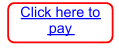
Choose who the Electronic Payment alerts will be sent to
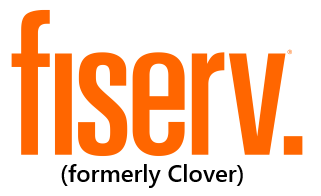
.png)