This article covers how to use schedule and weekly schedule.
CenPoint has a variety of different schedulers such as daily/weekly/monthly, vehicle and equipment scheduling. There is something for everybody!
Find the different schedules on the Home screen
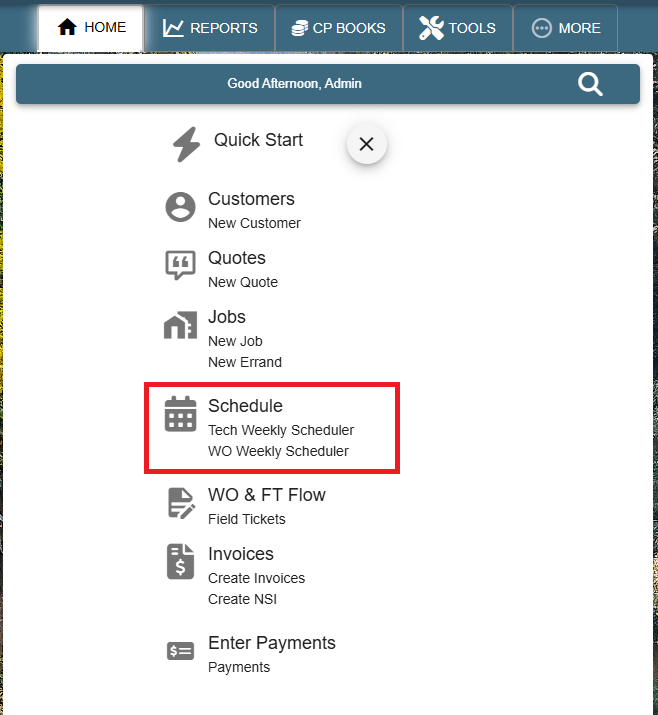
* Use the drag and drop feature to change a technician or the work order time or day.
* Also use drag and drop to schedule Unassigned work orders, Incomplete jobs and Ongoing jobs.
* Right click on the technician's name to see a list of options for that technician.
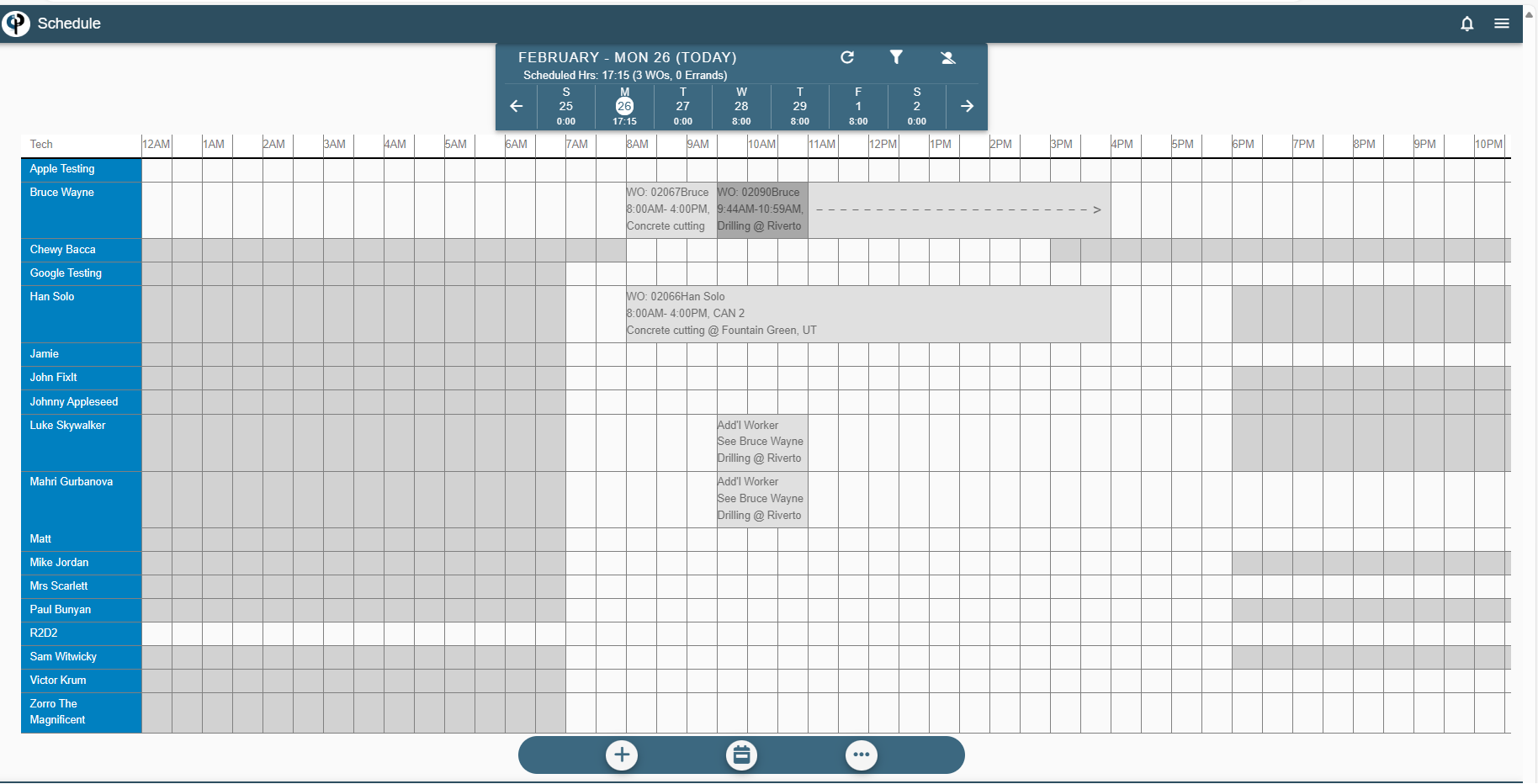
* If you click plus button, you will see some options like: New Quote, New Job, New WO, and New Errand
* Scheduler button will change the schedule from daily to weekly or from weekly to daily schedule
* 3 dots button will help you to find Job, Quote, Customer and Send Message
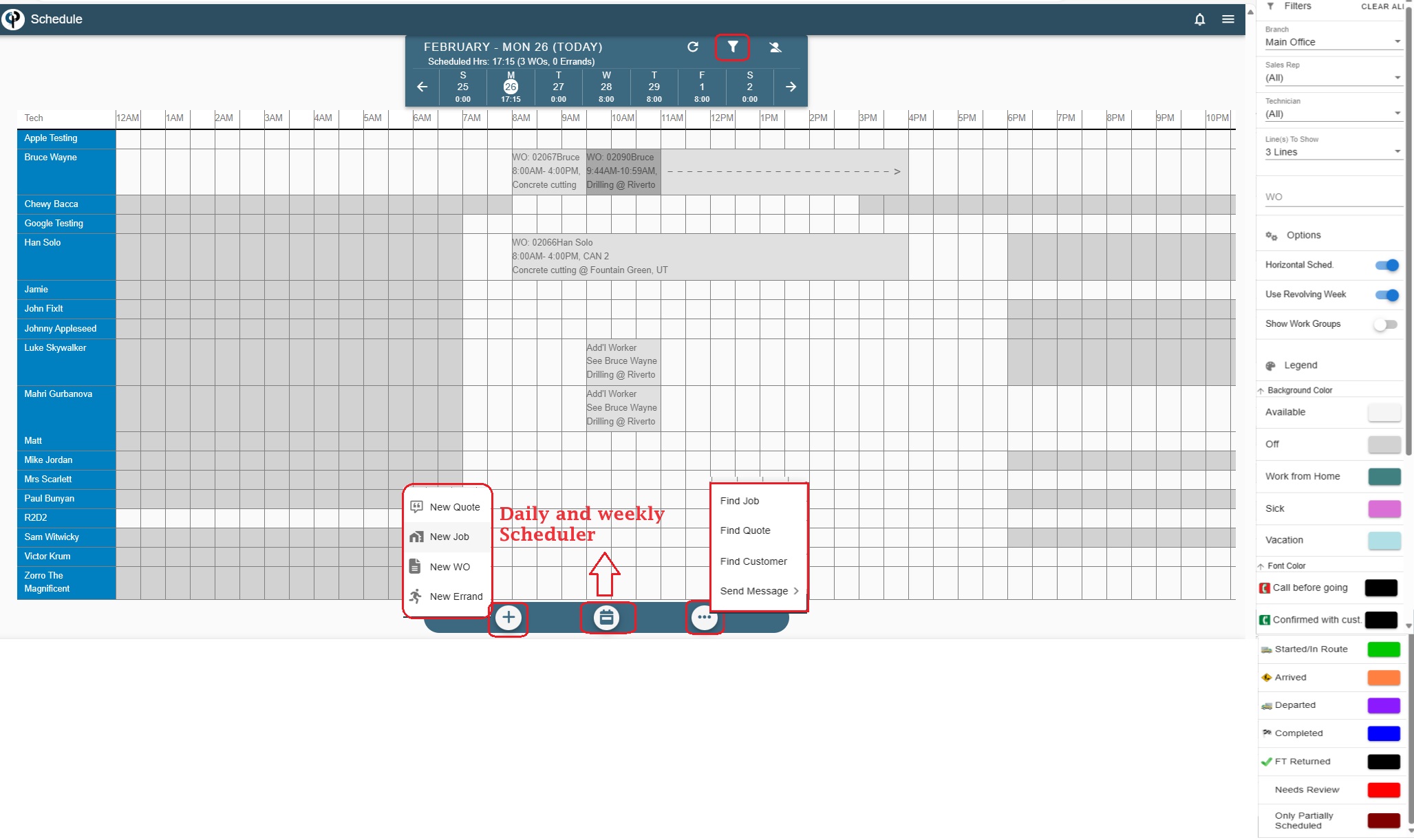
Legend
On the right hand of scheduler, there is a detailed filter you can use and below the filter, there is Legend.
Click on the Legend tab for the meanings of the colors on the scheduler.
As the Technicians go about their day, you will receive alerts on the Scheduler for the status of the Technician.
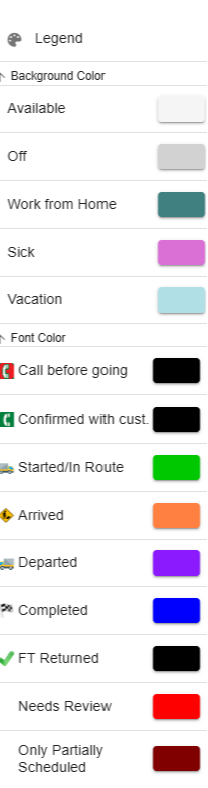
Tech Scheduling Horizontal
Tech scheduling horizontal has all the same features as the other schedulers, just the view has changed.
Tech Scheduling Vertical
Tech scheduling vertical has all the same features as the other schedulers, just the view has changed.
Monthly View Scheduler
This is an overview of the hours and number of work orders assigned to the technicians.
Weekly Scheduler
For more information use the following link: Weekly Scheduler