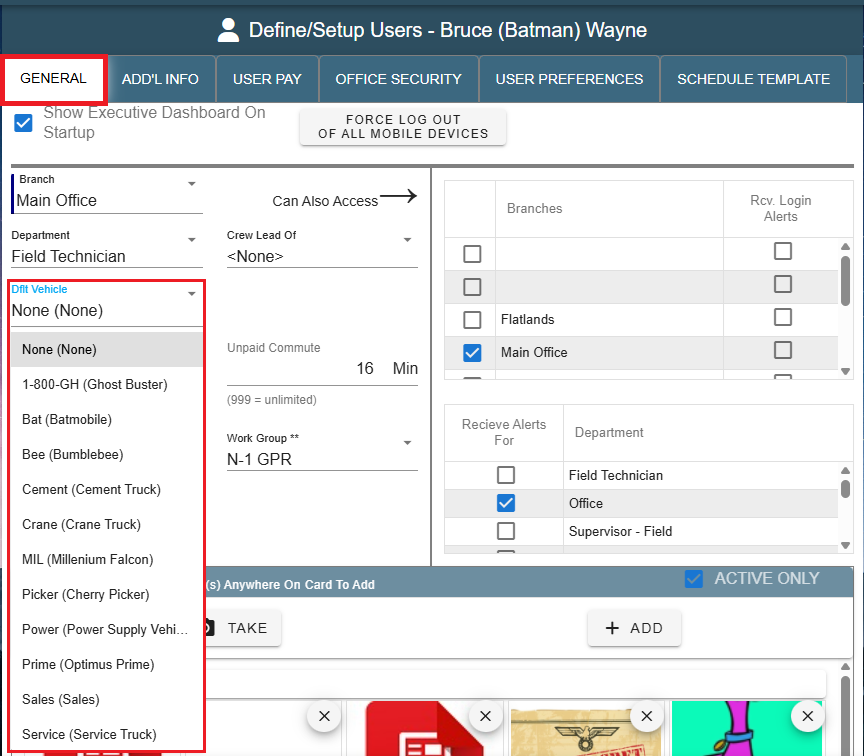Setting up vehicles on Desktop
Add Vehicle Category on Desktop
Go to File -> List Management -> Shop -> Vehicles-> Vehicle Categories.
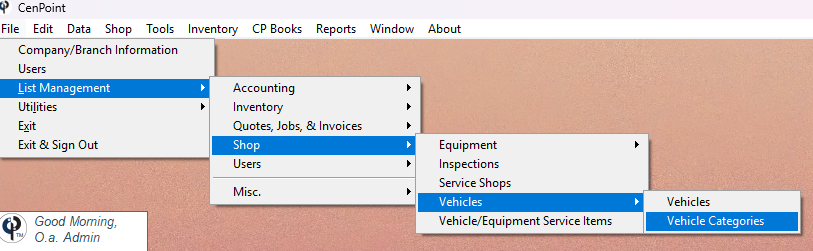
Click 'Add New' to create a new Category.
Select a category and click 'Modify' to edit it.
Select a category and click 'Delete' to remove it from the list of options when assigning vehicles to categories.
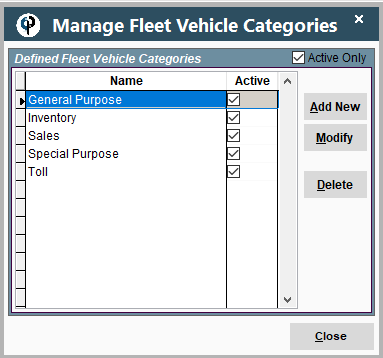
Add Vehicles on Desktop
To add vehicles to CenPoint go to File -> List Management -> Shop-> Vehicles -> Vehicles.
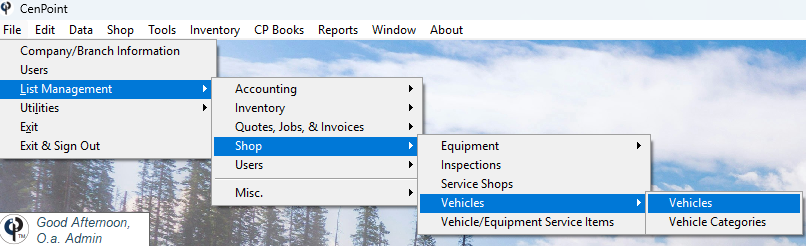
This will open the 'Find Fleet Vehicles' window.
Click 'Add New' to create a new vehicle.
Highlight a vehicle and click 'Modify' to edit a vehicle.
Highlight a vehicle and click 'Delete' to remove the vehicle from your list of vehicles actively in use.
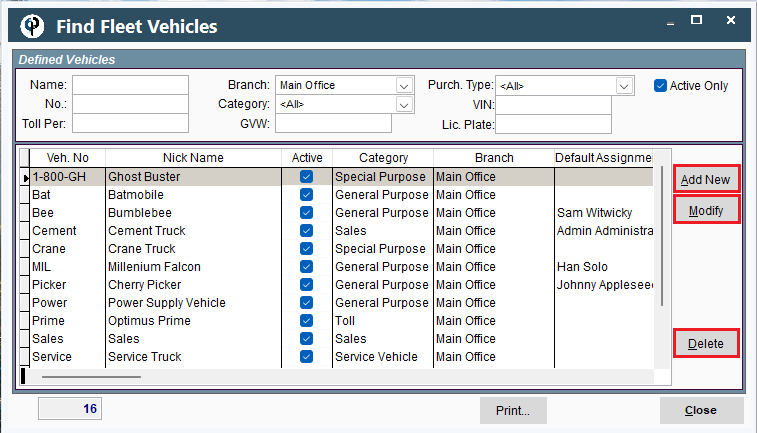
Select a Branch and category for the vehicle to go to.
Assign the vehicle a category, and if desired, assign it to a tech as well.
Each vehicle needs to be assigned a unique vehicle number and a nickname.
A vehicle can hold inventory, if you check the Can Have Inventory checkbox.
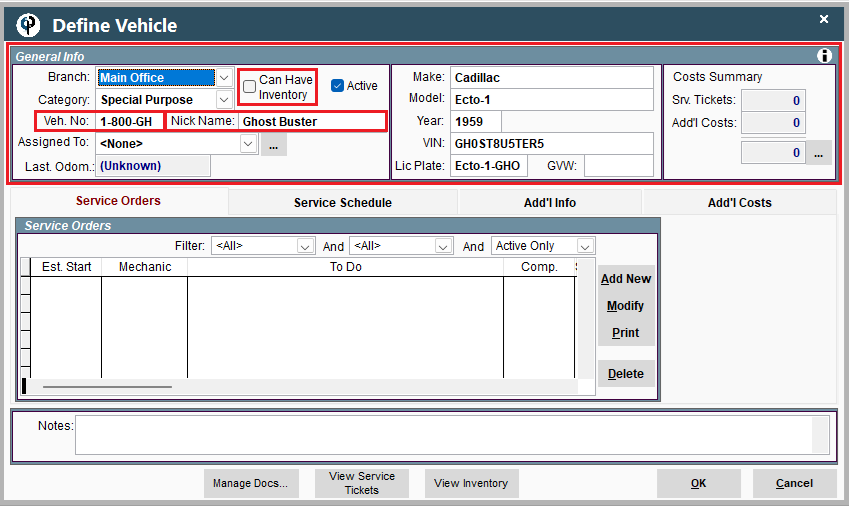
Service Orders Tab on Desktop
A Service Order is a record of the service preformed on that vehicle.
Click 'Add New' to create a service order, 'Modify' to edit one, 'Print' to print out the Service Order, and 'Delete' to remove the service order.
For more information on Service orders, see the following links: Service Orders and Equipment Service Orders
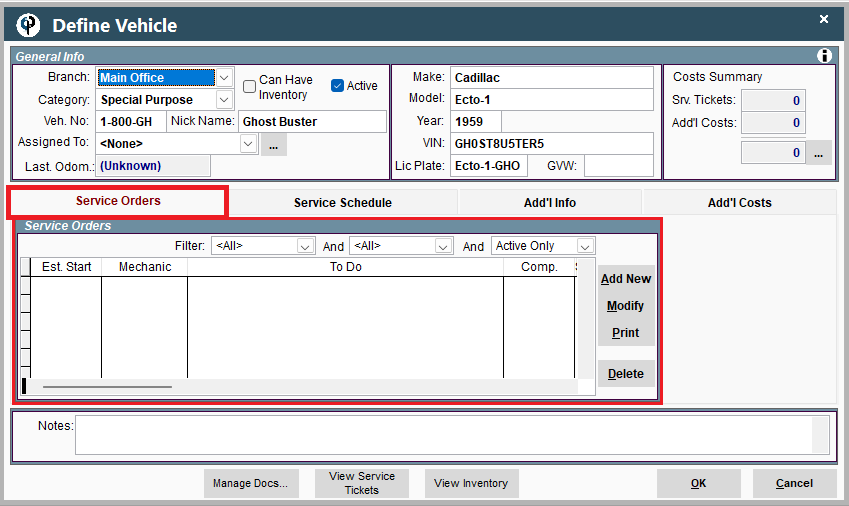
Service Schedule Tab on Desktop
The Service Schedule is where to define and set up routine maintenance.
To learn more about Setting up a service schedule go to the following link and watch: Shop Part 1, and Shop Part 2
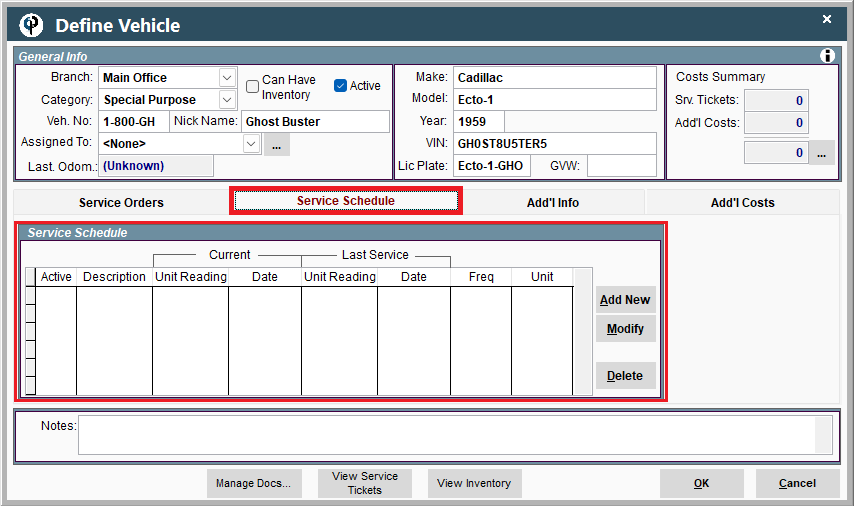
Additional Info Tab on Desktop
The Add'l Info tab holds detailed information about the vehicle and tracking.
It is also possible here to record how much the vehicle costs to operate per mile, travel hour, and/or field ticket hour.
For more information on the Additional Info tab, see the following links: Service Orders and Equipment Service Schedule
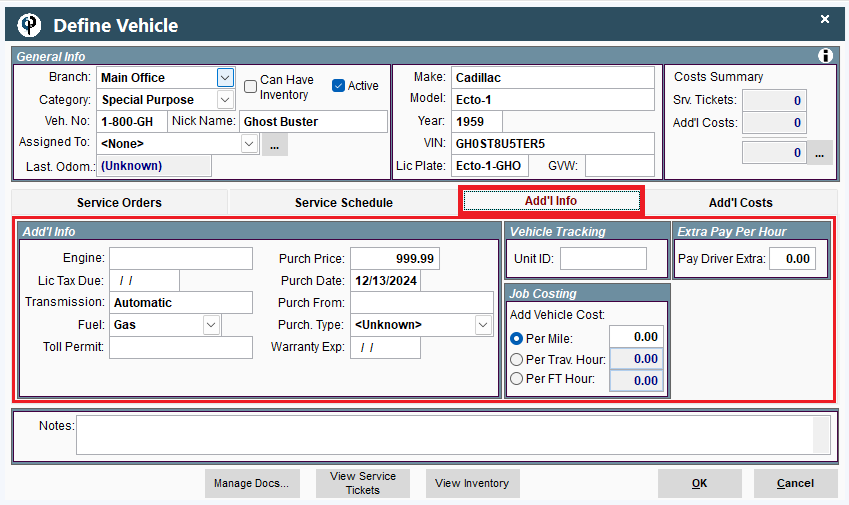
Additional Costs Tab on Desktop
The Additional Costs tab is where you can store any additional costs not found on the service ticket.
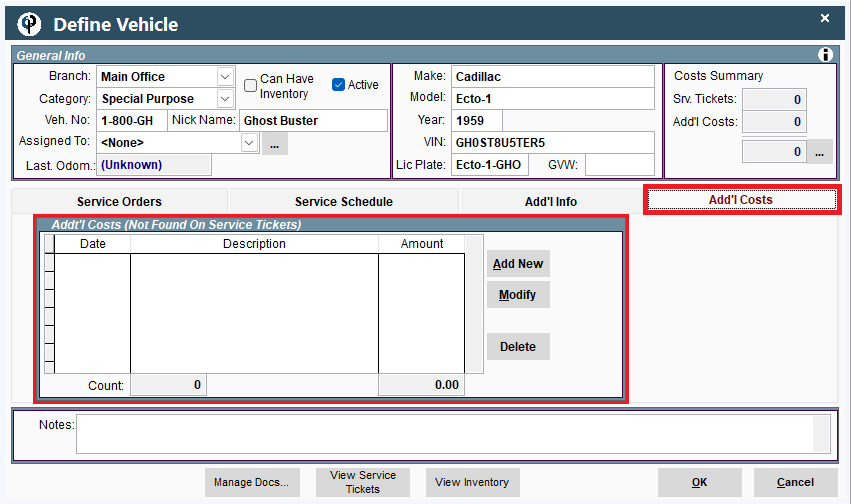
License Plate Expiration on Desktop
Inside the Define Vehicle page (see Add Vehicles on Desktop for instructions on how to get there) go to the Add'l Info Tab.
On the left-hand side of the table there is a field labled 'Lic Tax Due:' where you can enter the expiration date of that vehicle's registration.
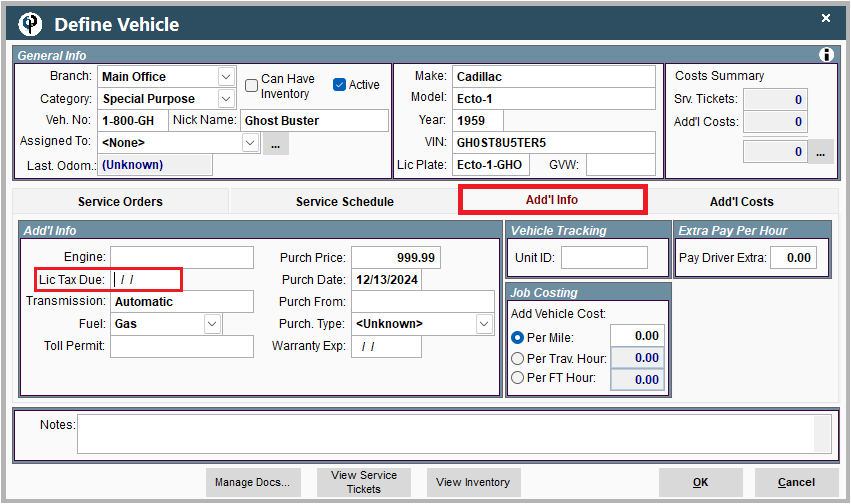
To view when license plates are expiring go to Reports -> Expiring Data
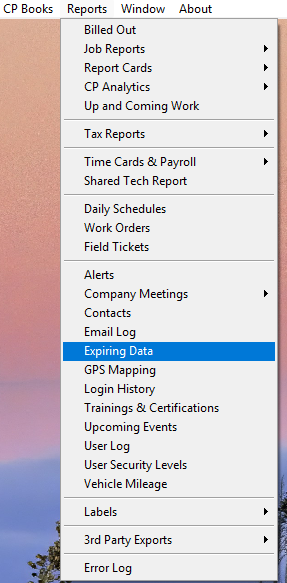
select ‘Vehicle Lic’ on the Data type field.
Filter the vehicles seen by adjusting the 'Expiring Before' date.
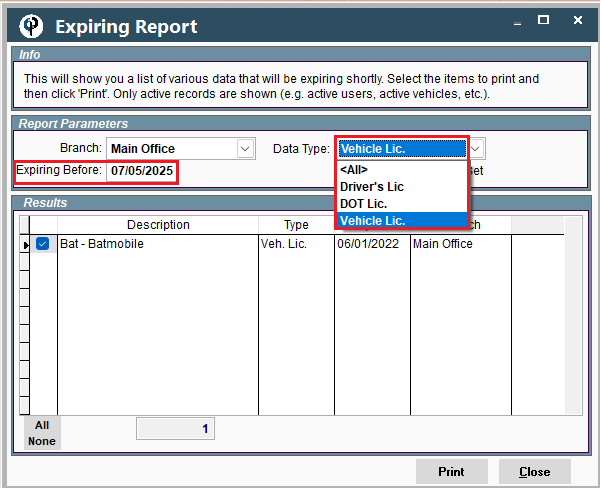
Enter Starting Milage on a Vehicle on Desktop
In the Define Vehicle window under the Service Schedule tab of the vehicle click Add New.
See Add New Vehicles on Desktop for information on how to get to the Define Vehicle window.
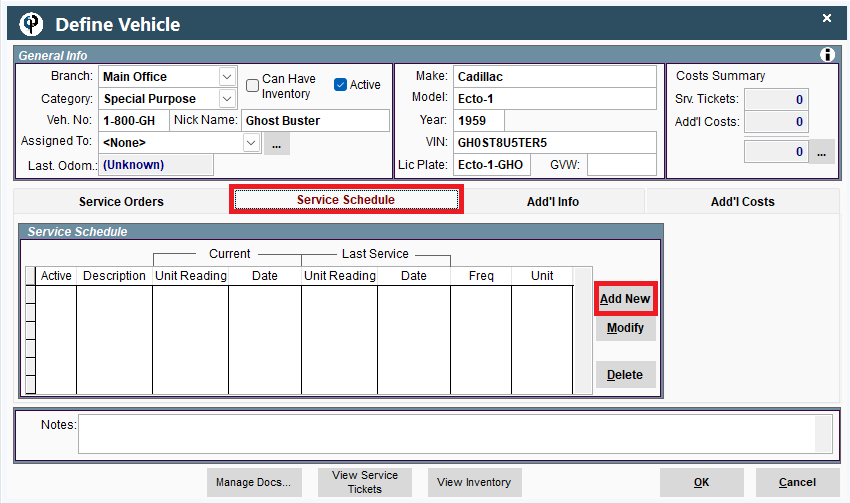
Add in the current odometer reading and the date (this can be back dated)
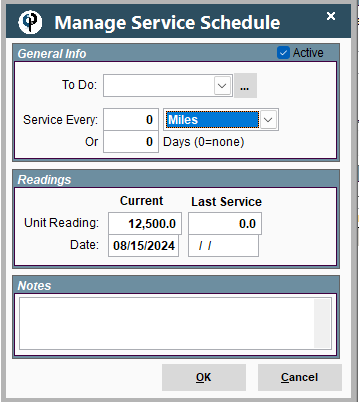
Assigning Default Vehicles to Users on Desktop
go to File -> Users
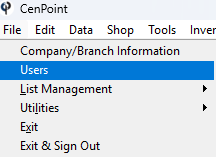
Find your user, then double click on them or select them and click Modify
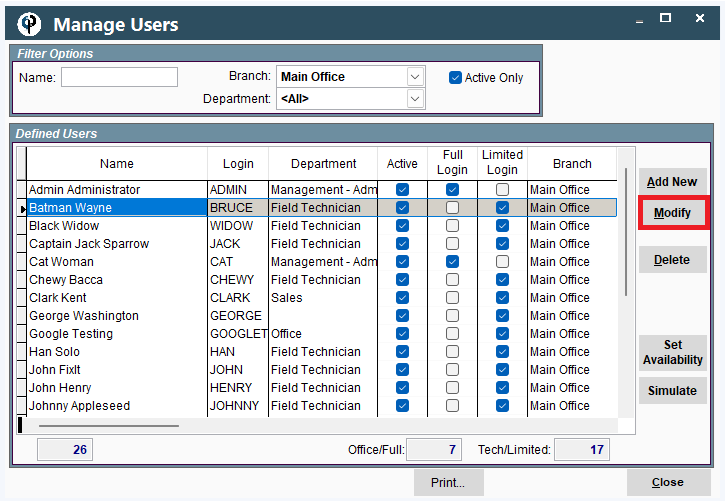
Go to the General tab and find the 'Dflt Vehicle' dropdown.
Select the default vehicle (if any) that you would like to assign to that user.
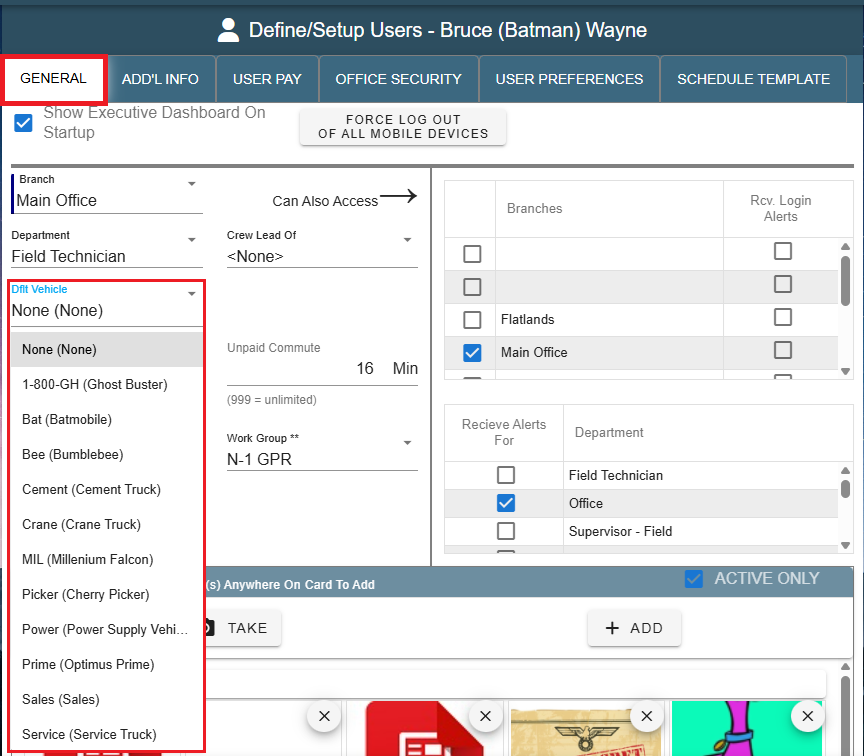
Setting up vehicles on Portal
Add Vehicles on Portal
To add vehicles to CenPoint go to More -> List Management -> Shop -> Vehicles
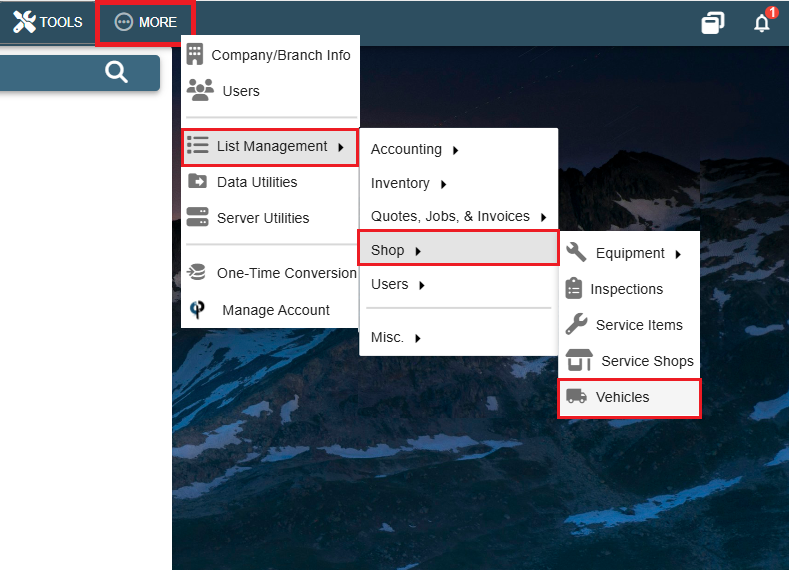
Click the 'Add' button to create a new vehicle.
Double click on a Vehicle or select the Ellipsis -> Modify to edit a vehicle.
Click the Ellipsis -> Delete to remove this vehicle from the list of vehicles actively in use.
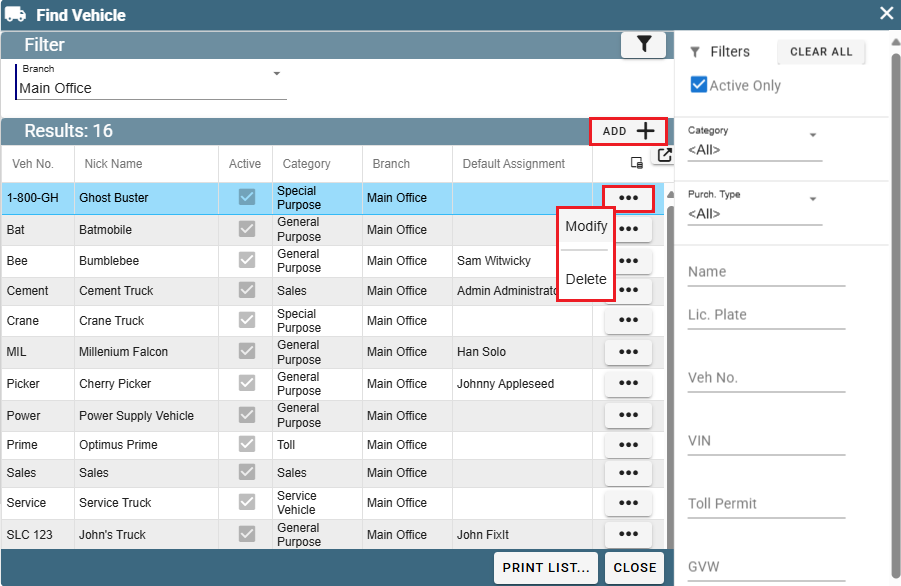
General Info Table on Portal
Select a branch for this vehicle.
Each Vehicle needs to be assigned a unique vehicle number and a nickname.
Fill in the other applicable information
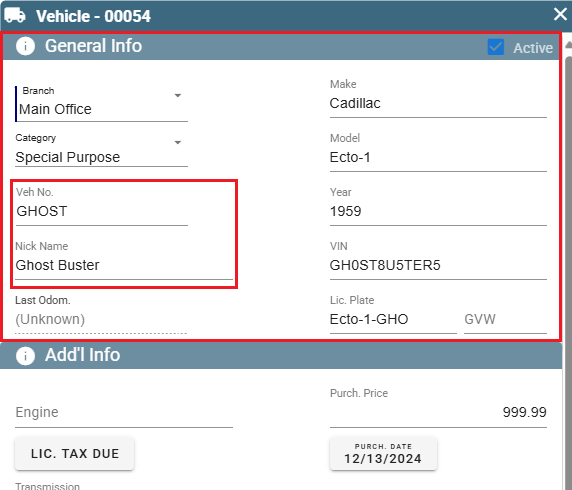
Additional Info Table on Portal
The Add'l Info tab holds detailed information about the vehicle and tracking.
It is also possible here to record how much the vehicle costs to operate per mile, travel hour, and/or field ticket hour.
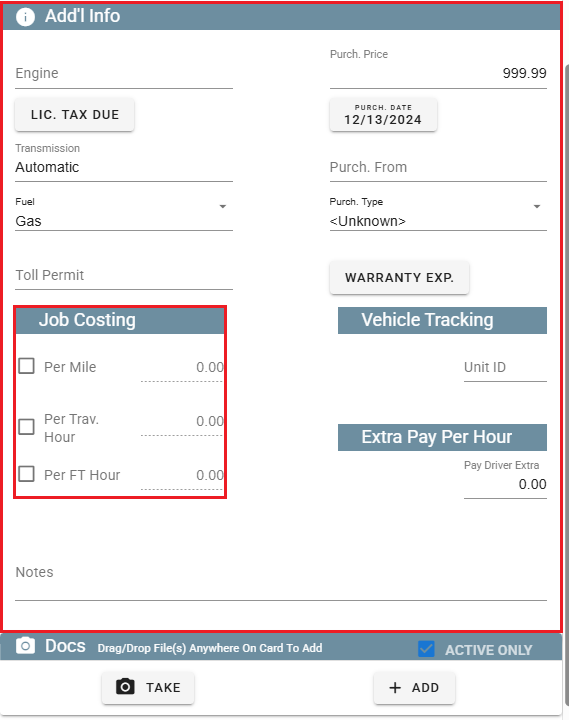
Docs Table on Portal
Store documents associated with the Vehicle here.
Some examples might include Vehicle Insurance, Registration, User's Manual, and Photos of the vehicle.
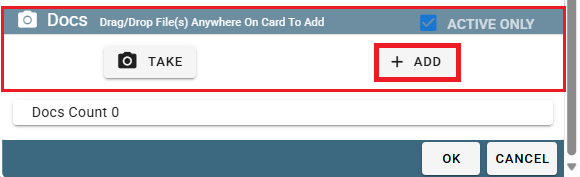
License Plate Expiration on Portal
Inside the Vehicle page (see Add Vehicles on Portal for instructions on how to get there) go down to the Add'l Info table.
There is a button labeled 'Lic Tax Due:' where you can enter the expiration date of that vehicle's registration.
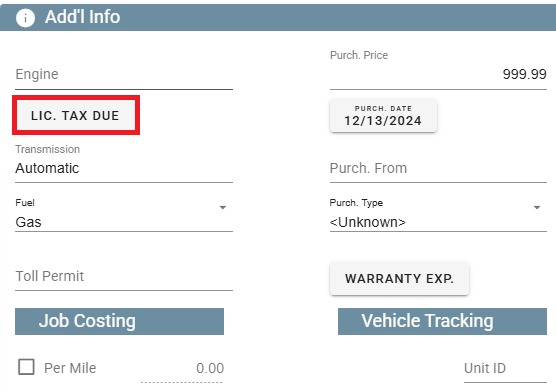
Assigning Default Vehicles to Users on Portal
Go to More -> Users
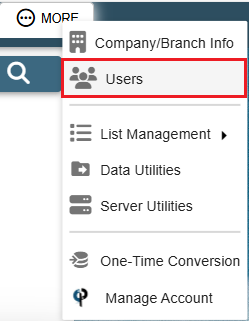
Find your user and then double click on them or click the Ellipsis -> Modify
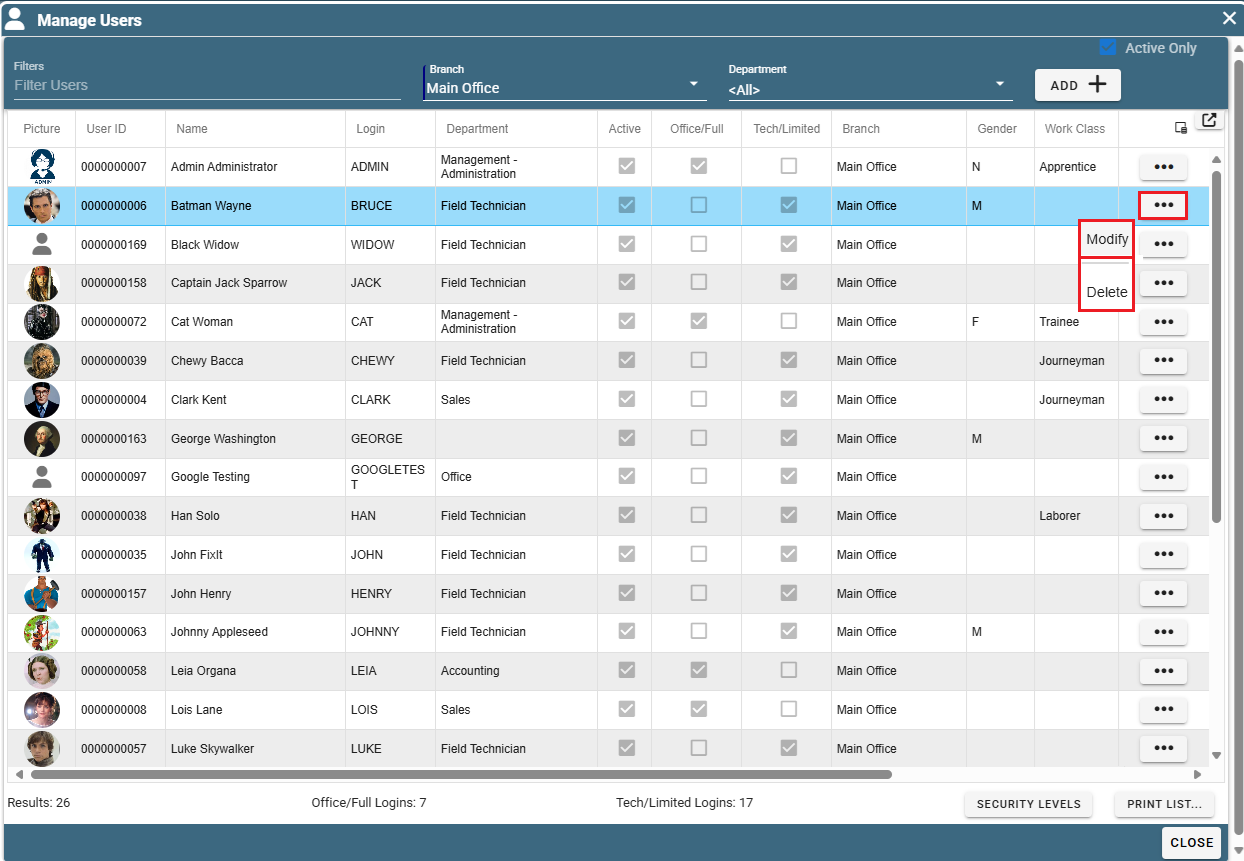
Go to the General tab and find the 'Dflt Vehicle' dropdown.
Select the default vehicle (if any) that you would like to assign to that user.