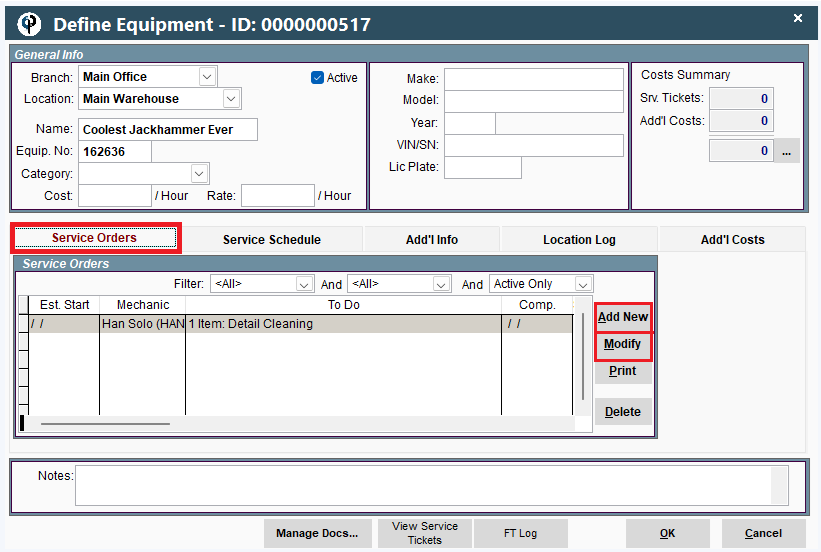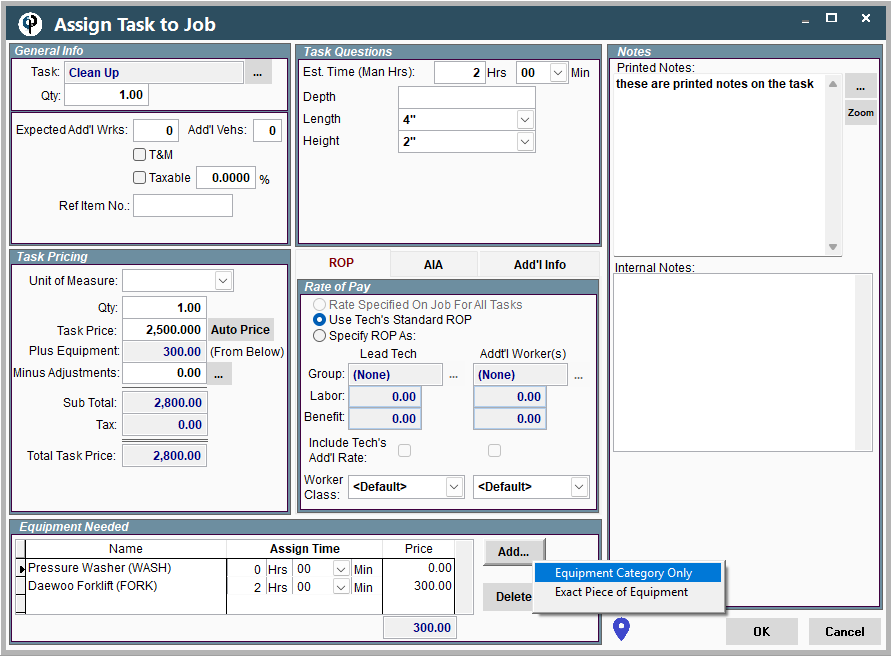Equipment Setup on Desktop
Create/Edit Equipment on Desktop
Create or Edit a piece of equipment by navigating to Shop->Equipment->Equipment
You can also access it by going to File->List Management->Quotes, Jobs, & Invoices-> Equipment-> Equipment
Click the Add New or Modify
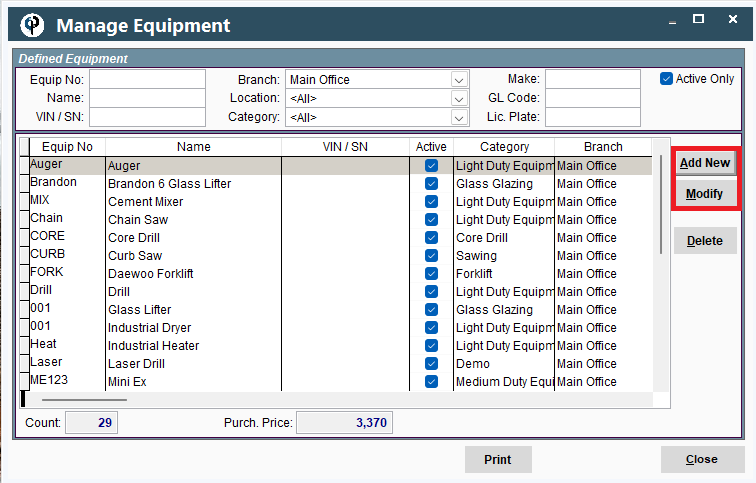
A window will pop up allowing you to fill in the information for the equipment.
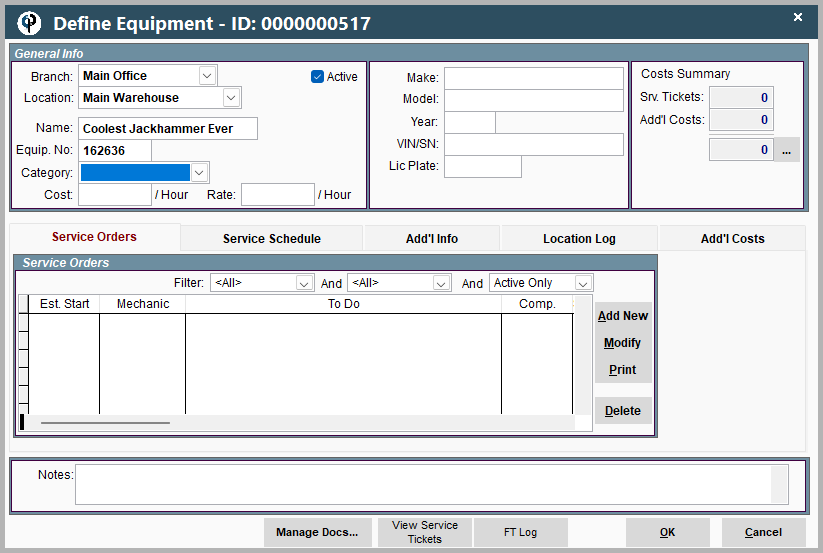
Manage Categories on Desktop
Navigate to Manage Categories by going to File->List Management->Quotes, Jobs, & Invoices-> Equipment-> Equipment Categories if you are setting up Equipment.
You can also access it through Shop->Equipment->Equipment Categories
After equipment is set up the easiest way to manage equipment is
by going to Shop-> Equipment.
Under the "Shop" tab is where the service department will manage equipment and vehicles.
Add or Modify Categories for your equipment.
Uncheck the Active only box to see deleted or inactive equipment.
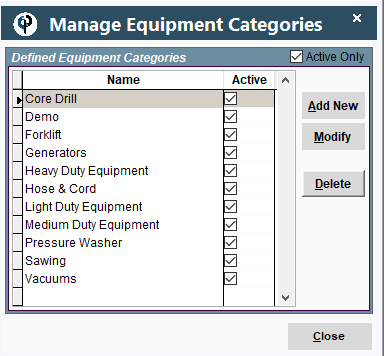
Define Equipment Table on Desktop
Inside the Manage Equipment window select the piece of equipment you'd like to view/edit.
Click this link for instructions on getting to the piece of equipment: Create/Edit Equipment
Cost: what it costs you to run the equipment.
Rate: what you will charge the customer for the equipment.
The Ellipsis will launch the Equipment costing report.
.png)
For more information on setting up equipment costs use the link below.
Service Orders on Desktop
Add or Modify service orders for the equipment.
To learn more about service orders follow the link below
By clicking Add or Modify it will bring up the "Manage Service Order-Service Order" window.
Clicking Add or Modify on that window will bring up the "Manage Service Order" window so you can add notes to individual items on the Service Order.
.png)
Service Schedule on Desktop
Create a service schedule to keep your equipment in tip top shape.
To learn more about Service Schedules follow the link below.
.png)
Additional Information on Desktop
Under additional information is a good place to keep track of warranties and registration.
.png) Lic. Tax Due: helps you track when vehicles and equipment need to be registered.
Lic. Tax Due: helps you track when vehicles and equipment need to be registered.
To see when Liscencing will expire go to Reports->Expiring Data-> and select Vehicle Lic. from the drop down menu.
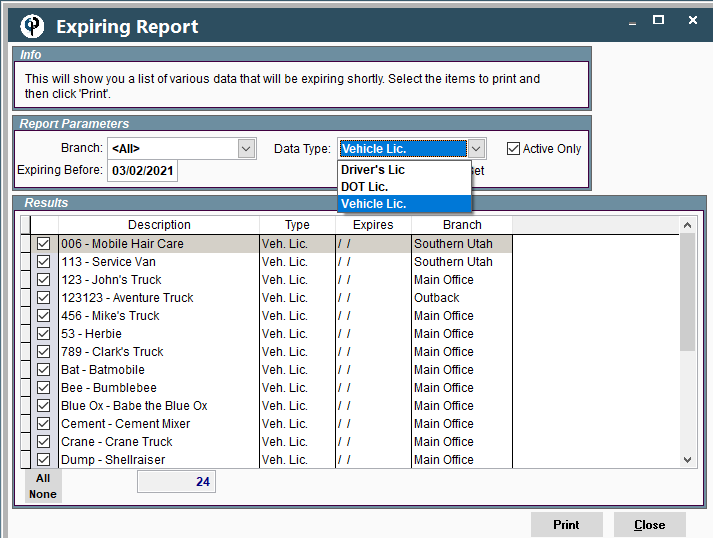
Add a GL (General Ledger) code to your equipment.
Check the box to show the equipment on the "Equipment Scheduler" (pictured below)
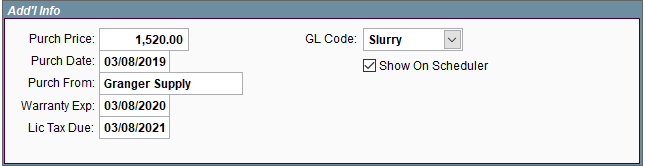
.png)
Location Log on Desktop
See where your equipment last was under the Location Log.
.png)
Additional Costs on Desktop
Manage additional costs that are not found on the service ticket.
.png)
There are 3 different reports on Equipment Costing.
1. To see the costs associated with a certain job (including Equipment) go to: Reports -> Job Reports -> Job Costing
2. To see within a single job all the Field Tickets that used Equipment go to: Reports -> Job Reports -> Job Equip. Recap Report
3. To see a breakdown of all the costs a piece of equipment has incurred in maintenance, purchase price, etc... go to: Shop -> V/E Costing
the Shop -> V/E Costing report will look something like this:
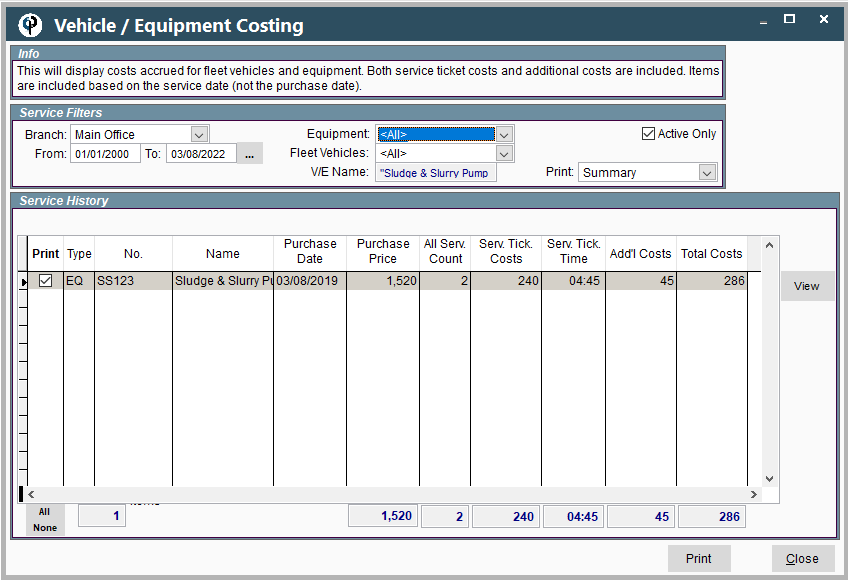
Manage Documents on Desktop
Inside your piece of equipment is found a button named "Manage Docs" so you can attach documents associated with that equipment.
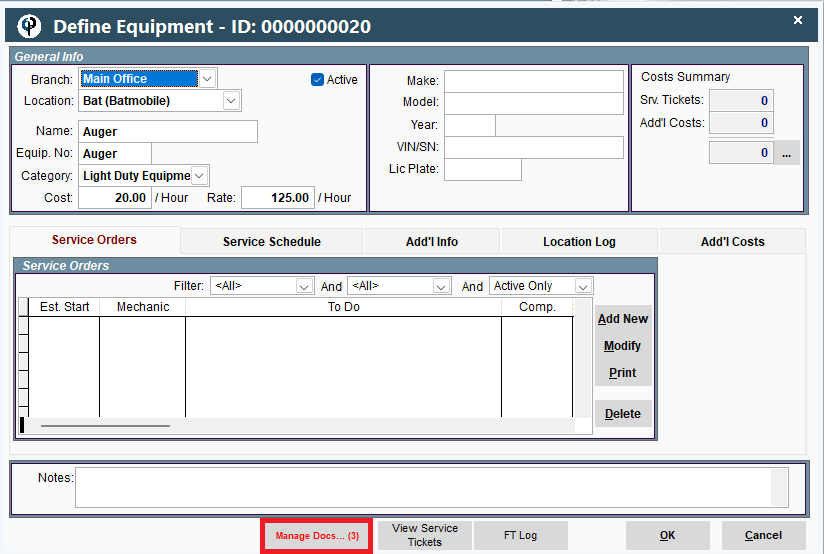
Manage documents is a great place to keep all documentation for your equipment.
The purchase documents, service records, owners manuals, just to name a few.
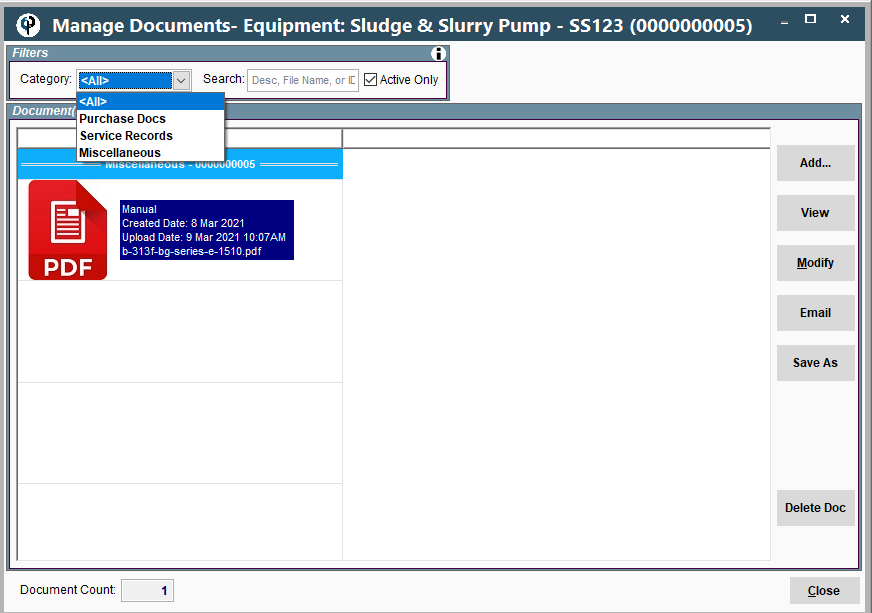
View Service Tickets on Desktop
Click the View Service Tickets button to see service tickets for the equipment
.png)
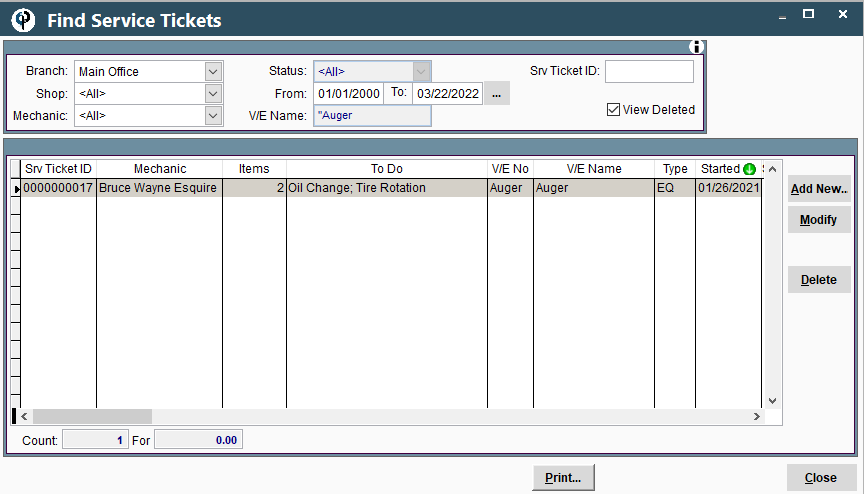
Field Ticket Log on Desktop
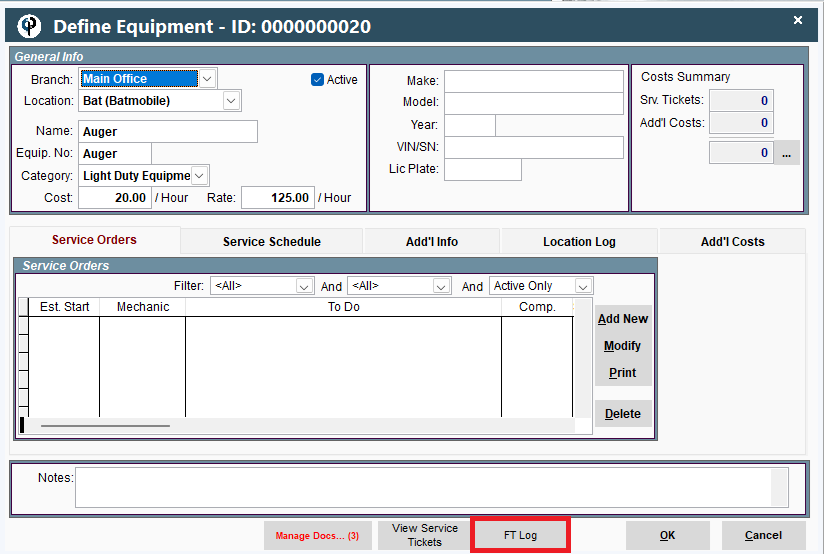
Field Ticket Log will show you all the Field Tickets that piece of equipment was used on.
Field Ticket Log can also come in handy when trying to locate equipment.
See the last place the equipment was used and the Technician who had it.
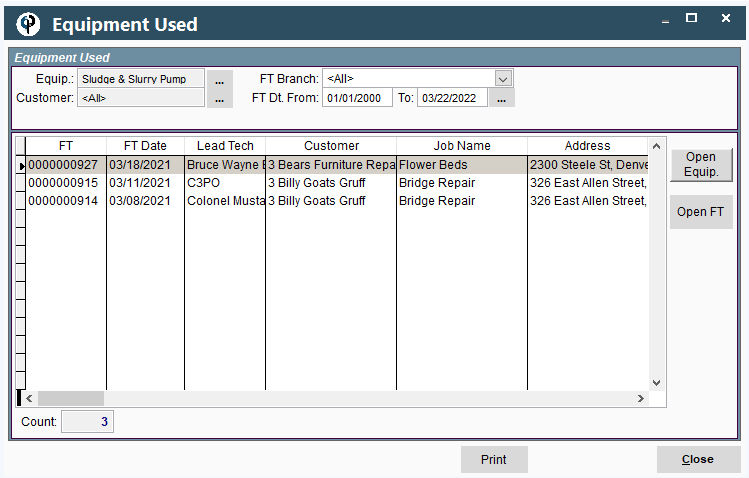
Add Equipment to Quote on Desktop
Open a quote-> Select the task the equipment will be assigned to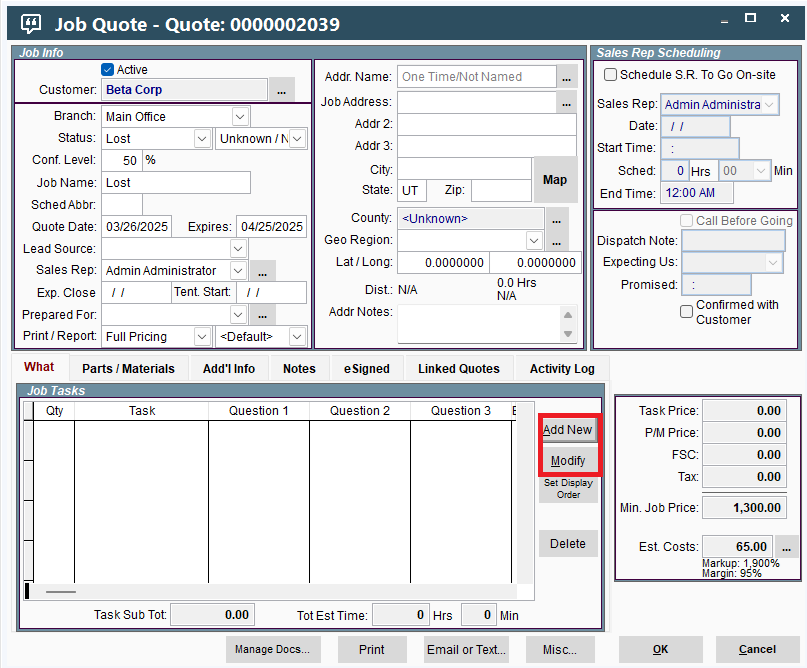
-> Under Equipment needed -> Click Add-> then select either an equipment category or the exact piece of equipment.
.png)
Add Equipment to a Job on Desktop
Open a Job-> Add or Modify a Job Task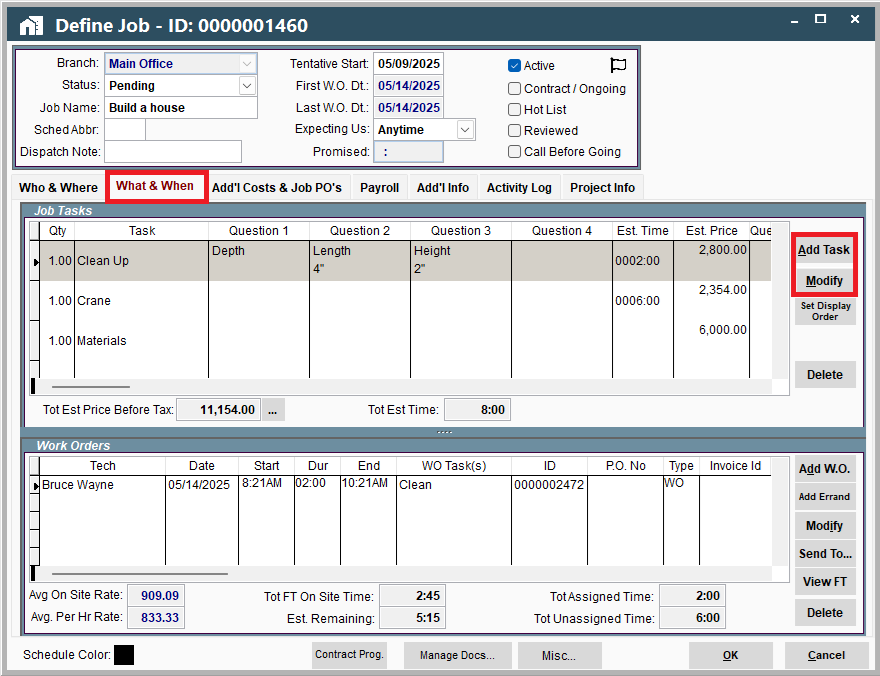
Click-> Add-> then select either an equipment category or the exact piece of equipment.
Adding Equipment to a Work Order on Desktop
Open a Work Order->
Equipment may have already been added, in this case check the box next to the equipment
and fill in the start time and assigned time for the equipment.
Add a piece of equipment by clicking the Add button and selecting the task
this equipment will be associated with, then add the equipment on that task.
.png)
Equipment Setup on Portal
Create/Edit Equipment on Portal
Create or Edit a piece of equipment by navigating to More->List Management->Shop->Equipment->Manage Equipment
You can also access it by going to More->List Management->Quotes, Jobs, & Invoices-> Equipment->Manage Equipment
Click the Add button to create a new piece of equipment.
Click the Ellipsis and then Modify to edit an existing piece of equipment.
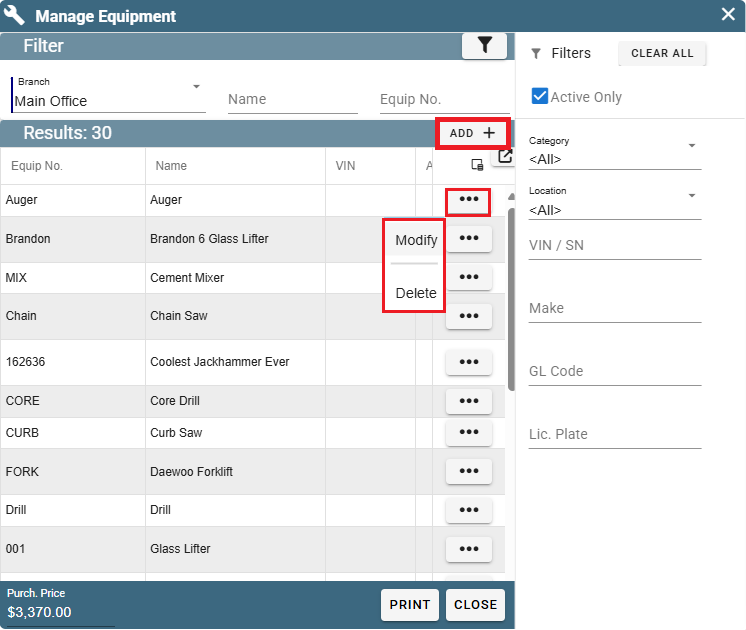
A window will pop up allowing you to fill in the information for the equipment
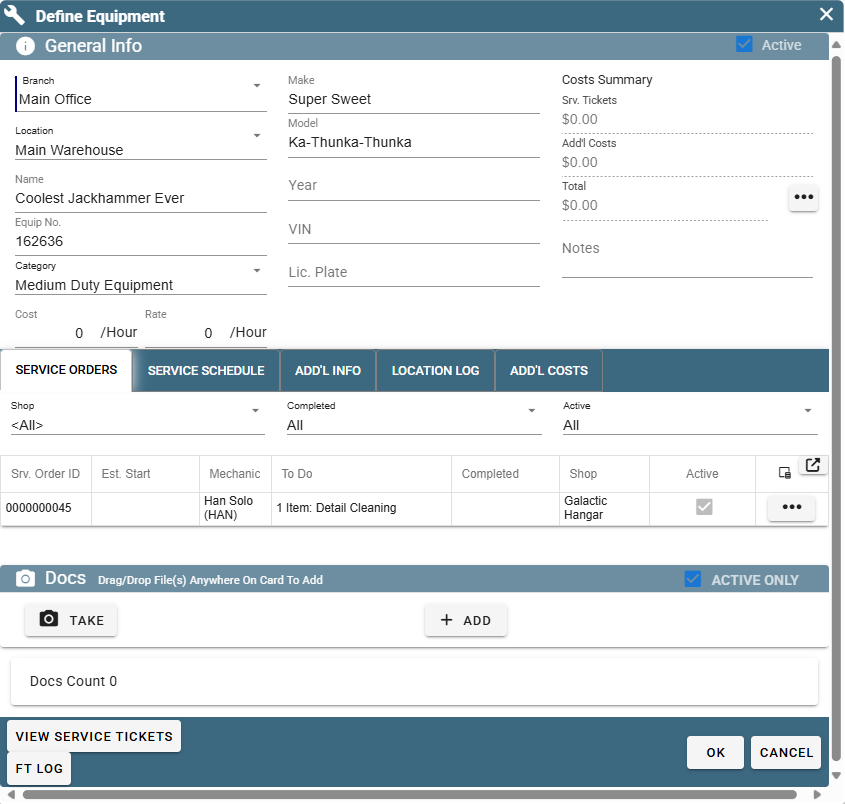
Manage Categories on Portal
Navigate to Manage Categories by going to More->List Management->Shop->Equipment->Equipment Categories
You can also access it by going to More->List Management->Quotes, Jobs, & Invoices-> Equipment->Equipment Categories
Here you can Add or Modify categories for your equipment.
Uncheck the Active Only box to see deleted or inactive equipment.
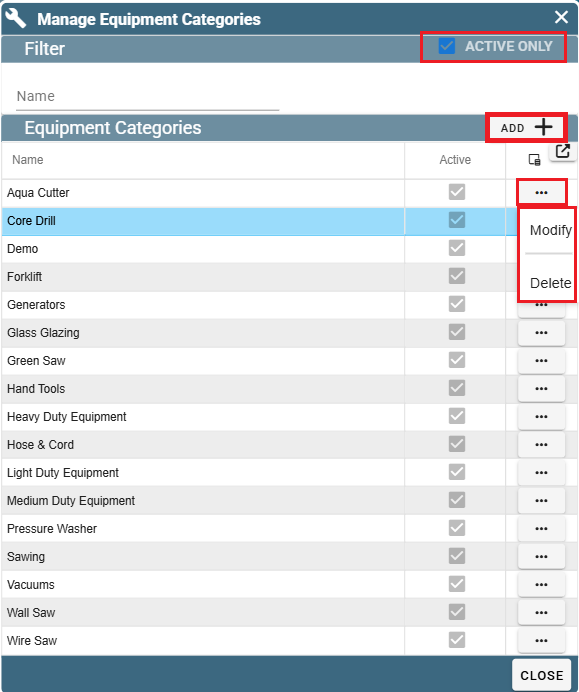
Define Equipment Table on Portal
Inside the Manage Equipment window select the piece of equipment you'd like to view/edit.
Click this link for instructions on getting to the piece of equipment: Create/Edit Equipment
Cost: what it costs you to run the equipment.
Rate: what you will charge the customer for the equipment.
The Ellipsis will launch the Equipment costing report.
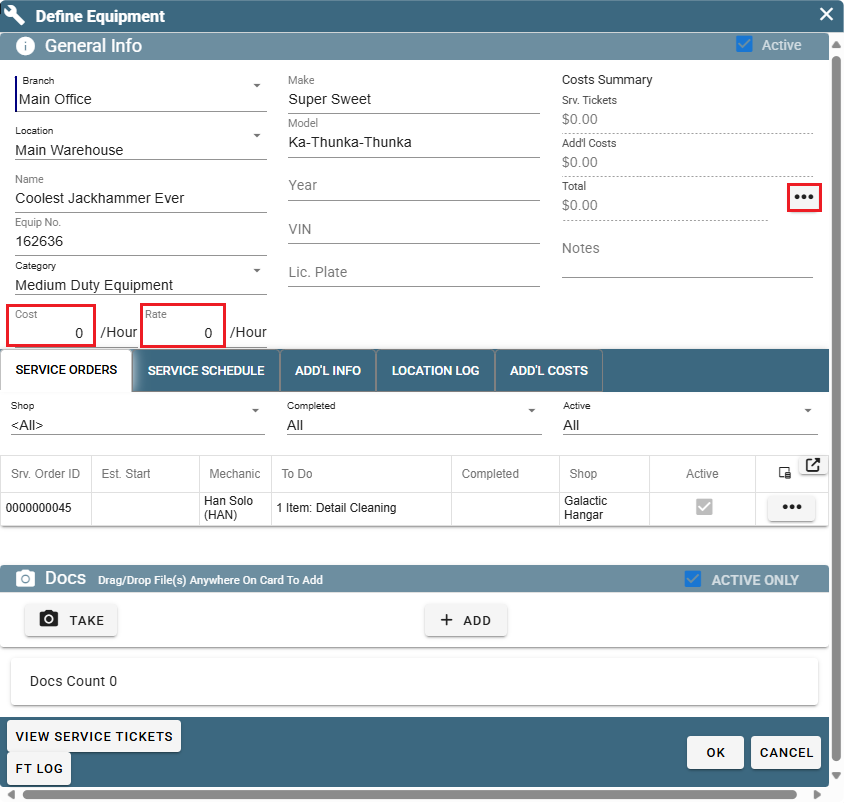
For more information on setting up equipment costs use the link below.
Service Orders on Portal
Add or Modify service orders for the equipment.
To learn more about service orders follow the link below
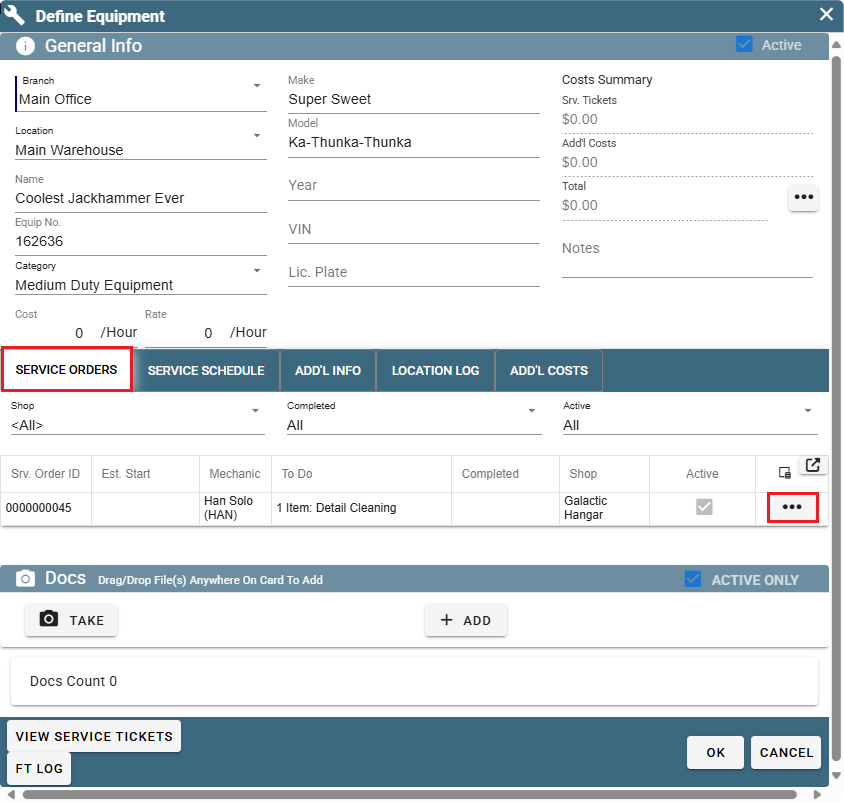
Coming soon:
Clicking the Ellipsis and then Add or Modify it will bring up the "Manage Service Order-Service Order" window.
Clicking Add or Modify on that window will bring up the "Manage Service Order" window so you can add notes to individual items on the Service Order.
Service Schedule on Portal
Create a service schedule to keep your equipment in tip top shape.
To learn more about Service Schedules follow the link below.
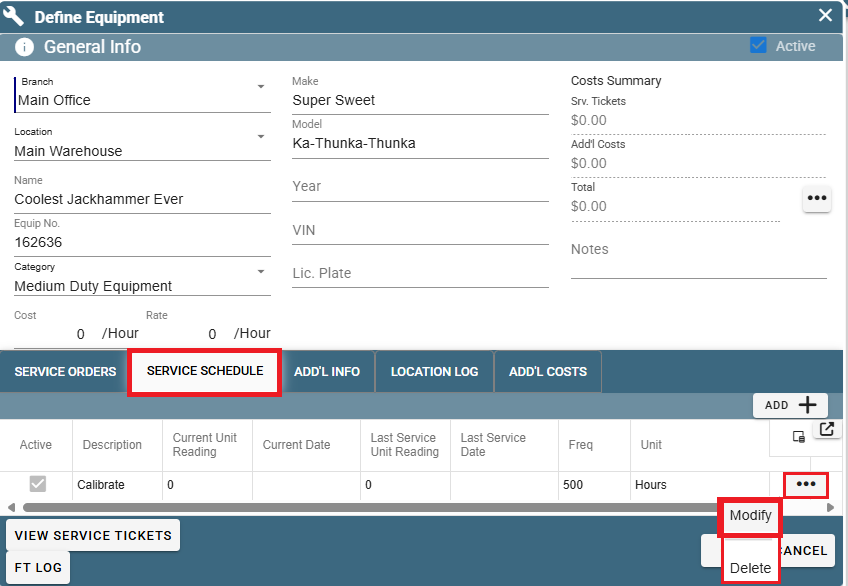
Clicking Modify will bring up this window
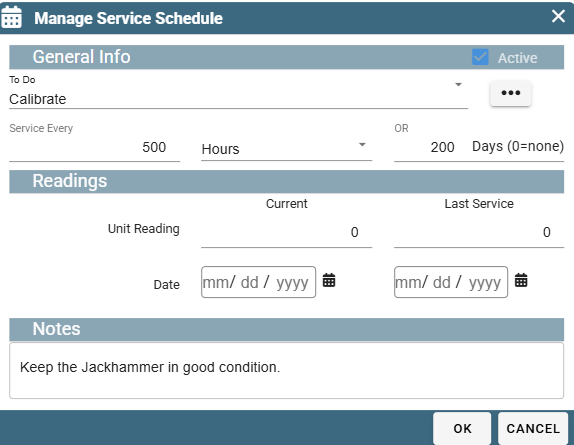
Additional Information on Portal
Under additional information is a good place to keep track of warranties and registration.
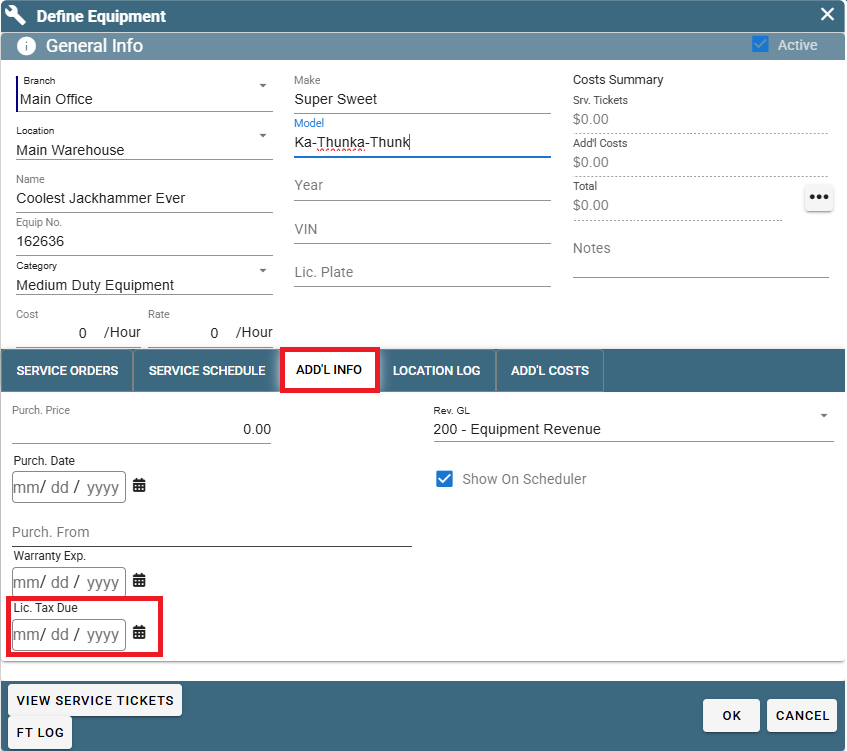
Lic. Tax Due: helps you track when vehicles and equipment need to be registered.
Rev. GL: Adds a GL (General Ledger) code to your equipment.
Show On Scheduler: Allows equipment to be displayed on the "Equipment Scheduler"
Coming Soon:
1. To see when Liscencing will expire go to Reports->Expiring Data-> and select Vehicle Lic. from the Data Type drop down menu.
2. Equipment Scheduler: on the schedule have the view of when equipment is being used.
Location Log on Portal
See where your equipment last was under "Location Log"
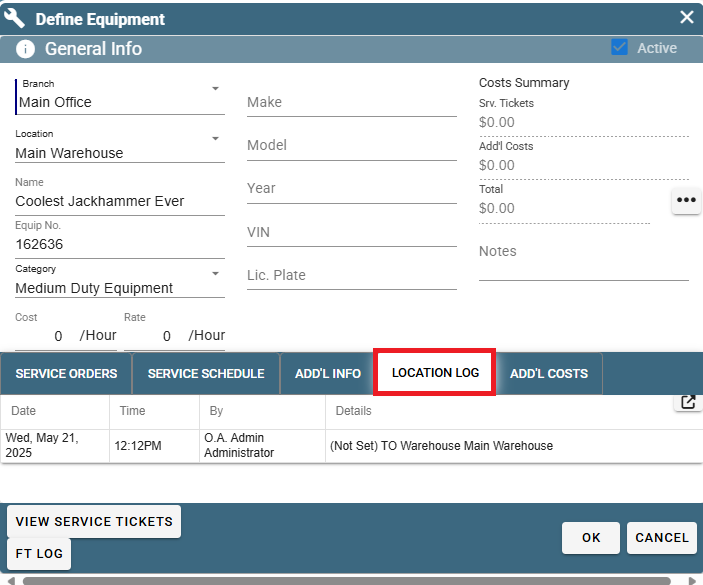
Additional Costs on Portal
Manage additional costs that are not found on the service ticket.
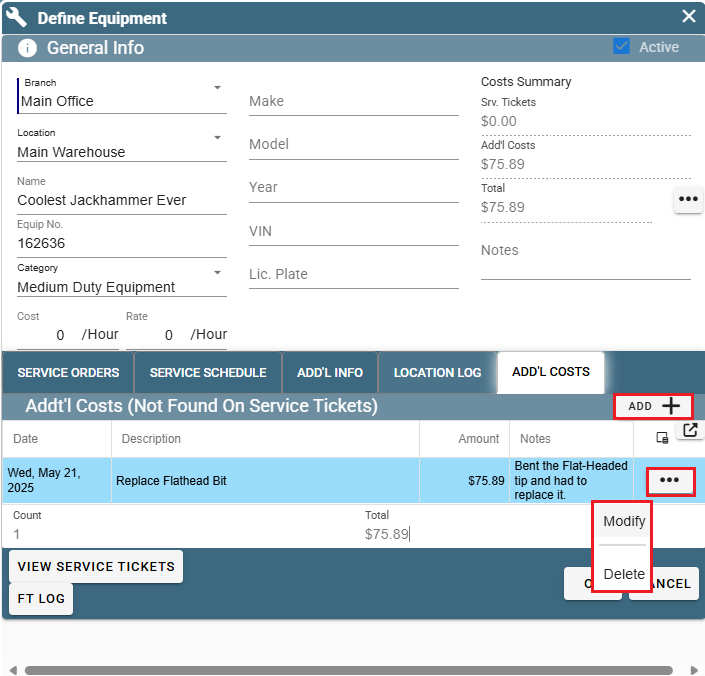
Clicking Add or Modify will open up the "Manage Additional Costs" window
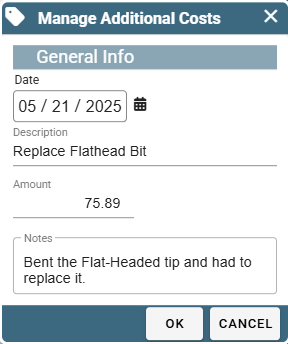
Coming Soon to Portal:
There are 3 different reports on Equipment Costing.
1. To see the costs associated with a certain job (including Equipment) go to: Reports -> Job Reports -> Job Costing
2. To see within a single job all the Field Tickets that used Equipment go to: Reports -> Job Reports -> Job Equip. Recap Report
3. To see a breakdown of all the costs a piece of equipment has incurred in maintenance, purchase price, etc... go to: Shop -> V/E Costing
Manage Documents on Portal
Inside your piece of equipment under the Service Orders tab is found a table named "Docs" so you can attach documents associated with that equipment.
It is a great place to keep important documents like purchase documents, service records, and owners manuals.
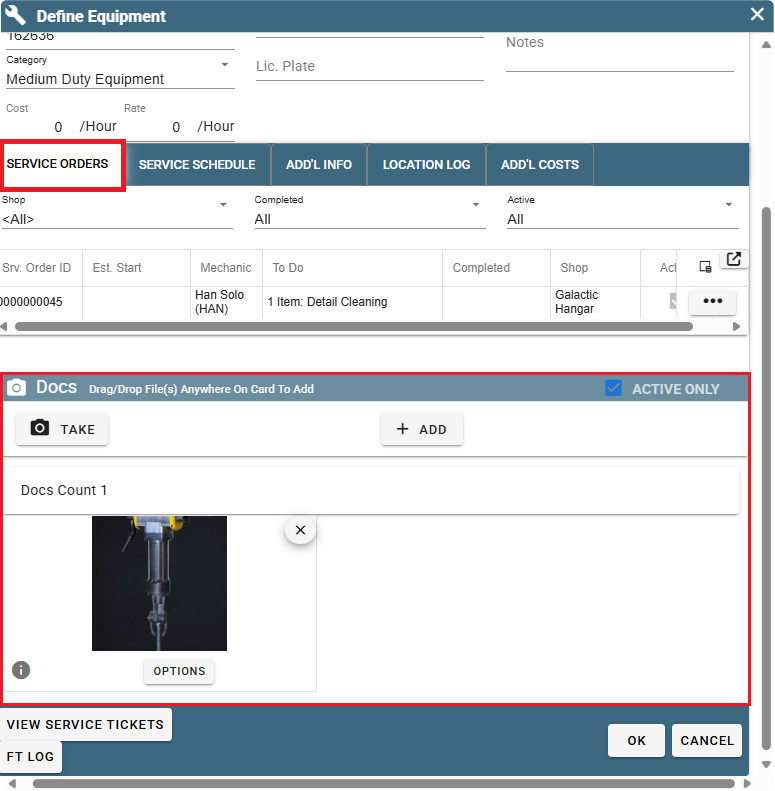
View Service Tickets on Portal
Click the View Service Tickets button to see service tickets for the equipment
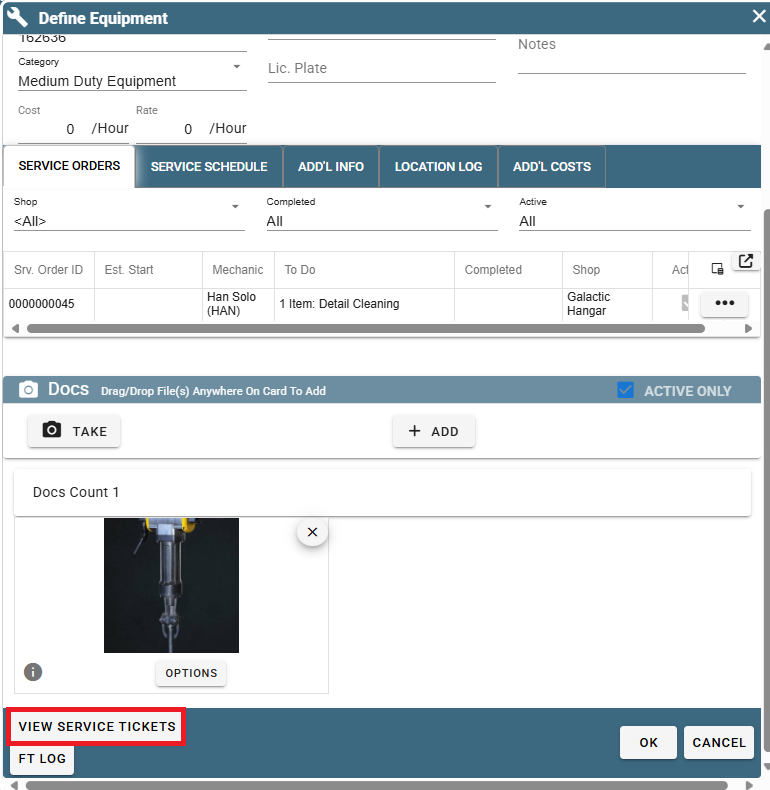
Field Ticket Log on Portal
Field Ticket Log will show you all the Field Tickets that piece of equipment was used on.
Field Ticket Log can also come in handy when trying to locate equipment.
See the last place the equipment was used and the Technician who had it.
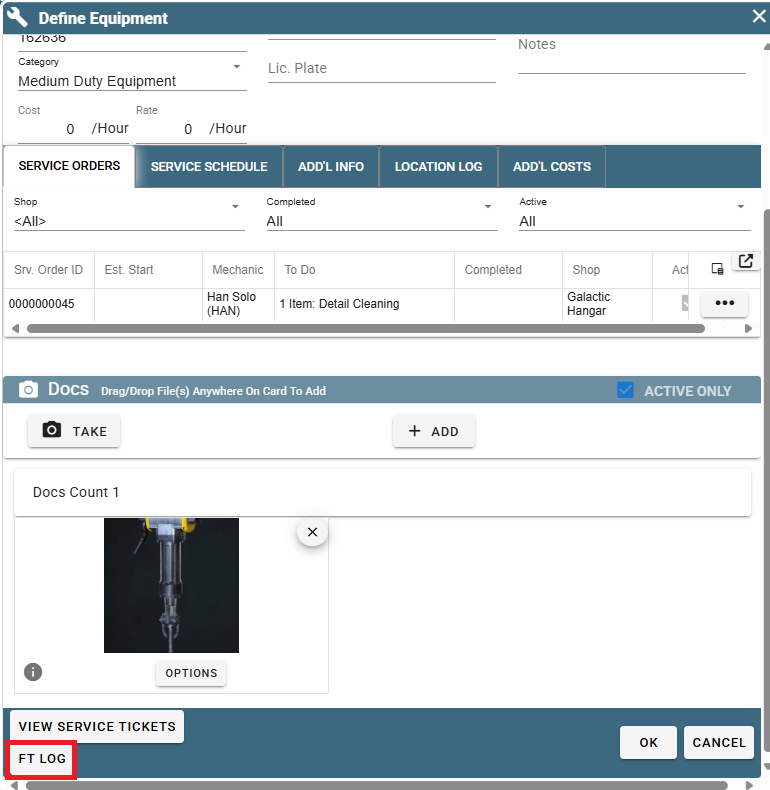
This is the window that FT Log opens
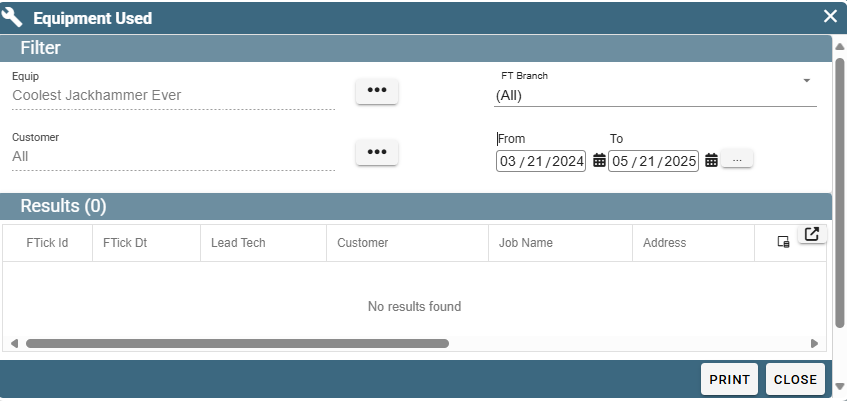
Add Equipment to Quote (Coming Soon to Portal)
Open a quote-> Select the task the equipment will be assigned to
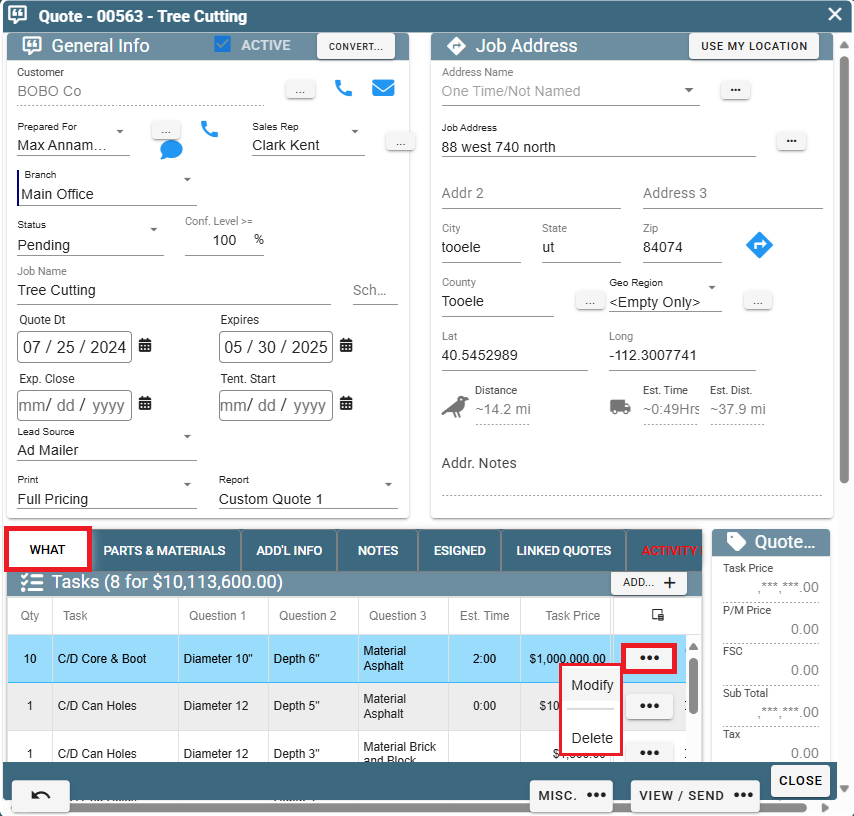
From there inside your Quote Task you'll soon be able to attach equipment to a given task.
Add Equipment to Job (Coming Soon to Portal)
Open a Job-> Add or Modify a Job Task
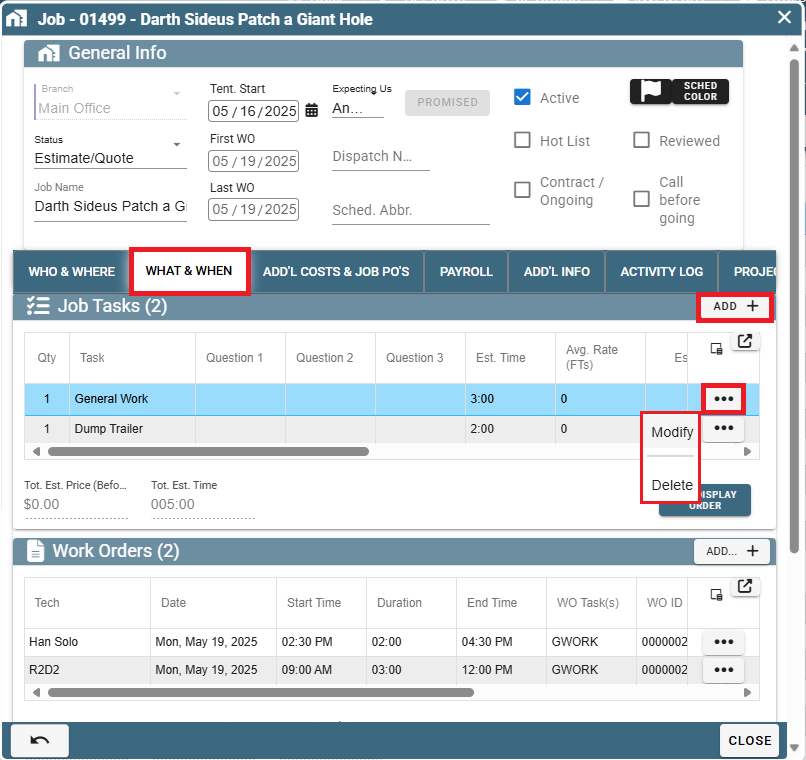
From there inside your Job Task you'll soon be able to attach equipment to a given task.
Adding Equipment to a Work Order (Coming Soon to Portal)
The functionality of adding Equipment to a Work Order is on its way to Portal.