This article covers the customer and contact fields on the Job (pictured below).
This article covers the customer and contact fields on the job.
This article is broken into the following parts:
Our Customer
Main Number & Rating
Ordered By and Project Manager
Credit Card Info
Notes
Responsible Party
Lead Source
Sales Rep
Job Category
Job Contacts
Job Who Fields on Desktop
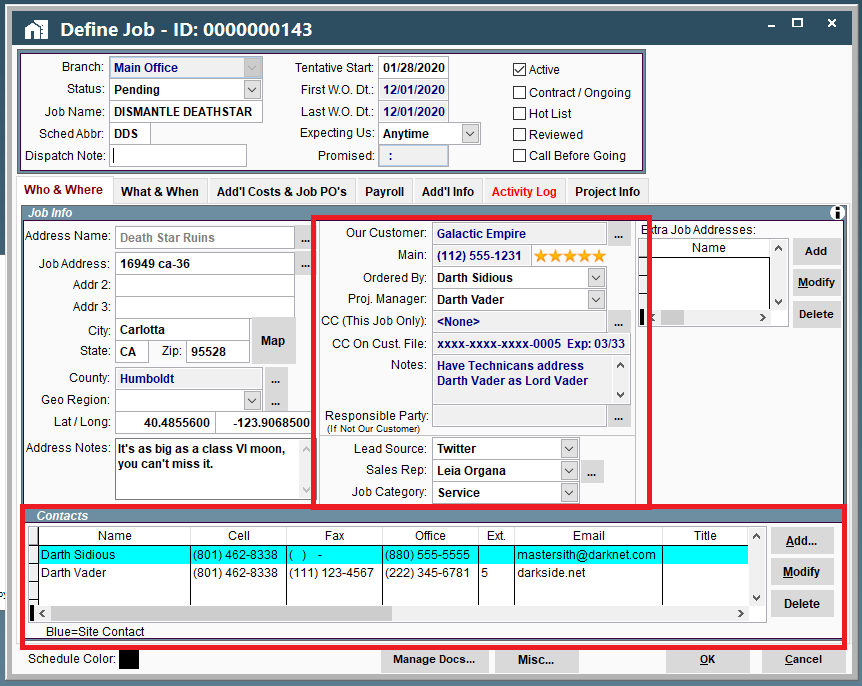
1. Our Customer
The "Our Customer" field (pictured below) displays the customer name, and allows you to view and modify the customer. See Job Customer Field for more info.
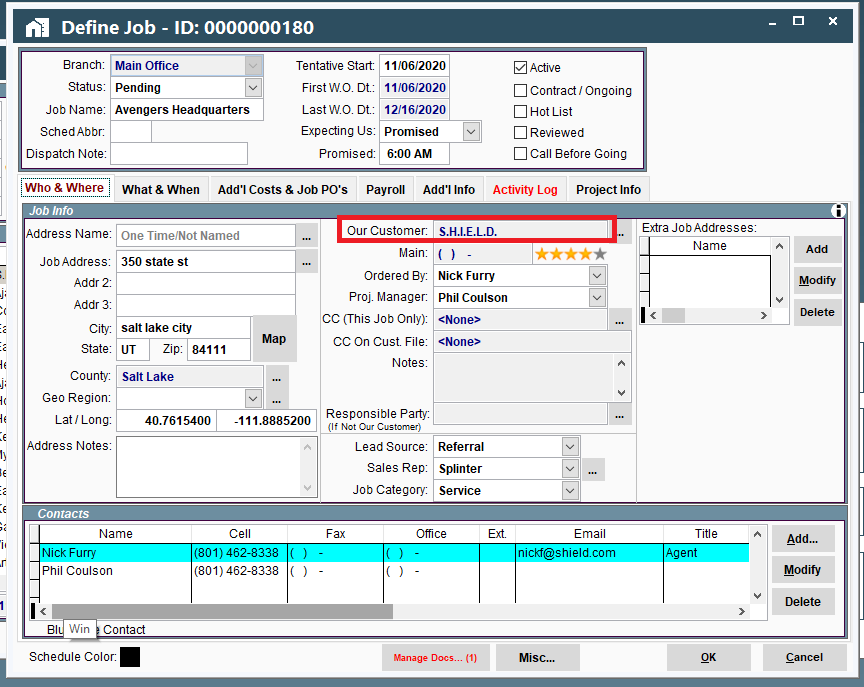
2. Main number & rating
The customer's main number and rating display on the Job here.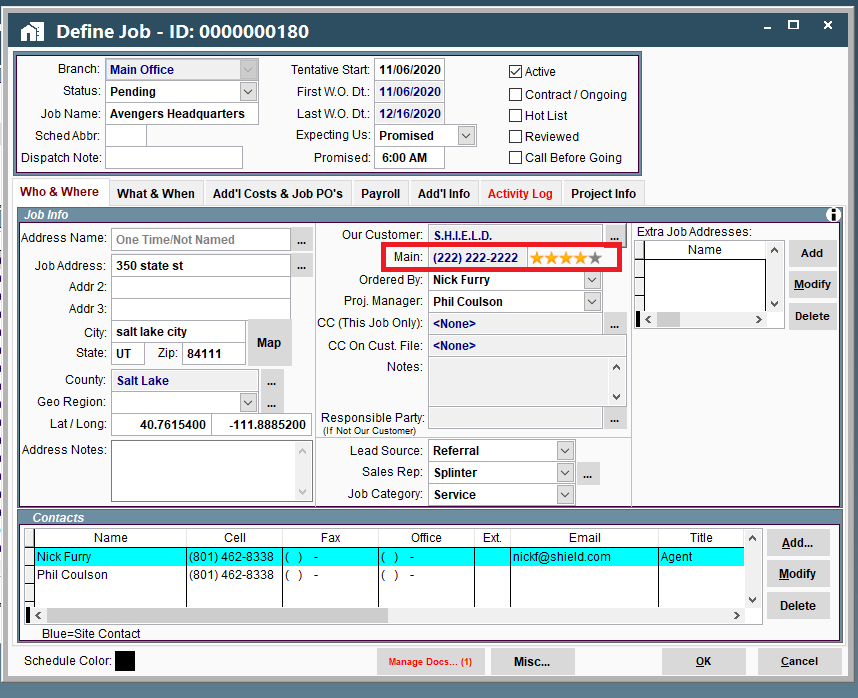
These fields can be modified on the Customer here.
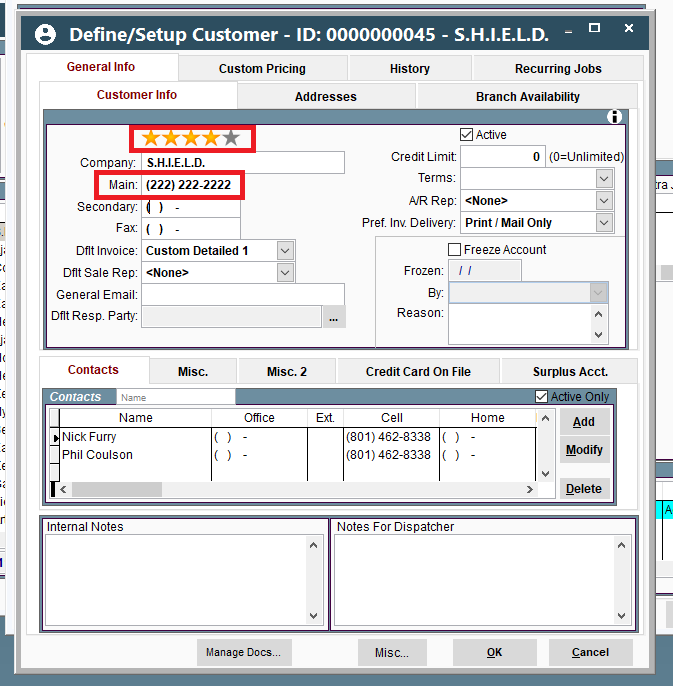
3. Ordered by and Project Manager
The ordered by and project manager drop downs allow you to select a contact to fill these roles. The drop downs will display all existing customer contacts. 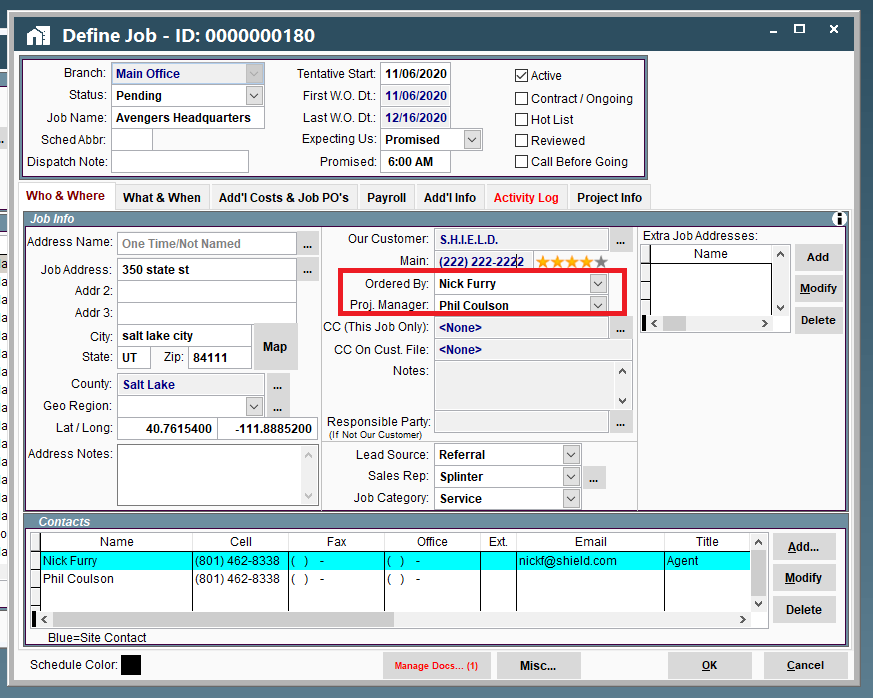
To add a contact not found in the drop down, use the "Add" button > "Add new customer contact". 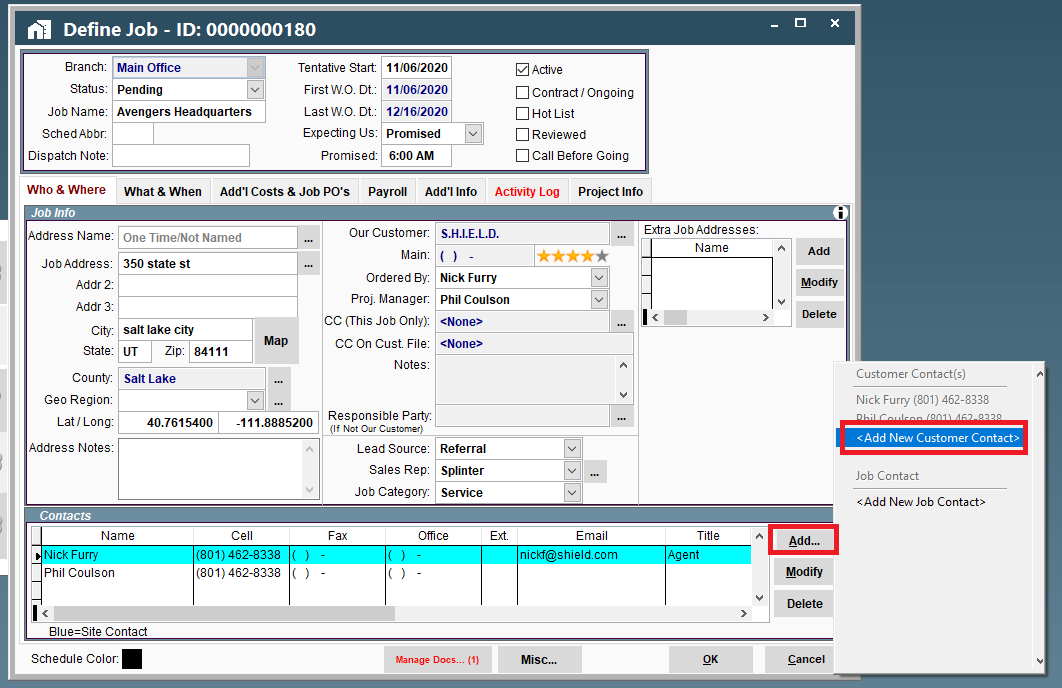
4. Credit Card Info
Credit card information can be saved to the customer, or just to the Job. You can also preauthorized a customer's credit card for the predicted cost of a Job or allow the customer to prepay. See Job CC Fields for more info.
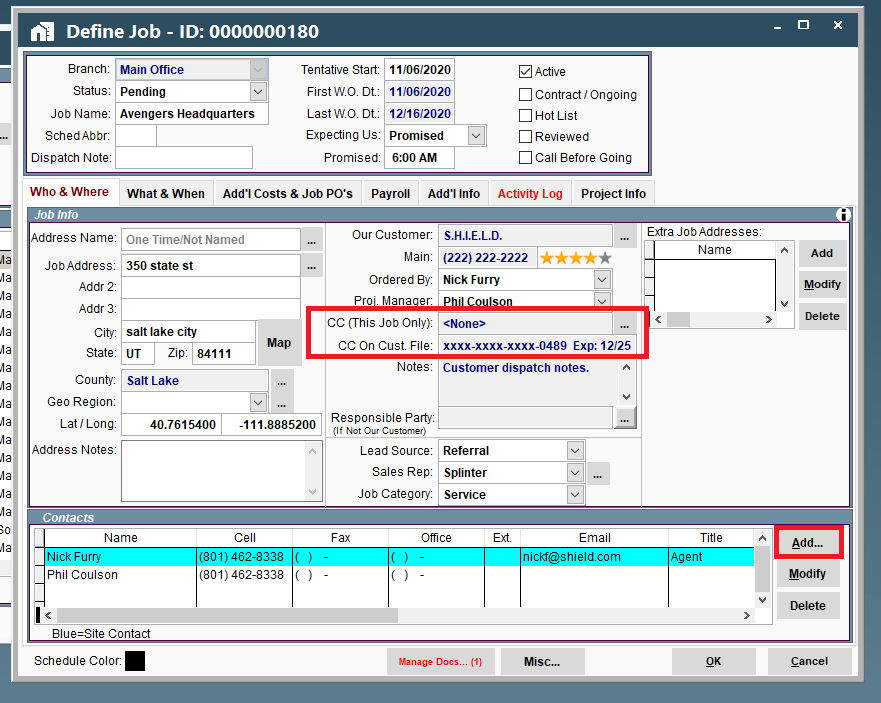
5. Notes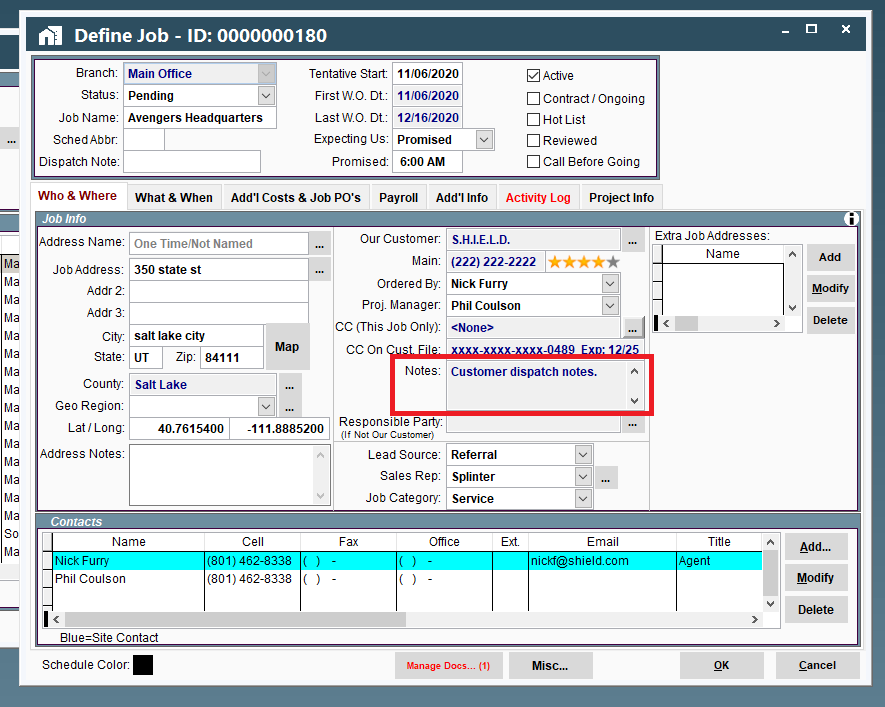
The notes field displays the customer dispatch notes.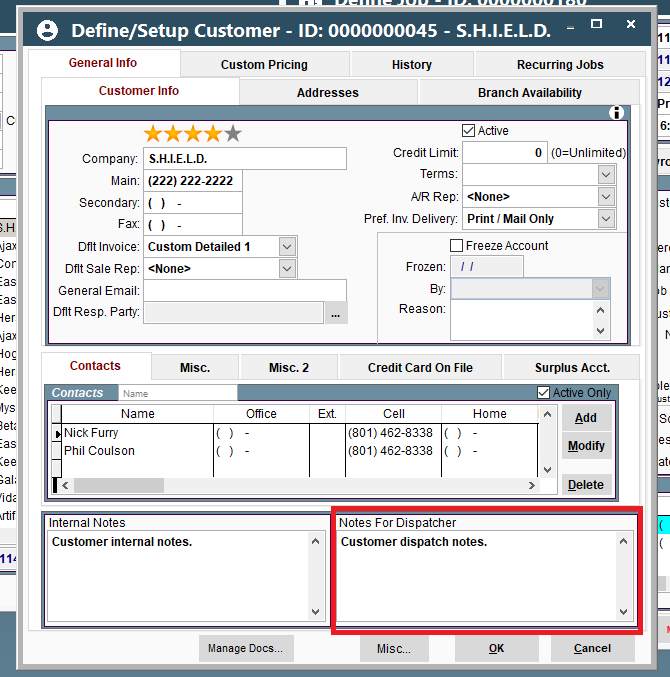
6. Responsible Party
The Responsible Party can be used to enter the general contractor, if the customer is a subcontractor. 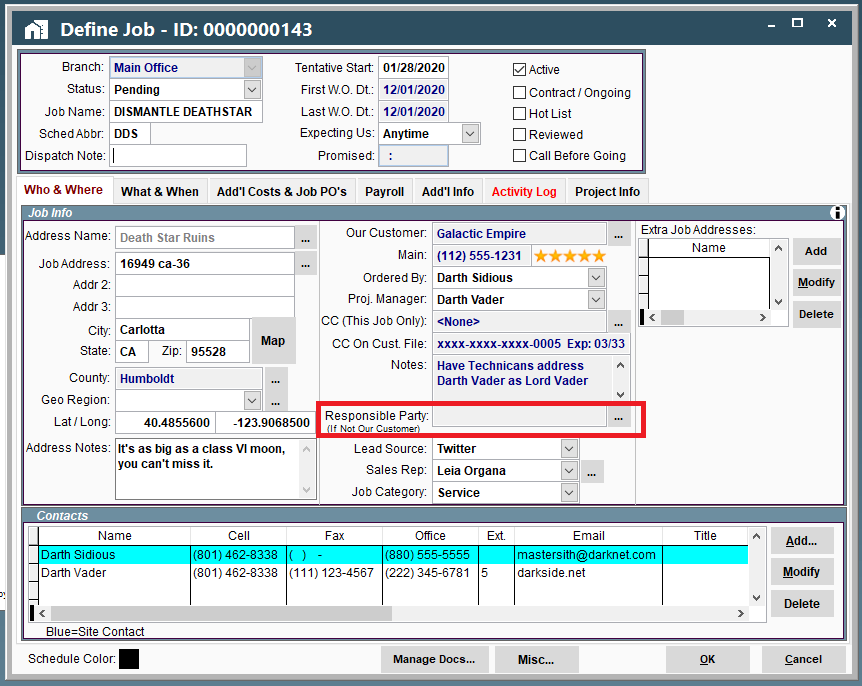
7. Lead Source
This field helps us keep track of where our customers are coming from. 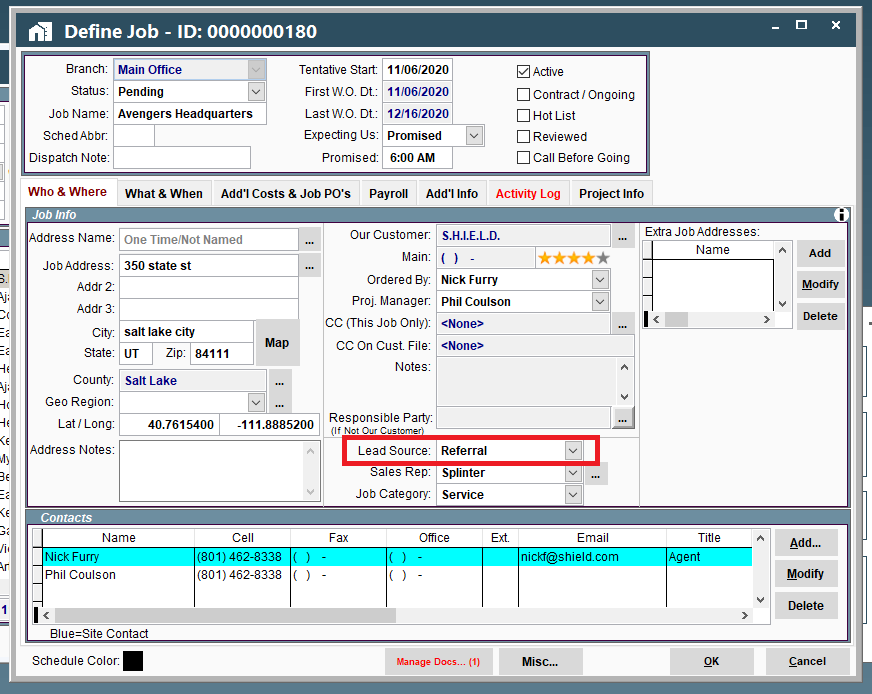
Your list of sources can be customized. See Lead Source for the details.
8. Sales Rep
Select your sales rep from the drop-down list (only users in a sales rep department will show in the list).
To select a user not in the drop-down list, click the ellipsis button → “Add Sales Rep Not in the List
Multiple sales reps can be assigned to one Job, and share credit. See Multiple Sales Reps for more details.
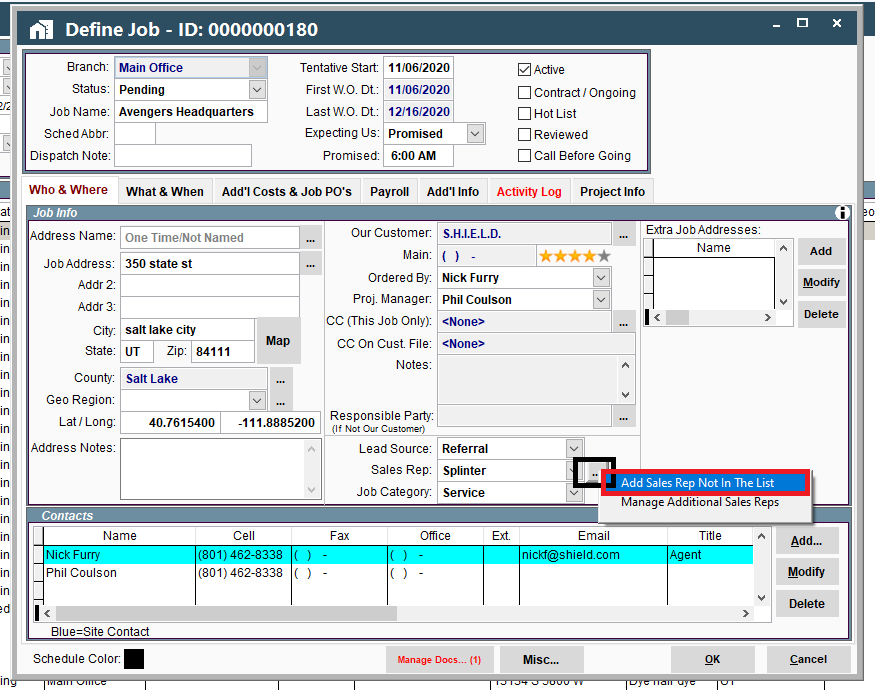
9. Job Category
This field allows you to organize jobs by categories. To learn more, including how to customize this drop-down list see Job Category..png)
10. Job Contacts
All remaining Job contacts can be added here, such as billing and site contacts. To learn more see Job Contacts.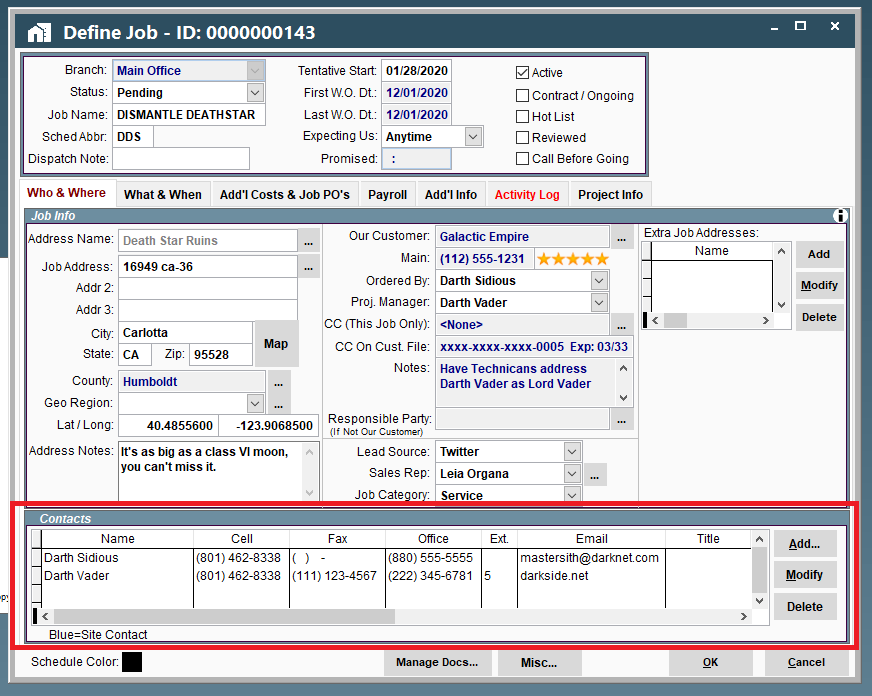
Job Who Fields on Portal
Our Customer
The "Customer" field (pictured below) displays the customer name. To view or modify the customer simply click on the Ellipsis to the right of the customer name.
Please see Job Customer Field for more info.
.png)
Main Number & Rating
The customer's main number displays here. You can call or email the customer by clicking on the blue icons to the right of the phone number.
.png)
These fields can be edited by finding that customer and editing their contact information.
.png)
Ordered By and Project Manager
The ordered by and project manager drop downs allow you to select a contact to fill these roles. The drop downs will display all existing customer contacts.
.png)
To add a contact not found in the drop down, click ‘Add’ to the right of the ‘Contacts’ header.
.png)
Notes
Notes about the Customer appear here. To edit them, please open the customer and alter the “Notes for Dispatcher” field.
.png)
.png)
Responsible Party
The Responsible Party can be used to enter the general contractor, if the customer is a subcontractor. To edit the responsible party please click the Ellipsis.
.png)
Lead Source
This field helps us keep track of where our customers are coming from.
Your list of sources can be customized. See Lead Source for the details.
.png)
Sales Rep
Select your sales rep from the drop-down list (only users in a sales rep department will show in the list).
.png)
Job Category
This field allows you to organize jobs by categories. To learn more, including how to customize this drop-down list see Job Category.
.png)
Job Contacts
All remaining Job contacts can be added here, such as billing and site contacts. To learn more, see Job Contacts.
.png)