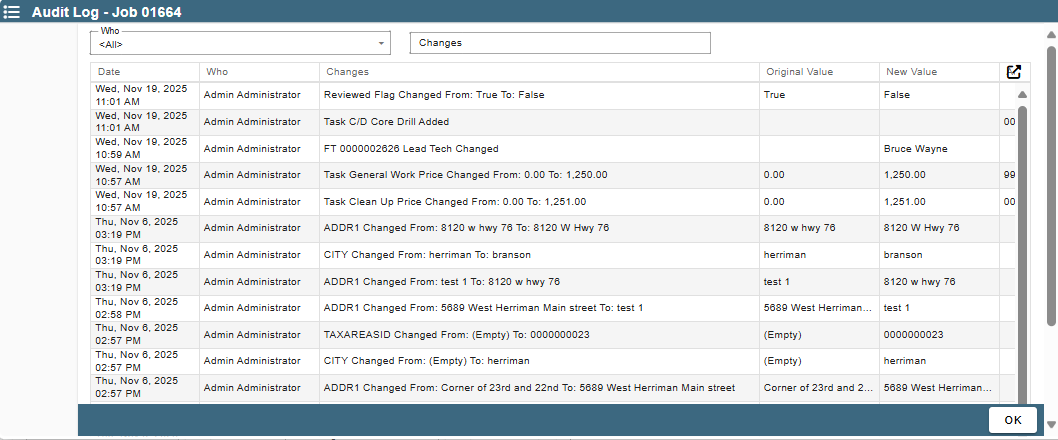Misc. Button is broken down in the following sections:
1.Print
2. Make Alert
3. Link to Quote
4. View in Advanced Finder
5. View Customer History
6.Reports (including Job Costing report)
7. Clone Job
8. Create NSI
9. Pre-Authorize Credit Card
10. Audit Log
Misc Button on Desktop
1. Print
Print the job, including what work orders or field tickets are attached to it.
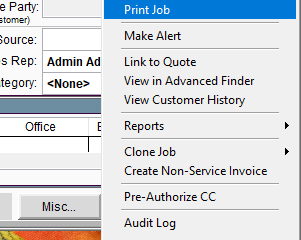
2. Make Alert
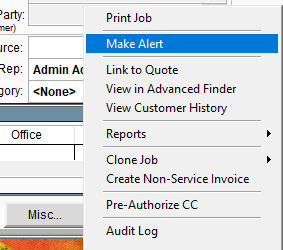
To learn about Alerts use the following links below.
3. Link to Quote
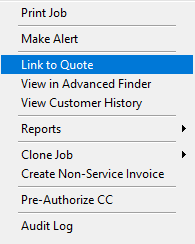
Learn about Linking Quotes by following the link below.
4. View in Advanced Finder
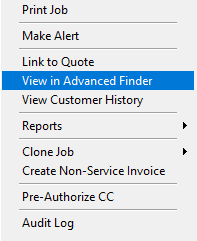
Advanced finder is a great place to see the whole scope of your job.
Select and View Quotes, Work Orders, Field Tickets, and Invoices all from one screen.
.png)
5. View Customer History
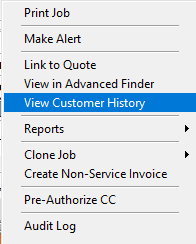
View your customer history.
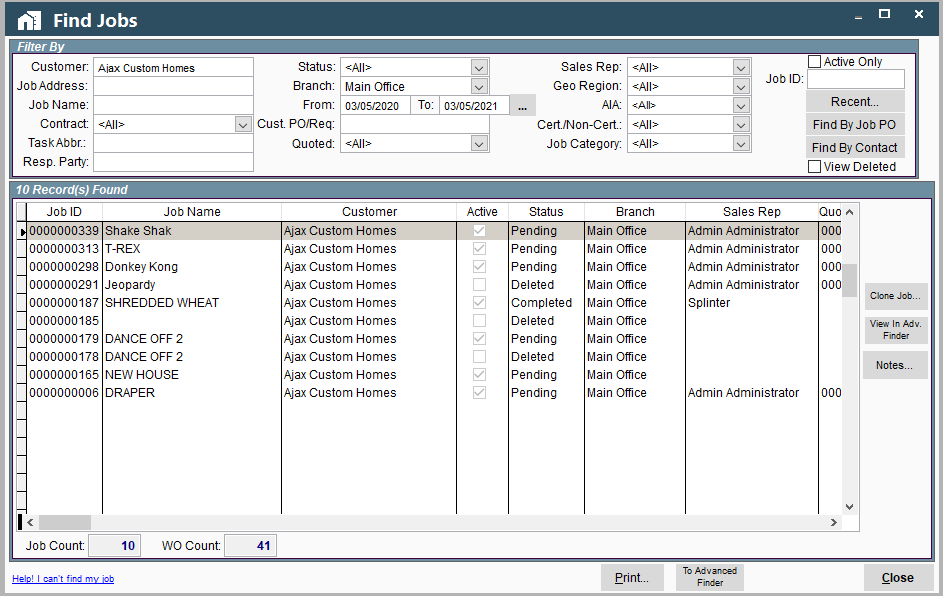
6. Reports (Including Job Costing)
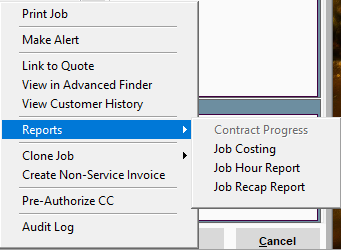
View reports relating to the job
7. Clone Job
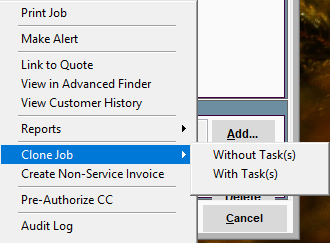
Choose to "Clone Job" with or without the tasks. This feature is also found on the Find Job screen by clicking on its “Misc.” button. (Pictured below)
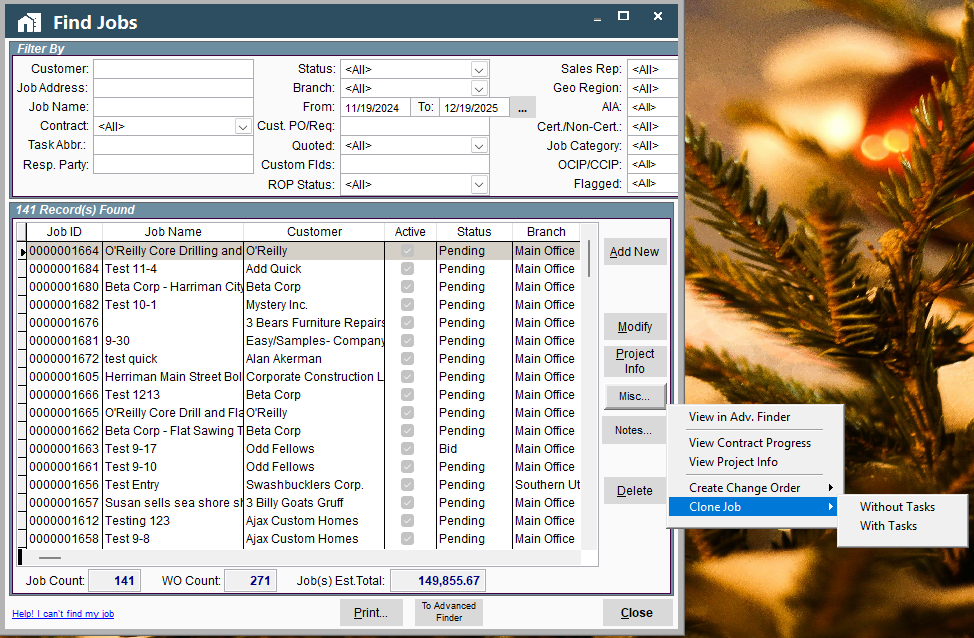
8. Create a Non-Service Invoice
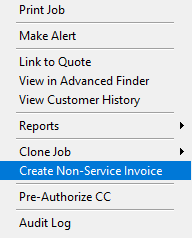
To learn about Non-Service Invoices (NSI) follow the link below.
9. Pre-Authorize CC
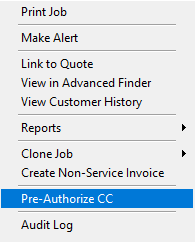
Learn more about Pre-Authorizing credit cards by following the link below.
10. Audit Log
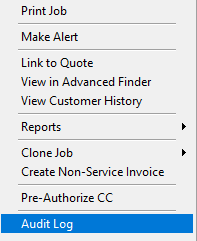
Audit Log will show all the changes and who made them on a Job.
This is a good place to go if you are missing a Work Order, Field Ticket or Invoice.
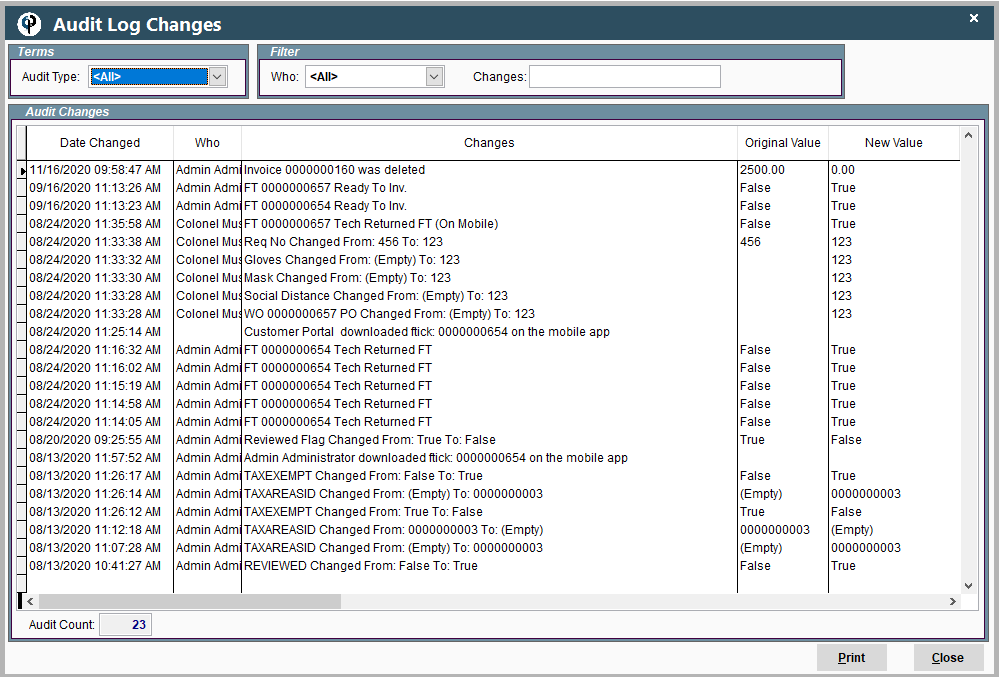
Misc Button on Portal
Clicking the “Misc” button on Portal will open up a host of different options.
.png)
1. Print
Print the job, including what work orders or field tickets are attached to it.
.png)
2. Make Alert
.png)
To learn about Alerts use the following links below.
3. Link to Quote
.png)
Learn about Linking Quotes by following the link below.
4. View in Advanced Finder
.png)
Advanced finder is a great place to see the whole scope of your job.
Select and View Quotes, Work Orders, Field Tickets, and Invoices all from one screen.
It will be coming soon to Portal. For now when you click on it this lovely popup will appear:

5. View Customer History
.png)
View your customer history.

6. Reports (Including Job Costing)
.png)
View reports relating to the job
This feature is coming soon to Portal. For now, please use the desktop
7. Clone Job
.png)
Choose to "Clone Job" with or without the tasks. This feature is also found on the Find Job screen by clicking on a job’s “Ellipsis” button. (Pictured below)
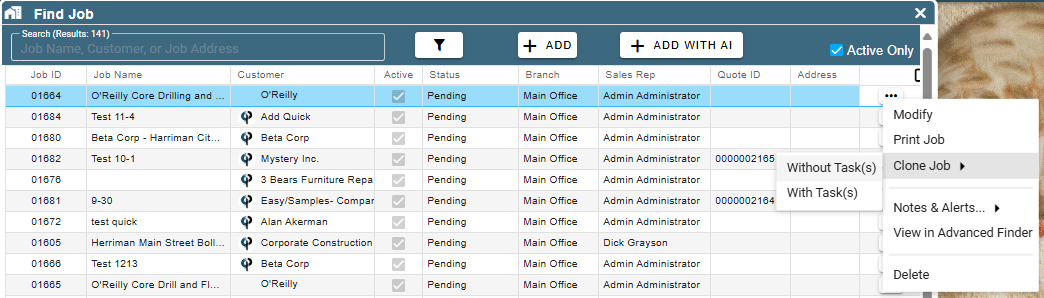
8. Create a Non-Service Invoice
.png)
To learn about Non-Service Invoices (NSI) follow the link below.
9. Pre-Authorize CC
.png)
Learn more about Pre-Authorizing credit cards by following the link below.
10. Audit Log
.png)
Audit Log will show all the changes and who made them on a Job.
This is a good place to go if you are missing a Work Order, Field Ticket or Invoice.