Add a Job
A job is tied to a customer and a location. You can attach multiple Work Orders and multiple Tasks.
There are three ways to add a job. Full Job View, Quick Add, and SS Quick Add.
Feel free to visit this link for more information on how to adjust your preferences on which job mode is used when you click "New Job": New Job Preferences
Full Job
The Full Job screen has the most features and offers the most flexibility with adding information, creating Work Orders, Tasks, and notes about the job.
It offers more options than the Quick Add or SS Quick Add modes.
The full Job screen is also seen when modifying an existing Job.
Here is a video that demonstrates how the Full Job add mode works.
Quick Add
Quick Add job screen offers a faster and simpler method of adding a Job. When modifying a job, it will still open up in the Full Job Screen.
Here is a video explaining how Quick Add works
Here is a link for more in-depth information on how Quick Add works on both Desktop and Portal: Quick Add Job Screen
SS Quick Add (Super Simple Quick Add)
The Super Simple Quick Add is the fastest and easiest way to add a new job.
Here is a video explaining how SS Quick Add works:
Here is a link for more in-depth information on how SS Quick Add works on both Desktop and Portal: SS Quick Add
Additional Information on Work Orders and Tasks
A Job can have many Work Orders
A Job can have many Tasks.
Each Work Order represents one visit (usually one day) worth of work for a technician or crew.
Each Work Order can work on multiple tasks.
Here is a link to explain more about Tasks: Setting Up Tasks
Here is a link to explain more about Work Orders: Work Order Overview
Find Pre-Existing Job on Desktop
Click on Jobs
Use the filter fields to narrow down results or scroll down until you find your job, click on it, then click Modify.
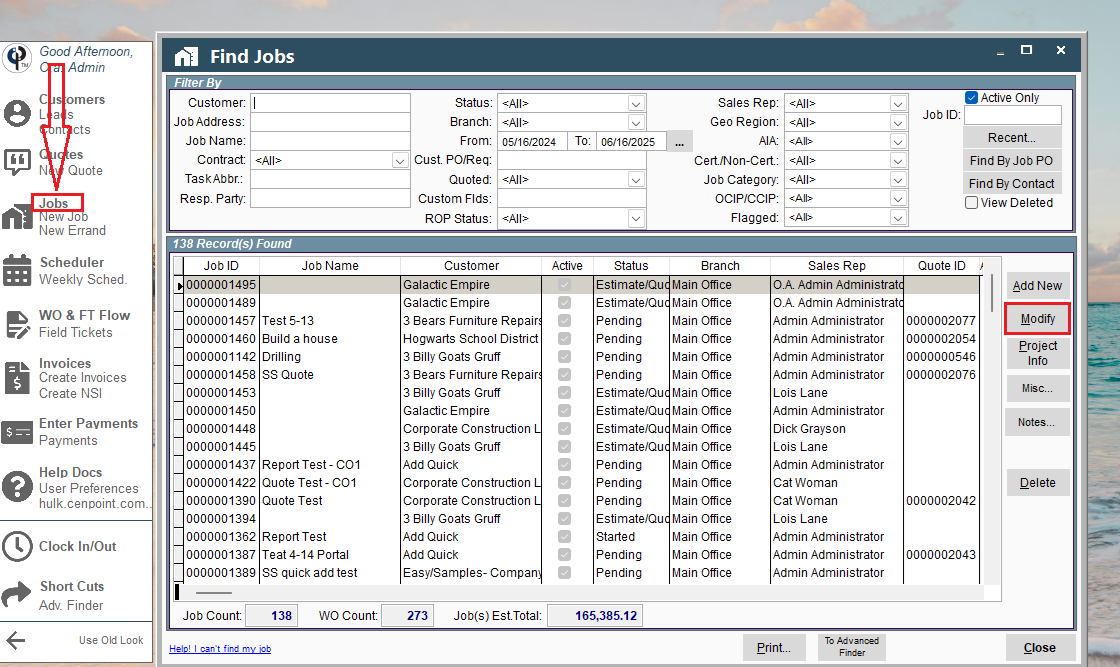
Filter Your Choice on Desktop
* If you click on the existing job twice, it will open the job for you to modify or view.
* If you click 'Print' button at the bottom, it will print the list of all jobs.
* If you click 'Project Info' button at the right side it will pull up a display of all connected Jobs and Tasks.
* If you click 'Delete' it will Delete the job (it will be inactive. You can still see it if you uncheck the 'Active Only' Button)
See Project Info on Desktop
For more information on the Project info button follow this link: Project Info Button
Click on Jobs to open the "Find Jobs" window. Click on the "Project Info" button to see a breakdown of work performed for a customer.
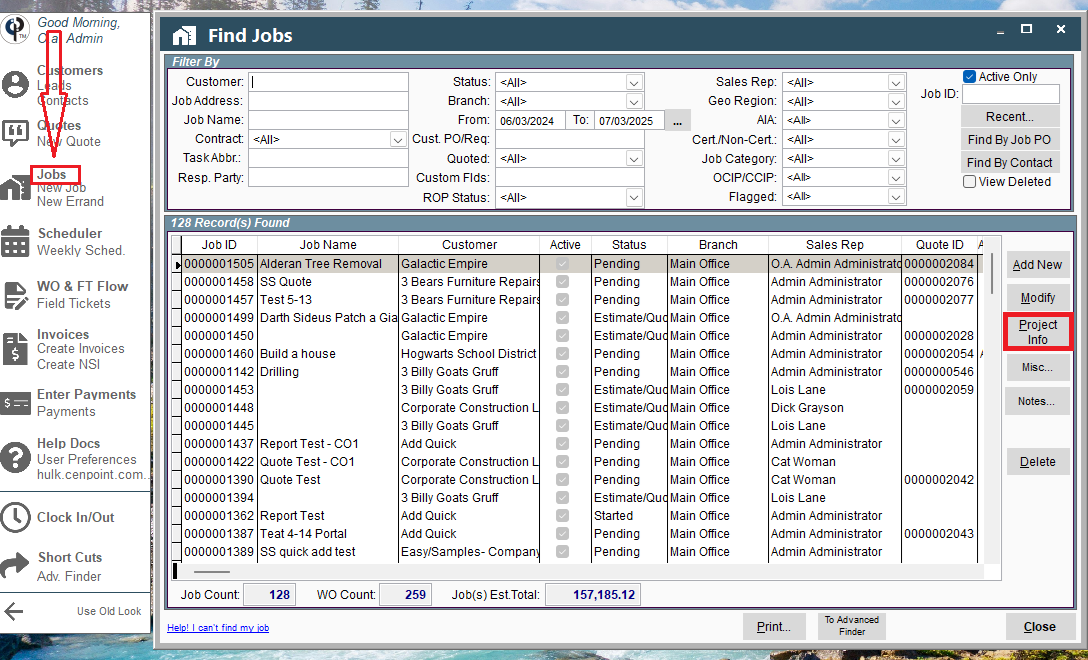
You can look at the different Jobs and Tasks performed, the Invoices sent, Quotes given, and Notes tied to the customer.
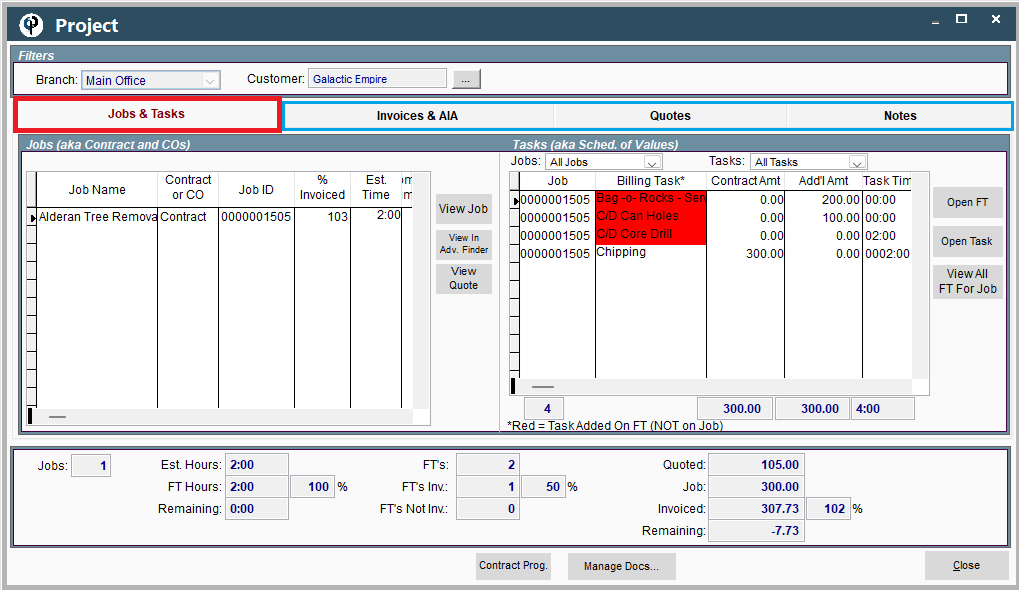
The Job Window on Desktop
* If you created a quote and converted it into a job, all the tasks on your quote will show up in the Tasks section.
* If you started straight at making a job and you entered in the tasks on the Quick Add Job screen, those tasks will show up in the Tasks section as well. You can modify a task by either double clicking on it or by finding the ellipsis to the right of the task and then clicking Ellipsis → Modify.
Each Job has 7 tabs to help separate information by topic.
See the following links for more information on each of these tabs.
Top Fields (Everything Above the Tabs)
Payroll Tab (Certified Payroll)
Project Info Tab (Change Orders)
Project Info Tab (Create AIA Application)
.png)
Find Pre-Existing Job on Portal
Click 'Jobs' to see pre-existing jobs.
Click 'New Job' to add new jobs.
New Errand: New Errands
.png)
Filter Your Choice on Portal
Upon clicking the ‘Jobs’ button the ‘Find Job’ window will appear.
* There is a search bar at the top. Also, if you click the 'Filter' button, it will give you a detailed filter on the right-hand side.
* If you click on the existing job twice, it will open the job for you to modify or view.
* If you click the 'Print' button at the bottom, it will print the list of all jobs.
Click Ellipsis:
Modify the job.
Delete the job (it will be inactive. You can still see it if you uncheck the 'Active Only' Button)
Print Job
and more
.png)
The Job Window on Portal
* If you created a quote and converted it into a job, all the tasks on your quote will show up in the Tasks section.
* If you started straight at making a job and you entered in the tasks on the Quick Add Job screen, those tasks will show up in the Tasks section as well. You can modify a task by either double clicking on it or by finding the ellipsis to the right of the task and then clicking Ellipsis → Modify.
Each Job has 7 tabs to help separate information by topic.
See the following links for more information on each of these tabs.
Top Fields (Everything Above the Tabs)
Payroll Tab (Certified Payroll)
Project Info Tab (Change Orders)
Project Info Tab (Create AIA Application)
.png)